Priapos ransomware / virus (Virus Removal Guide) - Removal Guide
Priapos virus Removal Guide
What is Priapos ransomware virus?
Priapos ransomware sets out for the data hunt
Priapos virus is the name of recently discovered crypto-malware. Unlike the bearer of a shared name, Greek god of fertility, Priapos, files with .priapos extensions are the ominous signs that the device has been plagued by the malware. It may seem to have similarities with the HiddentTear virus. However, its genealogy is still under investigation. Moreover, the ransomware is quite greedy – it asks 1.5 bitcoins in exchange for the encrypted files. The threat launches its own graphic users‘ interface (GUI) and Instructions!!!.hta file where instructions are provided how to obtain the necessary amount of cryptocurrency.[1] After completing the procedure, payment details should be sent to mk.priapos@bigmir.net. Consequently, the developers would send you the decryption key. At least, it is the scenario proposed by the cyber criminals. However, there are few reports about returned files. We suggest you follow alternative scenario. Initiate Priapos removal and attempt data recovery. You might make use of FortectIntego or Malwarebytes. More information about data recovery is provided below the article.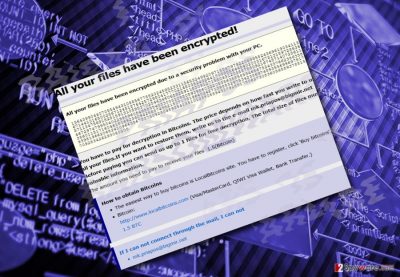
After a long break, the hackers seem to be again drawing inspiration from mythology. After Locky virus and its subsequent versions, such as ODIN and Osiris, dashed away last year, now the virtual community is focused on Cerber and WannaCry possible counterattack.[2] In relation to them, Priapos ransomware also attempts to leave an impression. However, after digging deeper into its technical specifications, it does not present any extraordinary elements. Regarding the ransom note, it seems that the authors are not native speakers. On the other hand, it might be only a diversion. Though unlike a series of HiddenTear viruses, the virus launches its own application. It provides a ridiculously long user‘s ID code. Furthermore, it does not indicate any Tor browser usage instructions. Instead, it only suggests you to purchase bitcoins and send the necessary information to the indicated email address. In addition, it offers free decryption of one file. At the bottom of the page, the perpetrators warn users not to launch anti-virus tool as it may damage files or entire decryption procedure. Since there are no guarantees that the felon will play fair, you should behave contrary to their instructions: open anti-spyware tool and remove Priapos virus. 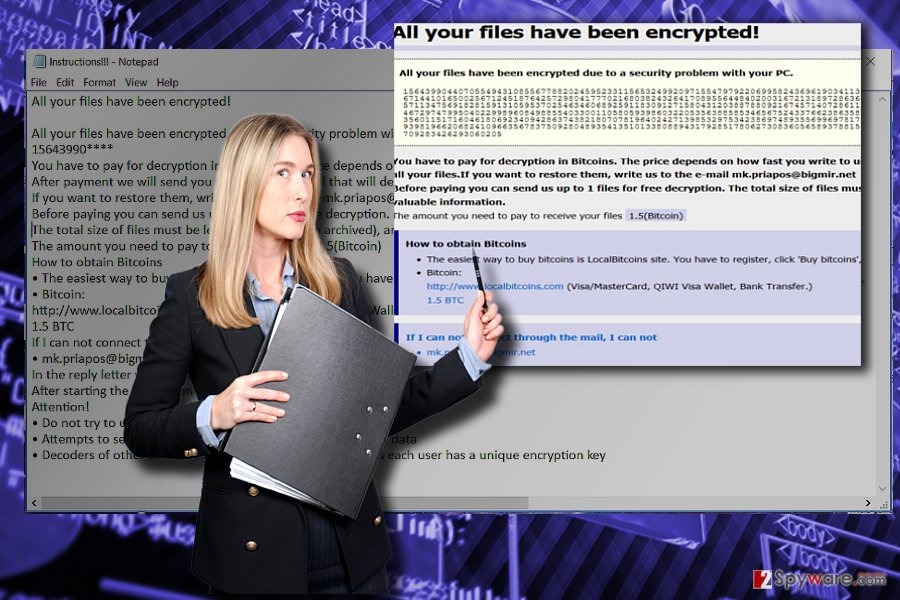
Infiltration techniques of the malware
This type of virus is usually spread through multiple channels. Most popular of them remain spam emails. Surprisingly, users are still not aware of the dangers by reviewing attachments sent by unknown senders. If you receive an email which is supposedly sent by the FBI or another governmental institution. Such emails try to catch users off guard and urge them to extract attached files. Do not rush to do that but instead investigate the email. Note that trojans deliver Priapos hijack as well. In order to block them on time, install and update cyber security applications. More elaborate threats also employ exploit kits to facilitate the attack. Thus, it is crucial not only to keep your system protected with software but pay attention to visited domains.
Priapos elimination guide
When you detect any the signs of this malware, start the immediate Priapos removal. As mentioned before, cyber security tools will help you do that faster. In case, you encounter removal issues, follow below-shown guidelines. Either Safe Mode or system recovery should grant you access. Them, you should be able to remove Priapos virus. Review Task Manager for any questionable tasks and end them.
Getting rid of Priapos virus. Follow these steps
Manual removal using Safe Mode
Safe Mode is often used to recover access to vital OS functions. After implementing the steps, you should be able to continue Priapos removal.
[GI=method-2]
Important! →
Manual removal guide might be too complicated for regular computer users. It requires advanced IT knowledge to be performed correctly (if vital system files are removed or damaged, it might result in full Windows compromise), and it also might take hours to complete. Therefore, we highly advise using the automatic method provided above instead.
Step 1. Access Safe Mode with Networking
Manual malware removal should be best performed in the Safe Mode environment.
Windows 7 / Vista / XP
- Click Start > Shutdown > Restart > OK.
- When your computer becomes active, start pressing F8 button (if that does not work, try F2, F12, Del, etc. – it all depends on your motherboard model) multiple times until you see the Advanced Boot Options window.
- Select Safe Mode with Networking from the list.

Windows 10 / Windows 8
- Right-click on Start button and select Settings.

- Scroll down to pick Update & Security.

- On the left side of the window, pick Recovery.
- Now scroll down to find Advanced Startup section.
- Click Restart now.

- Select Troubleshoot.

- Go to Advanced options.

- Select Startup Settings.

- Press Restart.
- Now press 5 or click 5) Enable Safe Mode with Networking.

Step 2. Shut down suspicious processes
Windows Task Manager is a useful tool that shows all the processes running in the background. If malware is running a process, you need to shut it down:
- Press Ctrl + Shift + Esc on your keyboard to open Windows Task Manager.
- Click on More details.

- Scroll down to Background processes section, and look for anything suspicious.
- Right-click and select Open file location.

- Go back to the process, right-click and pick End Task.

- Delete the contents of the malicious folder.
Step 3. Check program Startup
- Press Ctrl + Shift + Esc on your keyboard to open Windows Task Manager.
- Go to Startup tab.
- Right-click on the suspicious program and pick Disable.

Step 4. Delete virus files
Malware-related files can be found in various places within your computer. Here are instructions that could help you find them:
- Type in Disk Cleanup in Windows search and press Enter.

- Select the drive you want to clean (C: is your main drive by default and is likely to be the one that has malicious files in).
- Scroll through the Files to delete list and select the following:
Temporary Internet Files
Downloads
Recycle Bin
Temporary files - Pick Clean up system files.

- You can also look for other malicious files hidden in the following folders (type these entries in Windows Search and press Enter):
%AppData%
%LocalAppData%
%ProgramData%
%WinDir%
After you are finished, reboot the PC in normal mode.
Bonus: Recover your data
Guide which is presented above is supposed to help you remove Priapos from your computer. To recover your encrypted files, we recommend using a detailed guide prepared by 2-spyware.com security experts.If your files are encrypted by Priapos, you can use several methods to restore them:
Data Recovery Pro solution
This tool is designed to recover damaged or corrupted files after system crash takes place. Though there is no 100% guaranty, give this program a try.
- Download Data Recovery Pro;
- Follow the steps of Data Recovery Setup and install the program on your computer;
- Launch it and scan your computer for files encrypted by Priapos ransomware;
- Restore them.
Does ShadowExplorer decrypt files encoded by Priapos malware?
Since the virus is unlikely to delete shadow volume copies beforehand, the program might be able to restore the affected data by using the latter file patterns.
- Download Shadow Explorer (http://shadowexplorer.com/);
- Follow a Shadow Explorer Setup Wizard and install this application on your computer;
- Launch the program and go through the drop down menu on the top left corner to select the disk of your encrypted data. Check what folders are there;
- Right-click on the folder you want to restore and select “Export”. You can also select where you want it to be stored.
Finally, you should always think about the protection of crypto-ransomwares. In order to protect your computer from Priapos and other ransomwares, use a reputable anti-spyware, such as FortectIntego, SpyHunter 5Combo Cleaner or Malwarebytes
How to prevent from getting ransomware
Access your website securely from any location
When you work on the domain, site, blog, or different project that requires constant management, content creation, or coding, you may need to connect to the server and content management service more often. The best solution for creating a tighter network could be a dedicated/fixed IP address.
If you make your IP address static and set to your device, you can connect to the CMS from any location and do not create any additional issues for the server or network manager that needs to monitor connections and activities. VPN software providers like Private Internet Access can help you with such settings and offer the option to control the online reputation and manage projects easily from any part of the world.
Recover files after data-affecting malware attacks
While much of the data can be accidentally deleted due to various reasons, malware is one of the main culprits that can cause loss of pictures, documents, videos, and other important files. More serious malware infections lead to significant data loss when your documents, system files, and images get encrypted. In particular, ransomware is is a type of malware that focuses on such functions, so your files become useless without an ability to access them.
Even though there is little to no possibility to recover after file-locking threats, some applications have features for data recovery in the system. In some cases, Data Recovery Pro can also help to recover at least some portion of your data after data-locking virus infection or general cyber infection.
- ^ Andrej Ivanov. Priapos Ransomware. ID-ransomware blogspot.
- ^ WannaCry ransomware launches massive worldwide attacks. Virus Activity Blog. IT news.














