Pro-search.me virus (Free Guide) - Chrome, Firefox, IE, Edge
Pro-search.me virus Removal Guide
What is Pro-search.me virus?
Why do my browsers load Pro-search.me website automatically?
There is a great chance that you will get your PC infected with Pro-search.me virus if you like to download various free programs from the Internet. Pro-search.me hijack is an unpleasant occurrence, which changes some settings in every web browser installed on the system. This way, these affected browsers will automatically open a pre-determined website (in this case, Pro-search.me) for you. At first sight, it looks like this web page offers a web search service, but we strongly advise you to stay away from it. We have discovered that this search tool might start compiling customized search results (originally powered by Rambler.ru) and fill them with links pointing to insecure places[1] on the Internet. In other words, you might have to encounter Pro-search.me redirect problem, which can cause you a lot of security-related issues[2]. We also want to add that this hijacker is a copy of G-Search.pro hijacker.
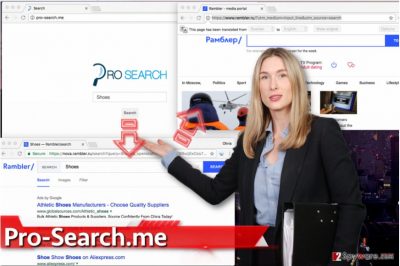
Links integrated into the search results are meant to reroute you to sponsors’ web pages, and these can provide all kinds of content. You can come across safe websites, but you might also be rerouted to insecure web pages as well. Therefore, when using the described search engine, be careful. If you decide to continue using it, we believe that soon enough you will realize that it is not entirely safe to use it and that using a better-known search engine[3] might be a better idea. If you change your mind and decide to remove Pro-search.me redirect virus, consider using anti-spyware tools like FortectIntego because this way you will save yourself some time. Of course, you can opt for manual Pro-search.me removal option and delete the hijacker by yourself. You can find the guidelines right below this article.
Once in the computer system, this hijacker adds ProSearch extension to Chrome, Firefox, and possibly other web browsers. This extension has a few responsibilities, for example, tracking your browsing sessions. It can collect search terms, pages you visit, ads you click on, and similar data. Collected information may be used to customize ads for you. However, SearchPro developers warn users that the “service” may be linked to sites or services operated by its affiliates or third-parties and that the “service” can carry advertisements, offer applications developed by third parties, newsletters, and similar content. So if you are not ready to receive a bunch of ads on a daily basis, better get rid of this program.
How did I install Pro-search.me into my browsers?
In order for Pro-search.me hijack[4] to happen, you have to install a related program using Default/Standard settings. These settings grant your permission to install “suggested” third-party applications, and that is why so many computer users install potentially unwanted programs (PUPs) without even realizing it. In order to prevent installation of unwanted programs, we suggest choosing Custom/Advanced settings[5] in software installers and then removing all additional programs added to your download.
How to remove Pro-search.me?
After reading this program’s Privacy Policy, we have discovered that this program can spread in a bundle with other web browser plug-ins. Therefore, we highly recommend you to remove Pro-search.me virus and related programs automatically. If you decide to do it manually, search for other questionable programs that were installed around the same time as Pro-search.me hijacker. You can find a tutorial on how to initiate Pro-search.me removal manually right below this post.
You may remove virus damage with a help of FortectIntego. SpyHunter 5Combo Cleaner and Malwarebytes are recommended to detect potentially unwanted programs and viruses with all their files and registry entries that are related to them.
Getting rid of Pro-search.me virus. Follow these steps
Uninstall from Windows
Your tasks to do now are:
1. Carefully look through the list of recently installed programs.
2. Find the suspicious-looking ones and uninstall them.
3. Clean browser shortcuts to fix browsers and stop them from automatically launching hxxp://pro-search.me domain.
4. Once you complete these task, clean your browsers from unwanted extensions using the tutorials below.
Instructions for Windows 10/8 machines:
- Enter Control Panel into Windows search box and hit Enter or click on the search result.
- Under Programs, select Uninstall a program.

- From the list, find the entry of the suspicious program.
- Right-click on the application and select Uninstall.
- If User Account Control shows up, click Yes.
- Wait till uninstallation process is complete and click OK.

If you are Windows 7/XP user, proceed with the following instructions:
- Click on Windows Start > Control Panel located on the right pane (if you are Windows XP user, click on Add/Remove Programs).
- In Control Panel, select Programs > Uninstall a program.

- Pick the unwanted application by clicking on it once.
- At the top, click Uninstall/Change.
- In the confirmation prompt, pick Yes.
- Click OK once the removal process is finished.
Delete from macOS
Remove items from Applications folder:
- From the menu bar, select Go > Applications.
- In the Applications folder, look for all related entries.
- Click on the app and drag it to Trash (or right-click and pick Move to Trash)

To fully remove an unwanted app, you need to access Application Support, LaunchAgents, and LaunchDaemons folders and delete relevant files:
- Select Go > Go to Folder.
- Enter /Library/Application Support and click Go or press Enter.
- In the Application Support folder, look for any dubious entries and then delete them.
- Now enter /Library/LaunchAgents and /Library/LaunchDaemons folders the same way and terminate all the related .plist files.

Remove from Microsoft Edge
Delete unwanted extensions from MS Edge:
- Select Menu (three horizontal dots at the top-right of the browser window) and pick Extensions.
- From the list, pick the extension and click on the Gear icon.
- Click on Uninstall at the bottom.

Clear cookies and other browser data:
- Click on the Menu (three horizontal dots at the top-right of the browser window) and select Privacy & security.
- Under Clear browsing data, pick Choose what to clear.
- Select everything (apart from passwords, although you might want to include Media licenses as well, if applicable) and click on Clear.

Restore new tab and homepage settings:
- Click the menu icon and choose Settings.
- Then find On startup section.
- Click Disable if you found any suspicious domain.
Reset MS Edge if the above steps did not work:
- Press on Ctrl + Shift + Esc to open Task Manager.
- Click on More details arrow at the bottom of the window.
- Select Details tab.
- Now scroll down and locate every entry with Microsoft Edge name in it. Right-click on each of them and select End Task to stop MS Edge from running.

If this solution failed to help you, you need to use an advanced Edge reset method. Note that you need to backup your data before proceeding.
- Find the following folder on your computer: C:\\Users\\%username%\\AppData\\Local\\Packages\\Microsoft.MicrosoftEdge_8wekyb3d8bbwe.
- Press Ctrl + A on your keyboard to select all folders.
- Right-click on them and pick Delete

- Now right-click on the Start button and pick Windows PowerShell (Admin).
- When the new window opens, copy and paste the following command, and then press Enter:
Get-AppXPackage -AllUsers -Name Microsoft.MicrosoftEdge | Foreach {Add-AppxPackage -DisableDevelopmentMode -Register “$($_.InstallLocation)\\AppXManifest.xml” -Verbose

Instructions for Chromium-based Edge
Delete extensions from MS Edge (Chromium):
- Open Edge and click select Settings > Extensions.
- Delete unwanted extensions by clicking Remove.

Clear cache and site data:
- Click on Menu and go to Settings.
- Select Privacy, search and services.
- Under Clear browsing data, pick Choose what to clear.
- Under Time range, pick All time.
- Select Clear now.

Reset Chromium-based MS Edge:
- Click on Menu and select Settings.
- On the left side, pick Reset settings.
- Select Restore settings to their default values.
- Confirm with Reset.

Remove from Mozilla Firefox (FF)
Get rid of ProSearch extension in Firefox.
Remove dangerous extensions:
- Open Mozilla Firefox browser and click on the Menu (three horizontal lines at the top-right of the window).
- Select Add-ons.
- In here, select unwanted plugin and click Remove.

Reset the homepage:
- Click three horizontal lines at the top right corner to open the menu.
- Choose Options.
- Under Home options, enter your preferred site that will open every time you newly open the Mozilla Firefox.
Clear cookies and site data:
- Click Menu and pick Settings.
- Go to Privacy & Security section.
- Scroll down to locate Cookies and Site Data.
- Click on Clear Data…
- Select Cookies and Site Data, as well as Cached Web Content and press Clear.

Reset Mozilla Firefox
If clearing the browser as explained above did not help, reset Mozilla Firefox:
- Open Mozilla Firefox browser and click the Menu.
- Go to Help and then choose Troubleshooting Information.

- Under Give Firefox a tune up section, click on Refresh Firefox…
- Once the pop-up shows up, confirm the action by pressing on Refresh Firefox.

Remove from Google Chrome
In Chrome, you should find an extension called ProSearch. Delete it without any hesitations.
Delete malicious extensions from Google Chrome:
- Open Google Chrome, click on the Menu (three vertical dots at the top-right corner) and select More tools > Extensions.
- In the newly opened window, you will see all the installed extensions. Uninstall all the suspicious plugins that might be related to the unwanted program by clicking Remove.

Clear cache and web data from Chrome:
- Click on Menu and pick Settings.
- Under Privacy and security, select Clear browsing data.
- Select Browsing history, Cookies and other site data, as well as Cached images and files.
- Click Clear data.

Change your homepage:
- Click menu and choose Settings.
- Look for a suspicious site in the On startup section.
- Click on Open a specific or set of pages and click on three dots to find the Remove option.
Reset Google Chrome:
If the previous methods did not help you, reset Google Chrome to eliminate all the unwanted components:
- Click on Menu and select Settings.
- In the Settings, scroll down and click Advanced.
- Scroll down and locate Reset and clean up section.
- Now click Restore settings to their original defaults.
- Confirm with Reset settings.

Delete from Safari
Remove unwanted extensions from Safari:
- Click Safari > Preferences…
- In the new window, pick Extensions.
- Select the unwanted extension and select Uninstall.

Clear cookies and other website data from Safari:
- Click Safari > Clear History…
- From the drop-down menu under Clear, pick all history.
- Confirm with Clear History.

Reset Safari if the above-mentioned steps did not help you:
- Click Safari > Preferences…
- Go to Advanced tab.
- Tick the Show Develop menu in menu bar.
- From the menu bar, click Develop, and then select Empty Caches.

After uninstalling this potentially unwanted program (PUP) and fixing each of your web browsers, we recommend you to scan your PC system with a reputable anti-spyware. This will help you to get rid of Pro-search.me registry traces and will also identify related parasites or possible malware infections on your computer. For that you can use our top-rated malware remover: FortectIntego, SpyHunter 5Combo Cleaner or Malwarebytes.
How to prevent from getting stealing programs
Protect your privacy – employ a VPN
There are several ways how to make your online time more private – you can access an incognito tab. However, there is no secret that even in this mode, you are tracked for advertising purposes. There is a way to add an extra layer of protection and create a completely anonymous web browsing practice with the help of Private Internet Access VPN. This software reroutes traffic through different servers, thus leaving your IP address and geolocation in disguise. Besides, it is based on a strict no-log policy, meaning that no data will be recorded, leaked, and available for both first and third parties. The combination of a secure web browser and Private Internet Access VPN will let you browse the Internet without a feeling of being spied or targeted by criminals.
No backups? No problem. Use a data recovery tool
If you wonder how data loss can occur, you should not look any further for answers – human errors, malware attacks, hardware failures, power cuts, natural disasters, or even simple negligence. In some cases, lost files are extremely important, and many straight out panic when such an unfortunate course of events happen. Due to this, you should always ensure that you prepare proper data backups on a regular basis.
If you were caught by surprise and did not have any backups to restore your files from, not everything is lost. Data Recovery Pro is one of the leading file recovery solutions you can find on the market – it is likely to restore even lost emails or data located on an external device.
- ^ Nick Mediati. The 17 Most Dangerous Places on the Web. PCWorld. News, tips and reviews from the experts on PCs, Windows and more.
- ^ Top 7 Cyberthreats to Watch Out for in 2015-2016. Kaspersky Lab - Internet Security Center. Cyber Security Resource for Tips, Topics and Trends.
- ^ Top 10 Search Engines in the World. eCloudBuzz. A Website Mainly Focused on Computer Related Technology.
- ^ How to beat a browser hijacker. TechRadar. The Source for Tech Buying Advice.
- ^ How to Avoid Installing Junk Programs When Downloading Free Software. How-To Geek. For Geeks, By Geeks.























