ProiCeChoP ads (Chrome, Firefox, IE, Edge) - Free Instructions
ProiCeChoP ads Removal Guide
What is ProiCeChoP ads?
Should you trust the offers delivered by ProiCeChoP ads?
Sadly, ProiCeChoP ads belong to the group of unreliable and even insecure commercial offers that you might discover online.[1] What is more, if you started seeing these ads on your browser, you should take care of your computer’s security. These ads are delivered by an adware program that often comes inside the PC bundled with freeware and shareware.[2] Having ad-supported program installed on the computer does not lead anywhere good. ProiCeChoP adware delivers an excessive amount of pop-ups, banners, in-text ads and other types of commercial content. As a result, browsing the web becomes unbearable. These ads may offer you discount coupons, various shopping deals and suggestions to install software. These ads might look interesting and attractive; however, you should avoid clicking them. To make these offers look appealing, this ad-supported program might track information about the users and deliver ads based on your recent search queries, visited sites, and other similar information. However, ProiCeChoP redirect tendencies are questionable. Instead of entering website where you are supposed to get your discount coupon, you might end up on a malicious website. Scammers and cyber criminals tend to use adware programs for their shady purposes.[3]
The ProiCeChoP virus might deliver third-party advertisements on every website you visit. However, it’s not the only unpleasant feature of this application. It might also initiate redirects to the promotional websites or install third-party tools silently. Thus, you might find suspicious toolbars, extensions or plugins installed on your web browser. These applications might deliver even more aggressive ads or track information about you. In order to avoid these unpleasant issues, you need to remove ProiCeChoP. We highly recommend scanning the computer with FortectIntego because this anti-malware program will eliminate adware program and other potentially unwanted programs[4] that might be residing on your PC as well. However, you can also perform manual ProiCeChoP removal and investigate the system yourself by following our prepared instructions below.
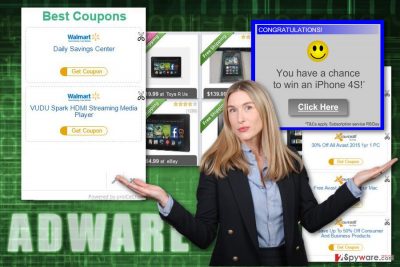
How can adware get inside the computer without my knowledge?
The adware program which is responsible for generating ProiCeChoP ads spreads in the software bundles. When downloading new programs from the Internet, you need to check whether you install a single program or a package. The majority of freeware and shareware include additional components attached to the package. In order to see the list of other applications, you need to install new programs under Custom/Advanced settings. They reveal the all third-party apps that you must opt out and stop from entering the system. Though, if you install new programs under Quick, Recommended or Standard settings, you risk not only to encounter ProiCeChoP hijack but also install other questionable apps, tools or search engines. These settings do not reveal about additional downloads and install them by default. Thus, if you do not want to spend your free time dealing with adware and browser hijackers, you should get used to installing new programs correctly. However, if you made a mistake and ads by ProiCeChoP keeps disturbing you, you need to put some effort and fix this issue. Now you have to remove adware and be more careful next time!
How can I clean my computer from ProiCeChoP virus?
Due to ProiCeChoP redirect tendencies and questionable distribution technique, these ads are not worth trusting. All inconveniences and interruptions caused by the adware is nothing compared to all possible threats[5] that you might encounter after clicking one of the ads. Thus, if you do not face harmful cyber threats, you should think of adware elimination options. If you trust your computer and investigation skills, you can remove ProiCeChoP from the computer and web browsers manually. The instructions below will guide you through this procedure. Be careful because if you leave some of the virus-related components, apps or plugins, these ads keep still bothering you. However, if you want to be sure that ProiCeChoP removal is successful and your computer is free from adware, opt for the automatic elimination option. Install anti-malware program, update it and run a system scan.
You may remove virus damage with a help of FortectIntego. SpyHunter 5Combo Cleaner and Malwarebytes are recommended to detect potentially unwanted programs and viruses with all their files and registry entries that are related to them.
Getting rid of ProiCeChoP ads. Follow these steps
Uninstall from Windows
In order to get rid of ProiCeChoP ads, you need to find and delete adware program that is responsible for delivering them. The instructions below will guide you through this procedure. However, do not forget to look for other potentially unwanted programs installed on your PC and web browsers.
Instructions for Windows 10/8 machines:
- Enter Control Panel into Windows search box and hit Enter or click on the search result.
- Under Programs, select Uninstall a program.

- From the list, find the entry of the suspicious program.
- Right-click on the application and select Uninstall.
- If User Account Control shows up, click Yes.
- Wait till uninstallation process is complete and click OK.

If you are Windows 7/XP user, proceed with the following instructions:
- Click on Windows Start > Control Panel located on the right pane (if you are Windows XP user, click on Add/Remove Programs).
- In Control Panel, select Programs > Uninstall a program.

- Pick the unwanted application by clicking on it once.
- At the top, click Uninstall/Change.
- In the confirmation prompt, pick Yes.
- Click OK once the removal process is finished.
Delete from macOS
Remove items from Applications folder:
- From the menu bar, select Go > Applications.
- In the Applications folder, look for all related entries.
- Click on the app and drag it to Trash (or right-click and pick Move to Trash)

To fully remove an unwanted app, you need to access Application Support, LaunchAgents, and LaunchDaemons folders and delete relevant files:
- Select Go > Go to Folder.
- Enter /Library/Application Support and click Go or press Enter.
- In the Application Support folder, look for any dubious entries and then delete them.
- Now enter /Library/LaunchAgents and /Library/LaunchDaemons folders the same way and terminate all the related .plist files.

Remove from Microsoft Edge
After ProiCeChoP hijack, Microsoft Edge might be affected as well. Follow these steps to remove suspicious extensions and fix the browser:
Delete unwanted extensions from MS Edge:
- Select Menu (three horizontal dots at the top-right of the browser window) and pick Extensions.
- From the list, pick the extension and click on the Gear icon.
- Click on Uninstall at the bottom.

Clear cookies and other browser data:
- Click on the Menu (three horizontal dots at the top-right of the browser window) and select Privacy & security.
- Under Clear browsing data, pick Choose what to clear.
- Select everything (apart from passwords, although you might want to include Media licenses as well, if applicable) and click on Clear.

Restore new tab and homepage settings:
- Click the menu icon and choose Settings.
- Then find On startup section.
- Click Disable if you found any suspicious domain.
Reset MS Edge if the above steps did not work:
- Press on Ctrl + Shift + Esc to open Task Manager.
- Click on More details arrow at the bottom of the window.
- Select Details tab.
- Now scroll down and locate every entry with Microsoft Edge name in it. Right-click on each of them and select End Task to stop MS Edge from running.

If this solution failed to help you, you need to use an advanced Edge reset method. Note that you need to backup your data before proceeding.
- Find the following folder on your computer: C:\\Users\\%username%\\AppData\\Local\\Packages\\Microsoft.MicrosoftEdge_8wekyb3d8bbwe.
- Press Ctrl + A on your keyboard to select all folders.
- Right-click on them and pick Delete

- Now right-click on the Start button and pick Windows PowerShell (Admin).
- When the new window opens, copy and paste the following command, and then press Enter:
Get-AppXPackage -AllUsers -Name Microsoft.MicrosoftEdge | Foreach {Add-AppxPackage -DisableDevelopmentMode -Register “$($_.InstallLocation)\\AppXManifest.xml” -Verbose

Instructions for Chromium-based Edge
Delete extensions from MS Edge (Chromium):
- Open Edge and click select Settings > Extensions.
- Delete unwanted extensions by clicking Remove.

Clear cache and site data:
- Click on Menu and go to Settings.
- Select Privacy, search and services.
- Under Clear browsing data, pick Choose what to clear.
- Under Time range, pick All time.
- Select Clear now.

Reset Chromium-based MS Edge:
- Click on Menu and select Settings.
- On the left side, pick Reset settings.
- Select Restore settings to their default values.
- Confirm with Reset.

Remove from Mozilla Firefox (FF)
Check the list of extensions in Mozilla Firefox. If you find some unknown entries, uninstall them without consideration. They might be related to ProiCeChoP adware or might cause other problems.
Remove dangerous extensions:
- Open Mozilla Firefox browser and click on the Menu (three horizontal lines at the top-right of the window).
- Select Add-ons.
- In here, select unwanted plugin and click Remove.

Reset the homepage:
- Click three horizontal lines at the top right corner to open the menu.
- Choose Options.
- Under Home options, enter your preferred site that will open every time you newly open the Mozilla Firefox.
Clear cookies and site data:
- Click Menu and pick Settings.
- Go to Privacy & Security section.
- Scroll down to locate Cookies and Site Data.
- Click on Clear Data…
- Select Cookies and Site Data, as well as Cached Web Content and press Clear.

Reset Mozilla Firefox
If clearing the browser as explained above did not help, reset Mozilla Firefox:
- Open Mozilla Firefox browser and click the Menu.
- Go to Help and then choose Troubleshooting Information.

- Under Give Firefox a tune up section, click on Refresh Firefox…
- Once the pop-up shows up, confirm the action by pressing on Refresh Firefox.

Remove from Google Chrome
ProiCeChoP ads might be triggered by one of the extensions or plugins that might have been secretly installed on your browser. Though, look for suspicious entries and uninstall them.
Delete malicious extensions from Google Chrome:
- Open Google Chrome, click on the Menu (three vertical dots at the top-right corner) and select More tools > Extensions.
- In the newly opened window, you will see all the installed extensions. Uninstall all the suspicious plugins that might be related to the unwanted program by clicking Remove.

Clear cache and web data from Chrome:
- Click on Menu and pick Settings.
- Under Privacy and security, select Clear browsing data.
- Select Browsing history, Cookies and other site data, as well as Cached images and files.
- Click Clear data.

Change your homepage:
- Click menu and choose Settings.
- Look for a suspicious site in the On startup section.
- Click on Open a specific or set of pages and click on three dots to find the Remove option.
Reset Google Chrome:
If the previous methods did not help you, reset Google Chrome to eliminate all the unwanted components:
- Click on Menu and select Settings.
- In the Settings, scroll down and click Advanced.
- Scroll down and locate Reset and clean up section.
- Now click Restore settings to their original defaults.
- Confirm with Reset settings.

Delete from Safari
Remove unwanted extensions from Safari:
- Click Safari > Preferences…
- In the new window, pick Extensions.
- Select the unwanted extension and select Uninstall.

Clear cookies and other website data from Safari:
- Click Safari > Clear History…
- From the drop-down menu under Clear, pick all history.
- Confirm with Clear History.

Reset Safari if the above-mentioned steps did not help you:
- Click Safari > Preferences…
- Go to Advanced tab.
- Tick the Show Develop menu in menu bar.
- From the menu bar, click Develop, and then select Empty Caches.

After uninstalling this potentially unwanted program (PUP) and fixing each of your web browsers, we recommend you to scan your PC system with a reputable anti-spyware. This will help you to get rid of ProiCeChoP registry traces and will also identify related parasites or possible malware infections on your computer. For that you can use our top-rated malware remover: FortectIntego, SpyHunter 5Combo Cleaner or Malwarebytes.
How to prevent from getting adware
Access your website securely from any location
When you work on the domain, site, blog, or different project that requires constant management, content creation, or coding, you may need to connect to the server and content management service more often. The best solution for creating a tighter network could be a dedicated/fixed IP address.
If you make your IP address static and set to your device, you can connect to the CMS from any location and do not create any additional issues for the server or network manager that needs to monitor connections and activities. VPN software providers like Private Internet Access can help you with such settings and offer the option to control the online reputation and manage projects easily from any part of the world.
Recover files after data-affecting malware attacks
While much of the data can be accidentally deleted due to various reasons, malware is one of the main culprits that can cause loss of pictures, documents, videos, and other important files. More serious malware infections lead to significant data loss when your documents, system files, and images get encrypted. In particular, ransomware is is a type of malware that focuses on such functions, so your files become useless without an ability to access them.
Even though there is little to no possibility to recover after file-locking threats, some applications have features for data recovery in the system. In some cases, Data Recovery Pro can also help to recover at least some portion of your data after data-locking virus infection or general cyber infection.
- ^ Noam Schwartz. Are Bots Hijacking Your Marketing Budget?. TechCrunch. The latest technology news and information on startups.
- ^ Categories of free and nonfree software. GNU. The GNU Operating System and the Free Software Movement.
- ^ Andrew Blake. ‘Malvertising’ on the rise as cybercriminals use Internet ads to infect computers. The Washington Times. Politics, Breaking News, US and World News.
- ^ How to Identify and Prevent PUPS and Portable Apps. Phoenix TS. Provides instructor-led training for certifications in IT, management and more.
- ^ Danny Llic. 3 biggest cyber security threats of 2017. ITProPortal. News & Guides For Business & Enterprise IT.























