7 steps to remove PUP.Optional.InstallCore. 2021 guide
PUP.Optional.InstallCore Removal Guide
What is PUP.Optional.InstallCore?
PUP.Optional.InstallCore – software bundlers that install optional components on Windows and Mac systems
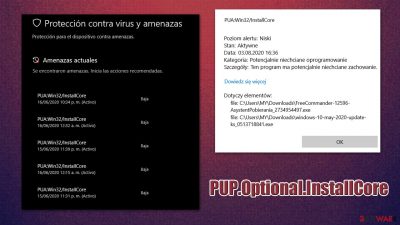
PUP.Optional.InstallCore is a detection name for a family of potentially unwanted programs that are defined by their distribution method – software bunding. This technique includes combining several components into a single software package and then using deception to make users install them unintentionally. Alternatively, people might also come across this PUP after being tricked by fake update prompts of legitimate apps, e.g., Java or Flash Player.
Once inside the system, adware[1] would change various settings of Google Chrome, Mozilla Firefox, Safari, MS Edge, or another web browser, and deliver pop-ups, deals, offers, banners, coupons, and other intrusive advertisements. In the background, the PUP would track users' information related to their online activities and trade/sell it to third parties.
PUP.Optional.InstallCore adware is also known to be stuck in Windows Defender detection loops – the problem became consistent since the Windows 10 v2004 release. Allegedly, the program deletes the threat, and then it comes back as soon as the next system scan is initiated. This also significantly decreases the performance of the PC, as it slows it down and greatly affects loading times. To fix these issues, refer to tips provided in the bottom section of the article.
| Name | PUP.Optional.InstallCore |
|---|---|
| Type | Adware |
| Also known as | InstallCore |
| Spreading methods | Enters the system together with third-party software or via malicious online ads |
| Potential dangers | Can redirect to potentially dangerous sites and help infiltrate the system with malware |
| Additional issues | Users complained that the adware does not go away after it is deleted by Windows Defender. This issue is related to a bug within the program which can be easily fixed by deleting Detection history |
| Elimination | The quickest way to get rid of the intruder is to rely on automatic removal with tools |
| System health | To recover your computer system core settings back to normal, use the FortectIntego system diagnostics tool |
According to the experts, InstallCore can perform the following actions once it settles on the PC:
- Redirects to gaming and gambling sites
- Launches pop-up ads in new tabs
- Records browsing-related information
PUP.Optional.InstallCore ads might cause browsing-related issues as well since your browser finds it challenging to maintain high-speed processes. Moreover, the infection might modify search results. In other words, more advertising links surface among the search results which are less than reliable.
Furthermore, speaking of its redirect tendency, you might struggle to reach the wanted websites, or more specifically, from the first attempt. Before you succeed in entering the site of your interest, you have to ward off the emerging new tabs.
Moreover, exiting them on time might become crucially important regarding the probability of their promotes sites harboring malware[2]. That is why you should remove PUP.Optional.InstallCore before it roots deeper into the system and makes the elimination procedure impossible.
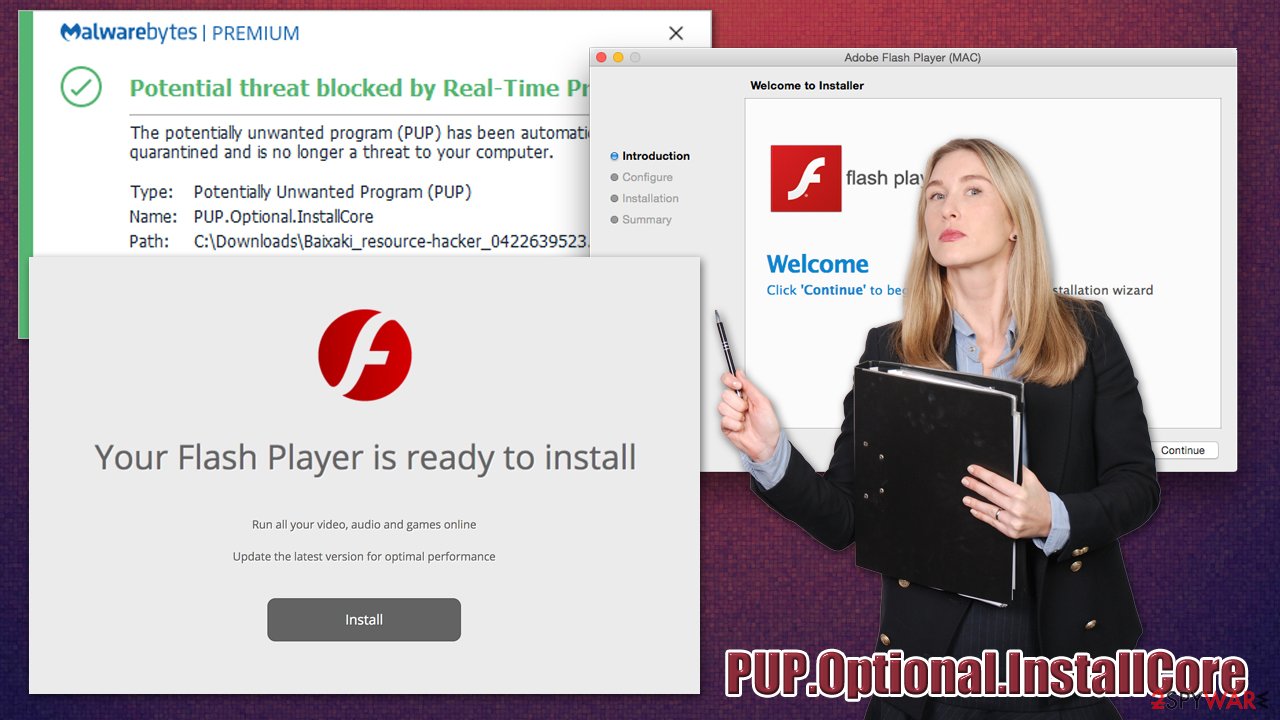
Since this PUP is an adware-type program, your patience might be tested. InstallCore ads appear on every visited website. Besides, they also appear quite often and tend to cover your screen. If you are in a hurry and want to find the piece of information quickly, you might get infuriated since the emerging pop-ups significantly occupy your browser. As a result, website buffering takes considerably more time.
You should also be aware that the program might install additional irrelevant applications, such as:
- Toolbars;
- Other ad-supported programs;
- Plug-ins;
- Browser extensions;
- System optimization software.
Though the majority of them are quite harmless, some of the installed programs might contain malicious files. They may act as mediators for more aggressive malware to invade your computer. That is why you should continue reading to know how to prevent such hijacks in the future.
Don't forget to complete the PUP.Optional.InstallCore removal right now if you notice that your system is infected. For that, we highly recommend getting help from professional tools that are designed to protect systems from various potentially unwanted programs and eliminate them safely – we recommend using SpyHunter 5Combo Cleaner or Malwarebytes. Additionally, to fix system files, registry, ad other system components after the infection is eliminated, employ FortectIntego.
PUPs can be delivered in a variety of ways
The most common infiltration method for adware programs is called bundling. In other terms, if you tend to install third-party tools without close inspection, the PUP might come hidden inside the installer of the software. Usually, the primary distribution sources of adware are the following:
- Audio editors;
- Video converters;
- Fake Java updates.
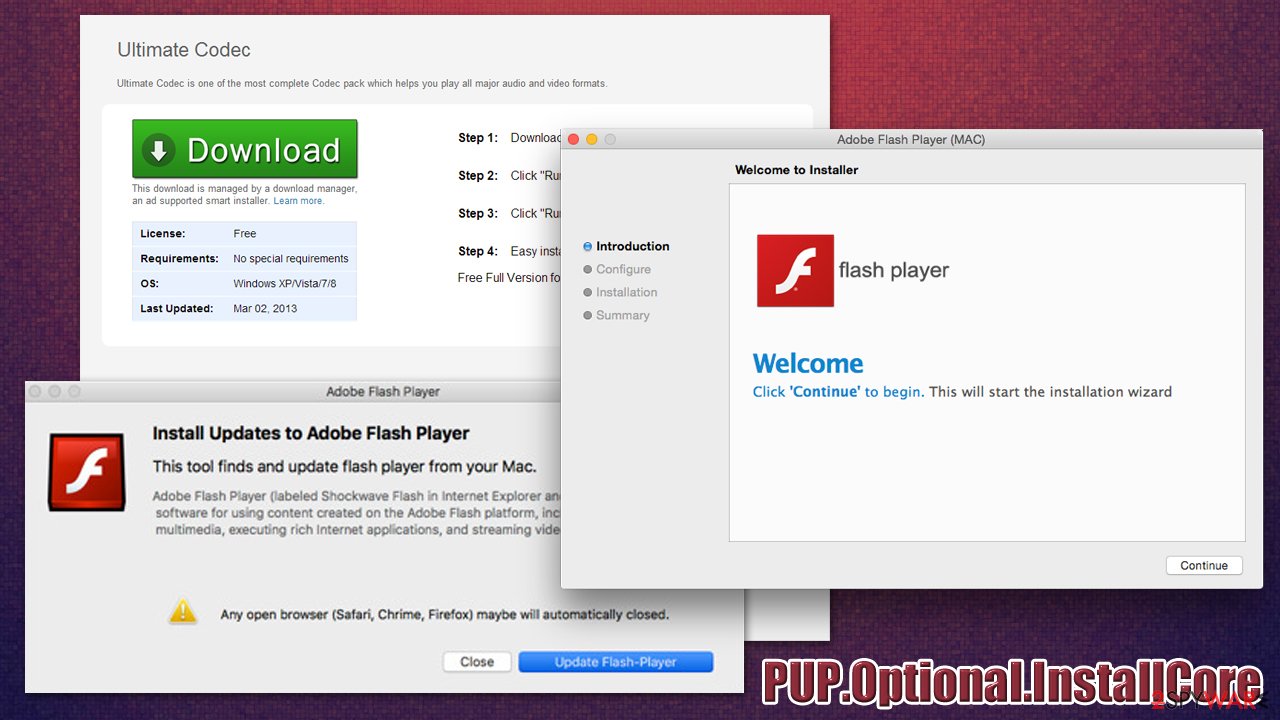
Once you download one of them, you are unaware that “bonus” add-ons come along with them. As a result of reckless installation, the attachments get installed. However, if you instead of commonly chosen “Quick/Recommended” settings, select “Advanced/Custom,” then you can reveal all pre-checked attachments and un-tick them one by one to avoid PUP.
A simple guide to remove PUP.Optional.InstallCore once and for all
If you are suffering from repeated detection loops on Windows Defender, you should go to C:\ProgramData\Microsoft\Windows Defender\Scans\History\Service (make sure Hidden files are shown), and delete the Detection History.
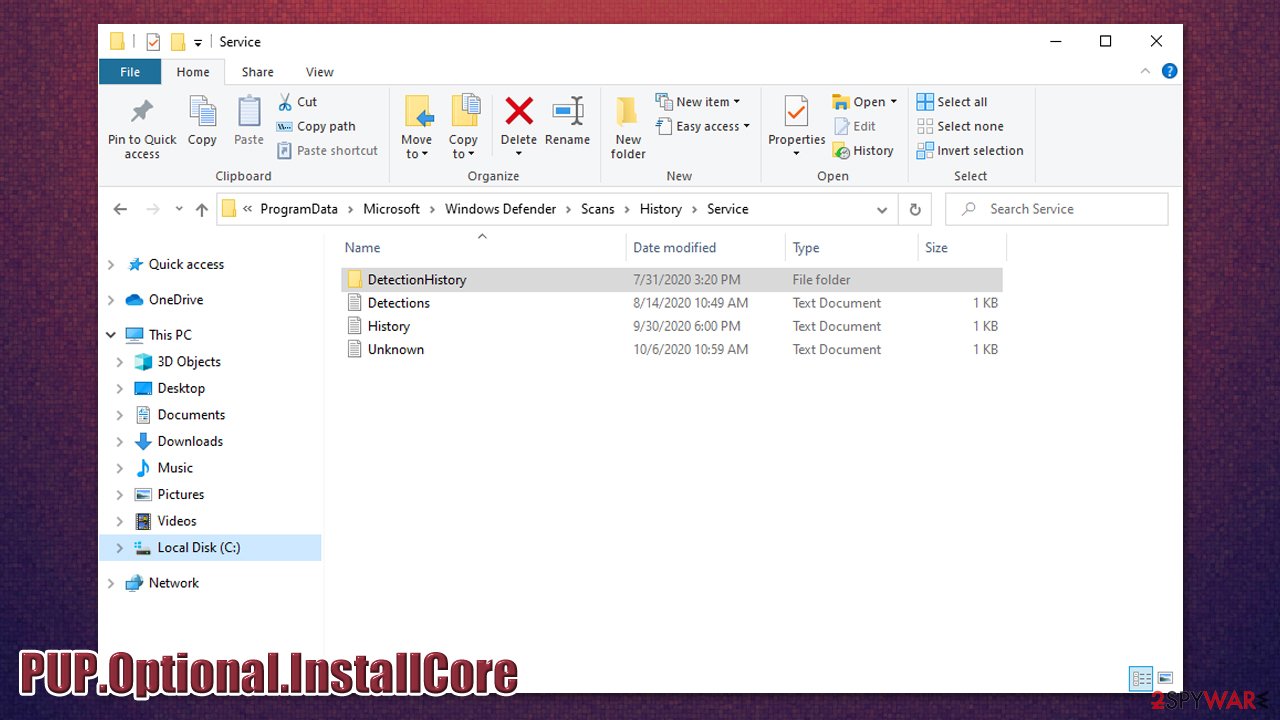
There is a possibility to remove PUP.Optional.InstallCore manually. For that, you should carefully follow the instructions presented by our cybersecurity experts. You should also check your browsers for suspicious extensions, delete the browser data/cache, or reset it all together as soon as the PUP is deleted.
Although, if you prefer the software to do the work for you, we suggest relying on the automatic removal method. Pick any of the security tools indicated below and run a full system scan. If you want to surf the Web quickly again without getting worried that adware plagues your browser, update the anti-spyware program regularly and avoid clicking on suspicious links in such sites as movie streaming domains and torrent sharing sites to escape InstallCore virus.
Note that the PUP targets the entire virtual community. It does not exclude any particular country. Thus, even if you live in Sweden[3], which is considered to have the lowest malware rates, be wary of this browser threat.
You may remove virus damage with a help of FortectIntego. SpyHunter 5Combo Cleaner and Malwarebytes are recommended to detect potentially unwanted programs and viruses with all their files and registry entries that are related to them.
Getting rid of PUP.Optional.InstallCore. Follow these steps
Uninstall from Windows
Follow the detailed guide showing how to get rid of adware from Windows:
Instructions for Windows 10/8 machines:
- Enter Control Panel into Windows search box and hit Enter or click on the search result.
- Under Programs, select Uninstall a program.

- From the list, find the entry of the suspicious program.
- Right-click on the application and select Uninstall.
- If User Account Control shows up, click Yes.
- Wait till uninstallation process is complete and click OK.

If you are Windows 7/XP user, proceed with the following instructions:
- Click on Windows Start > Control Panel located on the right pane (if you are Windows XP user, click on Add/Remove Programs).
- In Control Panel, select Programs > Uninstall a program.

- Pick the unwanted application by clicking on it once.
- At the top, click Uninstall/Change.
- In the confirmation prompt, pick Yes.
- Click OK once the removal process is finished.
Delete from macOS
Mac OS users are also targeted by this PUP. Clear the browsing data and scan the device to delete all of its components completely.
Remove items from Applications folder:
- From the menu bar, select Go > Applications.
- In the Applications folder, look for all related entries.
- Click on the app and drag it to Trash (or right-click and pick Move to Trash)

To fully remove an unwanted app, you need to access Application Support, LaunchAgents, and LaunchDaemons folders and delete relevant files:
- Select Go > Go to Folder.
- Enter /Library/Application Support and click Go or press Enter.
- In the Application Support folder, look for any dubious entries and then delete them.
- Now enter /Library/LaunchAgents and /Library/LaunchDaemons folders the same way and terminate all the related .plist files.

Remove from Microsoft Edge
Delete unwanted extensions from MS Edge:
- Select Menu (three horizontal dots at the top-right of the browser window) and pick Extensions.
- From the list, pick the extension and click on the Gear icon.
- Click on Uninstall at the bottom.

Clear cookies and other browser data:
- Click on the Menu (three horizontal dots at the top-right of the browser window) and select Privacy & security.
- Under Clear browsing data, pick Choose what to clear.
- Select everything (apart from passwords, although you might want to include Media licenses as well, if applicable) and click on Clear.

Restore new tab and homepage settings:
- Click the menu icon and choose Settings.
- Then find On startup section.
- Click Disable if you found any suspicious domain.
Reset MS Edge if the above steps did not work:
- Press on Ctrl + Shift + Esc to open Task Manager.
- Click on More details arrow at the bottom of the window.
- Select Details tab.
- Now scroll down and locate every entry with Microsoft Edge name in it. Right-click on each of them and select End Task to stop MS Edge from running.

If this solution failed to help you, you need to use an advanced Edge reset method. Note that you need to backup your data before proceeding.
- Find the following folder on your computer: C:\\Users\\%username%\\AppData\\Local\\Packages\\Microsoft.MicrosoftEdge_8wekyb3d8bbwe.
- Press Ctrl + A on your keyboard to select all folders.
- Right-click on them and pick Delete

- Now right-click on the Start button and pick Windows PowerShell (Admin).
- When the new window opens, copy and paste the following command, and then press Enter:
Get-AppXPackage -AllUsers -Name Microsoft.MicrosoftEdge | Foreach {Add-AppxPackage -DisableDevelopmentMode -Register “$($_.InstallLocation)\\AppXManifest.xml” -Verbose

Instructions for Chromium-based Edge
Delete extensions from MS Edge (Chromium):
- Open Edge and click select Settings > Extensions.
- Delete unwanted extensions by clicking Remove.

Clear cache and site data:
- Click on Menu and go to Settings.
- Select Privacy, search and services.
- Under Clear browsing data, pick Choose what to clear.
- Under Time range, pick All time.
- Select Clear now.

Reset Chromium-based MS Edge:
- Click on Menu and select Settings.
- On the left side, pick Reset settings.
- Select Restore settings to their default values.
- Confirm with Reset.

Remove from Mozilla Firefox (FF)
You should search for all suspicious extensions and other entries and delete them. This way you will clean Chrome from annoying ads and redirects.
Remove dangerous extensions:
- Open Mozilla Firefox browser and click on the Menu (three horizontal lines at the top-right of the window).
- Select Add-ons.
- In here, select unwanted plugin and click Remove.

Reset the homepage:
- Click three horizontal lines at the top right corner to open the menu.
- Choose Options.
- Under Home options, enter your preferred site that will open every time you newly open the Mozilla Firefox.
Clear cookies and site data:
- Click Menu and pick Settings.
- Go to Privacy & Security section.
- Scroll down to locate Cookies and Site Data.
- Click on Clear Data…
- Select Cookies and Site Data, as well as Cached Web Content and press Clear.

Reset Mozilla Firefox
If clearing the browser as explained above did not help, reset Mozilla Firefox:
- Open Mozilla Firefox browser and click the Menu.
- Go to Help and then choose Troubleshooting Information.

- Under Give Firefox a tune up section, click on Refresh Firefox…
- Once the pop-up shows up, confirm the action by pressing on Refresh Firefox.

Remove from Google Chrome
Delete malicious extensions from Google Chrome:
- Open Google Chrome, click on the Menu (three vertical dots at the top-right corner) and select More tools > Extensions.
- In the newly opened window, you will see all the installed extensions. Uninstall all the suspicious plugins that might be related to the unwanted program by clicking Remove.

Clear cache and web data from Chrome:
- Click on Menu and pick Settings.
- Under Privacy and security, select Clear browsing data.
- Select Browsing history, Cookies and other site data, as well as Cached images and files.
- Click Clear data.

Change your homepage:
- Click menu and choose Settings.
- Look for a suspicious site in the On startup section.
- Click on Open a specific or set of pages and click on three dots to find the Remove option.
Reset Google Chrome:
If the previous methods did not help you, reset Google Chrome to eliminate all the unwanted components:
- Click on Menu and select Settings.
- In the Settings, scroll down and click Advanced.
- Scroll down and locate Reset and clean up section.
- Now click Restore settings to their original defaults.
- Confirm with Reset settings.

Delete from Safari
Remove unwanted extensions from Safari:
- Click Safari > Preferences…
- In the new window, pick Extensions.
- Select the unwanted extension and select Uninstall.

Clear cookies and other website data from Safari:
- Click Safari > Clear History…
- From the drop-down menu under Clear, pick all history.
- Confirm with Clear History.

Reset Safari if the above-mentioned steps did not help you:
- Click Safari > Preferences…
- Go to Advanced tab.
- Tick the Show Develop menu in menu bar.
- From the menu bar, click Develop, and then select Empty Caches.

After uninstalling this potentially unwanted program (PUP) and fixing each of your web browsers, we recommend you to scan your PC system with a reputable anti-spyware. This will help you to get rid of PUP.Optional.InstallCore registry traces and will also identify related parasites or possible malware infections on your computer. For that you can use our top-rated malware remover: FortectIntego, SpyHunter 5Combo Cleaner or Malwarebytes.
How to prevent from getting adware
Access your website securely from any location
When you work on the domain, site, blog, or different project that requires constant management, content creation, or coding, you may need to connect to the server and content management service more often. The best solution for creating a tighter network could be a dedicated/fixed IP address.
If you make your IP address static and set to your device, you can connect to the CMS from any location and do not create any additional issues for the server or network manager that needs to monitor connections and activities. VPN software providers like Private Internet Access can help you with such settings and offer the option to control the online reputation and manage projects easily from any part of the world.
Recover files after data-affecting malware attacks
While much of the data can be accidentally deleted due to various reasons, malware is one of the main culprits that can cause loss of pictures, documents, videos, and other important files. More serious malware infections lead to significant data loss when your documents, system files, and images get encrypted. In particular, ransomware is is a type of malware that focuses on such functions, so your files become useless without an ability to access them.
Even though there is little to no possibility to recover after file-locking threats, some applications have features for data recovery in the system. In some cases, Data Recovery Pro can also help to recover at least some portion of your data after data-locking virus infection or general cyber infection.
- ^ Richard Chirgwin. Adware API sends smartmobe data home to Chinese company. TheRegister. Biting the hand that feeds IT.
- ^ Dan Goodin. Bank-fraud malware not detected by any AV hosted in Chrome Web Store. Twice. ArsTechnica. IT news and insights.
- ^ Eliminate computer threats. Utanvirus. IT News and Malware Removal Guides in Swedish.























