Raa-consult1@keemail.me ransomware / virus (Virus Removal Instructions)
Raa-consult1@keemail.me virus Removal Guide
What is Raa-consult1@keemail.me ransomware virus?
What you should know about Raa-consult1@keemail.me ransomware?
Raa-consult1@keemail.me virus has been called like that due to email it provides for the victims. Cyber security experts identify this infection as RAA ransomware virus and a file-encrypting malware. This infectious Trojan encrypts all victim’s files with AES-256 encryption, making them unusable and worthless. Criminals steal the decryption key from the computer and start demanding a ransom, which is worth 250 USD dollars. Victims are advised not to pay the ransom as this will not grant confirmation that files will be restored. However, let’s get into the details of this virus’ modus operandi and see how it encrypts those files.
Once installed, Raa-consult1@keemail.me virus drops Pony Trojan (a malicious virus that steals private data) on the system and starts searching for particular files on the infected system. Typically, it looks for photos, videos, documents, and archives, and encrypts them all with military-grade encryption, which means that these files become inaccessible to anyone except someone who has the unique decryption key. It is also worth noting that the virus generates different encryption and decryption keys for every victim. Besides, after encrypting victim’s files, it adds .locked file extension. Other viruses add this file extension to encrypted data, one of them is .locked virus. However, the aim of Raa-consult1@keemail.me malware is to swindle money from victims, so they take their files hostage and suggest buying them out by purchasing the decryption software. All information on how to decrypt files is provided in a ransom note that the virus leaves on the system, which is called !!!README!!![Victim’s ID].rtf. The ransom note is inscribed in The Russian language. It asks the victim to buy Bitcoins and transfer them to a presented Bitcoin wallet address. If you are wondering if you should pay up or not, we want to warn you that scammers might try to sell you useless piece of software that cannot decrypt the files, or might be supplemented with more malicious files. Therefore, the best idea is to remove Raa-consult1@keemail.me ransomware from the system and start recovering your files from backups, email, USBs and other storage devices. Full Raa-consult1@keemail.me removal can be successfully completed using FortectIntego.
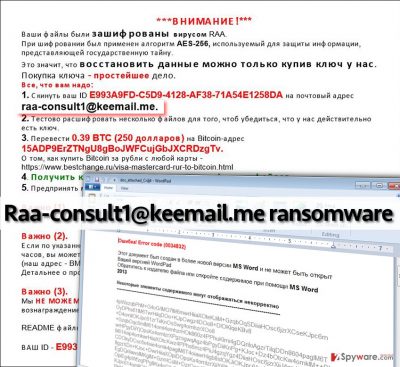
How did this ransomware get inside your computer?
The fact that this ransomware has managed to enter your computer system without being stopped proves that your computer needs more protection. Is your computer actively defended with some security software? Because if not, then there is no surprise why this virus has been installed without your notice at all and managed to encrypt all your files. We have mentioned in the beginning that such computer pests spread like Trojan horses, which means that their authors hide them in regular-looking files and send them to victims via emails, present their download links in pop-up ads or distribute them with the help of exploit kits. In this case, virus spreads in a form of malicious Word document containing infectious script that can be activated by enabling Macros. Below you can find some easy ransomware prevention techniques that can lower the possibility of becoming a victim of ransomware attack.
- Update your software, or enable automatic software updates.
- Install a good security software.
- Stay away from suspicious emails and files attached to them. If the attachment asks you to activate Macros function, do not do that!
- Do not agree to install unknown programs from pop-up ads or sites that you get redirected to without showing the intention to enter them.
- Instead of running or opening files downloaded from the web, save them on the system instead. This way, your anti-virus software will have time to check its safety level.
How to uninstall Raa-consult1@keemail.me malware?
We definitely do not recommend victims to remove Raa-consult1@keemail.me virus or Pony Trojan manually. These shady programs hide their files in the computer system by using safe-looking filenames, so it can be hard to identify them. Of course, viruses do not use filenames such as “virus.exe.” Therefore, it is better to rely on malware removal software and allow it to eliminate such threats automatically. When infected with ransomware, it can be tough to launch such software, so we recommend you to carry out these instructions first:
Getting rid of Raa-consult1@keemail.me virus. Follow these steps
Manual removal using Safe Mode
Important! →
Manual removal guide might be too complicated for regular computer users. It requires advanced IT knowledge to be performed correctly (if vital system files are removed or damaged, it might result in full Windows compromise), and it also might take hours to complete. Therefore, we highly advise using the automatic method provided above instead.
Step 1. Access Safe Mode with Networking
Manual malware removal should be best performed in the Safe Mode environment.
Windows 7 / Vista / XP
- Click Start > Shutdown > Restart > OK.
- When your computer becomes active, start pressing F8 button (if that does not work, try F2, F12, Del, etc. – it all depends on your motherboard model) multiple times until you see the Advanced Boot Options window.
- Select Safe Mode with Networking from the list.

Windows 10 / Windows 8
- Right-click on Start button and select Settings.

- Scroll down to pick Update & Security.

- On the left side of the window, pick Recovery.
- Now scroll down to find Advanced Startup section.
- Click Restart now.

- Select Troubleshoot.

- Go to Advanced options.

- Select Startup Settings.

- Press Restart.
- Now press 5 or click 5) Enable Safe Mode with Networking.

Step 2. Shut down suspicious processes
Windows Task Manager is a useful tool that shows all the processes running in the background. If malware is running a process, you need to shut it down:
- Press Ctrl + Shift + Esc on your keyboard to open Windows Task Manager.
- Click on More details.

- Scroll down to Background processes section, and look for anything suspicious.
- Right-click and select Open file location.

- Go back to the process, right-click and pick End Task.

- Delete the contents of the malicious folder.
Step 3. Check program Startup
- Press Ctrl + Shift + Esc on your keyboard to open Windows Task Manager.
- Go to Startup tab.
- Right-click on the suspicious program and pick Disable.

Step 4. Delete virus files
Malware-related files can be found in various places within your computer. Here are instructions that could help you find them:
- Type in Disk Cleanup in Windows search and press Enter.

- Select the drive you want to clean (C: is your main drive by default and is likely to be the one that has malicious files in).
- Scroll through the Files to delete list and select the following:
Temporary Internet Files
Downloads
Recycle Bin
Temporary files - Pick Clean up system files.

- You can also look for other malicious files hidden in the following folders (type these entries in Windows Search and press Enter):
%AppData%
%LocalAppData%
%ProgramData%
%WinDir%
After you are finished, reboot the PC in normal mode.
Remove Raa-consult1@keemail.me using System Restore
-
Step 1: Reboot your computer to Safe Mode with Command Prompt
Windows 7 / Vista / XP- Click Start → Shutdown → Restart → OK.
- When your computer becomes active, start pressing F8 multiple times until you see the Advanced Boot Options window.
-
Select Command Prompt from the list

Windows 10 / Windows 8- Press the Power button at the Windows login screen. Now press and hold Shift, which is on your keyboard, and click Restart..
- Now select Troubleshoot → Advanced options → Startup Settings and finally press Restart.
-
Once your computer becomes active, select Enable Safe Mode with Command Prompt in Startup Settings window.

-
Step 2: Restore your system files and settings
-
Once the Command Prompt window shows up, enter cd restore and click Enter.

-
Now type rstrui.exe and press Enter again..

-
When a new window shows up, click Next and select your restore point that is prior the infiltration of Raa-consult1@keemail.me. After doing that, click Next.


-
Now click Yes to start system restore.

-
Once the Command Prompt window shows up, enter cd restore and click Enter.
Bonus: Recover your data
Guide which is presented above is supposed to help you remove Raa-consult1@keemail.me from your computer. To recover your encrypted files, we recommend using a detailed guide prepared by 2-spyware.com security experts.Please do not waste your hardly-earned money by paying ransoms to cyber criminals. They are simply not worth it! Remove the infection, and try to recover as many files as possible by checking your USBs, data sent through the mail or social media, hard drives or simply backup drives.
If your files are encrypted by Raa-consult1@keemail.me, you can use several methods to restore them:
Use Data Recovery Pro
If your files have been encoded and you cannot recover them from a backup because you do not have one, you can use this program to recover your files.
- Download Data Recovery Pro;
- Follow the steps of Data Recovery Setup and install the program on your computer;
- Launch it and scan your computer for files encrypted by Raa-consult1@keemail.me ransomware;
- Restore them.
Recover the most essential files using Windows Previous Versions feature
If System Restore function has been turned on, then you have the possibility to recover some files now. Follow these steps to restore them:
- Find an encrypted file you need to restore and right-click on it;
- Select “Properties” and go to “Previous versions” tab;
- Here, check each of available copies of the file in “Folder versions”. You should select the version you want to recover and click “Restore”.
Finally, you should always think about the protection of crypto-ransomwares. In order to protect your computer from Raa-consult1@keemail.me and other ransomwares, use a reputable anti-spyware, such as FortectIntego, SpyHunter 5Combo Cleaner or Malwarebytes
How to prevent from getting ransomware
Do not let government spy on you
The government has many issues in regards to tracking users' data and spying on citizens, so you should take this into consideration and learn more about shady information gathering practices. Avoid any unwanted government tracking or spying by going totally anonymous on the internet.
You can choose a different location when you go online and access any material you want without particular content restrictions. You can easily enjoy internet connection without any risks of being hacked by using Private Internet Access VPN.
Control the information that can be accessed by government any other unwanted party and surf online without being spied on. Even if you are not involved in illegal activities or trust your selection of services, platforms, be suspicious for your own security and take precautionary measures by using the VPN service.
Backup files for the later use, in case of the malware attack
Computer users can suffer from data losses due to cyber infections or their own faulty doings. Ransomware can encrypt and hold files hostage, while unforeseen power cuts might cause a loss of important documents. If you have proper up-to-date backups, you can easily recover after such an incident and get back to work. It is also equally important to update backups on a regular basis so that the newest information remains intact – you can set this process to be performed automatically.
When you have the previous version of every important document or project you can avoid frustration and breakdowns. It comes in handy when malware strikes out of nowhere. Use Data Recovery Pro for the data restoration process.





















