RaaSberry ransomware / virus (Bonus: Decryption Steps) - Free Guide
RaaSberry virus Removal Guide
What is RaaSberry ransomware virus?
RaaSberry ransomware is for sale on the dark web
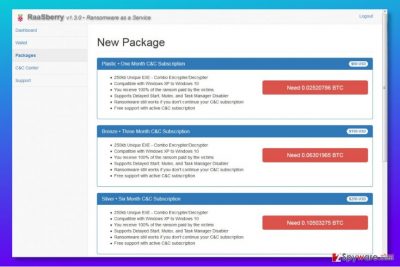
RaaSberry ransomware virus is a malicious computer program[1] that cybercriminals have recently put for sale on the dark web. It is being advertised as a virtual extortion tool that encrypts files on a target computer and demands a ransom payment from the victim.
The developers of RaaSberry virus do not want to share the revenue generated by these malicious viruses and sell them for a certain price that ranges between $60 to $650 depending on the package that criminals choose. The price depends on ransomware’s features and the length of Command & Control server subscription.
RaaSberry virus uses AES-256 encryption to lock victim’s files and then encrypts it using unique RSA key. The ransomware creates a ransom note which can be called according to criminal’s preference. The ransom note is available in these languages:
English, Mandarin, Hindi, Portuguese, Arabic, Spanish, Russian, Vietnamese, Japanese, Italian, German, French, Tamil, Korean, and Punjabi.
According to ransomware developers, this virus is capable of avoiding detection by over 90% of antivirus programs. On top of that, the virus is capable of working offline.
RaaSberry ransomware asks for a different ransom from each victim. The author of the ransomware has to specify the static ransom price, and the ransomware then adds a randomly generate amount that will be added to it.
It is clear that it won’t wait too long until various RaaSberry-based viruses begin to appear online. If your computer was accidentally compromised by this virus, remove RaaSberry malware using powerful anti-malware tools such as FortectIntego. Before you start deleting the virus, restart your PC using instructions provided below the article.
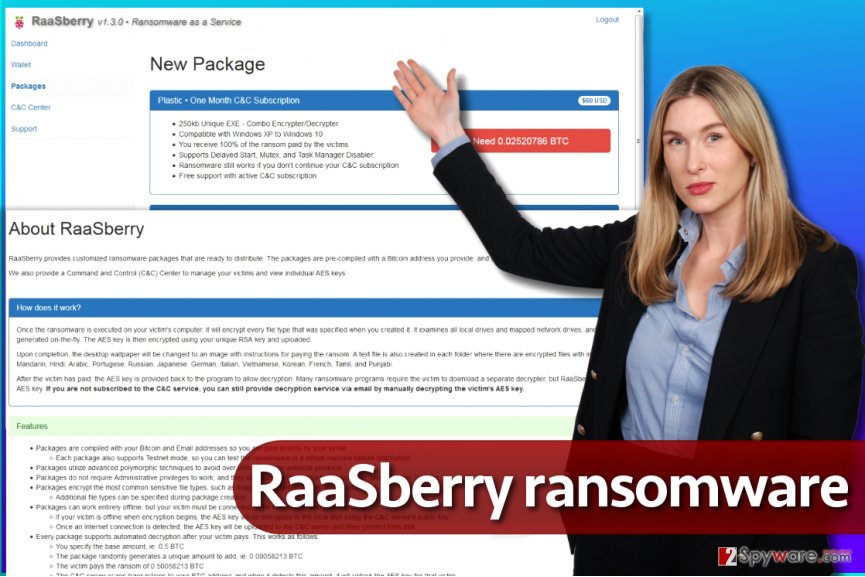
Distribution of RaaS viruses
Criminals who decide to obtain RaaS viruses are free to choose whatever distribution method they want to use. In most cases, they go for the easiest and yet the most efficient malware dissemination technique – malicious spam.
Ransomware-as-a-Service[2] viruses can also be distributed via methods related to exploit kits, Trojans, malvertising and RDP attacks although these techniques are usually employed by advanced criminals. In our opinion, these criminals create their own viruses, not use ready-to-use products since these can contain errors and flaws.
To protect your system from ransomware, you must:
- Enable automatic software updates;
- Install a reliable anti-malware software;
- Create a data backup.
These are the first steps you should take towards better cyber security. Next, avoid visiting questionable websites and never open email attachments that seem to be suspicious. For more security-related tips, check out NoVirus site[3].
Remove RaaSberry ransomware
It is a must to remove RaaSberry virus from your system as soon as it sneaks into it. There’s no doubt that it poses a threat to your privacy and security, not to even mention the damage it does for your files. You should never try to uninstall ransomware manually because this malicious program is simply much more sophisticated than typical computer programs.
For a successful RaaSberry removal, you need to restart your computer into Safe Mode with Networking. We highly recommend using instructions we added below this post.
Getting rid of RaaSberry virus. Follow these steps
Manual removal using Safe Mode
To uninstall a RaaSberry-based virus from Windows, follow these steps.
Important! →
Manual removal guide might be too complicated for regular computer users. It requires advanced IT knowledge to be performed correctly (if vital system files are removed or damaged, it might result in full Windows compromise), and it also might take hours to complete. Therefore, we highly advise using the automatic method provided above instead.
Step 1. Access Safe Mode with Networking
Manual malware removal should be best performed in the Safe Mode environment.
Windows 7 / Vista / XP
- Click Start > Shutdown > Restart > OK.
- When your computer becomes active, start pressing F8 button (if that does not work, try F2, F12, Del, etc. – it all depends on your motherboard model) multiple times until you see the Advanced Boot Options window.
- Select Safe Mode with Networking from the list.

Windows 10 / Windows 8
- Right-click on Start button and select Settings.

- Scroll down to pick Update & Security.

- On the left side of the window, pick Recovery.
- Now scroll down to find Advanced Startup section.
- Click Restart now.

- Select Troubleshoot.

- Go to Advanced options.

- Select Startup Settings.

- Press Restart.
- Now press 5 or click 5) Enable Safe Mode with Networking.

Step 2. Shut down suspicious processes
Windows Task Manager is a useful tool that shows all the processes running in the background. If malware is running a process, you need to shut it down:
- Press Ctrl + Shift + Esc on your keyboard to open Windows Task Manager.
- Click on More details.

- Scroll down to Background processes section, and look for anything suspicious.
- Right-click and select Open file location.

- Go back to the process, right-click and pick End Task.

- Delete the contents of the malicious folder.
Step 3. Check program Startup
- Press Ctrl + Shift + Esc on your keyboard to open Windows Task Manager.
- Go to Startup tab.
- Right-click on the suspicious program and pick Disable.

Step 4. Delete virus files
Malware-related files can be found in various places within your computer. Here are instructions that could help you find them:
- Type in Disk Cleanup in Windows search and press Enter.

- Select the drive you want to clean (C: is your main drive by default and is likely to be the one that has malicious files in).
- Scroll through the Files to delete list and select the following:
Temporary Internet Files
Downloads
Recycle Bin
Temporary files - Pick Clean up system files.

- You can also look for other malicious files hidden in the following folders (type these entries in Windows Search and press Enter):
%AppData%
%LocalAppData%
%ProgramData%
%WinDir%
After you are finished, reboot the PC in normal mode.
Remove RaaSberry using System Restore
-
Step 1: Reboot your computer to Safe Mode with Command Prompt
Windows 7 / Vista / XP- Click Start → Shutdown → Restart → OK.
- When your computer becomes active, start pressing F8 multiple times until you see the Advanced Boot Options window.
-
Select Command Prompt from the list

Windows 10 / Windows 8- Press the Power button at the Windows login screen. Now press and hold Shift, which is on your keyboard, and click Restart..
- Now select Troubleshoot → Advanced options → Startup Settings and finally press Restart.
-
Once your computer becomes active, select Enable Safe Mode with Command Prompt in Startup Settings window.

-
Step 2: Restore your system files and settings
-
Once the Command Prompt window shows up, enter cd restore and click Enter.

-
Now type rstrui.exe and press Enter again..

-
When a new window shows up, click Next and select your restore point that is prior the infiltration of RaaSberry. After doing that, click Next.


-
Now click Yes to start system restore.

-
Once the Command Prompt window shows up, enter cd restore and click Enter.
Bonus: Recover your data
Guide which is presented above is supposed to help you remove RaaSberry from your computer. To recover your encrypted files, we recommend using a detailed guide prepared by 2-spyware.com security experts.If your files were compromised by ransomware, we hope that you have a data backup. If you don't, chances to recover your files are very low. However, nothing can stop you from experimenting with data recovery solutions available today.
If your files are encrypted by RaaSberry, you can use several methods to restore them:
Try Data Recovery Pro
Data Recovery Pro is a useful tool that might help you to restore your files. Although it hasn't been proved that it helps when dealing with all ransomware variants, you won't lose anything by giving it a try.
- Download Data Recovery Pro;
- Follow the steps of Data Recovery Setup and install the program on your computer;
- Launch it and scan your computer for files encrypted by RaaSberry ransomware;
- Restore them.
Check if Volume Shadow Copies are still on your system
Volume Shadow Copy Service is a feature provided by Microsoft. It helps to restore various deleted/compromised files. Unfortunately, many viruses tend to delete them from the system. ShadowExplorer software helps to find out whether these copies are still available.
- Download Shadow Explorer (http://shadowexplorer.com/);
- Follow a Shadow Explorer Setup Wizard and install this application on your computer;
- Launch the program and go through the drop down menu on the top left corner to select the disk of your encrypted data. Check what folders are there;
- Right-click on the folder you want to restore and select “Export”. You can also select where you want it to be stored.
Finally, you should always think about the protection of crypto-ransomwares. In order to protect your computer from RaaSberry and other ransomwares, use a reputable anti-spyware, such as FortectIntego, SpyHunter 5Combo Cleaner or Malwarebytes
How to prevent from getting ransomware
Protect your privacy – employ a VPN
There are several ways how to make your online time more private – you can access an incognito tab. However, there is no secret that even in this mode, you are tracked for advertising purposes. There is a way to add an extra layer of protection and create a completely anonymous web browsing practice with the help of Private Internet Access VPN. This software reroutes traffic through different servers, thus leaving your IP address and geolocation in disguise. Besides, it is based on a strict no-log policy, meaning that no data will be recorded, leaked, and available for both first and third parties. The combination of a secure web browser and Private Internet Access VPN will let you browse the Internet without a feeling of being spied or targeted by criminals.
No backups? No problem. Use a data recovery tool
If you wonder how data loss can occur, you should not look any further for answers – human errors, malware attacks, hardware failures, power cuts, natural disasters, or even simple negligence. In some cases, lost files are extremely important, and many straight out panic when such an unfortunate course of events happen. Due to this, you should always ensure that you prepare proper data backups on a regular basis.
If you were caught by surprise and did not have any backups to restore your files from, not everything is lost. Data Recovery Pro is one of the leading file recovery solutions you can find on the market – it is likely to restore even lost emails or data located on an external device.
- ^ Malware. Norton Internet Security Center. Tips, Education & Answers.
- ^ Bill Conner. Ransomware-As-A-Service: The Next Great Cyber Threat?. Forbes. Business, Investing, Technology, Entrepreneurship, Leadership, and Lifestyle News.
- ^ Official NoVirus UK site. NoVirus. Latest IT Security News, Malware Removal Guides.





















