Recoverhelp@protonmail.ch ransomware / virus (Free Instructions)
Recoverhelp@protonmail.ch virus Removal Guide
What is Recoverhelp@protonmail.ch ransomware virus?
What makes Recoverhelp@protonmail.ch a dangerous cyber infection?
Recoverhelp@protonmail.ch virus is a new cyber infection that the virus analysts have confirmed to be a variant of the Fantom ransomware. Just like its predecessor, this virus targets computers in an attempt to steal the containing files and then later exchange them for money. In the past couple of years, such fraudulent money-making technique has become especially popular among malware developers because the financial profit gained from it is usually quick and generous. Families of viruses like Fantom are especially dangerous because they are more widespread and unpredictable. The follow-up version of these parasites may change their design, ways of hijacking the system, etc. However, Recoverhelp@protonmail.ch ransomware does not move off far from the initial Fantom version. In fact, some aspects of their behavior on the infected computers are completely identical. They both get stealthily installed on the computer and display a fake Windows Update loading screen while encrypting the files. Once the encryption is done the predetermined files on the computer become inaccessible and even unrecognizable because the virus replaces their regular names to random strings of characters, additionally appending the “.locked4” extension at the end. The hackers use the public key to encrypt the data, but it can only be decrypted with a private one. Unfortunately, if you do not send the extortionist the money they demand in exchange for this key, you can consider your data as good as gone. Even if you pay and ask for the decryption key, you may suddenly find yourself facing a brick wall because the extortionist will probably be gone the moment they receive the money. Don’t support cyber crime. Remove Recoverhelp@protonmail.ch virus from your computer without delay. Use FortectIntego to fix your PC.
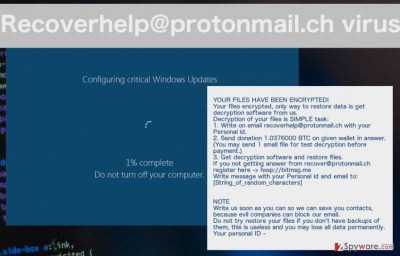
The hackers usually tend to reveal more information about their creations and even themselves through the ransom notes they leave on the infected computers. Though this particular virus does not create a text version of the note like most ransomware usually do, it generates a pop-up window and displays the following text:
YOUR FILES HAVE BEEN ENCRYPTED!
Your files encrypted, only way to restore data is get decryption software from us.
Decryption of your files is SIMPLE task:
1. Write on email recoverhelp@protonmail.ch with your Personal id.
2. Send donation 1.0376000 BTC on given wallet in answer. (You may send 1 small file for test decryption before payment.)
3. Get decryption software and restore files.
If you not getting answer from recover@protonmail.ch register here -> hxxp://bitmsg.me
Write message with your Personal id and email to:
[String_of_random_characters]NOTE
Write us soon as you can so we can save you contacts, because evil companies can block our email.
Do not try restore your files if you don’t have backups of them, this is useless and you may lose all data permanently.
Your personal ID –
In the note, the scammers ask the victims to “donate” for the decryption software instead of demanding them to pay the ransom plain and straight. This might suggest that the extortionists are attempting to diminish their image as vicious criminals. Nevertheless, the ransom they are requiring is far from modest. 1.0376 Bitcoin or over 770 dollars must be sent to their account to receive (or not) the decryption tool. Despite paying such large amount of money, better focus on the Recoverhelp@protonmail.ch removal and try out alternative ways to recover your data.
How is this virus delivered to the computer?
Recoverhelp@protonmail.ch virus usually reaches computers with the help of spam email attachments. Sadly, the extortionists are becoming increasingly better at tricking the potential victims into downloading the infected email attachments which bring the malicious Recoverhelp@protonmail.ch payload along. They are disguising the virus-carrying documents as speeding tickets, invoices, flight booking confirmation, etc. It is not surprising that so many users get hooked and unknowingly download the virus on their computers. What can we make of ransomware victim’s experience is that taking the time to investigate the received emails is vital, especially if received emails come from unknown senders. It is important to carefully evaluate the sender and the content of the email itself as corrupt emails will most likely feature grammar or spelling errors.
Recoverhelp@protonmail.ch removal techniques:
The complexity of Recoverhelp@protonmail.ch virus makes its removal process highly complicated. Some of the virus components might be left on the computer to continue the malicious activities even after the Recoverhelp@protonmail.ch removal is completed. So, the virus is best removed when an automatic anti-malware utility is involved. Remember, though that virus might be programmed to block antivirus software from running. If this happens when you remove Recoverhelp@protonmail.ch, follow the instructions below. These steps will help you unblock the antivirus and finish cleaning up your PC.
Getting rid of Recoverhelp@protonmail.ch virus. Follow these steps
Manual removal using Safe Mode
Important! →
Manual removal guide might be too complicated for regular computer users. It requires advanced IT knowledge to be performed correctly (if vital system files are removed or damaged, it might result in full Windows compromise), and it also might take hours to complete. Therefore, we highly advise using the automatic method provided above instead.
Step 1. Access Safe Mode with Networking
Manual malware removal should be best performed in the Safe Mode environment.
Windows 7 / Vista / XP
- Click Start > Shutdown > Restart > OK.
- When your computer becomes active, start pressing F8 button (if that does not work, try F2, F12, Del, etc. – it all depends on your motherboard model) multiple times until you see the Advanced Boot Options window.
- Select Safe Mode with Networking from the list.

Windows 10 / Windows 8
- Right-click on Start button and select Settings.

- Scroll down to pick Update & Security.

- On the left side of the window, pick Recovery.
- Now scroll down to find Advanced Startup section.
- Click Restart now.

- Select Troubleshoot.

- Go to Advanced options.

- Select Startup Settings.

- Press Restart.
- Now press 5 or click 5) Enable Safe Mode with Networking.

Step 2. Shut down suspicious processes
Windows Task Manager is a useful tool that shows all the processes running in the background. If malware is running a process, you need to shut it down:
- Press Ctrl + Shift + Esc on your keyboard to open Windows Task Manager.
- Click on More details.

- Scroll down to Background processes section, and look for anything suspicious.
- Right-click and select Open file location.

- Go back to the process, right-click and pick End Task.

- Delete the contents of the malicious folder.
Step 3. Check program Startup
- Press Ctrl + Shift + Esc on your keyboard to open Windows Task Manager.
- Go to Startup tab.
- Right-click on the suspicious program and pick Disable.

Step 4. Delete virus files
Malware-related files can be found in various places within your computer. Here are instructions that could help you find them:
- Type in Disk Cleanup in Windows search and press Enter.

- Select the drive you want to clean (C: is your main drive by default and is likely to be the one that has malicious files in).
- Scroll through the Files to delete list and select the following:
Temporary Internet Files
Downloads
Recycle Bin
Temporary files - Pick Clean up system files.

- You can also look for other malicious files hidden in the following folders (type these entries in Windows Search and press Enter):
%AppData%
%LocalAppData%
%ProgramData%
%WinDir%
After you are finished, reboot the PC in normal mode.
Remove Recoverhelp@protonmail.ch using System Restore
-
Step 1: Reboot your computer to Safe Mode with Command Prompt
Windows 7 / Vista / XP- Click Start → Shutdown → Restart → OK.
- When your computer becomes active, start pressing F8 multiple times until you see the Advanced Boot Options window.
-
Select Command Prompt from the list

Windows 10 / Windows 8- Press the Power button at the Windows login screen. Now press and hold Shift, which is on your keyboard, and click Restart..
- Now select Troubleshoot → Advanced options → Startup Settings and finally press Restart.
-
Once your computer becomes active, select Enable Safe Mode with Command Prompt in Startup Settings window.

-
Step 2: Restore your system files and settings
-
Once the Command Prompt window shows up, enter cd restore and click Enter.

-
Now type rstrui.exe and press Enter again..

-
When a new window shows up, click Next and select your restore point that is prior the infiltration of Recoverhelp@protonmail.ch. After doing that, click Next.


-
Now click Yes to start system restore.

-
Once the Command Prompt window shows up, enter cd restore and click Enter.
Bonus: Recover your data
Guide which is presented above is supposed to help you remove Recoverhelp@protonmail.ch from your computer. To recover your encrypted files, we recommend using a detailed guide prepared by 2-spyware.com security experts.If your files are encrypted by Recoverhelp@protonmail.ch, you can use several methods to restore them:
Using Data Recovery Pro for file retrieval
Data Recovery Pro — a professional application designed to restore encrypted or accidentally deleted documents, pictures or programs. It can be used to recover various file formats documents stored on the hard drive and save the recovered data to a chosen destination. Data recovery using this software goes as follows:
- Download Data Recovery Pro;
- Follow the steps of Data Recovery Setup and install the program on your computer;
- Launch it and scan your computer for files encrypted by Recoverhelp@protonmail.ch ransomware;
- Restore them.
Using Windows Previous Versions feature for data recovery
After you remove Recoverhelp@protonmail.ch from your computer, then it is time for the data decryption. Windows Previous Versions feature only recovers individual files, so if you are hoping for a full system recovery, you may need to try some other technique. NOTE! For this method to work, you should have had the System Restore function enabled before the virus infiltration. If you had, please follow this guide here:
- Find an encrypted file you need to restore and right-click on it;
- Select “Properties” and go to “Previous versions” tab;
- Here, check each of available copies of the file in “Folder versions”. You should select the version you want to recover and click “Restore”.
Using ShadowExplorer to restore files
If the ransomware your computer is infected with does not delete Shadow Volume Copies of the encrypted files, you have a chance to recover them using ShadowExplorer. To do that properly, complete the following steps:
- Download Shadow Explorer (http://shadowexplorer.com/);
- Follow a Shadow Explorer Setup Wizard and install this application on your computer;
- Launch the program and go through the drop down menu on the top left corner to select the disk of your encrypted data. Check what folders are there;
- Right-click on the folder you want to restore and select “Export”. You can also select where you want it to be stored.
Finally, you should always think about the protection of crypto-ransomwares. In order to protect your computer from Recoverhelp@protonmail.ch and other ransomwares, use a reputable anti-spyware, such as FortectIntego, SpyHunter 5Combo Cleaner or Malwarebytes
How to prevent from getting ransomware
Stream videos without limitations, no matter where you are
There are multiple parties that could find out almost anything about you by checking your online activity. While this is highly unlikely, advertisers and tech companies are constantly tracking you online. The first step to privacy should be a secure browser that focuses on tracker reduction to a minimum.
Even if you employ a secure browser, you will not be able to access websites that are restricted due to local government laws or other reasons. In other words, you may not be able to stream Disney+ or US-based Netflix in some countries. To bypass these restrictions, you can employ a powerful Private Internet Access VPN, which provides dedicated servers for torrenting and streaming, not slowing you down in the process.
Data backups are important – recover your lost files
Ransomware is one of the biggest threats to personal data. Once it is executed on a machine, it launches a sophisticated encryption algorithm that locks all your files, although it does not destroy them. The most common misconception is that anti-malware software can return files to their previous states. This is not true, however, and data remains locked after the malicious payload is deleted.
While regular data backups are the only secure method to recover your files after a ransomware attack, tools such as Data Recovery Pro can also be effective and restore at least some of your lost data.





















