REKTLocker ransomware / virus (Free Instructions)
REKTLocker virus Removal Guide
What is REKTLocker ransomware virus?
New ransomware alert – REKTLocker virus. What should you know about it?
The first appearance of REKTLocker ransomware has been registered on August 2016. Once it compromises a computer, it implements RSA-2048 encryption procedure and locks all of the victim’s files. What is more, it adds .rekt file extension to each encrypted record. Encrypted files cannot be opened, edited, or manipulated in any way. Consequently, the virus drops ransom notes and asks to pay a ransom to rescue the encrypted data. Unlike other ransomware viruses, this one does not provide a payment website, but leaves a Bitcoin address in the ransom note (which is a Readme.txt file) and commands the victim to transfer 1 BTC (approximately 590$) to the given address. Authors of REKTLocker malware claim that they have the decryption tool and that the user needs to buy it if he wants to get access to his personal files ever again. That is nothing but a filthy blackmail! The full message is provided below:
Your computer has been encrypted.
Send 1 BTC to 1NuLLtgCmigRb5mXeFgsGDFnVLypLC4a8Y or your files will be permanently encrypted.
Decryptor:
other people’s keys will not work on your computer.
Do not think your antivirus will save you, it will not.
Please do not support criminals by paying them – this is the only way to stop cyber crime. If you paid, they would use your funds for further ransomware projects, and this is exactly what all of us, computer users, do not want to happen. To remove REKTLocker virus, use a strong malware removal program, for instance, FortectIntego. The anti-malware program will not decrypt your files, but it will remove the virus from the computer.
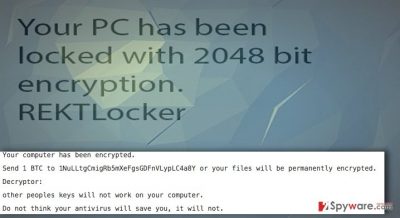
How to decrypt your files?
Unfortunately, REKTLocker decryption tool has not been released yet, but let us tell you something promising. Malware experts research such viruses every day and put great efforts into their work. Sometimes, they come up with decryption tools, but we expect you to be understanding and realize that such analysis cannot be done in a few days or a week. In other words, you have to wait patiently – the decryptor might show up shortly. You can also recover your data from backups, so if you have such, implement REKTLocker removal immediately and plug in the storage device to your PC then.
How does this ransomware spread?
Just like we have mentioned before, this piece of malware spreads via Neutrino and Nuclear exploit kits. This means that if the user has any outdated or vulnerable programs on the system and visits a compromised Internet site, the malware can silently be dropped on the system and executed. To protect your PC from such threats, install a decent anti-malware program and update all programs.
Other ransomware threats also tend to spread via email; they come in a form of officially-looking emails with documents attached to them. Once the victim opens such attachment, the virus activates itself and starts to wreak havoc on the computer system.
How to remove REKTLocker malware?
REKTLocker virus is a severe computer infection, and if your computer has been compromised by it, you should take it seriously. Most likely you will not be able to retrieve your data now, so you should implement REKTLocker removal as soon as possible. We do not recommend you to attempt to delete this malware manually, as it is a complicated program that consists of many components, and you might not be experienced enough to identify, locate and delete all of them. Therefore, we recommend you to remove REKTLocker and all related threats with a help of the anti-malware program. The virus might attempt to block your antivirus program, or prevent you from downloading one, so in such case, follow these instructions:
Getting rid of REKTLocker virus. Follow these steps
Manual removal using Safe Mode
Important! →
Manual removal guide might be too complicated for regular computer users. It requires advanced IT knowledge to be performed correctly (if vital system files are removed or damaged, it might result in full Windows compromise), and it also might take hours to complete. Therefore, we highly advise using the automatic method provided above instead.
Step 1. Access Safe Mode with Networking
Manual malware removal should be best performed in the Safe Mode environment.
Windows 7 / Vista / XP
- Click Start > Shutdown > Restart > OK.
- When your computer becomes active, start pressing F8 button (if that does not work, try F2, F12, Del, etc. – it all depends on your motherboard model) multiple times until you see the Advanced Boot Options window.
- Select Safe Mode with Networking from the list.

Windows 10 / Windows 8
- Right-click on Start button and select Settings.

- Scroll down to pick Update & Security.

- On the left side of the window, pick Recovery.
- Now scroll down to find Advanced Startup section.
- Click Restart now.

- Select Troubleshoot.

- Go to Advanced options.

- Select Startup Settings.

- Press Restart.
- Now press 5 or click 5) Enable Safe Mode with Networking.

Step 2. Shut down suspicious processes
Windows Task Manager is a useful tool that shows all the processes running in the background. If malware is running a process, you need to shut it down:
- Press Ctrl + Shift + Esc on your keyboard to open Windows Task Manager.
- Click on More details.

- Scroll down to Background processes section, and look for anything suspicious.
- Right-click and select Open file location.

- Go back to the process, right-click and pick End Task.

- Delete the contents of the malicious folder.
Step 3. Check program Startup
- Press Ctrl + Shift + Esc on your keyboard to open Windows Task Manager.
- Go to Startup tab.
- Right-click on the suspicious program and pick Disable.

Step 4. Delete virus files
Malware-related files can be found in various places within your computer. Here are instructions that could help you find them:
- Type in Disk Cleanup in Windows search and press Enter.

- Select the drive you want to clean (C: is your main drive by default and is likely to be the one that has malicious files in).
- Scroll through the Files to delete list and select the following:
Temporary Internet Files
Downloads
Recycle Bin
Temporary files - Pick Clean up system files.

- You can also look for other malicious files hidden in the following folders (type these entries in Windows Search and press Enter):
%AppData%
%LocalAppData%
%ProgramData%
%WinDir%
After you are finished, reboot the PC in normal mode.
Remove REKTLocker using System Restore
-
Step 1: Reboot your computer to Safe Mode with Command Prompt
Windows 7 / Vista / XP- Click Start → Shutdown → Restart → OK.
- When your computer becomes active, start pressing F8 multiple times until you see the Advanced Boot Options window.
-
Select Command Prompt from the list

Windows 10 / Windows 8- Press the Power button at the Windows login screen. Now press and hold Shift, which is on your keyboard, and click Restart..
- Now select Troubleshoot → Advanced options → Startup Settings and finally press Restart.
-
Once your computer becomes active, select Enable Safe Mode with Command Prompt in Startup Settings window.

-
Step 2: Restore your system files and settings
-
Once the Command Prompt window shows up, enter cd restore and click Enter.

-
Now type rstrui.exe and press Enter again..

-
When a new window shows up, click Next and select your restore point that is prior the infiltration of REKTLocker. After doing that, click Next.


-
Now click Yes to start system restore.

-
Once the Command Prompt window shows up, enter cd restore and click Enter.
Finally, you should always think about the protection of crypto-ransomwares. In order to protect your computer from REKTLocker and other ransomwares, use a reputable anti-spyware, such as FortectIntego, SpyHunter 5Combo Cleaner or Malwarebytes
How to prevent from getting ransomware
Choose a proper web browser and improve your safety with a VPN tool
Online spying has got momentum in recent years and people are getting more and more interested in how to protect their privacy online. One of the basic means to add a layer of security – choose the most private and secure web browser. Although web browsers can't grant full privacy protection and security, some of them are much better at sandboxing, HTTPS upgrading, active content blocking, tracking blocking, phishing protection, and similar privacy-oriented features. However, if you want true anonymity, we suggest you employ a powerful Private Internet Access VPN – it can encrypt all the traffic that comes and goes out of your computer, preventing tracking completely.
Lost your files? Use data recovery software
While some files located on any computer are replaceable or useless, others can be extremely valuable. Family photos, work documents, school projects – these are types of files that we don't want to lose. Unfortunately, there are many ways how unexpected data loss can occur: power cuts, Blue Screen of Death errors, hardware failures, crypto-malware attack, or even accidental deletion.
To ensure that all the files remain intact, you should prepare regular data backups. You can choose cloud-based or physical copies you could restore from later in case of a disaster. If your backups were lost as well or you never bothered to prepare any, Data Recovery Pro can be your only hope to retrieve your invaluable files.





















