“Related Products” ads (Removal Guide) - Jun 2017 update
“Related Products” ads Removal Guide
What is “Related Products” ads?
Related Products ads are provided by potentially unwanted programs
Related Products pop-up virus is a potentially dangerous program that typically sneaks into the computer system to provide all forms of advertisements, mostly banners. It belongs to adware category[1] and it should be removed ASAP. If you notice annoying pop-ups, banners, in-text link ads and similar content marked as “Related Products” appearing on your computer screen when you browse the Internet, you should scan your computer with an anti-spyware program and see what adware program is running on your computer. It is likely that below such ads you will see the name of the adware that serves these ads for you – it is likely to be written in a fine print and say, for instance, “ads by Vidsqaure,” “ads by rightcoupon” or “powered by Parental Control.” Such adware displays delusive advertisements mostly, so you should not rely on any content it presents. Usually, the associated adware delivers price comparisons, discount codes, or coupons claiming that user can save money while shopping online. Unfortunately, most of these ads are illusory. Read below to find out why you should not trust ads by Related Products.
Adware-type software is described as potentially unwanted program (PUP) due to following reasons:
- It tends to infiltrate the computer system seamlessly;
- It tracks user’s personally non-identifiable information, but it might track personally identifiable information as well;
- It slows down the computer’s performance and makes web browsers lag, not respond or even crash;
- It delivers multiple advertisements, which are usually complemented with third-party hyperlinks. Unfortunately, some of these ads might cause redirects to dangerous websites[2] that are not even related to the content of the ad.
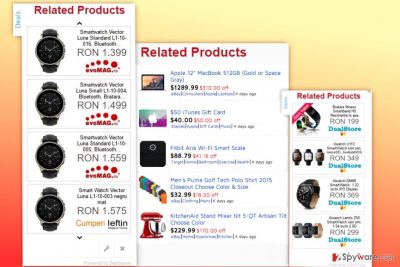
You should be very careful if you notice these ads on your computer screen. Just like “Powered by” ads, they are meant to drive web traffic to particular web pages, which can be dangerous. Keep in mind that high-risk websites are likely to promote questionable downloads, so you should refrain yourself from downloading any content from websites that the described ad-supported virus forces you to visit. If you want to secure your computer, consider installing a reliable anti-malware software to remove Related Products automatically. We recommend using FortectIntego anti-malware. You can also try to identify the culprit on your own – to make this task easier to you, we have prepared an informative Related Products removal tutorial which you can find below this article. 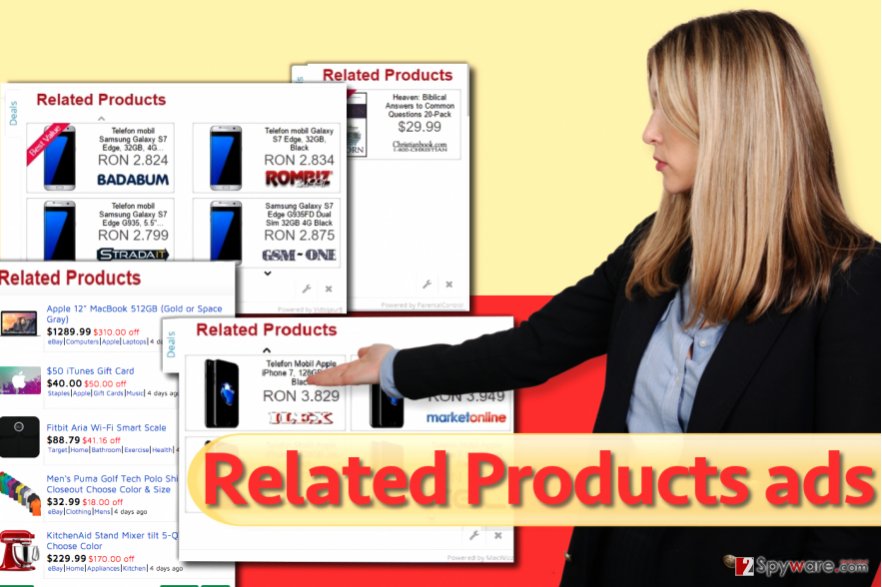
Computer can get infected with adware due to lack of attention to software installation options
Many people ask us how and when did Related Products adware manage to enter their computer systems. In fact, the answer is very simple – such adware spreads via freeware and shareware, but many people are still unaware of it. Computer users make one main mistake that allows spyware-type programs enter their computers. They tend to rely on Default/Standard installation options which, in reality, are untrustworthy. These settings conceal the agreements to install optional applications like adware, browser hijackers, and other PUPs, so as a result, the user installs them alongside the selected program without even knowing it. For this reason, you should opt out these installation settings and choose Custom or Advanced installation method. Then you have to deselect the agreements to install optional software. That is all you need to do.
If the described adware has already infiltrated your computer system and now these commercial offers show up on your screen continuously, you should not waste your time and solve this problem without a delay. All you need to do is to uninstall the ad-supported software and delete associated extensions or files.
Tutorial on how to remove Related Products ads
If you do not want to encounter described ads anymore, remove Related Products virus from your PC using one of two methods we provide. You can delete the adware program manually – for that, we prepared a full and in-detail tutorial that is given below the article. Alternative method to that is to run a system scan with anti-malware program to perform automatic Related Products removal. We are sure about one thing – these ads are unlikely to help you to save money, because they typically aim to lure victims into particular websites to boost their rankings and generate pay-per-click revenue at the same time. Besides, annoying advertisements appearing on websites you visit typically cover part of website’s content, and that is obviously not an acceptable activity. From our point of view, there is no reason to keep such adware installed on your PC. It is annoying, deceptive, and basically hardly useful program. If you want to browse the web without interruptions and make your computer work smoothly, do not delay the removal and complete this task right now.
You may remove virus damage with a help of FortectIntego. SpyHunter 5Combo Cleaner and Malwarebytes are recommended to detect potentially unwanted programs and viruses with all their files and registry entries that are related to them.
Getting rid of “Related Products” ads. Follow these steps
Uninstall from Windows
The provided guide explains how to find and remove programs that might display such pop-ups and banners on your screen. We suggest looking for programs called VidsqaurE, Right Coupon, ParentalControl, Capricornus, DNS Unlocker, QKsee, and similar.
Instructions for Windows 10/8 machines:
- Enter Control Panel into Windows search box and hit Enter or click on the search result.
- Under Programs, select Uninstall a program.

- From the list, find the entry of the suspicious program.
- Right-click on the application and select Uninstall.
- If User Account Control shows up, click Yes.
- Wait till uninstallation process is complete and click OK.

If you are Windows 7/XP user, proceed with the following instructions:
- Click on Windows Start > Control Panel located on the right pane (if you are Windows XP user, click on Add/Remove Programs).
- In Control Panel, select Programs > Uninstall a program.

- Pick the unwanted application by clicking on it once.
- At the top, click Uninstall/Change.
- In the confirmation prompt, pick Yes.
- Click OK once the removal process is finished.
Delete from macOS
Find questionable applications on your Mac using the guide provided below.
Remove items from Applications folder:
- From the menu bar, select Go > Applications.
- In the Applications folder, look for all related entries.
- Click on the app and drag it to Trash (or right-click and pick Move to Trash)

To fully remove an unwanted app, you need to access Application Support, LaunchAgents, and LaunchDaemons folders and delete relevant files:
- Select Go > Go to Folder.
- Enter /Library/Application Support and click Go or press Enter.
- In the Application Support folder, look for any dubious entries and then delete them.
- Now enter /Library/LaunchAgents and /Library/LaunchDaemons folders the same way and terminate all the related .plist files.

Remove from Microsoft Edge
Delete unwanted extensions from MS Edge:
- Select Menu (three horizontal dots at the top-right of the browser window) and pick Extensions.
- From the list, pick the extension and click on the Gear icon.
- Click on Uninstall at the bottom.

Clear cookies and other browser data:
- Click on the Menu (three horizontal dots at the top-right of the browser window) and select Privacy & security.
- Under Clear browsing data, pick Choose what to clear.
- Select everything (apart from passwords, although you might want to include Media licenses as well, if applicable) and click on Clear.

Restore new tab and homepage settings:
- Click the menu icon and choose Settings.
- Then find On startup section.
- Click Disable if you found any suspicious domain.
Reset MS Edge if the above steps did not work:
- Press on Ctrl + Shift + Esc to open Task Manager.
- Click on More details arrow at the bottom of the window.
- Select Details tab.
- Now scroll down and locate every entry with Microsoft Edge name in it. Right-click on each of them and select End Task to stop MS Edge from running.

If this solution failed to help you, you need to use an advanced Edge reset method. Note that you need to backup your data before proceeding.
- Find the following folder on your computer: C:\\Users\\%username%\\AppData\\Local\\Packages\\Microsoft.MicrosoftEdge_8wekyb3d8bbwe.
- Press Ctrl + A on your keyboard to select all folders.
- Right-click on them and pick Delete

- Now right-click on the Start button and pick Windows PowerShell (Admin).
- When the new window opens, copy and paste the following command, and then press Enter:
Get-AppXPackage -AllUsers -Name Microsoft.MicrosoftEdge | Foreach {Add-AppxPackage -DisableDevelopmentMode -Register “$($_.InstallLocation)\\AppXManifest.xml” -Verbose

Instructions for Chromium-based Edge
Delete extensions from MS Edge (Chromium):
- Open Edge and click select Settings > Extensions.
- Delete unwanted extensions by clicking Remove.

Clear cache and site data:
- Click on Menu and go to Settings.
- Select Privacy, search and services.
- Under Clear browsing data, pick Choose what to clear.
- Under Time range, pick All time.
- Select Clear now.

Reset Chromium-based MS Edge:
- Click on Menu and select Settings.
- On the left side, pick Reset settings.
- Select Restore settings to their default values.
- Confirm with Reset.

Remove from Mozilla Firefox (FF)
Firefox becomes victimized by potentially unwanted programs because tend to display their annoying ads via it. Usually, they add several add-ons to the browser to start controlling it. The provided tutorial explains how to uninstall questionable add-ons from Firefox.
Remove dangerous extensions:
- Open Mozilla Firefox browser and click on the Menu (three horizontal lines at the top-right of the window).
- Select Add-ons.
- In here, select unwanted plugin and click Remove.

Reset the homepage:
- Click three horizontal lines at the top right corner to open the menu.
- Choose Options.
- Under Home options, enter your preferred site that will open every time you newly open the Mozilla Firefox.
Clear cookies and site data:
- Click Menu and pick Settings.
- Go to Privacy & Security section.
- Scroll down to locate Cookies and Site Data.
- Click on Clear Data…
- Select Cookies and Site Data, as well as Cached Web Content and press Clear.

Reset Mozilla Firefox
If clearing the browser as explained above did not help, reset Mozilla Firefox:
- Open Mozilla Firefox browser and click the Menu.
- Go to Help and then choose Troubleshooting Information.

- Under Give Firefox a tune up section, click on Refresh Firefox…
- Once the pop-up shows up, confirm the action by pressing on Refresh Firefox.

Remove from Google Chrome
Open Chrome browser and access its Extensions panel. Here, look for questionable extensions that managed to hijack Chrome browser without your knowledge. The extension itself might have a description that has nothing to do with shopping and money saving – if it looks suspicious to you, delete it without any hesitations.
Delete malicious extensions from Google Chrome:
- Open Google Chrome, click on the Menu (three vertical dots at the top-right corner) and select More tools > Extensions.
- In the newly opened window, you will see all the installed extensions. Uninstall all the suspicious plugins that might be related to the unwanted program by clicking Remove.

Clear cache and web data from Chrome:
- Click on Menu and pick Settings.
- Under Privacy and security, select Clear browsing data.
- Select Browsing history, Cookies and other site data, as well as Cached images and files.
- Click Clear data.

Change your homepage:
- Click menu and choose Settings.
- Look for a suspicious site in the On startup section.
- Click on Open a specific or set of pages and click on three dots to find the Remove option.
Reset Google Chrome:
If the previous methods did not help you, reset Google Chrome to eliminate all the unwanted components:
- Click on Menu and select Settings.
- In the Settings, scroll down and click Advanced.
- Scroll down and locate Reset and clean up section.
- Now click Restore settings to their original defaults.
- Confirm with Reset settings.

Delete from Safari
Remove unwanted extensions from Safari:
- Click Safari > Preferences…
- In the new window, pick Extensions.
- Select the unwanted extension and select Uninstall.

Clear cookies and other website data from Safari:
- Click Safari > Clear History…
- From the drop-down menu under Clear, pick all history.
- Confirm with Clear History.

Reset Safari if the above-mentioned steps did not help you:
- Click Safari > Preferences…
- Go to Advanced tab.
- Tick the Show Develop menu in menu bar.
- From the menu bar, click Develop, and then select Empty Caches.

After uninstalling this potentially unwanted program (PUP) and fixing each of your web browsers, we recommend you to scan your PC system with a reputable anti-spyware. This will help you to get rid of “Related Products” registry traces and will also identify related parasites or possible malware infections on your computer. For that you can use our top-rated malware remover: FortectIntego, SpyHunter 5Combo Cleaner or Malwarebytes.
How to prevent from getting adware
Protect your privacy – employ a VPN
There are several ways how to make your online time more private – you can access an incognito tab. However, there is no secret that even in this mode, you are tracked for advertising purposes. There is a way to add an extra layer of protection and create a completely anonymous web browsing practice with the help of Private Internet Access VPN. This software reroutes traffic through different servers, thus leaving your IP address and geolocation in disguise. Besides, it is based on a strict no-log policy, meaning that no data will be recorded, leaked, and available for both first and third parties. The combination of a secure web browser and Private Internet Access VPN will let you browse the Internet without a feeling of being spied or targeted by criminals.
No backups? No problem. Use a data recovery tool
If you wonder how data loss can occur, you should not look any further for answers – human errors, malware attacks, hardware failures, power cuts, natural disasters, or even simple negligence. In some cases, lost files are extremely important, and many straight out panic when such an unfortunate course of events happen. Due to this, you should always ensure that you prepare proper data backups on a regular basis.
If you were caught by surprise and did not have any backups to restore your files from, not everything is lost. Data Recovery Pro is one of the leading file recovery solutions you can find on the market – it is likely to restore even lost emails or data located on an external device.
- ^ Olivia Morelli. How to remove adware. 2-Spyware. Fighting against Spyware.
- ^ Noah Gamer. Ads on websites are dangerous to more than your sanity. Trend Micro Blogs. Simply Security News, Views and Opinions.























