RensenWare ransomware / virus (Free Instructions) - Decryption Methods Included
RensenWare virus Removal Guide
What is RensenWare ransomware virus?
Instead of asking for money, Rensenware virus wants you to play a little game
RensenWare virus can be called a high quality troll, or a program that actually makes fun of a victim without any evil intentions. Unlike other viruses, it doesn’t demand money. It turns out, the author of it did not mean to infect computers in order to extort people[1]. RensenWare ransomware asks the victim to complete one task in order to recover all encrypted files – to play Undefined Fantastic Object game[2] and score at least 0.2 billion in LUNATIC level. The program is set to detect the target score and decrypt victim’s files automatically. Once installed and run, the ransomware launches a program window called Rensenware WARNING!. At the same time, the virus scans the system for target files and locks them using AES-256 encryption. Each encrypted file gets a .RENSENWARE extension, which signalizes that the file has been affected. The initial virus version targets files that have one of the following file extensions:
.png, .pdf, .hwp, .frm, .psd, .cs, .c, .cpp, .vb, .bas, .mp3, .wav, .flac, .gif, .doc, .docx, .ppt, .pptx, .js, .avi, .mp4, .zip, .rar, .mkv, .alz, .egg, .7z, .raw, .xls, .xlsx, .jpg, .txt.
Luckily, the virus doesn’t delete Volume Shadow Copies, in other words, it doesn’t try to block alternative data recovery methods. According to the message displayed by the virus, the victim should do himself a favor and not try to cheat; otherwise, the encryption key will be “blown up.” Researchers reported that it is entirely safe to cheat so that users can edit their score in memory. Besides, it seems that the developer of this ransomware didn’t mean to distribute the ransomware on a global scale, and he has already released a rensenWare_forcer program[3], which helps the victim “fake” the score in the game and consequently restores encrypted files. On top of that, the developer of the virus added an apology, in which he says that the program was made “for a joke.” A fun fact is, the developer of RensenWare accidentally infected his own computer with the virus[4], but, of course, data recovery wasn’t an issue for him.
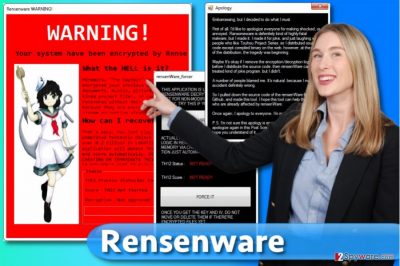
It turns out that Rensenware’s source code was published on GitHub and became available to everyone until malware researchers detected it. After some time, the developer took down the code and apologized, however, it is a well-known fact that open-source ransomware is a bad thing[5] and criminals are quick to exploit it. Therefore, if you accidentally infected your computer with a Rensenware variant that asks you to pay a ransom, it means that you were attacked by a Rensenware spin-off. In such case, we highly recommend you to remove the malware from the system. For Rensenware removal, we suggest using FortectIntego or another reliable software.
How can I get infected with ransomware viruses?
Ransomware viruses can be distributed in a variety of ways, but the most popular ones so far are spam and malvertising. Considering that the discussed virus was created for fun and not for malevolent purposes, we doubt that you will get infected with it. However, open-source ransomware can turn into an extortion tool very easily. If you want to prevent such viruses from infecting your PC, protect it with the anti-malware program and create a data backup. Ideally, update your programs regularly and stay away from suspicious content online. Refrain yourself from opening shady-looking emails and do not install any pieces of software from websites that you can’t trust.
How to remove Rensenware ransomware from the system?
The program we suggested earlier should remove RensenWare virus with ease. Speaking of ransomware, we want to remind you that these viruses typically are extremely dangerous and removing them is a hard thing to do. While Rensenware removal shouldn’t cause a lot of trouble to you, other viruses are far more sophisticated and deleting them takes a lot of time and patience. Below, you can find a tutorial that explains how to remove a ransomware virus. We added data recovery methods in case you were infected by a malicious version of Rensenware program that demands money.
Getting rid of RensenWare virus. Follow these steps
Manual removal using Safe Mode
If you were infected with a critical and updated Rensenware version that asks you to pay a ransom, restart your PC this way and run an anti-malware program to delete the virus from the system:
Important! →
Manual removal guide might be too complicated for regular computer users. It requires advanced IT knowledge to be performed correctly (if vital system files are removed or damaged, it might result in full Windows compromise), and it also might take hours to complete. Therefore, we highly advise using the automatic method provided above instead.
Step 1. Access Safe Mode with Networking
Manual malware removal should be best performed in the Safe Mode environment.
Windows 7 / Vista / XP
- Click Start > Shutdown > Restart > OK.
- When your computer becomes active, start pressing F8 button (if that does not work, try F2, F12, Del, etc. – it all depends on your motherboard model) multiple times until you see the Advanced Boot Options window.
- Select Safe Mode with Networking from the list.

Windows 10 / Windows 8
- Right-click on Start button and select Settings.

- Scroll down to pick Update & Security.

- On the left side of the window, pick Recovery.
- Now scroll down to find Advanced Startup section.
- Click Restart now.

- Select Troubleshoot.

- Go to Advanced options.

- Select Startup Settings.

- Press Restart.
- Now press 5 or click 5) Enable Safe Mode with Networking.

Step 2. Shut down suspicious processes
Windows Task Manager is a useful tool that shows all the processes running in the background. If malware is running a process, you need to shut it down:
- Press Ctrl + Shift + Esc on your keyboard to open Windows Task Manager.
- Click on More details.

- Scroll down to Background processes section, and look for anything suspicious.
- Right-click and select Open file location.

- Go back to the process, right-click and pick End Task.

- Delete the contents of the malicious folder.
Step 3. Check program Startup
- Press Ctrl + Shift + Esc on your keyboard to open Windows Task Manager.
- Go to Startup tab.
- Right-click on the suspicious program and pick Disable.

Step 4. Delete virus files
Malware-related files can be found in various places within your computer. Here are instructions that could help you find them:
- Type in Disk Cleanup in Windows search and press Enter.

- Select the drive you want to clean (C: is your main drive by default and is likely to be the one that has malicious files in).
- Scroll through the Files to delete list and select the following:
Temporary Internet Files
Downloads
Recycle Bin
Temporary files - Pick Clean up system files.

- You can also look for other malicious files hidden in the following folders (type these entries in Windows Search and press Enter):
%AppData%
%LocalAppData%
%ProgramData%
%WinDir%
After you are finished, reboot the PC in normal mode.
Remove RensenWare using System Restore
-
Step 1: Reboot your computer to Safe Mode with Command Prompt
Windows 7 / Vista / XP- Click Start → Shutdown → Restart → OK.
- When your computer becomes active, start pressing F8 multiple times until you see the Advanced Boot Options window.
-
Select Command Prompt from the list

Windows 10 / Windows 8- Press the Power button at the Windows login screen. Now press and hold Shift, which is on your keyboard, and click Restart..
- Now select Troubleshoot → Advanced options → Startup Settings and finally press Restart.
-
Once your computer becomes active, select Enable Safe Mode with Command Prompt in Startup Settings window.

-
Step 2: Restore your system files and settings
-
Once the Command Prompt window shows up, enter cd restore and click Enter.

-
Now type rstrui.exe and press Enter again..

-
When a new window shows up, click Next and select your restore point that is prior the infiltration of RensenWare. After doing that, click Next.


-
Now click Yes to start system restore.

-
Once the Command Prompt window shows up, enter cd restore and click Enter.
Bonus: Recover your data
Guide which is presented above is supposed to help you remove RensenWare from your computer. To recover your encrypted files, we recommend using a detailed guide prepared by 2-spyware.com security experts.In case your computer was infected with a malicious version of Rensenware software, you can use data backups or one of the following methods to restore your files.
If your files are encrypted by RensenWare, you can use several methods to restore them:
Data Recovery Pro trick
Data Recovery Pro is extremely useful software that helps to restore files once they get corrupted or modified in a bad way. You can use it if your files were encrypted and became inaccessible:
- Download Data Recovery Pro;
- Follow the steps of Data Recovery Setup and install the program on your computer;
- Launch it and scan your computer for files encrypted by RensenWare ransomware;
- Restore them.
ShadowExplorer help
You can restore files using ShadowExplorer software in cases when the virus doesn’t delete them.
- Download Shadow Explorer (http://shadowexplorer.com/);
- Follow a Shadow Explorer Setup Wizard and install this application on your computer;
- Launch the program and go through the drop down menu on the top left corner to select the disk of your encrypted data. Check what folders are there;
- Right-click on the folder you want to restore and select “Export”. You can also select where you want it to be stored.
Finally, you should always think about the protection of crypto-ransomwares. In order to protect your computer from RensenWare and other ransomwares, use a reputable anti-spyware, such as FortectIntego, SpyHunter 5Combo Cleaner or Malwarebytes
How to prevent from getting ransomware
Choose a proper web browser and improve your safety with a VPN tool
Online spying has got momentum in recent years and people are getting more and more interested in how to protect their privacy online. One of the basic means to add a layer of security – choose the most private and secure web browser. Although web browsers can't grant full privacy protection and security, some of them are much better at sandboxing, HTTPS upgrading, active content blocking, tracking blocking, phishing protection, and similar privacy-oriented features. However, if you want true anonymity, we suggest you employ a powerful Private Internet Access VPN – it can encrypt all the traffic that comes and goes out of your computer, preventing tracking completely.
Lost your files? Use data recovery software
While some files located on any computer are replaceable or useless, others can be extremely valuable. Family photos, work documents, school projects – these are types of files that we don't want to lose. Unfortunately, there are many ways how unexpected data loss can occur: power cuts, Blue Screen of Death errors, hardware failures, crypto-malware attack, or even accidental deletion.
To ensure that all the files remain intact, you should prepare regular data backups. You can choose cloud-based or physical copies you could restore from later in case of a disaster. If your backups were lost as well or you never bothered to prepare any, Data Recovery Pro can be your only hope to retrieve your invaluable files.
- ^ Ransomware: the Tool of Choice for Cyber Extortion. FireEye Blog. Threat Research and Analysis.
- ^ Undefined Fantastic Object. Touhou Wiki. Characters, games, locations, and more.
- ^ Tweet by @malwrhunterTeam. Twitter. Online News and Social Networking Service.
- ^ Tweet by @Q_Pang_E. Twitter. Online News and Social Networking Service.
- ^ Catalin Cimpanu. EDA2 Open-Source Ransomware Code Used in Real-Life Attacks. Softpedia. Latest News & Reviews.





















