Research Soft virus (Tutorial)
Research Soft virus Removal Guide
What is Research Soft virus?
Research Soft virus is yet another program advertising fake tech support numbers
Research Soft virus is a malware variant that poses as a bogus Windows Update screen, asking the user to “keep your PC on until this is done” and pretending to be installing and applying updates. Then the virus suddenly stops the bogus operation and triggers a pop-up message stating that error occurred and the update cannot be installed. Research Soft malware also repeats the command to keep the computer on and displays the following message:
We couldn’t undo the changes
Contact Support 1-800-418-4202
However, you should NOT even think about calling this number, unless you wish to have a chit-chat with cyber criminals. These criminals work as tech support scammers, and their primary target is to swindle money from the use. Our research team member has called these scammers and pretended to be following their commands, who were trying to convince the researcher to carry out series of commands, open MSConfig, Regedit, and other panels where system settings can be altered. This way, they try to confuse the victim even more and later on, when the victim loses hope to fix the computer, they suggest a “friendly” option – they ask the victim to provide remote access to the computer so that they can fix it remotely. Do not ever try to provide such access to these scammers – they will only plant malware on your PC or access valuable documents or steal data from you. If this fake update screen pop-ups on your screen, install an anti-malware software and remove Research Soft scareware immediately. If you wish, you can use one of the anti-malware programs that we recommend – FortectIntego or SpyHunter 5Combo Cleaner. Do not let scammers deceive you!
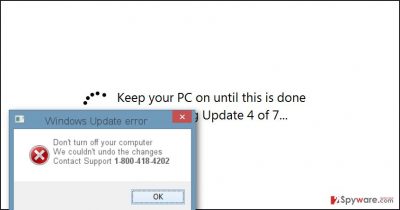
How does this malware spread?
Research Soft Tech Support malware spreads along other applications and can be installed alongside them. The problem is that many free programs are bundled with additional programs that are promoted as recommended ones; however, such additions are rarely presented in a direct way. Typically, they hide under safe-looking installation settings such as Default or Standard. These settings should not be trusted, at least when installing freeware or shareware. Instead, opt for Custom or Advanced option and check what lies behind these settings. Either one or another option should provide you with a list of “recommended downloads,” which should be deselected immediately. This way, you can avoid stealthy installation of PUPs and malware. However, sometimes malware can slither into your computer as a Trojan horse – therefore, you should stay away from intrusive ads and suspicious email attachments that reach you. Clicking on such advertisements or opening concealed infectious attachments can instantly install malware on the system.
How to remove Research Soft scareware?
Remove Research Soft virus as soon as you see the message to contact tech support. This software is dangerous and poses a threat to your computer system. It’s not that easy to remove it, and we highly advise you to do that automatically. You can find full Research Soft removal instructions below.
Getting rid of Research Soft virus. Follow these steps
Manual removal using Safe Mode
Follow the instructions given below and start your PC in Safe Mode with Networking. Then follow these commands:
First of all, try looking for Research Soft Uninstaller. For that, go to Control Panel > Add/Remove Programs (or Uninstall a Program). Sort all programs by date of installation and look for suspicious entries then. Click on such entries and click Uninstall then. We suggest looking for Research Soft 4.4.4.1. In case this malware does not go away, use the anti-malware software to uninstall it.
Important! →
Manual removal guide might be too complicated for regular computer users. It requires advanced IT knowledge to be performed correctly (if vital system files are removed or damaged, it might result in full Windows compromise), and it also might take hours to complete. Therefore, we highly advise using the automatic method provided above instead.
Step 1. Access Safe Mode with Networking
Manual malware removal should be best performed in the Safe Mode environment.
Windows 7 / Vista / XP
- Click Start > Shutdown > Restart > OK.
- When your computer becomes active, start pressing F8 button (if that does not work, try F2, F12, Del, etc. – it all depends on your motherboard model) multiple times until you see the Advanced Boot Options window.
- Select Safe Mode with Networking from the list.

Windows 10 / Windows 8
- Right-click on Start button and select Settings.

- Scroll down to pick Update & Security.

- On the left side of the window, pick Recovery.
- Now scroll down to find Advanced Startup section.
- Click Restart now.

- Select Troubleshoot.

- Go to Advanced options.

- Select Startup Settings.

- Press Restart.
- Now press 5 or click 5) Enable Safe Mode with Networking.

Step 2. Shut down suspicious processes
Windows Task Manager is a useful tool that shows all the processes running in the background. If malware is running a process, you need to shut it down:
- Press Ctrl + Shift + Esc on your keyboard to open Windows Task Manager.
- Click on More details.

- Scroll down to Background processes section, and look for anything suspicious.
- Right-click and select Open file location.

- Go back to the process, right-click and pick End Task.

- Delete the contents of the malicious folder.
Step 3. Check program Startup
- Press Ctrl + Shift + Esc on your keyboard to open Windows Task Manager.
- Go to Startup tab.
- Right-click on the suspicious program and pick Disable.

Step 4. Delete virus files
Malware-related files can be found in various places within your computer. Here are instructions that could help you find them:
- Type in Disk Cleanup in Windows search and press Enter.

- Select the drive you want to clean (C: is your main drive by default and is likely to be the one that has malicious files in).
- Scroll through the Files to delete list and select the following:
Temporary Internet Files
Downloads
Recycle Bin
Temporary files - Pick Clean up system files.

- You can also look for other malicious files hidden in the following folders (type these entries in Windows Search and press Enter):
%AppData%
%LocalAppData%
%ProgramData%
%WinDir%
After you are finished, reboot the PC in normal mode.
Remove Research Soft using System Restore
-
Step 1: Reboot your computer to Safe Mode with Command Prompt
Windows 7 / Vista / XP- Click Start → Shutdown → Restart → OK.
- When your computer becomes active, start pressing F8 multiple times until you see the Advanced Boot Options window.
-
Select Command Prompt from the list

Windows 10 / Windows 8- Press the Power button at the Windows login screen. Now press and hold Shift, which is on your keyboard, and click Restart..
- Now select Troubleshoot → Advanced options → Startup Settings and finally press Restart.
-
Once your computer becomes active, select Enable Safe Mode with Command Prompt in Startup Settings window.

-
Step 2: Restore your system files and settings
-
Once the Command Prompt window shows up, enter cd restore and click Enter.

-
Now type rstrui.exe and press Enter again..

-
When a new window shows up, click Next and select your restore point that is prior the infiltration of Research Soft. After doing that, click Next.


-
Now click Yes to start system restore.

-
Once the Command Prompt window shows up, enter cd restore and click Enter.
Finally, you should always think about the protection of crypto-ransomwares. In order to protect your computer from Research Soft and other ransomwares, use a reputable anti-spyware, such as FortectIntego, SpyHunter 5Combo Cleaner or Malwarebytes
How to prevent from getting malware
Access your website securely from any location
When you work on the domain, site, blog, or different project that requires constant management, content creation, or coding, you may need to connect to the server and content management service more often. The best solution for creating a tighter network could be a dedicated/fixed IP address.
If you make your IP address static and set to your device, you can connect to the CMS from any location and do not create any additional issues for the server or network manager that needs to monitor connections and activities. VPN software providers like Private Internet Access can help you with such settings and offer the option to control the online reputation and manage projects easily from any part of the world.
Recover files after data-affecting malware attacks
While much of the data can be accidentally deleted due to various reasons, malware is one of the main culprits that can cause loss of pictures, documents, videos, and other important files. More serious malware infections lead to significant data loss when your documents, system files, and images get encrypted. In particular, ransomware is is a type of malware that focuses on such functions, so your files become useless without an ability to access them.
Even though there is little to no possibility to recover after file-locking threats, some applications have features for data recovery in the system. In some cases, Data Recovery Pro can also help to recover at least some portion of your data after data-locking virus infection or general cyber infection.





















