Retrogamer Toolbar
Retrogamer Toolbar Removal Guide
What is Retrogamer Toolbar?
What is Retrogamer Toolbar?
Retrogamer Toolbar is a potentially unwanted program, which is compatible with Google Chrome web browser. Nevertheless, all programs are constantly updated, so there will be no surprise if you will discover it installed on your Internet Explorer, Mozilla Firefox and other web browsers. No matter how trustworthy it looks, you should be very careful with Retrogamer Toolbar because it’s one of these programs that are used for affiliate marketing and other suspicious activities. That’s why you may notice an increased amount of pop-up ads, redirects, slowdowns and similar issues. Some people don’t mind them, others can’t deal with them. Besides, some things may not be noticed when having this toolbar installed on your web browser(s). According to its developers, it may also be set to track people’s web browsing on the Internet. It becomes obvious that it may try to collect information about your search terms, mostly visited websites, data that you enter on each of these sites, your IP address and even your email address. If you think that this information is important, you should avoid Retrogamer. If you noticed that each of your search sessions end on MyWebSearch or other unknown search engine, it might be that this PUP has already infiltrated your PC without an appropriate permission asked. In this case, you should think what freeware have you recently installed on your computer.
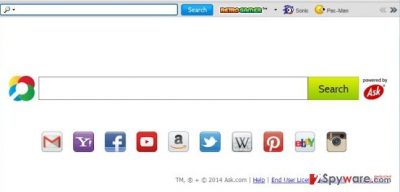
How can Retrogamer Toolbar i my computer?
As we have already mentioned in previous paragraph, Retrogamer Toolbar may infiltrate your computer without an appropriate permission asked as it has been added to lots of freewares. For avoiding its infiltration, you should always try to double check each of free programs that you are trying to install on your computer. Please, check what it is said in Privacy Policy, End User’s License Agreement and other information sources. In addition, make sure you select Custom or Advanced installation option when installing freeware on your computer. Once you do so, follow every installation step very carefully and opt out of such entries as browser add-ons, extensions and plugins. These are the ones that may initiate havoc on your computer by causing unwanted pop-up ads, redirects, slow downs and similar issues. if you have been using Retrogamer Toolbar for a while, you should know that it may show you altered search results. If you don’t want to be tricked into visiting questionable websites, including MyWebSearch and other ones, you should get rid of this toolbar. For that you have two options – you can check your CP with a reputable anti-spyware and remove this toolbar automatically or follow a step-by-step guide that is given down below. If you don’t want to notice Retrogamer redirects after rebooting your computer, you should select the first removal option. A full system scan will also help you to make sure that your PC is free of viruses and other potentially unwanted programs.
Recently, the developer of this program contacted us asking us to remove this post from 2-spyware.com website. We believe that we shouldn’t do that as long as programs that we offer for the removal of Retrogamer Toolbar can detect it and help users to remove it from the system. As it is mentioned under each of download buttons, we ARE affiliated with these anti-malware programs, and while some of them are free, others can remove a virus only after purchasing them. These mentions fully fulfill each of the requirements of FTC.
Nevertheless, we have recently decided to make a revision of this and other posts that are related to this developer. We claim that all of them are described properly.
How to remove Retrogamer Toolbar?
- Uninstall programs that are related to Retrogamer from your computer:
1. Click Start → Control Panel → Uninstall a Program.
2. When in the Add/Remove Programs/Uninstall a Program, look for RetrogamerToolbar and other programs that are unknown to you.
3. Click ‘Uninstall’ and then OK to save the changes.
- Reset your web browser:
Google Chrome:
1. Open Google Chrome, click on the menu icon (top right corner) and select ‘Tools’ -> ‘Extensions’.
2. Here, select unfamiliar plugins (Retrogamer, MyWay, MyWebSearch, etc.) and select trash icon to delete these entries.
3. In order to change your homepage, click on menu icon, choose ‘Settings’ -> ‘On startup’ section -> ‘set pages’.
4. Here, eliminate myway.com by clicking on the “X” and enter your preferred website.
5. In order to change your default search engine, click on the menu icon -> ‘Settings’ -> ‘Search’ section.
6. Here, click ‘Manage Search Engines…’ and add your preferred domain name.
How to prevent from getting system tools
Protect your privacy – employ a VPN
There are several ways how to make your online time more private – you can access an incognito tab. However, there is no secret that even in this mode, you are tracked for advertising purposes. There is a way to add an extra layer of protection and create a completely anonymous web browsing practice with the help of Private Internet Access VPN. This software reroutes traffic through different servers, thus leaving your IP address and geolocation in disguise. Besides, it is based on a strict no-log policy, meaning that no data will be recorded, leaked, and available for both first and third parties. The combination of a secure web browser and Private Internet Access VPN will let you browse the Internet without a feeling of being spied or targeted by criminals.
No backups? No problem. Use a data recovery tool
If you wonder how data loss can occur, you should not look any further for answers – human errors, malware attacks, hardware failures, power cuts, natural disasters, or even simple negligence. In some cases, lost files are extremely important, and many straight out panic when such an unfortunate course of events happen. Due to this, you should always ensure that you prepare proper data backups on a regular basis.
If you were caught by surprise and did not have any backups to restore your files from, not everything is lost. Data Recovery Pro is one of the leading file recovery solutions you can find on the market – it is likely to restore even lost emails or data located on an external device.
