RobinHood ransomware / virus (Removal Guide) - Free Instructions
RobinHood virus Removal Guide
What is RobinHood ransomware virus?
Hackers behind RobinHood want to force victims to pay over 13 thousand dollars to help Yemeni people
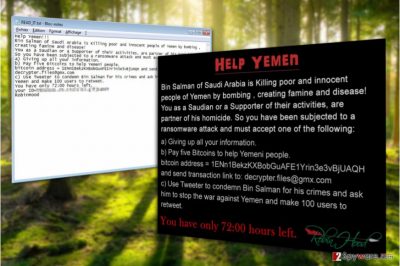
RobinHood virus is an interesting piece of ransomware [1], supposedly created as a tool of fighting against new Yemeni’s crown prince Mohammed bin Salman. Hackers demand atrocious 5 Bitcoins with no guarantees of decrypting the encrypted data.
Don’t be deceived; this modern Robin Hood is most likely a group of hackers who don’t really care about the politics but are more focused on extorting money from their victims. Trust us; these crooks will definitely laugh all the way to the bank after ripping you off you money. Therefore, you should not be a tiny bit sorry by performing RobinHood removal.
Besides sending the criminals over 13 thousand dollars, victims have two more options: to give up all their sensitive information or to create a Twitter post condemning the Yemeni leader’s regime and make 100 people retweet it.
The transcript of the full note called READ_IT.txt is provided below:
HELP YEMEN
Bin Salman of Saudi Arabia is Killing poor and innocent people of Yemen by bombing , creating famine and disease!
You as a Saudian or a Supporter of their activities, are partner of his homicide. So you have been subjected to a ransomware attack and must accept one of the following:
a) Giving up all your information
b) Pay five Bitcoins to help Yemeni people.
bitcoin address = 1ENn1BelaKXBotiGuAFE1Yrin3e3vBjUAQH
and send transaction link to: decrypter.files@gmx.com
c) Use Tweeter to condemn Bin Selman for his crimes and ask him to stop the war against Yemen and make 100 users to retweet.
If you are a regular home user, we doubt that you will be willing to give up your life savings to hackers who may simply be using this fraud scheme as means of making easy money. If you desperately need your files though, you may try out the Twitter option, but by no means should you give up your personal information to anyone.
The safest option you have is to remove RobinHood virus from your computer and try to recover the encrypted data in other ways. You can rely on FortectIntego or other trusted antivirus software to complete the virus removal effectively.

Ransomware payload may be hidden inside spam emails
Ransomware reaches PCs in a variety of different ways. The broader range of distribution vectors ensures that RobinHood victimizes more computers, therefore is more profitable. Most commonly, hackers employ the following distribution techniques:
- malvertising [2];
- fake/illegal downloads;
- exploit kits.
Nevertheless, the biggest distributor of ransomware is spam and the malicious attachments that come along with these fraudulent emails. It is always recommended to look one step ahead and don’t rush opening any received emails. This may potentially protect you from RobinHood or any other infection stemming from the ransomware virus family.
While it seems that this parasite should spread in Saudi Arabia, the truth is, it can reach any parts of the world, including Portugal [3], Japan or the United Kingdom.
Say goodbye to the ransomware by performing RobinHood virus removal
Dedicated for good deeds or not, this parasite is a malicious infection and must be deleted from your computer without much delay. RobinHood removal should be performed using professional malware detection software.
If you run into problems when attempting a full PC scan, it might be that it’s the virus defense tactics preventing you from doing that. In such a case, we recommend disabling them by rebooting your PC in Safe Mode.
Getting rid of RobinHood virus. Follow these steps
Manual removal using Safe Mode
RobinHood virus may be attempting to block your antivirus and stay put on your system. Here you will learn how to disable this functionality by rebooting your PC in Safe Mode.
Important! →
Manual removal guide might be too complicated for regular computer users. It requires advanced IT knowledge to be performed correctly (if vital system files are removed or damaged, it might result in full Windows compromise), and it also might take hours to complete. Therefore, we highly advise using the automatic method provided above instead.
Step 1. Access Safe Mode with Networking
Manual malware removal should be best performed in the Safe Mode environment.
Windows 7 / Vista / XP
- Click Start > Shutdown > Restart > OK.
- When your computer becomes active, start pressing F8 button (if that does not work, try F2, F12, Del, etc. – it all depends on your motherboard model) multiple times until you see the Advanced Boot Options window.
- Select Safe Mode with Networking from the list.

Windows 10 / Windows 8
- Right-click on Start button and select Settings.

- Scroll down to pick Update & Security.

- On the left side of the window, pick Recovery.
- Now scroll down to find Advanced Startup section.
- Click Restart now.

- Select Troubleshoot.

- Go to Advanced options.

- Select Startup Settings.

- Press Restart.
- Now press 5 or click 5) Enable Safe Mode with Networking.

Step 2. Shut down suspicious processes
Windows Task Manager is a useful tool that shows all the processes running in the background. If malware is running a process, you need to shut it down:
- Press Ctrl + Shift + Esc on your keyboard to open Windows Task Manager.
- Click on More details.

- Scroll down to Background processes section, and look for anything suspicious.
- Right-click and select Open file location.

- Go back to the process, right-click and pick End Task.

- Delete the contents of the malicious folder.
Step 3. Check program Startup
- Press Ctrl + Shift + Esc on your keyboard to open Windows Task Manager.
- Go to Startup tab.
- Right-click on the suspicious program and pick Disable.

Step 4. Delete virus files
Malware-related files can be found in various places within your computer. Here are instructions that could help you find them:
- Type in Disk Cleanup in Windows search and press Enter.

- Select the drive you want to clean (C: is your main drive by default and is likely to be the one that has malicious files in).
- Scroll through the Files to delete list and select the following:
Temporary Internet Files
Downloads
Recycle Bin
Temporary files - Pick Clean up system files.

- You can also look for other malicious files hidden in the following folders (type these entries in Windows Search and press Enter):
%AppData%
%LocalAppData%
%ProgramData%
%WinDir%
After you are finished, reboot the PC in normal mode.
Remove RobinHood using System Restore
If the previous method does not bring anticipated result, try following the steps below:
-
Step 1: Reboot your computer to Safe Mode with Command Prompt
Windows 7 / Vista / XP- Click Start → Shutdown → Restart → OK.
- When your computer becomes active, start pressing F8 multiple times until you see the Advanced Boot Options window.
-
Select Command Prompt from the list

Windows 10 / Windows 8- Press the Power button at the Windows login screen. Now press and hold Shift, which is on your keyboard, and click Restart..
- Now select Troubleshoot → Advanced options → Startup Settings and finally press Restart.
-
Once your computer becomes active, select Enable Safe Mode with Command Prompt in Startup Settings window.

-
Step 2: Restore your system files and settings
-
Once the Command Prompt window shows up, enter cd restore and click Enter.

-
Now type rstrui.exe and press Enter again..

-
When a new window shows up, click Next and select your restore point that is prior the infiltration of RobinHood. After doing that, click Next.


-
Now click Yes to start system restore.

-
Once the Command Prompt window shows up, enter cd restore and click Enter.
Bonus: Recover your data
Guide which is presented above is supposed to help you remove RobinHood from your computer. To recover your encrypted files, we recommend using a detailed guide prepared by 2-spyware.com security experts.If your files are encrypted by RobinHood, you can use several methods to restore them:
Data Recovery Pro tutorial
Quick few steps presented below may help recover some of the encrypted files. So don't hang about and try out Data Recovery Pro!
- Download Data Recovery Pro;
- Follow the steps of Data Recovery Setup and install the program on your computer;
- Launch it and scan your computer for files encrypted by RobinHood ransomware;
- Restore them.
Windows Previous Versions feature usage guidelines
Following a brief list of guidelines below, you will learn how to use Windows Previous Versions feature and potentially restore your files
- Find an encrypted file you need to restore and right-click on it;
- Select “Properties” and go to “Previous versions” tab;
- Here, check each of available copies of the file in “Folder versions”. You should select the version you want to recover and click “Restore”.
Shadow Explorer instructions
All instructions you need to recover files encrypted by RobinHood are listed down below.
- Download Shadow Explorer (http://shadowexplorer.com/);
- Follow a Shadow Explorer Setup Wizard and install this application on your computer;
- Launch the program and go through the drop down menu on the top left corner to select the disk of your encrypted data. Check what folders are there;
- Right-click on the folder you want to restore and select “Export”. You can also select where you want it to be stored.
Finally, you should always think about the protection of crypto-ransomwares. In order to protect your computer from RobinHood and other ransomwares, use a reputable anti-spyware, such as FortectIntego, SpyHunter 5Combo Cleaner or Malwarebytes
How to prevent from getting ransomware
Stream videos without limitations, no matter where you are
There are multiple parties that could find out almost anything about you by checking your online activity. While this is highly unlikely, advertisers and tech companies are constantly tracking you online. The first step to privacy should be a secure browser that focuses on tracker reduction to a minimum.
Even if you employ a secure browser, you will not be able to access websites that are restricted due to local government laws or other reasons. In other words, you may not be able to stream Disney+ or US-based Netflix in some countries. To bypass these restrictions, you can employ a powerful Private Internet Access VPN, which provides dedicated servers for torrenting and streaming, not slowing you down in the process.
Data backups are important – recover your lost files
Ransomware is one of the biggest threats to personal data. Once it is executed on a machine, it launches a sophisticated encryption algorithm that locks all your files, although it does not destroy them. The most common misconception is that anti-malware software can return files to their previous states. This is not true, however, and data remains locked after the malicious payload is deleted.
While regular data backups are the only secure method to recover your files after a ransomware attack, tools such as Data Recovery Pro can also be effective and restore at least some of your lost data.
- ^ Ransomware: 5 dos and don'ts. Norton. Internet Security Center | Tips, Education & Answers.
- ^ Gonzalo Torres. Malvertising: attack of the ads. AVG. AVG Signal Blog | Online Security & Device Performance.
- ^ Semvirus. Semvirus. IT news, malware reviews and elimination tutorials.





















