Rombertik virus (guide)
Rombertik virus Removal Guide
What is Rombertik virus?
Rombertik virus – a data-stealing infection that could affect anyone's browser

Rombertik is an extremely dangerous computer infection and it is categorized as spyware. It differs from other viruses because it has some unique attributes that others do not possess. According to cybersecurity researchers, malware is relatively complex, although its main goal remains the same as many other parasites of such type – to steal information.
First of all, this parasite is an infectious software that infects victim’s computer and steals personal information, such as:
- usernames and passwords,
- credit card information
- credit card codes.
Unlike many other spyware programs such as Dyre, Rombertik not only targets banking data, but all the information that is being processed by the web browser, regardless if it is Google Chrome, Mozilla Firefox, MS Edge, or Internet Explorer. Thus, even social media posts, phone numbers, and everything else entered during the web browsing sessions can be stolen by cybercriminals, as long as the virus is running in the background.
It collects such information by recording your keystrokes. This information is sent and stored on the remote and secret servers of the hackers. In most cases, the hackers aim and send this virus to business people to attain valuable information.
| name | Rombertik |
|---|---|
| Type | Spyware |
| Danger level | Very high |
| Distribution | Fake Flash Player updates, software bundles, deceptive ads, hacked websites |
| Elimination | For the removal of this dangerous infection use a reputable anti-malware software |
| System health | Take care of the overall health of your device by running system diagnostics with the FortectIntego software |
Unique features of the virus
Rombertik virus is not only designed to steal important data from the victim but is also developed not to be detected. The infection does not want to be analyzed by security researchers. It has anti-analysis and anti-debugging systems installed on it.
Before placing itself on the victim’s PC, it initiates a few checks to ensure that it was not detected by anti-virus programs on the user’s PC. If it receives a sign that you are trying to analyze your computer and detect it, it initiates automatic self-destruction.
Plus, it destroys the Master Boot Record (MBR). If it fails to do that, it decrypts all files on the victim’s computer using the RC4 key. In addition to that, it is known that this virus can destroy itself and the user’s computer system in about 20 seconds. To prevent this, shut down the machine, access Safe Mode as explained below, and perform a full system scan with Malwarebytes or SpyHunter 5Combo Cleaner.
Once this virus deletes the whole system, it restarts the computer, and you will see such a message on your screen:
Carbon crack attempt, failed_
What is important is that the Rombertik virus is very deceptive and can be hardly found in your system. It places a 1264KB file when the harmful code part uses only 28KB. The other part of the code is just a deception to trick computer security tools into thinking that it is not a malicious file.
In addition, the virus writes bytes of junk data to the computer 960 million times. It can increase the data log by over 100GB, and obviously, such a big file is a challenge for anti-virus programs as it would take a very long time to analyze it. This is a very creative way to secure the virus from detection.
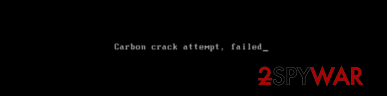
Ways to secure your PC and remove Rombertik
There are just a few simple methods to prevent your computer from such harmful malware.
- Be careful, and do not wander through untrustworthy websites.
- Do not open e-mails from the Junk and Spam folders; also do not open e-mails from people you do not know well.
- Be careful when installing new programs to your computer – always choose Advanced or Custom installation modes and deselect every agreement to install an unfamiliar program.
- Download and install SpyHunter 5Combo Cleaner, Malwarebytes, or similar trustworthy anti-malware applications. Constantly update their virus databases and perform full system scans regularly.
- Keep your Registry and other core system settings and files at bay by running system diagnostics with FortectIntego.
Getting rid of Rombertik virus. Follow these steps
Manual removal using Safe Mode
Important! →
Manual removal guide might be too complicated for regular computer users. It requires advanced IT knowledge to be performed correctly (if vital system files are removed or damaged, it might result in full Windows compromise), and it also might take hours to complete. Therefore, we highly advise using the automatic method provided above instead.
Step 1. Access Safe Mode with Networking
Manual malware removal should be best performed in the Safe Mode environment.
Windows 7 / Vista / XP
- Click Start > Shutdown > Restart > OK.
- When your computer becomes active, start pressing F8 button (if that does not work, try F2, F12, Del, etc. – it all depends on your motherboard model) multiple times until you see the Advanced Boot Options window.
- Select Safe Mode with Networking from the list.

Windows 10 / Windows 8
- Right-click on Start button and select Settings.

- Scroll down to pick Update & Security.

- On the left side of the window, pick Recovery.
- Now scroll down to find Advanced Startup section.
- Click Restart now.

- Select Troubleshoot.

- Go to Advanced options.

- Select Startup Settings.

- Press Restart.
- Now press 5 or click 5) Enable Safe Mode with Networking.

Step 2. Shut down suspicious processes
Windows Task Manager is a useful tool that shows all the processes running in the background. If malware is running a process, you need to shut it down:
- Press Ctrl + Shift + Esc on your keyboard to open Windows Task Manager.
- Click on More details.

- Scroll down to Background processes section, and look for anything suspicious.
- Right-click and select Open file location.

- Go back to the process, right-click and pick End Task.

- Delete the contents of the malicious folder.
Step 3. Check program Startup
- Press Ctrl + Shift + Esc on your keyboard to open Windows Task Manager.
- Go to Startup tab.
- Right-click on the suspicious program and pick Disable.

Step 4. Delete virus files
Malware-related files can be found in various places within your computer. Here are instructions that could help you find them:
- Type in Disk Cleanup in Windows search and press Enter.

- Select the drive you want to clean (C: is your main drive by default and is likely to be the one that has malicious files in).
- Scroll through the Files to delete list and select the following:
Temporary Internet Files
Downloads
Recycle Bin
Temporary files - Pick Clean up system files.

- You can also look for other malicious files hidden in the following folders (type these entries in Windows Search and press Enter):
%AppData%
%LocalAppData%
%ProgramData%
%WinDir%
After you are finished, reboot the PC in normal mode.
Finally, you should always think about the protection of crypto-ransomwares. In order to protect your computer from Rombertik and other ransomwares, use a reputable anti-spyware, such as FortectIntego, SpyHunter 5Combo Cleaner or Malwarebytes
How to prevent from getting spyware
Choose a proper web browser and improve your safety with a VPN tool
Online spying has got momentum in recent years and people are getting more and more interested in how to protect their privacy online. One of the basic means to add a layer of security – choose the most private and secure web browser. Although web browsers can't grant full privacy protection and security, some of them are much better at sandboxing, HTTPS upgrading, active content blocking, tracking blocking, phishing protection, and similar privacy-oriented features. However, if you want true anonymity, we suggest you employ a powerful Private Internet Access VPN – it can encrypt all the traffic that comes and goes out of your computer, preventing tracking completely.
Lost your files? Use data recovery software
While some files located on any computer are replaceable or useless, others can be extremely valuable. Family photos, work documents, school projects – these are types of files that we don't want to lose. Unfortunately, there are many ways how unexpected data loss can occur: power cuts, Blue Screen of Death errors, hardware failures, crypto-malware attack, or even accidental deletion.
To ensure that all the files remain intact, you should prepare regular data backups. You can choose cloud-based or physical copies you could restore from later in case of a disaster. If your backups were lost as well or you never bothered to prepare any, Data Recovery Pro can be your only hope to retrieve your invaluable files.














