Roshalock 2.00 ransomware / virus (Bonus: Decryption Steps) - Removal Instructions
Roshalock 2.00 virus Removal Guide
What is Roshalock 2.00 ransomware virus?
Peculiarities of RoshaLock 2.00 ransomware virus uncovered
RoshaLock 2.00 virus is a severe computer threat[1]. It falls into ransomware category and appears to be the second version of RoshaLock ransomware, which is also known as All_Your_Documents ransomware. Following a successful infiltration of the target computer system, it scans the system and grabs every file that has an extension included in RoshaLock’s target list (which contains more than 2634 different file extensions!), and compresses it alongside all other victimized files to an archive called All_Your_Documents.rar, which is saved into [partition letter]/All_Your_Documents folder. The WinRAR archive[2] is password-protected, and the password works as a data-unlocking key. Speaking of ransomware viruses, we have to say that RoshaLock 2.00 ransomware uses an interesting technique, considering that traditional ransomware viruses like Cerber[3] or Spora use advanced encryption[4] techniques to encrypt files, but not to archive them. The password to the archive created by RoshaLock 2.00 malware is performing series of complex operations, and there is no way to guess it or brute-force it.
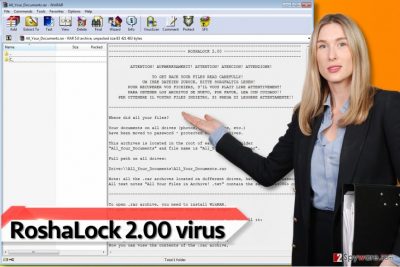
Following a successful data corruption, RoshaLock 2.00 creates a ransom note. This message from cyber criminals is called All Your Files in Archive!.txt, and it starts with a warning provided in English, German, French, Spanish and Italian languages. The rest of the message is provided in English, and it informs the victim that files have been moved to password-protected WinRAR archives. The virus reveals a link to a personal .onion website created for the victim, which can be opened via Tor browser. The .onion website contains the Bitcoin wallet address that the ransom needs to be transferred to. It appears that cybercriminals ask for 1.10 Bitcoins (more or less 1100 US Dollars) in exchange for the password for the RAR archive. It is unknown whether cyber criminals actually provide the key after receiving the money from the victim, but it seems that they tend to rush the victim to pay. The message in the .onion site advises paying the ransom within five days starting from the moment the victim first enters the payment website. Otherwise, the price will begin to increase by 0.05 BTC each day. However, we do not recommend you to pay the ransom. You can remove RoshaLock 2.0 virus using FortectIntego or similar programs – definitely leave RoshaLock 2.00 removal task for an automatic and professional malware removal program instead of trying to delete the virus manually.
How does RoshaLock virus spread?
RoshaLock 2.0 ransomware seems to be distributed via mail spam[5], fake software updates, compromised websites and deceptive programs. In other words, it spreads in the form of a Trojan horse, and most of the victims install it inadvertently. If you care about your computer’s security, protect it by installing good anti-malware program alongside antivirus, create a data backup and avoid suspicious websites when browsing the Internet. To avoid ransomware that is distributed via exploit kits, keep all your programs up-to-date. Moreover, never install programs or updates from web pages that urgently require you to do so. Finally, never open attachments that come with unexpected emails, especially those sent by strangers or companies that you had no business with lately. The last malware distribution technique that we described appears to be the most efficient one, so keep that in mind and explore your email Inbox cautiously!
How can I remove RoshaLock 2.00 ransomware virus?
In closing, we have to say that RoshaLock 2.00 is a highly sophisticated piece of malware and it seems that there are no ways to crack this virus; besides, it is unlikely that it contains any flaws that would allow researchers to create a free decryption tool. At present, you need to remove RoshaLock 2.00 ransomware virus using powerful malware removal tools – please do not trust suspicious programs and use only those programs that are recommended by reliable sources. Our team has listed software recommended for RoshaLock 2.00 removal down below. Here, you can also find a tutorial on how to remove the virus safely.
Getting rid of Roshalock 2.00 virus. Follow these steps
Manual removal using Safe Mode
Boot your computer in Safe Mode with Networking – use the guide given below. Once in the Safe Mode, use your antivirus or anti-malware program to remove RoshaLocker 2.0 ransomware virus.
Important! →
Manual removal guide might be too complicated for regular computer users. It requires advanced IT knowledge to be performed correctly (if vital system files are removed or damaged, it might result in full Windows compromise), and it also might take hours to complete. Therefore, we highly advise using the automatic method provided above instead.
Step 1. Access Safe Mode with Networking
Manual malware removal should be best performed in the Safe Mode environment.
Windows 7 / Vista / XP
- Click Start > Shutdown > Restart > OK.
- When your computer becomes active, start pressing F8 button (if that does not work, try F2, F12, Del, etc. – it all depends on your motherboard model) multiple times until you see the Advanced Boot Options window.
- Select Safe Mode with Networking from the list.

Windows 10 / Windows 8
- Right-click on Start button and select Settings.

- Scroll down to pick Update & Security.

- On the left side of the window, pick Recovery.
- Now scroll down to find Advanced Startup section.
- Click Restart now.

- Select Troubleshoot.

- Go to Advanced options.

- Select Startup Settings.

- Press Restart.
- Now press 5 or click 5) Enable Safe Mode with Networking.

Step 2. Shut down suspicious processes
Windows Task Manager is a useful tool that shows all the processes running in the background. If malware is running a process, you need to shut it down:
- Press Ctrl + Shift + Esc on your keyboard to open Windows Task Manager.
- Click on More details.

- Scroll down to Background processes section, and look for anything suspicious.
- Right-click and select Open file location.

- Go back to the process, right-click and pick End Task.

- Delete the contents of the malicious folder.
Step 3. Check program Startup
- Press Ctrl + Shift + Esc on your keyboard to open Windows Task Manager.
- Go to Startup tab.
- Right-click on the suspicious program and pick Disable.

Step 4. Delete virus files
Malware-related files can be found in various places within your computer. Here are instructions that could help you find them:
- Type in Disk Cleanup in Windows search and press Enter.

- Select the drive you want to clean (C: is your main drive by default and is likely to be the one that has malicious files in).
- Scroll through the Files to delete list and select the following:
Temporary Internet Files
Downloads
Recycle Bin
Temporary files - Pick Clean up system files.

- You can also look for other malicious files hidden in the following folders (type these entries in Windows Search and press Enter):
%AppData%
%LocalAppData%
%ProgramData%
%WinDir%
After you are finished, reboot the PC in normal mode.
Remove Roshalock 2.00 using System Restore
-
Step 1: Reboot your computer to Safe Mode with Command Prompt
Windows 7 / Vista / XP- Click Start → Shutdown → Restart → OK.
- When your computer becomes active, start pressing F8 multiple times until you see the Advanced Boot Options window.
-
Select Command Prompt from the list

Windows 10 / Windows 8- Press the Power button at the Windows login screen. Now press and hold Shift, which is on your keyboard, and click Restart..
- Now select Troubleshoot → Advanced options → Startup Settings and finally press Restart.
-
Once your computer becomes active, select Enable Safe Mode with Command Prompt in Startup Settings window.

-
Step 2: Restore your system files and settings
-
Once the Command Prompt window shows up, enter cd restore and click Enter.

-
Now type rstrui.exe and press Enter again..

-
When a new window shows up, click Next and select your restore point that is prior the infiltration of Roshalock 2.00. After doing that, click Next.


-
Now click Yes to start system restore.

-
Once the Command Prompt window shows up, enter cd restore and click Enter.
Bonus: Recover your data
Guide which is presented above is supposed to help you remove Roshalock 2.00 from your computer. To recover your encrypted files, we recommend using a detailed guide prepared by 2-spyware.com security experts.Unfortunately, there are known methods to open archives created by RoshaLocker 2 virus. You can restore your files from a backup, however, we know that many computer users do not have them. You might just need to move the archive with corrupted files somewhere safe and hope for the best – if you’ve heard of the story about TeslaCrypt ransomware virus, you should know that in some VERY RARE cases ransomware decryption keys get leaked, which makes it possible to recover data for free. However, we suggest you do not put your hopes up high. Now, you should try these data recovery methods:
If your files are encrypted by Roshalock 2.00, you can use several methods to restore them:
Data Recovery Pro
We recommend scanning the system with data recovery software called Data Recovery Pro. Although it might not help you to restore all files, it might recover you some.
- Download Data Recovery Pro;
- Follow the steps of Data Recovery Setup and install the program on your computer;
- Launch it and scan your computer for files encrypted by Roshalock 2.00 ransomware;
- Restore them.
Explore Windows Shadow Copies
You can try to find Volume Shadow Copies with a help of a program called ShadowExplorer.
- Download Shadow Explorer (http://shadowexplorer.com/);
- Follow a Shadow Explorer Setup Wizard and install this application on your computer;
- Launch the program and go through the drop down menu on the top left corner to select the disk of your encrypted data. Check what folders are there;
- Right-click on the folder you want to restore and select “Export”. You can also select where you want it to be stored.
RoshaLock 2.00 decryption tool is not available at the moment.
Finally, you should always think about the protection of crypto-ransomwares. In order to protect your computer from Roshalock 2.00 and other ransomwares, use a reputable anti-spyware, such as FortectIntego, SpyHunter 5Combo Cleaner or Malwarebytes
How to prevent from getting ransomware
Stream videos without limitations, no matter where you are
There are multiple parties that could find out almost anything about you by checking your online activity. While this is highly unlikely, advertisers and tech companies are constantly tracking you online. The first step to privacy should be a secure browser that focuses on tracker reduction to a minimum.
Even if you employ a secure browser, you will not be able to access websites that are restricted due to local government laws or other reasons. In other words, you may not be able to stream Disney+ or US-based Netflix in some countries. To bypass these restrictions, you can employ a powerful Private Internet Access VPN, which provides dedicated servers for torrenting and streaming, not slowing you down in the process.
Data backups are important – recover your lost files
Ransomware is one of the biggest threats to personal data. Once it is executed on a machine, it launches a sophisticated encryption algorithm that locks all your files, although it does not destroy them. The most common misconception is that anti-malware software can return files to their previous states. This is not true, however, and data remains locked after the malicious payload is deleted.
While regular data backups are the only secure method to recover your files after a ransomware attack, tools such as Data Recovery Pro can also be effective and restore at least some of your lost data.
- ^ Limor Kessem. Ransomware Report: Top Security Threat Expected to Continue Rising in 2017. Security Intelligence. Analysis & Insight on Information Security.
- ^ WinRAR. Wikipedia. The Free Encyclopedia.
- ^ Tom Spring. Blank Slate Spam Campaign Spreads Cerber Ransomware. ThreatPost. An Independent News Site which is a Leading Source of Information about IT.
- ^ Crypto-ransomware. F-Secure. Knowledge Base.
- ^ David Bisson. Spam Campaign Enlists Victims into Botnet After Delivering Locky Ransomware. Tripwire. IT Security News & Blog.





















