RoshaLock ransomware / virus (Virus Removal Instructions) - Quick Decryption Solution
RoshaLock virus Removal Guide
What is RoshaLock ransomware virus?
New ransomware strain presents RoshaLock virus, which shuts files in password-protected archives
A newly discovered RoshaLock virus appears to be the All_your_documents ransomware, which was first discovered in February 2017[1]. The ransomware has evolved since then, and today we know that there are at least two RoshaLock ransomware versions so far. Users recently started to report RoshaLock 2.0 ransomware attacks, which means that the initial ransomware version was updated. The virus differs from other ransomware programs because instead of encrypting victim’s files, it gathers all target files and puts them into archives (one archive for each drive) and protects them with a password. When analyzing the ransomware, it was discovered that ransomware targets even 2634 different file types. In other words, there will barely any unencrypted files left once the malicious program finishes its work. The virus names these archives as All_Your_Documents.rar and saves them into a specifically created folder: [Drive letter]:\All_Your_Documents\All_Your_Documents.rar. Afterward, RoshaLock creates a ransom note[2] called All Your Files in Archive! .txt.
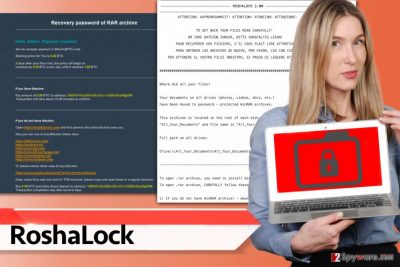
The ransom note refers to victims in five different languages – English, German, French, Spanish, and Italian. It tells the victim to read provided instructions carefully. First things first, it commands the victim to download WinRAR and also TOR browser. Then it explains how to access payment website via Tor browser to find instructions on how to purchase the password that can unlock these archives and set the files free. The payment website says that the server accepts payment in Bitcoins only[3], displays the initial ransom price and warns the user that the price goes up by 0.05 BTC each day if one fails to pay the ransom within 3 days starting from the moment of entering the website. Currently, it is unknown whether cybercriminals do as they say and provide victims who paid with a decryption solution. We advise you not to listen to cybercriminals and refuse to pay the ransom – if you pay, you only support cybercrime industry and allow it to grow[4]. Instead of doing what ransomware crooks ask you to do, remove RoshaLock ransomware from the system immediately. It may have entered your system in a bundle with other malicious programs, so we must advise you to use anti-malware software for RoshaLock removal. Our team suggests using FortectIntego software, but SpyHunter 5Combo Cleaner and Malwarebytes are alternative options as well.
What is known about RoshaLock 2.0 ransomware virus?
Lately, malware analysts were informed about RoshaLocker malware version that presents itself as RoshaLock 2.0. It is obvious that this is an updated version of the ransomware, and it asks for a higher ransom than the initial All_your_documents.rar ransomware, this time it demands 1.05 Bitcoins meanwhile the initial version asks for 0.35 BTC “only.” The names of the ransom note and the password-protected RAR archives weren’t modified – the virus still creates All_Your_Documents.rar titled archives to store hostaged files, and creates All Your Files in Archive! .txt, which is the ransom note. Currently, there are no known methods to restore data usurped by this nasty ransomware virus.
Currently used distribution methods
According to user reports, the RoshaLocker ransomware spreads in the form of fake “excel file repair programs,” however, we do not exclude the possibility that the ransomware proliferates via deceptive emails or other ransomware distribution means. It might be distributed using exploit kits[5] as well. To reduce the risk of virus infection by following these rules:
- Keep your programs up-to-date. If you update your programs on time, you can minimise the risk of being attacked via exploit kits.
- Create a data backup. Even if you have the strongest antivirus, there is a chance to get infected with ransomware (in case you happen to become the first victim of a newly released ransomware). Having a data backup can be a life-saving thing in such situations.
- Do not open suspicious emails. Cyber criminals can pretend to be whoever they want to be, but do not let them fool you and trick you into believing in their lies. They might try to convince you that they are writing “from Amazon/Paypal/etc.” and sending you an /invoice/document/receipt that you must see. Do not rush to click on such attachments because they can be infectious.
Remove RoshaLock ransomware
No matter how disappointed we are to say this, RoshaLock virus is a well-structured ransomware threat. If it manages to sneak into the system, the files get locked, and the probability of seeing your files ever again goes away. It is not possible to guess the key because a password-protected RAR file is actually an encrypted and password-protected archive. If you do not know this, sophisticated encryption algorithms are impossible to break, which means you will not be able to use or see your files ever again. There is a slight chance that criminals might decide to provide you with a decryption key if you pay the ransom, but we highly doubt it; besides, we do not recommend supporting cybercrime industry by paying ransoms to criminals. For RoshaLock removal, start an anti-malware software and let it clean the system for you. Once you remove RoshaLock virus, search for your backup and import files from it onto the virus-free computer.
Getting rid of RoshaLock virus. Follow these steps
Manual removal using Safe Mode
This is the first method that can help you to remove RoshaLock 2.0 or the initial RoshaLock virus variant. Please follow these instructions carefully!
Important! →
Manual removal guide might be too complicated for regular computer users. It requires advanced IT knowledge to be performed correctly (if vital system files are removed or damaged, it might result in full Windows compromise), and it also might take hours to complete. Therefore, we highly advise using the automatic method provided above instead.
Step 1. Access Safe Mode with Networking
Manual malware removal should be best performed in the Safe Mode environment.
Windows 7 / Vista / XP
- Click Start > Shutdown > Restart > OK.
- When your computer becomes active, start pressing F8 button (if that does not work, try F2, F12, Del, etc. – it all depends on your motherboard model) multiple times until you see the Advanced Boot Options window.
- Select Safe Mode with Networking from the list.

Windows 10 / Windows 8
- Right-click on Start button and select Settings.

- Scroll down to pick Update & Security.

- On the left side of the window, pick Recovery.
- Now scroll down to find Advanced Startup section.
- Click Restart now.

- Select Troubleshoot.

- Go to Advanced options.

- Select Startup Settings.

- Press Restart.
- Now press 5 or click 5) Enable Safe Mode with Networking.

Step 2. Shut down suspicious processes
Windows Task Manager is a useful tool that shows all the processes running in the background. If malware is running a process, you need to shut it down:
- Press Ctrl + Shift + Esc on your keyboard to open Windows Task Manager.
- Click on More details.

- Scroll down to Background processes section, and look for anything suspicious.
- Right-click and select Open file location.

- Go back to the process, right-click and pick End Task.

- Delete the contents of the malicious folder.
Step 3. Check program Startup
- Press Ctrl + Shift + Esc on your keyboard to open Windows Task Manager.
- Go to Startup tab.
- Right-click on the suspicious program and pick Disable.

Step 4. Delete virus files
Malware-related files can be found in various places within your computer. Here are instructions that could help you find them:
- Type in Disk Cleanup in Windows search and press Enter.

- Select the drive you want to clean (C: is your main drive by default and is likely to be the one that has malicious files in).
- Scroll through the Files to delete list and select the following:
Temporary Internet Files
Downloads
Recycle Bin
Temporary files - Pick Clean up system files.

- You can also look for other malicious files hidden in the following folders (type these entries in Windows Search and press Enter):
%AppData%
%LocalAppData%
%ProgramData%
%WinDir%
After you are finished, reboot the PC in normal mode.
Remove RoshaLock using System Restore
If the method 1 didn’t help you to remove the ransomware, try this option instead.
-
Step 1: Reboot your computer to Safe Mode with Command Prompt
Windows 7 / Vista / XP- Click Start → Shutdown → Restart → OK.
- When your computer becomes active, start pressing F8 multiple times until you see the Advanced Boot Options window.
-
Select Command Prompt from the list

Windows 10 / Windows 8- Press the Power button at the Windows login screen. Now press and hold Shift, which is on your keyboard, and click Restart..
- Now select Troubleshoot → Advanced options → Startup Settings and finally press Restart.
-
Once your computer becomes active, select Enable Safe Mode with Command Prompt in Startup Settings window.

-
Step 2: Restore your system files and settings
-
Once the Command Prompt window shows up, enter cd restore and click Enter.

-
Now type rstrui.exe and press Enter again..

-
When a new window shows up, click Next and select your restore point that is prior the infiltration of RoshaLock. After doing that, click Next.


-
Now click Yes to start system restore.

-
Once the Command Prompt window shows up, enter cd restore and click Enter.
Bonus: Recover your data
Guide which is presented above is supposed to help you remove RoshaLock from your computer. To recover your encrypted files, we recommend using a detailed guide prepared by 2-spyware.com security experts.Sadly, we cannot provide you with very uplifting news regarding data recovery. You can restore your files from a data backup, sadly, many computer users do not have them. Below, we describe possible data recovery techniques.
If your files are encrypted by RoshaLock, you can use several methods to restore them:
Data Recovery Pro
When files get encrypted, corrupted, or deleted, Data Recovery Pro might come in handy. Just run a system scan with such software to find files that can be recovered.
- Download Data Recovery Pro;
- Follow the steps of Data Recovery Setup and install the program on your computer;
- Launch it and scan your computer for files encrypted by RoshaLock ransomware;
- Restore them.
RoshaLocker decryption tool is not available yet
Finally, you should always think about the protection of crypto-ransomwares. In order to protect your computer from RoshaLock and other ransomwares, use a reputable anti-spyware, such as FortectIntego, SpyHunter 5Combo Cleaner or Malwarebytes
How to prevent from getting ransomware
Stream videos without limitations, no matter where you are
There are multiple parties that could find out almost anything about you by checking your online activity. While this is highly unlikely, advertisers and tech companies are constantly tracking you online. The first step to privacy should be a secure browser that focuses on tracker reduction to a minimum.
Even if you employ a secure browser, you will not be able to access websites that are restricted due to local government laws or other reasons. In other words, you may not be able to stream Disney+ or US-based Netflix in some countries. To bypass these restrictions, you can employ a powerful Private Internet Access VPN, which provides dedicated servers for torrenting and streaming, not slowing you down in the process.
Data backups are important – recover your lost files
Ransomware is one of the biggest threats to personal data. Once it is executed on a machine, it launches a sophisticated encryption algorithm that locks all your files, although it does not destroy them. The most common misconception is that anti-malware software can return files to their previous states. This is not true, however, and data remains locked after the malicious payload is deleted.
While regular data backups are the only secure method to recover your files after a ransomware attack, tools such as Data Recovery Pro can also be effective and restore at least some of your lost data.
- ^ Tweet by Michael Gillespie. Twitter. An Online News and Social Networking Service.
- ^ Mark Logsdon. The digital ransom note - the scourge of Ransomware. AXELOS. Global Best Practice Solutions.
- ^ Danny Palmer. How Bitcoin helped fuel an explosion in ransomware attacks. ZDNet. Technology News, Analysis, Comments and Product Reviews.
- ^ David Harley. Ransomware: To pay or not to pay?. WeLiveSecurity. An IT Security Site Covering The Latest News, Research, Cyber Threats and Malware Discoveries, With Insights from ESET Experts.
- ^ Ed Cabrera. Exploits as a Service: How the Exploit Kit + Ransomware Tandem Affects a Company’s Bottom Line. Trend Micro Blogs. Simply Security News, Views and Opinions.





















