Rts.dsrlte.com virus (Removal Guide) - 2021 update
Rts.dsrlte.com virus Removal Guide
What is Rts.dsrlte.com virus?
Rts.dsrlte.com – a browser hijacker which is directly related to the malicious Appstein app
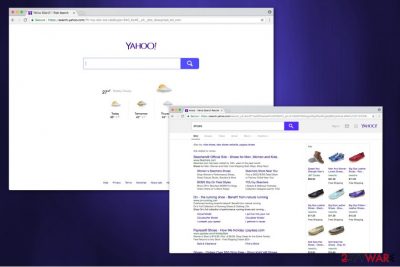
Rts.dsrlte.com is a potentially unwanted program which can hijack your browser right after installing Appstein. Being presented as a handy add-on, it has tricked numerous users who unnoticeably allowed specific system alterations. As a result, Rts dsrlte virus occupies all web browsers by installing the address bar which provides fake searches, annoying ads, and redirects its victims to sponsored domains. The biggest issue caused for its victims is browser crashes and serious slow downs that can be noticed during every search session. Besides, the PUP fails to leave the system as it drops numerous registry entries and similar components once the user is tricked into installing it.
| Name | Rts.dsrlte.com |
|---|---|
| Category | Browser hijacker |
| Sub-category | Potentially unwanted program |
| Related to | AppStein |
| Infiltration | Bundled programs |
| Possible dangers | Can take you to a malware-related website |
| Prevention | Use the Custom or Advanced installation mode only, get a reliable antivirus tool |
| Deletion | Use FortectIntego to find all misleading components in the PC system |
When inside the system, Rts dsrlte can alter Google, Youtube and even Facebook results provided to their users. So, the hijack is not as innocent as it might seem. In most of the cases, the PUP fills these sites with ads redirecting their victims to the suspicious pages. We should note that ignoring such redirects increases the risk of getting infected with malware as bogus websites are often used to distribute computer threats, fake tools and useless programs set to track users and collect PII or NPII.
If you wonder why the developers of such questionable programs indulge in such activities, the answer is more than simple — they try to generate pay-per-click revenue[1]. They do so by encouraging people to visit affiliated websites. As a result, Rts dsrlte Google redirect occurs whenever you start a new browsing session and ends up on a completely different domain.

If that is not enough, Rts dsrlte might be exploited for compiling information about users' browsing habits, computer's IP address[2], and email, and similar non-personally identifiable information. Even though technically, this information cannot identify you, there is a possibility that you will unconsciously provide personally-identifiable details yourself[3]. Therefore, you risk your own privacy by trusting this fake search engine.
In our professional opinion, you should remove Rts.dsrlte.com virus right away. Start by employing a powerful security software — FortectIntego, and let it examine your system. This antivirus tool is designed to detect all computer threats and make sure that your PC is safe. Moreover, such programs can detect all unwanted components that a human eye might miss.
However, you can also use any other reliable security program or combine automatic Rts.dsrlte.com removal with the manual elimination guidelines. This optimum mix will help you to get rid of all potentially unwanted programs which might significantly deteriorate your browsing experience or even make it unbearable.
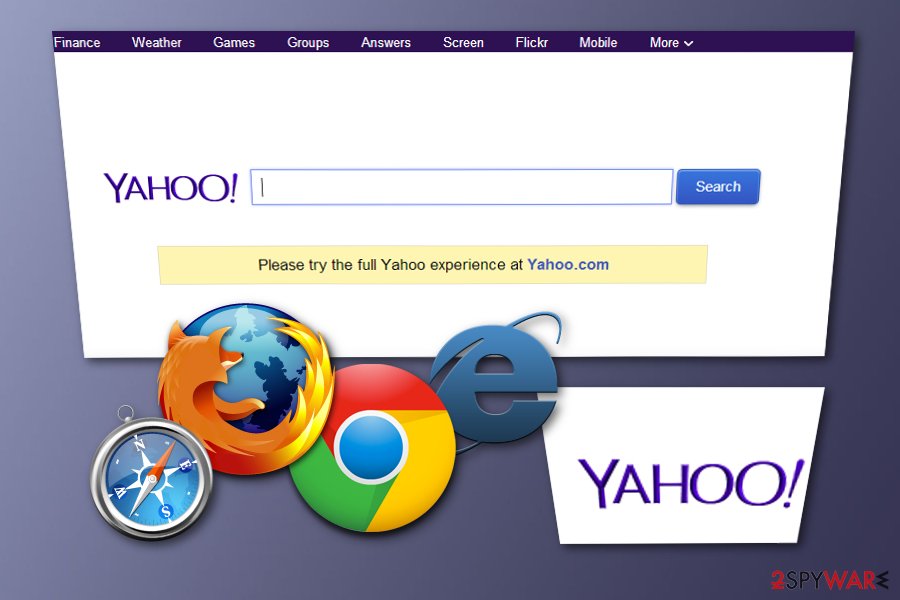
Learn how to prevent the stealth installation of PUPs
Even though unpleasant applications are not viruses, users tend to call them so due to their feature to infiltrate on the computer without user's consent. Potentially unwanted programs travel in software-bundles[4] which allow them to hide inside the installers of regular applications. Quick or Recommended settings which are usually offered at the beginning of the download/installation procedure hide the pre-selected boxes which allow installing PUPs.
Additional components are usually hidden or disclosed misleadingly. To deselect them, you have to select “Advanced” or “Custom” installation option and follow the entire installation process with an intention to find and opt out of optional downloads. In case you are annoyed by various inconveniences, follow the guide that is below and fix these issues. Additionally, it is very useful to have a reputable antivirus installed as it will keep the system safe whenever you perform computing work.
Effective Rts.dsrlte.com removal requires resetting web browsers and uninstalling related apps
To remove Rts.dsrlte.com virus, you should first evaluate your personal IT skills. If you are a beginner, do not try to get rid of the hijacker yourself or you might damage your system. Potentially unwanted programs come together with additional extensions or plug-ins which may be hidden to prevent you from terminating the browser hijacker[5].
Likewise, those who are not experienced enough might struggle with Rts.dsrlte.com removal or fail to do it safely. Instead, you should use the automatic elimination technique. It is very simple — download a security software and examine your files. Additionally, experts from BedyNet.ru[6] suggest using the instructions below to learn how to clean your computer from other potentially unwanted programs which might be disrupting you.
You may remove virus damage with a help of FortectIntego. SpyHunter 5Combo Cleaner and Malwarebytes are recommended to detect potentially unwanted programs and viruses with all their files and registry entries that are related to them.
Getting rid of Rts.dsrlte.com virus. Follow these steps
Uninstall from Windows
To delete Rts dsrlte from Windows, uninstall Appstein and similar apps related to the hijacker. Follow the guide below to learn how to do that.
Instructions for Windows 10/8 machines:
- Enter Control Panel into Windows search box and hit Enter or click on the search result.
- Under Programs, select Uninstall a program.

- From the list, find the entry of the suspicious program.
- Right-click on the application and select Uninstall.
- If User Account Control shows up, click Yes.
- Wait till uninstallation process is complete and click OK.

If you are Windows 7/XP user, proceed with the following instructions:
- Click on Windows Start > Control Panel located on the right pane (if you are Windows XP user, click on Add/Remove Programs).
- In Control Panel, select Programs > Uninstall a program.

- Pick the unwanted application by clicking on it once.
- At the top, click Uninstall/Change.
- In the confirmation prompt, pick Yes.
- Click OK once the removal process is finished.
Remove from Google Chrome
To fix Chrome, remove Appstein add-on and similar components which are considered as unsafe. Use the guide below for this task:
Delete malicious extensions from Google Chrome:
- Open Google Chrome, click on the Menu (three vertical dots at the top-right corner) and select More tools > Extensions.
- In the newly opened window, you will see all the installed extensions. Uninstall all the suspicious plugins that might be related to the unwanted program by clicking Remove.

Clear cache and web data from Chrome:
- Click on Menu and pick Settings.
- Under Privacy and security, select Clear browsing data.
- Select Browsing history, Cookies and other site data, as well as Cached images and files.
- Click Clear data.

Change your homepage:
- Click menu and choose Settings.
- Look for a suspicious site in the On startup section.
- Click on Open a specific or set of pages and click on three dots to find the Remove option.
Reset Google Chrome:
If the previous methods did not help you, reset Google Chrome to eliminate all the unwanted components:
- Click on Menu and select Settings.
- In the Settings, scroll down and click Advanced.
- Scroll down and locate Reset and clean up section.
- Now click Restore settings to their original defaults.
- Confirm with Reset settings.

Remove from Microsoft Edge
Use these instructions to get rid of the PUP infection from your Microsoft Edge browser:
Delete unwanted extensions from MS Edge:
- Select Menu (three horizontal dots at the top-right of the browser window) and pick Extensions.
- From the list, pick the extension and click on the Gear icon.
- Click on Uninstall at the bottom.

Clear cookies and other browser data:
- Click on the Menu (three horizontal dots at the top-right of the browser window) and select Privacy & security.
- Under Clear browsing data, pick Choose what to clear.
- Select everything (apart from passwords, although you might want to include Media licenses as well, if applicable) and click on Clear.

Restore new tab and homepage settings:
- Click the menu icon and choose Settings.
- Then find On startup section.
- Click Disable if you found any suspicious domain.
Reset MS Edge if the above steps did not work:
- Press on Ctrl + Shift + Esc to open Task Manager.
- Click on More details arrow at the bottom of the window.
- Select Details tab.
- Now scroll down and locate every entry with Microsoft Edge name in it. Right-click on each of them and select End Task to stop MS Edge from running.

If this solution failed to help you, you need to use an advanced Edge reset method. Note that you need to backup your data before proceeding.
- Find the following folder on your computer: C:\\Users\\%username%\\AppData\\Local\\Packages\\Microsoft.MicrosoftEdge_8wekyb3d8bbwe.
- Press Ctrl + A on your keyboard to select all folders.
- Right-click on them and pick Delete

- Now right-click on the Start button and pick Windows PowerShell (Admin).
- When the new window opens, copy and paste the following command, and then press Enter:
Get-AppXPackage -AllUsers -Name Microsoft.MicrosoftEdge | Foreach {Add-AppxPackage -DisableDevelopmentMode -Register “$($_.InstallLocation)\\AppXManifest.xml” -Verbose

Instructions for Chromium-based Edge
Delete extensions from MS Edge (Chromium):
- Open Edge and click select Settings > Extensions.
- Delete unwanted extensions by clicking Remove.

Clear cache and site data:
- Click on Menu and go to Settings.
- Select Privacy, search and services.
- Under Clear browsing data, pick Choose what to clear.
- Under Time range, pick All time.
- Select Clear now.

Reset Chromium-based MS Edge:
- Click on Menu and select Settings.
- On the left side, pick Reset settings.
- Select Restore settings to their default values.
- Confirm with Reset.

Remove from Mozilla Firefox (FF)
If Mozilla Firefox got hijacked, you can easily reverse such changes by following this guide:
Remove dangerous extensions:
- Open Mozilla Firefox browser and click on the Menu (three horizontal lines at the top-right of the window).
- Select Add-ons.
- In here, select unwanted plugin and click Remove.

Reset the homepage:
- Click three horizontal lines at the top right corner to open the menu.
- Choose Options.
- Under Home options, enter your preferred site that will open every time you newly open the Mozilla Firefox.
Clear cookies and site data:
- Click Menu and pick Settings.
- Go to Privacy & Security section.
- Scroll down to locate Cookies and Site Data.
- Click on Clear Data…
- Select Cookies and Site Data, as well as Cached Web Content and press Clear.

Reset Mozilla Firefox
If clearing the browser as explained above did not help, reset Mozilla Firefox:
- Open Mozilla Firefox browser and click the Menu.
- Go to Help and then choose Troubleshooting Information.

- Under Give Firefox a tune up section, click on Refresh Firefox…
- Once the pop-up shows up, confirm the action by pressing on Refresh Firefox.

Delete from Safari
To remove the virus from Safari web browser, reset it to its primary state:
Remove unwanted extensions from Safari:
- Click Safari > Preferences…
- In the new window, pick Extensions.
- Select the unwanted extension and select Uninstall.

Clear cookies and other website data from Safari:
- Click Safari > Clear History…
- From the drop-down menu under Clear, pick all history.
- Confirm with Clear History.

Reset Safari if the above-mentioned steps did not help you:
- Click Safari > Preferences…
- Go to Advanced tab.
- Tick the Show Develop menu in menu bar.
- From the menu bar, click Develop, and then select Empty Caches.

After uninstalling this potentially unwanted program (PUP) and fixing each of your web browsers, we recommend you to scan your PC system with a reputable anti-spyware. This will help you to get rid of Rts.dsrlte.com registry traces and will also identify related parasites or possible malware infections on your computer. For that you can use our top-rated malware remover: FortectIntego, SpyHunter 5Combo Cleaner or Malwarebytes.
How to prevent from getting browser hijacker
Do not let government spy on you
The government has many issues in regards to tracking users' data and spying on citizens, so you should take this into consideration and learn more about shady information gathering practices. Avoid any unwanted government tracking or spying by going totally anonymous on the internet.
You can choose a different location when you go online and access any material you want without particular content restrictions. You can easily enjoy internet connection without any risks of being hacked by using Private Internet Access VPN.
Control the information that can be accessed by government any other unwanted party and surf online without being spied on. Even if you are not involved in illegal activities or trust your selection of services, platforms, be suspicious for your own security and take precautionary measures by using the VPN service.
Backup files for the later use, in case of the malware attack
Computer users can suffer from data losses due to cyber infections or their own faulty doings. Ransomware can encrypt and hold files hostage, while unforeseen power cuts might cause a loss of important documents. If you have proper up-to-date backups, you can easily recover after such an incident and get back to work. It is also equally important to update backups on a regular basis so that the newest information remains intact – you can set this process to be performed automatically.
When you have the previous version of every important document or project you can avoid frustration and breakdowns. It comes in handy when malware strikes out of nowhere. Use Data Recovery Pro for the data restoration process.
- ^ Frederick Vallaeys. The PPC industry would not exist under Trump’s immigration policy. Search Engine Land. Must read news about SEO, SEM and search engine news.
- ^ Without IP Addresses, the Internet Would Disappear. All about IPs.
- ^ Trinidad Navarro. Cybersecurity and the protection of personal information are serious matters. Delawareonline. The News Journal.
- ^ Bundled software. Webopedia. Tech-related definitions.
- ^ Margaret Rouse. Browser hijacker (browser hijacking). Search Security. Tech Target.
- ^ BedyNet. BedyNet. Security and Spyware News.





















