Safesurfs.com (Removal Guide) - Aug 2016 update
Safesurfs.com Removal Guide
What is Safesurfs.com?
Can I stay safe while using Safesurfs?
If Safesurfs.com virus showed up on your browser, you should know that you have become a victim of a browser hijacker. Just like its “twin” Safesurs.net, it spreads like a useful search engine which is capable of improving people’s browsing. Unfortunately, but neither the first page nor the second is capable of showing you legitimate search results. They are designed to modify your computer, hijack each of web browsers, and display search results that are considered untrustworthy. Because of these results, you may find yourself redirected to malicious domains seeking to infect your computer with malware. There is no doubt that you must think about Safesurfs removal and stop using this search engine because it has nothing in common with staying safe while browsing on the Internet. The easiest way to fix computer is to rely on such programs as FortectIntego. We used it while testing this redirect virus and we must say that it showed great results in detecting each of its components. Of course, it is also possible to remove this hijacker manually. For that, you should scroll down to see each of removal steps.
Once installed on the system, Safesurfs virus is assigned to each of web browsers that are installed on the affected PC system. Beware that it can affect each of web browsers, including Mozilla Firefox, Google Chrome, Safari, Microsoft Edge, etc. Here, it appears instead of the start page, a default search engine, and a new tab page. For protecting itself, this hijacker uses various browser helper objects, such as third party installers, browser plugins and similar components that can be seen easily. They start working as soon as they get a notification that user is trying to reset browser settings and remove Safesurfs from the system.
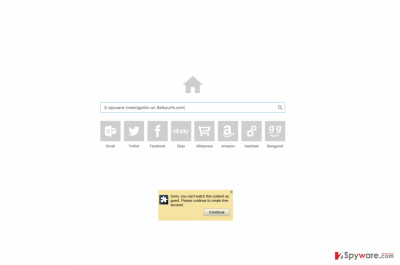
Why should you be careful with Safesurfs.com? This search engine is commercial one and its developers have been using it to promote suspicious third parties in exchange for money. So, you should realize that its search results are corrupted and filled with sponsored links. After clicking one of such search results, so you can easily be redirected to a malicious website. In addition to SafeSurfs.com redirect activity, there is another thing that you must keep in mind. It is related to previously-mentioned BHOs (browser helper objects) that can not only protect this browser hijacker. These “objects” can also track people and collect information related to their activity on the Internet. Unfortunately, we can’t guarantee that personal information that you share thru Safesurfs can’t get into hands of unreliable people. If you are against tracking and redirected searches, you should not postpone the removal of this browser hijacker.
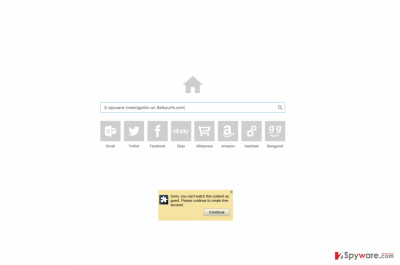
Why should I treat this search engine as risky and how can I avoid it?
While Safesurfs.com seems like a trustworthy search engine with a search box and quick links, security experts believe it to be a risk (although minor) to people’s privacy and virtual security. There are several reasons for such assumptions. The research has revealed that this search engine is quite controversial. Although it may boast being able to provide selectively chosen and customized search results, it may rather present people with altered search results. It means that the majority of links and advertisements that it provides may be sponsored, i.e. linked to affiliate websites. Unfortunately, but its redirects can make you visit both, reliable and unsafe, domains which is why this search engine is considered a threat to people’s virtual security.
To prevent yourself from Safesurfs hijack, you must monitor installation of the freeware by selecting Advanced or Custom installation option. Also, make sure you read the Privacy Policy, End User’s License Agreement and similar information provided by the developer of the software. If you can find suspicious statements, you should choose another program. However, if you have been using this browser hijacker, you need to think about Safesurfs.com removal from the system. For that, you can use instructions that are provided down below.
How can I remove Safesurfs.com?
We hope that you understand that you must remove Safesurfs from your computer because it is a seriously suspicious program which uses BHOs for tracking its users. Security experts have already warned people by saying that they discovered about the accumulation of personally identifiable and non-identifiable information. For example, it may accumulate search terms, downloads and uploads, software and hardware information, browser’s type, language, email address, and so on. However, third parties may apply it for unfair purposes, so there is no doubt that Safesurfs.com removal should be considered. Of course, just like any other PUP, it may pose you difficulties while trying to get rid of it, so we highly recommend you to apply an automatic removal method. Using a reliable anti-spyware will eliminate this hijacker along with its counterparts without any difficulties. However, if you do not want to use additional software, you can use the guide given below:
You may remove virus damage with a help of FortectIntego. SpyHunter 5Combo Cleaner and Malwarebytes are recommended to detect potentially unwanted programs and viruses with all their files and registry entries that are related to them.
Getting rid of Safesurfs.com. Follow these steps
Uninstall from Windows
Security experts have revealed several free programs which are used to spread this browser hijacker. To make sure that Safesurfs.com removal from Windows OS is successful, you need to uninstall each of these programs: VPlay, LessTabs, WebCake-related entries, Conduit-related entries, Yontoo, Yealt, and others. Of course, don’t forget to remove SafeSurfs and its entries as well. To fix your browser helper shortcuts, you should eliminate //www.safesurfs.net/… from the target field.
Instructions for Windows 10/8 machines:
- Enter Control Panel into Windows search box and hit Enter or click on the search result.
- Under Programs, select Uninstall a program.

- From the list, find the entry of the suspicious program.
- Right-click on the application and select Uninstall.
- If User Account Control shows up, click Yes.
- Wait till uninstallation process is complete and click OK.

If you are Windows 7/XP user, proceed with the following instructions:
- Click on Windows Start > Control Panel located on the right pane (if you are Windows XP user, click on Add/Remove Programs).
- In Control Panel, select Programs > Uninstall a program.

- Pick the unwanted application by clicking on it once.
- At the top, click Uninstall/Change.
- In the confirmation prompt, pick Yes.
- Click OK once the removal process is finished.
Delete from macOS
When trying to uninstall Safesurfs.com manually, you should remove each of its entries. We also recommend you to uninstall these suspicious applications from Mac OS X: VPlay, LessTabs, WebCake-related entries, Conduit-related entries, Yontoo, Yealt, etc.
Remove items from Applications folder:
- From the menu bar, select Go > Applications.
- In the Applications folder, look for all related entries.
- Click on the app and drag it to Trash (or right-click and pick Move to Trash)

To fully remove an unwanted app, you need to access Application Support, LaunchAgents, and LaunchDaemons folders and delete relevant files:
- Select Go > Go to Folder.
- Enter /Library/Application Support and click Go or press Enter.
- In the Application Support folder, look for any dubious entries and then delete them.
- Now enter /Library/LaunchAgents and /Library/LaunchDaemons folders the same way and terminate all the related .plist files.

Remove from Mozilla Firefox (FF)
Remove dangerous extensions:
- Open Mozilla Firefox browser and click on the Menu (three horizontal lines at the top-right of the window).
- Select Add-ons.
- In here, select unwanted plugin and click Remove.

Reset the homepage:
- Click three horizontal lines at the top right corner to open the menu.
- Choose Options.
- Under Home options, enter your preferred site that will open every time you newly open the Mozilla Firefox.
Clear cookies and site data:
- Click Menu and pick Settings.
- Go to Privacy & Security section.
- Scroll down to locate Cookies and Site Data.
- Click on Clear Data…
- Select Cookies and Site Data, as well as Cached Web Content and press Clear.

Reset Mozilla Firefox
If clearing the browser as explained above did not help, reset Mozilla Firefox:
- Open Mozilla Firefox browser and click the Menu.
- Go to Help and then choose Troubleshooting Information.

- Under Give Firefox a tune up section, click on Refresh Firefox…
- Once the pop-up shows up, confirm the action by pressing on Refresh Firefox.

Remove from Google Chrome
Delete malicious extensions from Google Chrome:
- Open Google Chrome, click on the Menu (three vertical dots at the top-right corner) and select More tools > Extensions.
- In the newly opened window, you will see all the installed extensions. Uninstall all the suspicious plugins that might be related to the unwanted program by clicking Remove.

Clear cache and web data from Chrome:
- Click on Menu and pick Settings.
- Under Privacy and security, select Clear browsing data.
- Select Browsing history, Cookies and other site data, as well as Cached images and files.
- Click Clear data.

Change your homepage:
- Click menu and choose Settings.
- Look for a suspicious site in the On startup section.
- Click on Open a specific or set of pages and click on three dots to find the Remove option.
Reset Google Chrome:
If the previous methods did not help you, reset Google Chrome to eliminate all the unwanted components:
- Click on Menu and select Settings.
- In the Settings, scroll down and click Advanced.
- Scroll down and locate Reset and clean up section.
- Now click Restore settings to their original defaults.
- Confirm with Reset settings.

Delete from Safari
Remove unwanted extensions from Safari:
- Click Safari > Preferences…
- In the new window, pick Extensions.
- Select the unwanted extension and select Uninstall.

Clear cookies and other website data from Safari:
- Click Safari > Clear History…
- From the drop-down menu under Clear, pick all history.
- Confirm with Clear History.

Reset Safari if the above-mentioned steps did not help you:
- Click Safari > Preferences…
- Go to Advanced tab.
- Tick the Show Develop menu in menu bar.
- From the menu bar, click Develop, and then select Empty Caches.

After uninstalling this potentially unwanted program (PUP) and fixing each of your web browsers, we recommend you to scan your PC system with a reputable anti-spyware. This will help you to get rid of Safesurfs.com registry traces and will also identify related parasites or possible malware infections on your computer. For that you can use our top-rated malware remover: FortectIntego, SpyHunter 5Combo Cleaner or Malwarebytes.
How to prevent from getting stealing programs
Protect your privacy – employ a VPN
There are several ways how to make your online time more private – you can access an incognito tab. However, there is no secret that even in this mode, you are tracked for advertising purposes. There is a way to add an extra layer of protection and create a completely anonymous web browsing practice with the help of Private Internet Access VPN. This software reroutes traffic through different servers, thus leaving your IP address and geolocation in disguise. Besides, it is based on a strict no-log policy, meaning that no data will be recorded, leaked, and available for both first and third parties. The combination of a secure web browser and Private Internet Access VPN will let you browse the Internet without a feeling of being spied or targeted by criminals.
No backups? No problem. Use a data recovery tool
If you wonder how data loss can occur, you should not look any further for answers – human errors, malware attacks, hardware failures, power cuts, natural disasters, or even simple negligence. In some cases, lost files are extremely important, and many straight out panic when such an unfortunate course of events happen. Due to this, you should always ensure that you prepare proper data backups on a regular basis.
If you were caught by surprise and did not have any backups to restore your files from, not everything is lost. Data Recovery Pro is one of the leading file recovery solutions you can find on the market – it is likely to restore even lost emails or data located on an external device.















