Saraswati Ransomware virus
Saraswati Ransomware virus Removal Guide
What is Saraswati Ransomware virus?
Facts about the Saraswati virus:
Saraswati virus emerged soon after the release of Mahasaraswati ransomware, so the cyber security experts are still figuring out, whether it is a version of the same virus or a new creation, inspired and based on Mahasaraswati. The virus is named after the Hindu goddess Saraswati, who is known to represent knowledge, music, arts, wisdom and learning. Based on this information, we can presume that this virus originates from India. Nevertheless, it might be that such title was purposefully selected to conceal the true origin of the virus. Despite its unusual title, Saraswati is no different than the other ransomware viruses. It uses deceptive means to enter the computer, and once it does, it encrypts all the predetermined files on the device. The virus uses saraswati.exe as an executable file for the file encryption, but it has been noticed that the name of this file can vary. If you decide to get rid of the virus manually, this may significantly burden the process. To avoid deleting the wrong files or other important system data, it is better to use professional antivirus software which will detect and remove Saraswati automatically. We recommend using FortectIntego which is an already acknowledged tool among the users worldwide.
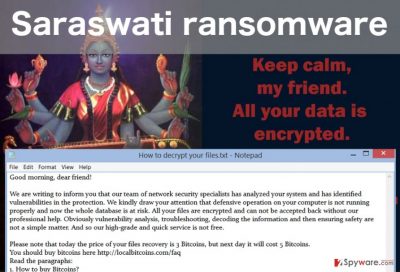
When the virus is installed on the computer and is done encrypting your files, it will change your desktop picture with an image of Saraswati goddess, featuring a brief note in which the victim is informed that the computer’s files are encrypted. Not much of the detailed information is provided in the How to decrypt your files.txt document either. The text document only features an email through which the victim can contact the virus creators. Only then the full details about the encryption will be received. The cyber criminals will try to convince the victims that their systems are in a major risk, and only the “professional” help can save their precious files. Of course, this assistance is not free and the cyber criminals demand to transfer 3 BitCoins to their account. What is more, if the payment is not issued in time, the criminals threaten to increase the sum to the considerable 5 BitCoins per computer. We do not recommend making any transactions. There is no guarantee that the criminals will keep their word and provide you with the file decryption key. So it is much wiser to take care of the Saraswati removal rather than support the cyber criminals by paying.
Protecting the computer from ransomware viruses:
Saraswati is a typical example of the numerous ransomware viruses that are infecting thousands of unsuspecting users’ computers every day. Unlike the majority of the ransomware viruses, Saraswati is more often distributed through the exploit kits rather than infected email attachments. Most likely, it will enter your computer with the help of fake Adobe Flash or Java update. Such malicious exploit kits are usually distributed on obscure sites, so to avoid ransomware infiltration, you should choose very wisely, what websites are worth staying on and which ones should be avoided. Also, the in-built protection feature on Google Chrome should warn about such site before visiting them. But there are a lot of threats which may roam the Internet unidentified. So there is always a risk of being infected. Therefore, the best option to prevent data loss is making backups, which should be stored on some external drive.
Recommendations on the easy Saraswati removal:
The easiest way to remove any potentially unwanted program or a virus from the infected computer is by using professional antivirus tools for this purpose. However, sometimes even the most reliable antivirus utilities may encounter difficulties when dealing with more serious viruses like Saraswati. The virus may begin blocking the antivirus scanning process, making the virus removal impossible. To save you from such Saraswati removal difficulties we have prepared virus decontamination instructions which you will find below. After you follow the indicated steps, try initiating the scan again. When you remove Saraswati from your computer successfully, you can proceed with the data recovery from a backup if you have one. Or, you can also try recovering some of the information using data recovery utilities, such as Photorec, Kaspersky virus-fighting utilities or R-Studio.
Getting rid of Saraswati Ransomware virus. Follow these steps
Manual removal using Safe Mode
Important! →
Manual removal guide might be too complicated for regular computer users. It requires advanced IT knowledge to be performed correctly (if vital system files are removed or damaged, it might result in full Windows compromise), and it also might take hours to complete. Therefore, we highly advise using the automatic method provided above instead.
Step 1. Access Safe Mode with Networking
Manual malware removal should be best performed in the Safe Mode environment.
Windows 7 / Vista / XP
- Click Start > Shutdown > Restart > OK.
- When your computer becomes active, start pressing F8 button (if that does not work, try F2, F12, Del, etc. – it all depends on your motherboard model) multiple times until you see the Advanced Boot Options window.
- Select Safe Mode with Networking from the list.

Windows 10 / Windows 8
- Right-click on Start button and select Settings.

- Scroll down to pick Update & Security.

- On the left side of the window, pick Recovery.
- Now scroll down to find Advanced Startup section.
- Click Restart now.

- Select Troubleshoot.

- Go to Advanced options.

- Select Startup Settings.

- Press Restart.
- Now press 5 or click 5) Enable Safe Mode with Networking.

Step 2. Shut down suspicious processes
Windows Task Manager is a useful tool that shows all the processes running in the background. If malware is running a process, you need to shut it down:
- Press Ctrl + Shift + Esc on your keyboard to open Windows Task Manager.
- Click on More details.

- Scroll down to Background processes section, and look for anything suspicious.
- Right-click and select Open file location.

- Go back to the process, right-click and pick End Task.

- Delete the contents of the malicious folder.
Step 3. Check program Startup
- Press Ctrl + Shift + Esc on your keyboard to open Windows Task Manager.
- Go to Startup tab.
- Right-click on the suspicious program and pick Disable.

Step 4. Delete virus files
Malware-related files can be found in various places within your computer. Here are instructions that could help you find them:
- Type in Disk Cleanup in Windows search and press Enter.

- Select the drive you want to clean (C: is your main drive by default and is likely to be the one that has malicious files in).
- Scroll through the Files to delete list and select the following:
Temporary Internet Files
Downloads
Recycle Bin
Temporary files - Pick Clean up system files.

- You can also look for other malicious files hidden in the following folders (type these entries in Windows Search and press Enter):
%AppData%
%LocalAppData%
%ProgramData%
%WinDir%
After you are finished, reboot the PC in normal mode.
Remove Saraswati Ransomware using System Restore
-
Step 1: Reboot your computer to Safe Mode with Command Prompt
Windows 7 / Vista / XP- Click Start → Shutdown → Restart → OK.
- When your computer becomes active, start pressing F8 multiple times until you see the Advanced Boot Options window.
-
Select Command Prompt from the list

Windows 10 / Windows 8- Press the Power button at the Windows login screen. Now press and hold Shift, which is on your keyboard, and click Restart..
- Now select Troubleshoot → Advanced options → Startup Settings and finally press Restart.
-
Once your computer becomes active, select Enable Safe Mode with Command Prompt in Startup Settings window.

-
Step 2: Restore your system files and settings
-
Once the Command Prompt window shows up, enter cd restore and click Enter.

-
Now type rstrui.exe and press Enter again..

-
When a new window shows up, click Next and select your restore point that is prior the infiltration of Saraswati Ransomware. After doing that, click Next.


-
Now click Yes to start system restore.

-
Once the Command Prompt window shows up, enter cd restore and click Enter.
Finally, you should always think about the protection of crypto-ransomwares. In order to protect your computer from Saraswati Ransomware and other ransomwares, use a reputable anti-spyware, such as FortectIntego, SpyHunter 5Combo Cleaner or Malwarebytes
How to prevent from getting ransomware
Choose a proper web browser and improve your safety with a VPN tool
Online spying has got momentum in recent years and people are getting more and more interested in how to protect their privacy online. One of the basic means to add a layer of security – choose the most private and secure web browser. Although web browsers can't grant full privacy protection and security, some of them are much better at sandboxing, HTTPS upgrading, active content blocking, tracking blocking, phishing protection, and similar privacy-oriented features. However, if you want true anonymity, we suggest you employ a powerful Private Internet Access VPN – it can encrypt all the traffic that comes and goes out of your computer, preventing tracking completely.
Lost your files? Use data recovery software
While some files located on any computer are replaceable or useless, others can be extremely valuable. Family photos, work documents, school projects – these are types of files that we don't want to lose. Unfortunately, there are many ways how unexpected data loss can occur: power cuts, Blue Screen of Death errors, hardware failures, crypto-malware attack, or even accidental deletion.
To ensure that all the files remain intact, you should prepare regular data backups. You can choose cloud-based or physical copies you could restore from later in case of a disaster. If your backups were lost as well or you never bothered to prepare any, Data Recovery Pro can be your only hope to retrieve your invaluable files.





















