Satan666 ransomware / virus (Virus Removal Guide)
Satan666 virus Removal Guide
What is Satan666 ransomware virus?
How serious is Satan666 ransomware?
Dealing with Satan666 virus is no joke at all. Despite how amusing its title sounds, the virus operates as a complex file-encrypting malware. Therefore, it attempts to infect as many devices as possible and encrypt the data. The cyber criminals of this ransomware intimidate the victims with such title in order to urge them to transfer the money in exchange for the encrypted files. If you are dealing with such malware for the first time, you should know that crooks are not interested in keeping their word [1]. What is more, regarding the title and the cyber criminals ambitions to earn money, hoping for the returned files is a futile activity. Therefore, make a haste to remove Satan666 from the device. For that purpose, FortectIntego comes in handy.
After the emergence of Cerber and Locky [2], earning money from such illegal activity as ransomware generating appealed to many hacker wannabees. Luckily, not all of newly appearing file-encrypting malware can compete with previously mentioned viruses. It seems that the authors of Satan666 malware also envy the success of Locky. It appends .locked extension instead of its original one. It looks like an imitation, the virus still manages to cause trouble. When it completely encrypts all the files, Read It.txt message pops up. The content of the note is quite modest. Victims should contact the crooks by using one of the latter email addresses: devilguy666@protonmail.com, devilguy@sigaint.org, or ea345@sigaint.org. Additionally, they might ask you to provide your personal ID number. However, there are no guarantees that you will get any response after contacting or remitting the payment. The virus may be an alternative version of Satana virus which meddle with boot settings [3]. Therefore, focus on Satan666 removal rather than foster futile hopes to get the files back.
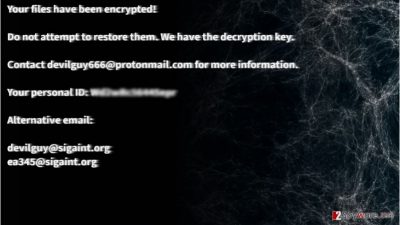
The transmission peculiarities of the malware
Surprisingly, distribution of ransomware via spam emails is still quite profitable despite warnings on the Internet to stay vigilant [4]. What makes matters worse is that the felons of file-encrypting malware disguise under trademarks and logos of official companies. Therefore, there is a still a large number of users who are not aware of such ransomware distribution channels. As a result, curiously peeking at the attachments leads into getting infected with a virus. In order to escape Satan666 hijack in the future, make sure the email is legitimate before opening its contents. In addition, beware of exploit kits and trojans which distribute the binaries of file-encrypting malware. For that reason, install an anti-spyware tool to lower the risk of such cyber infection.
How fast can I remove Satan666?
The best way to banish Satan666 ransomware from the computer is to install an anti-spyware program (FortectIntego or Malwarebytes). Update it and let it start the scanning progress. Only when Satan666 removal is fully completed, you can proceed further to data recovery guidelines. The best way is to retrieve the files would be to acquire the latest backup [5]. However, if you do not have it, there is no need to worry. Some of our promoted software might help you retrieve important files. If your screen is locked and you cannot remove Satan666, regain the access by following the below-indicated steps.
Getting rid of Satan666 virus. Follow these steps
Manual removal using Safe Mode
Important! →
Manual removal guide might be too complicated for regular computer users. It requires advanced IT knowledge to be performed correctly (if vital system files are removed or damaged, it might result in full Windows compromise), and it also might take hours to complete. Therefore, we highly advise using the automatic method provided above instead.
Step 1. Access Safe Mode with Networking
Manual malware removal should be best performed in the Safe Mode environment.
Windows 7 / Vista / XP
- Click Start > Shutdown > Restart > OK.
- When your computer becomes active, start pressing F8 button (if that does not work, try F2, F12, Del, etc. – it all depends on your motherboard model) multiple times until you see the Advanced Boot Options window.
- Select Safe Mode with Networking from the list.

Windows 10 / Windows 8
- Right-click on Start button and select Settings.

- Scroll down to pick Update & Security.

- On the left side of the window, pick Recovery.
- Now scroll down to find Advanced Startup section.
- Click Restart now.

- Select Troubleshoot.

- Go to Advanced options.

- Select Startup Settings.

- Press Restart.
- Now press 5 or click 5) Enable Safe Mode with Networking.

Step 2. Shut down suspicious processes
Windows Task Manager is a useful tool that shows all the processes running in the background. If malware is running a process, you need to shut it down:
- Press Ctrl + Shift + Esc on your keyboard to open Windows Task Manager.
- Click on More details.

- Scroll down to Background processes section, and look for anything suspicious.
- Right-click and select Open file location.

- Go back to the process, right-click and pick End Task.

- Delete the contents of the malicious folder.
Step 3. Check program Startup
- Press Ctrl + Shift + Esc on your keyboard to open Windows Task Manager.
- Go to Startup tab.
- Right-click on the suspicious program and pick Disable.

Step 4. Delete virus files
Malware-related files can be found in various places within your computer. Here are instructions that could help you find them:
- Type in Disk Cleanup in Windows search and press Enter.

- Select the drive you want to clean (C: is your main drive by default and is likely to be the one that has malicious files in).
- Scroll through the Files to delete list and select the following:
Temporary Internet Files
Downloads
Recycle Bin
Temporary files - Pick Clean up system files.

- You can also look for other malicious files hidden in the following folders (type these entries in Windows Search and press Enter):
%AppData%
%LocalAppData%
%ProgramData%
%WinDir%
After you are finished, reboot the PC in normal mode.
Remove Satan666 using System Restore
-
Step 1: Reboot your computer to Safe Mode with Command Prompt
Windows 7 / Vista / XP- Click Start → Shutdown → Restart → OK.
- When your computer becomes active, start pressing F8 multiple times until you see the Advanced Boot Options window.
-
Select Command Prompt from the list

Windows 10 / Windows 8- Press the Power button at the Windows login screen. Now press and hold Shift, which is on your keyboard, and click Restart..
- Now select Troubleshoot → Advanced options → Startup Settings and finally press Restart.
-
Once your computer becomes active, select Enable Safe Mode with Command Prompt in Startup Settings window.

-
Step 2: Restore your system files and settings
-
Once the Command Prompt window shows up, enter cd restore and click Enter.

-
Now type rstrui.exe and press Enter again..

-
When a new window shows up, click Next and select your restore point that is prior the infiltration of Satan666. After doing that, click Next.


-
Now click Yes to start system restore.

-
Once the Command Prompt window shows up, enter cd restore and click Enter.
Bonus: Recover your data
Guide which is presented above is supposed to help you remove Satan666 from your computer. To recover your encrypted files, we recommend using a detailed guide prepared by 2-spyware.com security experts.If your files are encrypted by Satan666, you can use several methods to restore them:
Does Data Recovery Pro work for file decryption?
When you entirely remove the ransomware, install the program. Launch it and select the encoded files. Though it was not originally created for data decryption but due to recent ransomware activity, the authors developed a tool and now it might be one of the last chances to retrieve the files.
- Download Data Recovery Pro;
- Follow the steps of Data Recovery Setup and install the program on your computer;
- Launch it and scan your computer for files encrypted by Satan666 ransomware;
- Restore them.
Opting for Windows Previous Versions feature
Check whether System Restore is enabled. Afterward, go through the below-indicated guidelines to retrieve a previously saved copy of each file.
- Find an encrypted file you need to restore and right-click on it;
- Select “Properties” and go to “Previous versions” tab;
- Here, check each of available copies of the file in “Folder versions”. You should select the version you want to recover and click “Restore”.
Opting for ShadowExplorer
ShadowExplorer provides the biggest probability that your files will be decrypted since it uses volume shadow copies for data recreation. These copies were automatically generated by the operating system, so changes are high that personal files are not completely lost.
- Download Shadow Explorer (http://shadowexplorer.com/);
- Follow a Shadow Explorer Setup Wizard and install this application on your computer;
- Launch the program and go through the drop down menu on the top left corner to select the disk of your encrypted data. Check what folders are there;
- Right-click on the folder you want to restore and select “Export”. You can also select where you want it to be stored.
Finally, you should always think about the protection of crypto-ransomwares. In order to protect your computer from Satan666 and other ransomwares, use a reputable anti-spyware, such as FortectIntego, SpyHunter 5Combo Cleaner or Malwarebytes
How to prevent from getting ransomware
Choose a proper web browser and improve your safety with a VPN tool
Online spying has got momentum in recent years and people are getting more and more interested in how to protect their privacy online. One of the basic means to add a layer of security – choose the most private and secure web browser. Although web browsers can't grant full privacy protection and security, some of them are much better at sandboxing, HTTPS upgrading, active content blocking, tracking blocking, phishing protection, and similar privacy-oriented features. However, if you want true anonymity, we suggest you employ a powerful Private Internet Access VPN – it can encrypt all the traffic that comes and goes out of your computer, preventing tracking completely.
Lost your files? Use data recovery software
While some files located on any computer are replaceable or useless, others can be extremely valuable. Family photos, work documents, school projects – these are types of files that we don't want to lose. Unfortunately, there are many ways how unexpected data loss can occur: power cuts, Blue Screen of Death errors, hardware failures, crypto-malware attack, or even accidental deletion.
To ensure that all the files remain intact, you should prepare regular data backups. You can choose cloud-based or physical copies you could restore from later in case of a disaster. If your backups were lost as well or you never bothered to prepare any, Data Recovery Pro can be your only hope to retrieve your invaluable files.
- ^ Hit by Ransomware? Do Not Pay!. Tripwire. IT security news and blog.
- ^ New Locky virus campaign targets healthcare organizations. Virus Activity Blog.
- ^ Lucian Constantin . Satana ransomware encrypts user files and master boot record. Computerworld. The voice of business technology.
- ^ Ransomware Delivered by 97% of Phishing Emails by End of Q3 2016 Supporting Booming Cybercrime Industry. Businesswire. A Berkshire Hathaway Compay.
- ^ What’s the Best Way to Back Up My Computer?. How to Geek. Find out how to monitor your computer.





















