SaveFrom.net helper - updated Jan 2021
SaveFrom.net helper Removal Guide
What is SaveFrom.net helper?
SaveFrom.net Helper is a YouTube downloading service that might show intrusive ads and disrupt daily browsing sessions
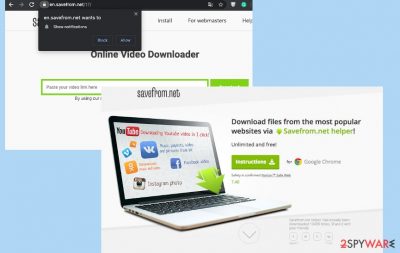
While there are many YouTube video downloading services like this one, Savefrom.net virus offers to download an app instead, which has been categorized as adware due to its disruptive nature when it comes to ads. Users reported that, as soon as they installed the application, they noticed pop-ups, banners, offers, in-text links, auto-play, and other ads appearing on Google Chrome, Mozilla Firefox, MS Edge, Safari, or another web browser.
Besides, users also complained about Savefrom.net helper redirects that linked them to suspicious and even malicious websites. Tools like this are not entirely legitimate if they are used to download copyrighted content. Therefore, usage of the app is highly discouraged not only due to the advertisement and information tracking issues but also due to its questionable legitimacy.
| Name | Savefrom.net helper, SafeForm Helper |
| Type | Adware |
| OS | Windows, macOS/Mac OS X |
| Main issues caused | Annoying pop-up ads during search sessions, redirects to sponsored websites, information tracking |
| Installation | The application can be downloaded from its official website, although many might also find it after the installation of freeware from third-party sites since PUP developers use software bundling method and provide these useless tools as additional parts of the installation during Quick install |
| Main dangers | Users can be redirected to insecure websites filled with scam or other malicious content. In such cases, even accidental click might lead to malware infections and personal data loss |
| Similar services | KeepVid.com, Flvto, Youtubemp4.to, Chameleon, etc. |
| Elimination | You can eliminate Savefrom.net manually if you employ a reputable security program that detects and deletes all PUPs for you |
| Optimization | If you downloaded anything else on your system while having SafeForm Helper installed, you should check the computer, and eliminate malicious changes made to the system with the help of FortectIntego or similar repair tool |
If you thought about installing this app and been doubting is Savefrom.net virus safe or not, make sure you always read reviews and comments on a tool that has been attracting you before downloading it to the system. Negative feedback should always warn you that something is not right with the software. However, security researchers found more reasons to stay away from this video downloader.
First of all, Savefromnet travels in software packages and can get inside the system unnoticed. Typically, it is presented as a useful addition to some freeware which is capable of improving user's experience on the web. As soon as this program is downloaded, it can each of your web browsers and insert undesired extensions without your approval. Finally, it is capable of collecting particular information about you.
Due to these features, Savefrom.net helper and similar versions have been categorized as potentially unwanted programs (PUPs)[1] and adware-type viruses.[2] Thus, if you have been thinking about the installation of this tool, you should look for another one.
If you have this program installed on your system, we strongly recommend scanning the device with anti-malware software and eliminating its files. It will help you remove Savefrom.net along with all its components that might cause additional problems on your computer. Also, if a scan showed that malware was affecting your machine, use FortectIntego to fix virus damage to retaining a stable computer operation.
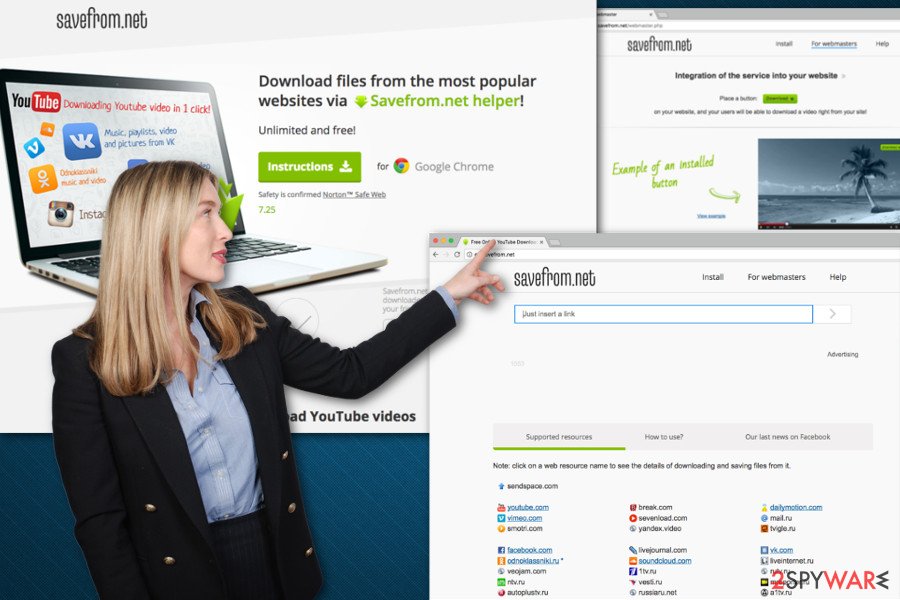
Once it gets into the system, PUP shows its power to affect many different web browsers – including Google Chrome, Yandex Browser, Mozilla Firefox, Safari, Opera, Chromium, and even Firefox Mobile. Savefrom.net shouldn't be kept on the machine for long since it can cause various issues with the system.
Once installed on Chrome or another web browser, the virus inserts two browser extensions – Chameleon extension and its helper. Although these programs are supposed to help you download videos from the Internet freely, soon enough you will notice drawbacks of this potentially unwanted software. Thus, Savefrom.net removal is necessary!
Is SaveFrom.net safe?
It depends on how you consider your non-personal information. If you believe that your IP address, technical and routing information about your PC, browsing and search history, and similar data is sensitive, you should be careful with this app. After collecting all this data, this program starts using a pay-per-click advertising model[3] to earn the money.
That's why you should notice mysterious ads, underlined words, and similar notifications. Beware that their aim is to promote third-party applications and companies.[4] No matter that some part of them can be safe and harmless, some of them can be risky.
We inspected its Privacy Policy[5] document and discovered that third-party advertisers may:
use general information about your visits to the Website as well as other sites in order to provide advertisements about goods and services of interest to you.” Besides, “Content on third party websites may not reflect products, services, and/or information provided by SaveFrom.
Such statements sound suspicious, and possibly give a hint that ads you might click on can take you to websites that have nothing in common with deals these ads present! 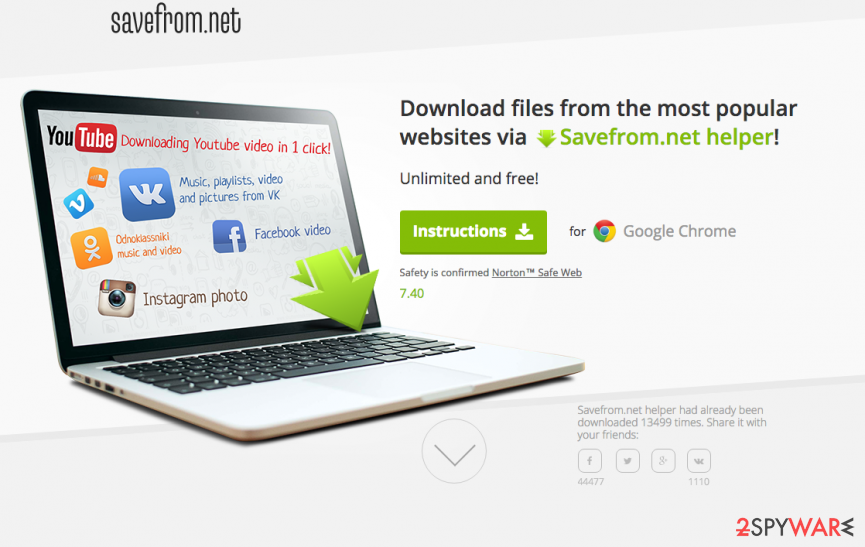
Methods adware uses to spread and infiltrate computers
This potentially unwanted program (PUP) is often installed without the PC user's knowledge at all. You are probably wondering, how could this helper enter your system without your authorization? Generally, this application travels along with other freeware or shareware, and the only way to ensure that you won't install optional apps is to choose the right installation settings.
To prevent its infiltration, do not choose the beloved ''default'' or ''standard'' modes – these buttons are the key trick for the developers of PUP to deceive people. It is so because usually the agreements to install such programs like adware, browser hijackers, add-ons, or plug-ins are concealed right behind these options.
If you do not want to approve unwanted installations, you should opt for ''Custom'' or ''Advanced'' mode, because one of these gives you the opportunity to see what is included in the software pack and what parts you do want to opt-out. So to avoid unwanted applications, you just need to untick the statements that say ''I agree to install […]'' etc. This is all you need to do to prevent hijack of your computer.
Fully removing Savefromnet from the device with AV tools
If you have installed this program yourself, you can try to remove Savefrom.net just like any other software from the Control Panel. If it sneaked inside bundled with other software, you should look for other PUPs installed as well. Undesired applications rarely travel alone and tend to cause chaos on computers together.
Due to the stealthy infiltration of the Savefrom.net virus, you need to run proper anti-malware tools or security software that can find all the traces of this PUP and delete them fully from the machine. Automatic scan that checks various parts of the computer can improve the performance false.
Instructions that are listed below will help you find and delete this adware with each of its entries manually. However, if you prefer, you can opt for the easier removal option. SaveFrom.Net removal might be performed with the help of a reputable anti-malware/anti-spyware program. All you need to install a new one or update your current security program and run a full system scan.
You may remove virus damage with a help of FortectIntego. SpyHunter 5Combo Cleaner and Malwarebytes are recommended to detect potentially unwanted programs and viruses with all their files and registry entries that are related to them.
Getting rid of SaveFrom.net helper. Follow these steps
Uninstall from Windows
To remove this adware from Windows, Open Control Panel and navigate to Add/Remove programs panel. Then look for suspicious programs such as KeepVid, Chameleon, Savefrom.net helper, Savefrom, and similar. Uninstall them without a hesitation!
Instructions for Windows 10/8 machines:
- Enter Control Panel into Windows search box and hit Enter or click on the search result.
- Under Programs, select Uninstall a program.

- From the list, find the entry of the suspicious program.
- Right-click on the application and select Uninstall.
- If User Account Control shows up, click Yes.
- Wait till uninstallation process is complete and click OK.

If you are Windows 7/XP user, proceed with the following instructions:
- Click on Windows Start > Control Panel located on the right pane (if you are Windows XP user, click on Add/Remove Programs).
- In Control Panel, select Programs > Uninstall a program.

- Pick the unwanted application by clicking on it once.
- At the top, click Uninstall/Change.
- In the confirmation prompt, pick Yes.
- Click OK once the removal process is finished.
Delete from macOS
To uninstall savefrom.net on Mac operating system, you need to get rid of its helper and Chameleon extension. Each of the suspicious programs should also be gone.
Remove items from Applications folder:
- From the menu bar, select Go > Applications.
- In the Applications folder, look for all related entries.
- Click on the app and drag it to Trash (or right-click and pick Move to Trash)

To fully remove an unwanted app, you need to access Application Support, LaunchAgents, and LaunchDaemons folders and delete relevant files:
- Select Go > Go to Folder.
- Enter /Library/Application Support and click Go or press Enter.
- In the Application Support folder, look for any dubious entries and then delete them.
- Now enter /Library/LaunchAgents and /Library/LaunchDaemons folders the same way and terminate all the related .plist files.

Remove from Microsoft Edge
Delete unwanted extensions from MS Edge:
- Select Menu (three horizontal dots at the top-right of the browser window) and pick Extensions.
- From the list, pick the extension and click on the Gear icon.
- Click on Uninstall at the bottom.

Clear cookies and other browser data:
- Click on the Menu (three horizontal dots at the top-right of the browser window) and select Privacy & security.
- Under Clear browsing data, pick Choose what to clear.
- Select everything (apart from passwords, although you might want to include Media licenses as well, if applicable) and click on Clear.

Restore new tab and homepage settings:
- Click the menu icon and choose Settings.
- Then find On startup section.
- Click Disable if you found any suspicious domain.
Reset MS Edge if the above steps did not work:
- Press on Ctrl + Shift + Esc to open Task Manager.
- Click on More details arrow at the bottom of the window.
- Select Details tab.
- Now scroll down and locate every entry with Microsoft Edge name in it. Right-click on each of them and select End Task to stop MS Edge from running.

If this solution failed to help you, you need to use an advanced Edge reset method. Note that you need to backup your data before proceeding.
- Find the following folder on your computer: C:\\Users\\%username%\\AppData\\Local\\Packages\\Microsoft.MicrosoftEdge_8wekyb3d8bbwe.
- Press Ctrl + A on your keyboard to select all folders.
- Right-click on them and pick Delete

- Now right-click on the Start button and pick Windows PowerShell (Admin).
- When the new window opens, copy and paste the following command, and then press Enter:
Get-AppXPackage -AllUsers -Name Microsoft.MicrosoftEdge | Foreach {Add-AppxPackage -DisableDevelopmentMode -Register “$($_.InstallLocation)\\AppXManifest.xml” -Verbose

Instructions for Chromium-based Edge
Delete extensions from MS Edge (Chromium):
- Open Edge and click select Settings > Extensions.
- Delete unwanted extensions by clicking Remove.

Clear cache and site data:
- Click on Menu and go to Settings.
- Select Privacy, search and services.
- Under Clear browsing data, pick Choose what to clear.
- Under Time range, pick All time.
- Select Clear now.

Reset Chromium-based MS Edge:
- Click on Menu and select Settings.
- On the left side, pick Reset settings.
- Select Restore settings to their default values.
- Confirm with Reset.

Remove from Mozilla Firefox (FF)
To fix Firefox, delete helper's extension along with other browser extensions that you haven't added to Firefox by yourself.
Remove dangerous extensions:
- Open Mozilla Firefox browser and click on the Menu (three horizontal lines at the top-right of the window).
- Select Add-ons.
- In here, select unwanted plugin and click Remove.

Reset the homepage:
- Click three horizontal lines at the top right corner to open the menu.
- Choose Options.
- Under Home options, enter your preferred site that will open every time you newly open the Mozilla Firefox.
Clear cookies and site data:
- Click Menu and pick Settings.
- Go to Privacy & Security section.
- Scroll down to locate Cookies and Site Data.
- Click on Clear Data…
- Select Cookies and Site Data, as well as Cached Web Content and press Clear.

Reset Mozilla Firefox
If clearing the browser as explained above did not help, reset Mozilla Firefox:
- Open Mozilla Firefox browser and click the Menu.
- Go to Help and then choose Troubleshooting Information.

- Under Give Firefox a tune up section, click on Refresh Firefox…
- Once the pop-up shows up, confirm the action by pressing on Refresh Firefox.

Remove from Google Chrome
To eliminate adware from Google Chrome, go to Extensions and remove Chameleon, and this helper. Uninstall other suspicious extensions if you see some.
Delete malicious extensions from Google Chrome:
- Open Google Chrome, click on the Menu (three vertical dots at the top-right corner) and select More tools > Extensions.
- In the newly opened window, you will see all the installed extensions. Uninstall all the suspicious plugins that might be related to the unwanted program by clicking Remove.

Clear cache and web data from Chrome:
- Click on Menu and pick Settings.
- Under Privacy and security, select Clear browsing data.
- Select Browsing history, Cookies and other site data, as well as Cached images and files.
- Click Clear data.

Change your homepage:
- Click menu and choose Settings.
- Look for a suspicious site in the On startup section.
- Click on Open a specific or set of pages and click on three dots to find the Remove option.
Reset Google Chrome:
If the previous methods did not help you, reset Google Chrome to eliminate all the unwanted components:
- Click on Menu and select Settings.
- In the Settings, scroll down and click Advanced.
- Scroll down and locate Reset and clean up section.
- Now click Restore settings to their original defaults.
- Confirm with Reset settings.

Delete from Safari
To delete the add-on from Safari, but also look for Chameleon extension. Uninstall other suspicious extensions as well.
Remove unwanted extensions from Safari:
- Click Safari > Preferences…
- In the new window, pick Extensions.
- Select the unwanted extension and select Uninstall.

Clear cookies and other website data from Safari:
- Click Safari > Clear History…
- From the drop-down menu under Clear, pick all history.
- Confirm with Clear History.

Reset Safari if the above-mentioned steps did not help you:
- Click Safari > Preferences…
- Go to Advanced tab.
- Tick the Show Develop menu in menu bar.
- From the menu bar, click Develop, and then select Empty Caches.

After uninstalling this potentially unwanted program (PUP) and fixing each of your web browsers, we recommend you to scan your PC system with a reputable anti-spyware. This will help you to get rid of SaveFrom.net helper registry traces and will also identify related parasites or possible malware infections on your computer. For that you can use our top-rated malware remover: FortectIntego, SpyHunter 5Combo Cleaner or Malwarebytes.
How to prevent from getting adware
Access your website securely from any location
When you work on the domain, site, blog, or different project that requires constant management, content creation, or coding, you may need to connect to the server and content management service more often. The best solution for creating a tighter network could be a dedicated/fixed IP address.
If you make your IP address static and set to your device, you can connect to the CMS from any location and do not create any additional issues for the server or network manager that needs to monitor connections and activities. VPN software providers like Private Internet Access can help you with such settings and offer the option to control the online reputation and manage projects easily from any part of the world.
Recover files after data-affecting malware attacks
While much of the data can be accidentally deleted due to various reasons, malware is one of the main culprits that can cause loss of pictures, documents, videos, and other important files. More serious malware infections lead to significant data loss when your documents, system files, and images get encrypted. In particular, ransomware is is a type of malware that focuses on such functions, so your files become useless without an ability to access them.
Even though there is little to no possibility to recover after file-locking threats, some applications have features for data recovery in the system. In some cases, Data Recovery Pro can also help to recover at least some portion of your data after data-locking virus infection or general cyber infection.
- ^ Potentially unwanted program. Wikipedia. The free encyclopedia.
- ^ Definition of: adware. PC Magazine. Technology Product Reviews, News, Prices and Downloads.
- ^ Pay-Per-Click Advertising: What Is PPC & How Does It Work?. WordStream. Online Advertising Made Easy.
- ^ Consumers have poor understanding of tracking methods used by online advertisers. Phys. News and Articles on Science and Technology.
- ^ David Berreby. Click to agree with what? No one reads terms of service, studies confirm. The Guardian. Latest US news, world news, sports, business, opinion, analysis and reviews.























