SaveKeep (Free Instructions) - Removal Guide
SaveKeep Removal Guide
What is SaveKeep?
SaveKeep – a phony security tool that creates files and later identifies them as malicious
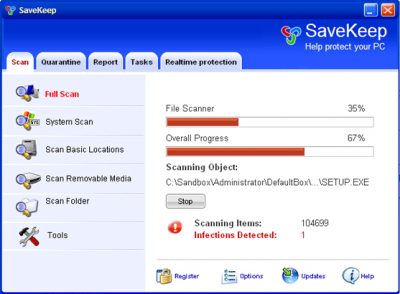
SaveKeep is a misleading security application from the same family as WiniGuard, WiniShield, WiniBlueSoft, and WiniFighter. The rogue application displays false scan results and fake security alerts to make you think your computer is infected with malware. The main goal of this parasite is to trick you into purchasing the program. Please don't get tricked by threat actors, and don't purchase this fake antispyware tool.
SaveKeep is promoted mainly through the use of Trojan viruses and fake online anti-malware scanners. But other infection techniques are plausible. Trojans display fake security alerts and fabricated Windows Security center windows to convince you that your PC is in great danger. Please don't believe anything that this fake antispyware tool shows you and remove it.
| name | SaveKeep |
|---|---|
| Type | PUP, rogue antispyware |
| Purpose | Show fake virus scan results to persuade users into buying the licensed software version |
| Risks | Money loss, infections with dangerous malware, privacy issues |
| Distribution | Trojans, fake online virus scanners, software bundles, deceptive ads, file-sharing platforms, fake Flash Player updates |
| elimination | You can easily remove such fake security software with legitimate anti-malware tools by performing a full threat scan |
| System Health fix | Undo damage caused by the article's culprit by using the time-tested FortectIntego computer repair tool |
Fake antispyware tools weren't created to find or remove any threats from your device. They show predetermine, fake virus scan results to seem legitimate, useful and convince you into buying them. Apart from falsified scan results, such software also shows notifications with fake claims, such as:
Security Center Alert!
Infiltration Alert!
Your computer is being attacked by an Internet virus. It could be a password-stealing attack, a trojan-dropper or similar.
Fake Windows Security center notification reads:
Recommendations…
Windows Security Center
Your computer is infected by spyware – threat have been found while scanning your files and registry. It is strongly recommended that you disinfect your PC and active Realtime protection against future intrusions.
Please note that all alerts, messages, notifications, virus scans are fake. Once installed, SaveKeep will create random files at various locations and ostensibly scan your computer. Then report the created files as infections that cannot be removed unless you first purchase the program.
The scan results are obviously false, and you may safely ignore them. Furthermore, Save Keep will impersonate Security Center and display fake security warnings that antivirus protection is turned off or that your computer is seriously infected. To make things worse, this bogus program will block antivirus applications and security-related websites.
The fake security tool will also slow dramatically slow down your computer. SaveKeep is a scam, do not purchase it. Please use legitimate AV software to remove SaveKeep from your computer. If the article's culprit prevents you from launching your anti-malware tool (or downloading it), please reboot your device in Safe Mode with Networking and perform the removal. Afterward, run system diagnostics to resolve system-related irregularities.
You may remove virus damage with a help of FortectIntego. SpyHunter 5Combo Cleaner and Malwarebytes are recommended to detect potentially unwanted programs and viruses with all their files and registry entries that are related to them.
Getting rid of SaveKeep. Follow these steps
Uninstall from Windows
Instructions for Windows 10/8 machines:
- Enter Control Panel into Windows search box and hit Enter or click on the search result.
- Under Programs, select Uninstall a program.

- From the list, find the entry of the suspicious program.
- Right-click on the application and select Uninstall.
- If User Account Control shows up, click Yes.
- Wait till uninstallation process is complete and click OK.

If you are Windows 7/XP user, proceed with the following instructions:
- Click on Windows Start > Control Panel located on the right pane (if you are Windows XP user, click on Add/Remove Programs).
- In Control Panel, select Programs > Uninstall a program.

- Pick the unwanted application by clicking on it once.
- At the top, click Uninstall/Change.
- In the confirmation prompt, pick Yes.
- Click OK once the removal process is finished.
After uninstalling this potentially unwanted program (PUP) and fixing each of your web browsers, we recommend you to scan your PC system with a reputable anti-spyware. This will help you to get rid of SaveKeep registry traces and will also identify related parasites or possible malware infections on your computer. For that you can use our top-rated malware remover: FortectIntego, SpyHunter 5Combo Cleaner or Malwarebytes.
How to prevent from getting rogue antispyware
Stream videos without limitations, no matter where you are
There are multiple parties that could find out almost anything about you by checking your online activity. While this is highly unlikely, advertisers and tech companies are constantly tracking you online. The first step to privacy should be a secure browser that focuses on tracker reduction to a minimum.
Even if you employ a secure browser, you will not be able to access websites that are restricted due to local government laws or other reasons. In other words, you may not be able to stream Disney+ or US-based Netflix in some countries. To bypass these restrictions, you can employ a powerful Private Internet Access VPN, which provides dedicated servers for torrenting and streaming, not slowing you down in the process.
Data backups are important – recover your lost files
Ransomware is one of the biggest threats to personal data. Once it is executed on a machine, it launches a sophisticated encryption algorithm that locks all your files, although it does not destroy them. The most common misconception is that anti-malware software can return files to their previous states. This is not true, however, and data remains locked after the malicious payload is deleted.
While regular data backups are the only secure method to recover your files after a ransomware attack, tools such as Data Recovery Pro can also be effective and restore at least some of your lost data.



