Scearch-naitiy.ru virus (Simple Removal Guide) - Virus Removal Instructions
Scearch-naitiy.ru virus Removal Guide
What is Scearch-naitiy.ru virus?
Repetitious redirects caused by Scearch-naitiy.ru are dangerous – what should you know about them?
Be careful not to install Scearch-naitiy.ru virus on your computer, otherwise, your attempts to browse the Internet can become a nerve-wracking experience. The crux of the matter is that this potentially unwanted program (PUP) can be installed without your authorization, and one thing that we know for sure is that it won’t be easy to locate and remove Scearch-naitiy.ru components. Unlike typical adware[1] or browser hijackers[2], this suspicious program chooses to alter browser shortcuts and possibly some registry keys[3] instead of installing a standalone program or a browser extension, which are relatively easy to remove.
If you manage to infect your PC with Scearch-naitiy.ru redirect virus unknowingly, you will soon notice that it attempts to control your web browser and use it to open incredibly annoying traffic-media.co ads and other suspicious websites that do not seem trustworthy at all. We want to warn you that these ads might lure you to read click bait[4] – type articles that are written only with an intention to make you believe in something. For example, these articles might try to convince you that there are mind-blowing and game-changing weight-loss pills, which, of course, you should purchase without a wait because there aren’t many left.
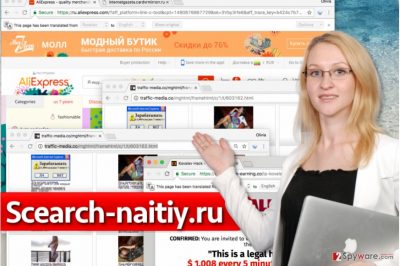
Some of the ads might lure you into websites that promise to make you a millionaire that earns several grands every five minutes. Experienced computer users will immediately realize that these ads are untrustworthy, however, less tech-savvy users who are unaware of such marketing strategies might be convinced into buying provided products and services. However, if you do not want to waste your money on questionable things you do not need, better ignore Scearch-naitiy.ru ads. Ideally, start looking for a good anti-malware program to remove Scearch-naitiy.ru redirect virus for you. We highly recommend FortectIntego software, but you can choose to use another one, too. If you are interested in our opinion about malware removal programs, you can read some reviews provided in the Software section. If you’re not interested in security software, you can try to complete Scearch-naitiy.ru removal by yourself using instructions provided below the article.
How did I get infected with this shady program?
There are more programs like the one we just described. Traff-1.ru, Searchl.ru and searchi-clan.ru are all suspicious programs that mostly promote various Russian websites (mostly traffic-media.co). It is believed that users can install them from shady third-party websites alongside free programs such as games, media players, or file converters. In general, any type of freeware can land you a spyware-type application on the system if you install it in a rush. In most cases, software installers recommend installing additional freeware such as browser toolbars and extensions that ostensibly can “enhance browsing experience” or become your best “shopping assistants,” sadly, almost none of such programs appear to be useful. In most cases, they are annoying ad-supported programs that seek monetary revenue[5] by promoting third-party websites. You should stay away from such software, so be careful when installing new programs on your PC. Check what’s written below Default and Standard installation settings and deselect all suggested programs in case you can find some. If needed, change installation settings to Custom/Advanced option and decompose bundled items.
How can I stop Scearch-naitiy.ru from redirecting me to random websites?
If you want to put an end to the activity of this annoying browser hijacker-adware combination, you should find and remove Scearch-naitiy.ru virus components from your computer. It can be hard to detect them, therefore we highly recommend you to choose the automatic spyware removal option or perform a free system scan after completing Scearch-naitiy.ru removal instructions given down below.
You may remove virus damage with a help of FortectIntego. SpyHunter 5Combo Cleaner and Malwarebytes are recommended to detect potentially unwanted programs and viruses with all their files and registry entries that are related to them.
Getting rid of Scearch-naitiy.ru virus. Follow these steps
Uninstall from Windows
Open Programs and Features panel as shown in the instructions below. Find and uninstall all suspicious programs that you believe to be sending Scearch-naitiy.ru ads to you. Do not forget to clean compromised browser shortcuts.
Instructions for Windows 10/8 machines:
- Enter Control Panel into Windows search box and hit Enter or click on the search result.
- Under Programs, select Uninstall a program.

- From the list, find the entry of the suspicious program.
- Right-click on the application and select Uninstall.
- If User Account Control shows up, click Yes.
- Wait till uninstallation process is complete and click OK.

If you are Windows 7/XP user, proceed with the following instructions:
- Click on Windows Start > Control Panel located on the right pane (if you are Windows XP user, click on Add/Remove Programs).
- In Control Panel, select Programs > Uninstall a program.

- Pick the unwanted application by clicking on it once.
- At the top, click Uninstall/Change.
- In the confirmation prompt, pick Yes.
- Click OK once the removal process is finished.
Delete from macOS
Remove items from Applications folder:
- From the menu bar, select Go > Applications.
- In the Applications folder, look for all related entries.
- Click on the app and drag it to Trash (or right-click and pick Move to Trash)

To fully remove an unwanted app, you need to access Application Support, LaunchAgents, and LaunchDaemons folders and delete relevant files:
- Select Go > Go to Folder.
- Enter /Library/Application Support and click Go or press Enter.
- In the Application Support folder, look for any dubious entries and then delete them.
- Now enter /Library/LaunchAgents and /Library/LaunchDaemons folders the same way and terminate all the related .plist files.

Remove from Microsoft Edge
Delete unwanted extensions from MS Edge:
- Select Menu (three horizontal dots at the top-right of the browser window) and pick Extensions.
- From the list, pick the extension and click on the Gear icon.
- Click on Uninstall at the bottom.

Clear cookies and other browser data:
- Click on the Menu (three horizontal dots at the top-right of the browser window) and select Privacy & security.
- Under Clear browsing data, pick Choose what to clear.
- Select everything (apart from passwords, although you might want to include Media licenses as well, if applicable) and click on Clear.

Restore new tab and homepage settings:
- Click the menu icon and choose Settings.
- Then find On startup section.
- Click Disable if you found any suspicious domain.
Reset MS Edge if the above steps did not work:
- Press on Ctrl + Shift + Esc to open Task Manager.
- Click on More details arrow at the bottom of the window.
- Select Details tab.
- Now scroll down and locate every entry with Microsoft Edge name in it. Right-click on each of them and select End Task to stop MS Edge from running.

If this solution failed to help you, you need to use an advanced Edge reset method. Note that you need to backup your data before proceeding.
- Find the following folder on your computer: C:\\Users\\%username%\\AppData\\Local\\Packages\\Microsoft.MicrosoftEdge_8wekyb3d8bbwe.
- Press Ctrl + A on your keyboard to select all folders.
- Right-click on them and pick Delete

- Now right-click on the Start button and pick Windows PowerShell (Admin).
- When the new window opens, copy and paste the following command, and then press Enter:
Get-AppXPackage -AllUsers -Name Microsoft.MicrosoftEdge | Foreach {Add-AppxPackage -DisableDevelopmentMode -Register “$($_.InstallLocation)\\AppXManifest.xml” -Verbose

Instructions for Chromium-based Edge
Delete extensions from MS Edge (Chromium):
- Open Edge and click select Settings > Extensions.
- Delete unwanted extensions by clicking Remove.

Clear cache and site data:
- Click on Menu and go to Settings.
- Select Privacy, search and services.
- Under Clear browsing data, pick Choose what to clear.
- Under Time range, pick All time.
- Select Clear now.

Reset Chromium-based MS Edge:
- Click on Menu and select Settings.
- On the left side, pick Reset settings.
- Select Restore settings to their default values.
- Confirm with Reset.

Remove from Mozilla Firefox (FF)
Remove dangerous extensions:
- Open Mozilla Firefox browser and click on the Menu (three horizontal lines at the top-right of the window).
- Select Add-ons.
- In here, select unwanted plugin and click Remove.

Reset the homepage:
- Click three horizontal lines at the top right corner to open the menu.
- Choose Options.
- Under Home options, enter your preferred site that will open every time you newly open the Mozilla Firefox.
Clear cookies and site data:
- Click Menu and pick Settings.
- Go to Privacy & Security section.
- Scroll down to locate Cookies and Site Data.
- Click on Clear Data…
- Select Cookies and Site Data, as well as Cached Web Content and press Clear.

Reset Mozilla Firefox
If clearing the browser as explained above did not help, reset Mozilla Firefox:
- Open Mozilla Firefox browser and click the Menu.
- Go to Help and then choose Troubleshooting Information.

- Under Give Firefox a tune up section, click on Refresh Firefox…
- Once the pop-up shows up, confirm the action by pressing on Refresh Firefox.

Remove from Google Chrome
If your Chrome browser keeps misbehaving and causing redirects through Scearch-naitiy.ru to traffic-media.co site and other suspicious web pages, check if there are any suspicious extensions added to Chrome. If you can find any, get rid of them using instructions given below.
Delete malicious extensions from Google Chrome:
- Open Google Chrome, click on the Menu (three vertical dots at the top-right corner) and select More tools > Extensions.
- In the newly opened window, you will see all the installed extensions. Uninstall all the suspicious plugins that might be related to the unwanted program by clicking Remove.

Clear cache and web data from Chrome:
- Click on Menu and pick Settings.
- Under Privacy and security, select Clear browsing data.
- Select Browsing history, Cookies and other site data, as well as Cached images and files.
- Click Clear data.

Change your homepage:
- Click menu and choose Settings.
- Look for a suspicious site in the On startup section.
- Click on Open a specific or set of pages and click on three dots to find the Remove option.
Reset Google Chrome:
If the previous methods did not help you, reset Google Chrome to eliminate all the unwanted components:
- Click on Menu and select Settings.
- In the Settings, scroll down and click Advanced.
- Scroll down and locate Reset and clean up section.
- Now click Restore settings to their original defaults.
- Confirm with Reset settings.

Delete from Safari
Remove unwanted extensions from Safari:
- Click Safari > Preferences…
- In the new window, pick Extensions.
- Select the unwanted extension and select Uninstall.

Clear cookies and other website data from Safari:
- Click Safari > Clear History…
- From the drop-down menu under Clear, pick all history.
- Confirm with Clear History.

Reset Safari if the above-mentioned steps did not help you:
- Click Safari > Preferences…
- Go to Advanced tab.
- Tick the Show Develop menu in menu bar.
- From the menu bar, click Develop, and then select Empty Caches.

After uninstalling this potentially unwanted program (PUP) and fixing each of your web browsers, we recommend you to scan your PC system with a reputable anti-spyware. This will help you to get rid of Scearch-naitiy.ru registry traces and will also identify related parasites or possible malware infections on your computer. For that you can use our top-rated malware remover: FortectIntego, SpyHunter 5Combo Cleaner or Malwarebytes.
How to prevent from getting adware
Protect your privacy – employ a VPN
There are several ways how to make your online time more private – you can access an incognito tab. However, there is no secret that even in this mode, you are tracked for advertising purposes. There is a way to add an extra layer of protection and create a completely anonymous web browsing practice with the help of Private Internet Access VPN. This software reroutes traffic through different servers, thus leaving your IP address and geolocation in disguise. Besides, it is based on a strict no-log policy, meaning that no data will be recorded, leaked, and available for both first and third parties. The combination of a secure web browser and Private Internet Access VPN will let you browse the Internet without a feeling of being spied or targeted by criminals.
No backups? No problem. Use a data recovery tool
If you wonder how data loss can occur, you should not look any further for answers – human errors, malware attacks, hardware failures, power cuts, natural disasters, or even simple negligence. In some cases, lost files are extremely important, and many straight out panic when such an unfortunate course of events happen. Due to this, you should always ensure that you prepare proper data backups on a regular basis.
If you were caught by surprise and did not have any backups to restore your files from, not everything is lost. Data Recovery Pro is one of the leading file recovery solutions you can find on the market – it is likely to restore even lost emails or data located on an external device.
- ^ Kathrin Brekle. What Is Adware And How Do You Get Rid Of It?. Kroll Ontrack UK. The Data Blog.
- ^ Samir Datt. Learning Network Forensics. Google Books. The World's Most Comprehensive Index of Full-Text Books.
- ^ Structure of the Registry. Microsoft. Windows Dev Center.
- ^ The Top 7 Dangers of Clickbait – Number 5 Will SHOCK You!. Web of Trust Blog. Information about Data Protection, Internet Security.
- ^ Marcus Sachs, Paul Piccard. Securing IM and P2P Applications for the Enterprise. Google Books. The World's Most Comprehensive Index of Full-Text Books.























