ScenicHomepage Toolbar (Removal Instructions) - Tutorial
ScenicHomepage Toolbar Removal Guide
What is ScenicHomepage Toolbar?
Main features that define ScenicHomepage Toolbar
After the program’s unexpected appearance on the system, confused users often start flooding web forums and online security counselors inquiring about ScenicHomepage Toolbar virus removal options. In reality, there is no need to look that far because Scenic Homepage is a legitimate browser extension [1] released by a company called Mindspark, so you should be able to delete it from your computer without any special effort. Although the program itself is not malicious and is highly unlikely to damage your computer, its appearance on your system reveals issues related to your browsing habits. If you do not remember having installed this toolbar on your browser yourself, this suggests that you have given the permission unknowingly. This usually happens when users rush through the software installation steps and don’t bother to analyze the complete list of components included in the downloaded software packages [2]. This way, the initial software gets installed along with all the suggested applications [3]. If you often find yourself behaving in such a manner, don’t be surprised to see some new, unfamiliar applications emerging on your computer from time to time. If it so happened that you have unwillingly acquired and now want to remove ScenicHomepage Toolbar from your computer, keep reading this article, and you will find all the answers.
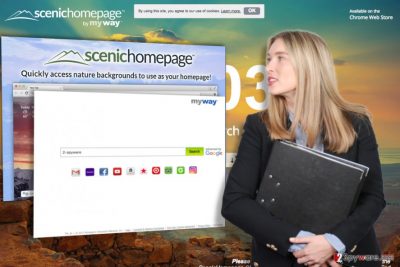
Despite the fact that users themselves are the ones to take most of the responsibility for allowing this toolbar to install on their computers, we can’t say ScenicHomepage Toolbar is completely innocent either. The developers purposefully choose bundling as an additional strategy of spreading this software around, though its download link can already be found on Google Store and the application’s official website. Besides, once the program gets installed on the computer, it does not only pin ScenicHomepage Toolbar on web browsers but also changes the homepage and default search engine by replacing them with hp.myway.com search engine, similarly to what browser hijackers [4] do. This engine is known as a modified web search which mainly focuses on promoting affiliate websites and products [5]. If this is not exactly what your expect from your browser, do not hesitate and proceed straight to the ScenicHomepage Toolbar removal. A sophisticated antivirus software such as FortectIntego may detect it as PUP (potentially unwanted program) and eliminate it from your computer automatically, though it is also possible to delete the program manually.
Recently, the developer of this program contacted us asking us to remove this post from 2-spyware.com website. We believe that we shouldn’t do that as long as programs that we offer for the removal of ScenicHomepage Toolbar can detect it and help users to remove it from the system. As it is mentioned under each of download buttons, we ARE affiliated with these anti-malware programs, and while some of them are free, others can remove a virus only after purchasing them. These mentions fully fulfil each of the requirements of FTC.
Nevertheless, we have recently decided to make a revision of this and other posts that are related to this developer. We claim that all of them are described properly.
How do I prevent this toolbar from returning to my browser?
If you have already eliminated ScenicHomepage Toolbar and simply want to learn more about how to avoid such unexpected encounters, you should remember three things:
- Freeware and shareware rarely travel alone and are commonly bundled with additional programs. ScenicHomepage Toolbar can surely be one of them. So, if you do not want to see this browser helper on your computer again, you should always go through the contents of the downloaded software packages manually and deselect the undesirable components.
- Software bundles appended with potentially unwanted applications are usually distributed on obscure and unpopular websites, so you must choose your download sources carefully.
- Do not leave your computer unprotected. If you actively browse the web and download various software, you must make sure your computer is given proper protection. Obtain a reputable antivirus utility with real-time protection and keep it regularly updated.
Our suggestions on ScenicHomepage Toolbar removal:
While such malware like ScenicHomepage Toolbar virus virtually does not exist, antivirus utilities may find it difficult to detect and remove it. Thus, we recommend taking a look at our expert-prepared ScenicHomepage Toolbar removal suggestions. These simple steps will help remove ScenicHomepage Toolbar from your computer in a few simple steps. Pay attention that below the elimination guide you will also find browser reset instructions which are necessary to eliminate the virus from the computer entirely.
You may remove virus damage with a help of FortectIntego. SpyHunter 5Combo Cleaner and Malwarebytes are recommended to detect potentially unwanted programs and viruses with all their files and registry entries that are related to them.
Getting rid of ScenicHomepage Toolbar. Follow these steps
Uninstall from Windows
Instructions for Windows 10/8 machines:
- Enter Control Panel into Windows search box and hit Enter or click on the search result.
- Under Programs, select Uninstall a program.

- From the list, find the entry of the suspicious program.
- Right-click on the application and select Uninstall.
- If User Account Control shows up, click Yes.
- Wait till uninstallation process is complete and click OK.

If you are Windows 7/XP user, proceed with the following instructions:
- Click on Windows Start > Control Panel located on the right pane (if you are Windows XP user, click on Add/Remove Programs).
- In Control Panel, select Programs > Uninstall a program.

- Pick the unwanted application by clicking on it once.
- At the top, click Uninstall/Change.
- In the confirmation prompt, pick Yes.
- Click OK once the removal process is finished.
Delete from macOS
Remove items from Applications folder:
- From the menu bar, select Go > Applications.
- In the Applications folder, look for all related entries.
- Click on the app and drag it to Trash (or right-click and pick Move to Trash)

To fully remove an unwanted app, you need to access Application Support, LaunchAgents, and LaunchDaemons folders and delete relevant files:
- Select Go > Go to Folder.
- Enter /Library/Application Support and click Go or press Enter.
- In the Application Support folder, look for any dubious entries and then delete them.
- Now enter /Library/LaunchAgents and /Library/LaunchDaemons folders the same way and terminate all the related .plist files.

Remove from Microsoft Edge
If you find ScenicHomepage Toolbar on your Microsoft Edge, go to the list of extensions and remove the extension. Then reset your browser and the toolbar should be gone.
Delete unwanted extensions from MS Edge:
- Select Menu (three horizontal dots at the top-right of the browser window) and pick Extensions.
- From the list, pick the extension and click on the Gear icon.
- Click on Uninstall at the bottom.

Clear cookies and other browser data:
- Click on the Menu (three horizontal dots at the top-right of the browser window) and select Privacy & security.
- Under Clear browsing data, pick Choose what to clear.
- Select everything (apart from passwords, although you might want to include Media licenses as well, if applicable) and click on Clear.

Restore new tab and homepage settings:
- Click the menu icon and choose Settings.
- Then find On startup section.
- Click Disable if you found any suspicious domain.
Reset MS Edge if the above steps did not work:
- Press on Ctrl + Shift + Esc to open Task Manager.
- Click on More details arrow at the bottom of the window.
- Select Details tab.
- Now scroll down and locate every entry with Microsoft Edge name in it. Right-click on each of them and select End Task to stop MS Edge from running.

If this solution failed to help you, you need to use an advanced Edge reset method. Note that you need to backup your data before proceeding.
- Find the following folder on your computer: C:\\Users\\%username%\\AppData\\Local\\Packages\\Microsoft.MicrosoftEdge_8wekyb3d8bbwe.
- Press Ctrl + A on your keyboard to select all folders.
- Right-click on them and pick Delete

- Now right-click on the Start button and pick Windows PowerShell (Admin).
- When the new window opens, copy and paste the following command, and then press Enter:
Get-AppXPackage -AllUsers -Name Microsoft.MicrosoftEdge | Foreach {Add-AppxPackage -DisableDevelopmentMode -Register “$($_.InstallLocation)\\AppXManifest.xml” -Verbose

Instructions for Chromium-based Edge
Delete extensions from MS Edge (Chromium):
- Open Edge and click select Settings > Extensions.
- Delete unwanted extensions by clicking Remove.

Clear cache and site data:
- Click on Menu and go to Settings.
- Select Privacy, search and services.
- Under Clear browsing data, pick Choose what to clear.
- Under Time range, pick All time.
- Select Clear now.

Reset Chromium-based MS Edge:
- Click on Menu and select Settings.
- On the left side, pick Reset settings.
- Select Restore settings to their default values.
- Confirm with Reset.

Remove from Mozilla Firefox (FF)
Find ScenicHomepage Toolbar in Mozilla’s extension list and remove it.
Remove dangerous extensions:
- Open Mozilla Firefox browser and click on the Menu (three horizontal lines at the top-right of the window).
- Select Add-ons.
- In here, select unwanted plugin and click Remove.

Reset the homepage:
- Click three horizontal lines at the top right corner to open the menu.
- Choose Options.
- Under Home options, enter your preferred site that will open every time you newly open the Mozilla Firefox.
Clear cookies and site data:
- Click Menu and pick Settings.
- Go to Privacy & Security section.
- Scroll down to locate Cookies and Site Data.
- Click on Clear Data…
- Select Cookies and Site Data, as well as Cached Web Content and press Clear.

Reset Mozilla Firefox
If clearing the browser as explained above did not help, reset Mozilla Firefox:
- Open Mozilla Firefox browser and click the Menu.
- Go to Help and then choose Troubleshooting Information.

- Under Give Firefox a tune up section, click on Refresh Firefox…
- Once the pop-up shows up, confirm the action by pressing on Refresh Firefox.

Remove from Google Chrome
When ScenicHomepage Toolbar infiltrates Google Chrome a way to remove it is to delete all the related extensions and reset the browser. Here is how it’s done:
Delete malicious extensions from Google Chrome:
- Open Google Chrome, click on the Menu (three vertical dots at the top-right corner) and select More tools > Extensions.
- In the newly opened window, you will see all the installed extensions. Uninstall all the suspicious plugins that might be related to the unwanted program by clicking Remove.

Clear cache and web data from Chrome:
- Click on Menu and pick Settings.
- Under Privacy and security, select Clear browsing data.
- Select Browsing history, Cookies and other site data, as well as Cached images and files.
- Click Clear data.

Change your homepage:
- Click menu and choose Settings.
- Look for a suspicious site in the On startup section.
- Click on Open a specific or set of pages and click on three dots to find the Remove option.
Reset Google Chrome:
If the previous methods did not help you, reset Google Chrome to eliminate all the unwanted components:
- Click on Menu and select Settings.
- In the Settings, scroll down and click Advanced.
- Scroll down and locate Reset and clean up section.
- Now click Restore settings to their original defaults.
- Confirm with Reset settings.

Delete from Safari
Remove unwanted extensions from Safari:
- Click Safari > Preferences…
- In the new window, pick Extensions.
- Select the unwanted extension and select Uninstall.

Clear cookies and other website data from Safari:
- Click Safari > Clear History…
- From the drop-down menu under Clear, pick all history.
- Confirm with Clear History.

Reset Safari if the above-mentioned steps did not help you:
- Click Safari > Preferences…
- Go to Advanced tab.
- Tick the Show Develop menu in menu bar.
- From the menu bar, click Develop, and then select Empty Caches.

After uninstalling this potentially unwanted program (PUP) and fixing each of your web browsers, we recommend you to scan your PC system with a reputable anti-spyware. This will help you to get rid of ScenicHomepage Toolbar registry traces and will also identify related parasites or possible malware infections on your computer. For that you can use our top-rated malware remover: FortectIntego, SpyHunter 5Combo Cleaner or Malwarebytes.
How to prevent from getting system tools
Do not let government spy on you
The government has many issues in regards to tracking users' data and spying on citizens, so you should take this into consideration and learn more about shady information gathering practices. Avoid any unwanted government tracking or spying by going totally anonymous on the internet.
You can choose a different location when you go online and access any material you want without particular content restrictions. You can easily enjoy internet connection without any risks of being hacked by using Private Internet Access VPN.
Control the information that can be accessed by government any other unwanted party and surf online without being spied on. Even if you are not involved in illegal activities or trust your selection of services, platforms, be suspicious for your own security and take precautionary measures by using the VPN service.
Backup files for the later use, in case of the malware attack
Computer users can suffer from data losses due to cyber infections or their own faulty doings. Ransomware can encrypt and hold files hostage, while unforeseen power cuts might cause a loss of important documents. If you have proper up-to-date backups, you can easily recover after such an incident and get back to work. It is also equally important to update backups on a regular basis so that the newest information remains intact – you can set this process to be performed automatically.
When you have the previous version of every important document or project you can avoid frustration and breakdowns. It comes in handy when malware strikes out of nowhere. Use Data Recovery Pro for the data restoration process.
- ^ Beginner geek: everything you need to know about browser extensions. Howtogeek. For geeks; By Geeks.
- ^ Software package. Wikipedia. The free encyclopedia.
- ^ Product bundling strategy. Smallbusiness Chron. Houston news, sports, entertainment, search and shopping from the online home of the Houston Chronicle.
- ^ What is Browser Hijacker Virus? How to detect and remove it. Combofix. Malware news blog.
- ^ Affiliate marketing. Businessdictionary. Easy-to-use free business glossary with over 20,000 terms. Concise, clear, and comprehensive.























