Search Anonymo virus (Removal Guide) - Mar 2017 update
Search Anonymo virus Removal Guide
What is Search Anonymo virus?
Search Anonymo and reasons not to trust it for the protection of your anonymity
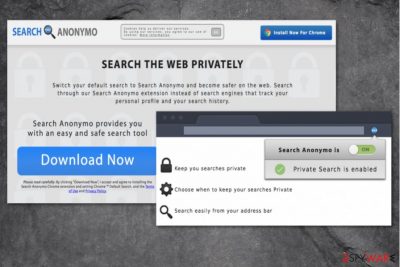
Search Anonymo virus is a deceptive piece of malware, which falls into the category of browser hijackers [1]. The program seems to be primarily focused on infecting Google Chrome and Mozilla Firefox browsers, but it is not limited to affecting other browsers in the future as well.
This application attempts to force victims to switch from their default search engines to Searchanonymo.com. Software developers seemingly do it for a good cause — this search engine, unlike other search engines, is a tool which will protect user’s privacy online.
This potentially unwanted program (PUP) promises not to track the user and enhance the browsing experience by providing the most relevant search results; however, we consider these statements to be quite deceptive, to say at least.
Once installed, Searchanonymo.com redirect virus hijacks your browser’s Omnibox[2] and provides its own search results when you try to search the Internet straight from browser’s address bar.
However, remember that part of these results are paid by third-party companies that want certain links to appear in the SearchAnonymo search results.
These modified search results can contain links that point to completely secure sites, but you might also come across results filled with dangerous links as well. Therefore, we highly recommend you to rely on your common sense and not browse through websites that seem shady.
It seems that this hijacker attempts to make money via pay-per-click[3] advertising scheme but hardly cares about the trustworthiness of links that it promotes via search results. It is one of the reasons why we do not recommend using this search engine and suggest you remove Search Anonymo right away.
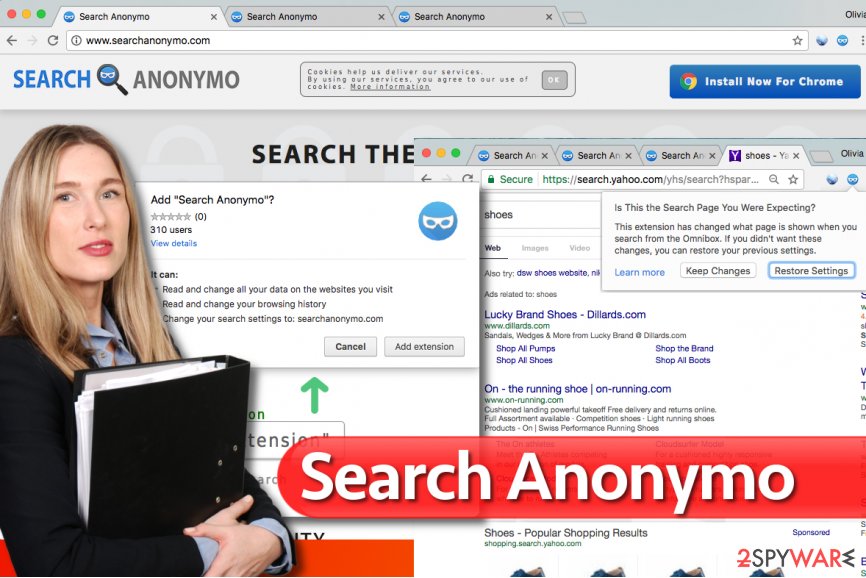
On top of that, all these claims about safer search experience seem to be an utter nonsense. Although this PUP promises not to track user’s activity online and not even have a single peek at your search and browsing history, we are afraid that it isn’t true and that you should stop using Search Anonymo search engine ASAP.
According to this program’s Privacy Policy, as soon as the user installs and runs the “product,” the program immediately records such information – user’s IP address, the date and time of access, name, and URL of the file called up, geo-marketing data[4] and more. Here is an extract from this document:
When You visit a Product-Website, our servers will temporarily save every request in a logfile. The following data are registered and stored by us without any involvement from You:
- the IP address of the requesting terminal device;
- the date and time of access;
- the name and URL of the file called up;
- the website from which the file is accessed;
- the operating system of your terminal device and the browser you are using;
- the name of your internet access provider;
Besides, this suspicious program says to be using Microsoft or Yahoo search services to deliver search results, and that these companies might collect user’s search keywords, IP address, time and date of search queries, and more.
Besides, developers of this questionable free program admit to be using collected information to transfer it to “third-party content providers and providers of sponsored links.”
It becomes apparent that this suspicious search tool actually tracks the user, and its claims about safe and private browsing opportunities are just vain. Therefore, to free up some space on your PC, we suggest you complete Search Anonymo removal using the FortectIntego software.
Software distribution mechanism
First of all, you have to remember that despite being annoying, this browser parasite is a legitimate program. This means that it does not use any illegal tricks[5] to install itself on victim’s computer system, and it even has its official website that users can visit and download the described program from there.
However, some computer users still end up installing this program on their computers without realizing it, and there’s no surprise why they start asking questions about Search Anonymo’s distribution.
Most of the time, users unknowingly install it alongside freeware or shareware programs, and mostly it happens due to lack of user’s attention to the software installation procedure, which typically provides several installation options for the user to choose from.
Users tend to wrongly assume that auto-selected options (Default/Standard/Basic) are the most trustworthy ones. In reality, these installation modes contain agreements to accept third-party programs bundled with the main software, and these bundled items usually appear to be adware, browser hijackers and other suspicious applications that no one wants to install.
It goes without saying that you must decompose such software package before you start installing your download. To do that:
- Choose Custom/Advanced installation option
- Deselect all suggested items one after another
- Agree to Install your download only after you make sure that all bundled items were opted out.
Search Anonymo removal from the infected browsers
Please use instructions provided below to remove Search Anonymo virus from affected web browsers.
You shouldn’t ignore the problem; switching the affected web browser with another one won’t allow you to run away from this hijacker because it can affect multiple web browsers at once. Therefore, we suggest you start thinking about Search Anonymo removal.
If you do not like the idea of trying to delete this browser hijacker manually, you can perform a quick system scan with an anti-spyware or anti-malware program and allow it to eliminate this hijacker automatically.
You may remove virus damage with a help of FortectIntego. SpyHunter 5Combo Cleaner and Malwarebytes are recommended to detect potentially unwanted programs and viruses with all their files and registry entries that are related to them.
Getting rid of Search Anonymo virus. Follow these steps
Uninstall from Windows
Check Programs and Features folder and uninstall all suspicious programs you can find there. We strongly recommend deleting Search Anonymo software (if you can find it in the currently installed programs' list, of course). If you cannot, proceed to the next step of this removal guide and fix each of the affected web browsers individually.
Instructions for Windows 10/8 machines:
- Enter Control Panel into Windows search box and hit Enter or click on the search result.
- Under Programs, select Uninstall a program.

- From the list, find the entry of the suspicious program.
- Right-click on the application and select Uninstall.
- If User Account Control shows up, click Yes.
- Wait till uninstallation process is complete and click OK.

If you are Windows 7/XP user, proceed with the following instructions:
- Click on Windows Start > Control Panel located on the right pane (if you are Windows XP user, click on Add/Remove Programs).
- In Control Panel, select Programs > Uninstall a program.

- Pick the unwanted application by clicking on it once.
- At the top, click Uninstall/Change.
- In the confirmation prompt, pick Yes.
- Click OK once the removal process is finished.
Delete from macOS
Remove items from Applications folder:
- From the menu bar, select Go > Applications.
- In the Applications folder, look for all related entries.
- Click on the app and drag it to Trash (or right-click and pick Move to Trash)

To fully remove an unwanted app, you need to access Application Support, LaunchAgents, and LaunchDaemons folders and delete relevant files:
- Select Go > Go to Folder.
- Enter /Library/Application Support and click Go or press Enter.
- In the Application Support folder, look for any dubious entries and then delete them.
- Now enter /Library/LaunchAgents and /Library/LaunchDaemons folders the same way and terminate all the related .plist files.

Remove from Mozilla Firefox (FF)
Firefox browser appears to be vulnerable to the hijack. If Firefox browser already started pushing searchanonymo.com search results to you, follow these instructions and delete the unwanted extension for good.
Remove dangerous extensions:
- Open Mozilla Firefox browser and click on the Menu (three horizontal lines at the top-right of the window).
- Select Add-ons.
- In here, select unwanted plugin and click Remove.

Reset the homepage:
- Click three horizontal lines at the top right corner to open the menu.
- Choose Options.
- Under Home options, enter your preferred site that will open every time you newly open the Mozilla Firefox.
Clear cookies and site data:
- Click Menu and pick Settings.
- Go to Privacy & Security section.
- Scroll down to locate Cookies and Site Data.
- Click on Clear Data…
- Select Cookies and Site Data, as well as Cached Web Content and press Clear.

Reset Mozilla Firefox
If clearing the browser as explained above did not help, reset Mozilla Firefox:
- Open Mozilla Firefox browser and click the Menu.
- Go to Help and then choose Troubleshooting Information.

- Under Give Firefox a tune up section, click on Refresh Firefox…
- Once the pop-up shows up, confirm the action by pressing on Refresh Firefox.

Remove from Google Chrome
In Chrome, you will need to find and delete an extension called Search Anonymo. Below, you can see a tutorial that explains how to find and delete the extension from Chrome.
Delete malicious extensions from Google Chrome:
- Open Google Chrome, click on the Menu (three vertical dots at the top-right corner) and select More tools > Extensions.
- In the newly opened window, you will see all the installed extensions. Uninstall all the suspicious plugins that might be related to the unwanted program by clicking Remove.

Clear cache and web data from Chrome:
- Click on Menu and pick Settings.
- Under Privacy and security, select Clear browsing data.
- Select Browsing history, Cookies and other site data, as well as Cached images and files.
- Click Clear data.

Change your homepage:
- Click menu and choose Settings.
- Look for a suspicious site in the On startup section.
- Click on Open a specific or set of pages and click on three dots to find the Remove option.
Reset Google Chrome:
If the previous methods did not help you, reset Google Chrome to eliminate all the unwanted components:
- Click on Menu and select Settings.
- In the Settings, scroll down and click Advanced.
- Scroll down and locate Reset and clean up section.
- Now click Restore settings to their original defaults.
- Confirm with Reset settings.

After uninstalling this potentially unwanted program (PUP) and fixing each of your web browsers, we recommend you to scan your PC system with a reputable anti-spyware. This will help you to get rid of Search Anonymo registry traces and will also identify related parasites or possible malware infections on your computer. For that you can use our top-rated malware remover: FortectIntego, SpyHunter 5Combo Cleaner or Malwarebytes.
How to prevent from getting stealing programs
Access your website securely from any location
When you work on the domain, site, blog, or different project that requires constant management, content creation, or coding, you may need to connect to the server and content management service more often. The best solution for creating a tighter network could be a dedicated/fixed IP address.
If you make your IP address static and set to your device, you can connect to the CMS from any location and do not create any additional issues for the server or network manager that needs to monitor connections and activities. VPN software providers like Private Internet Access can help you with such settings and offer the option to control the online reputation and manage projects easily from any part of the world.
Recover files after data-affecting malware attacks
While much of the data can be accidentally deleted due to various reasons, malware is one of the main culprits that can cause loss of pictures, documents, videos, and other important files. More serious malware infections lead to significant data loss when your documents, system files, and images get encrypted. In particular, ransomware is is a type of malware that focuses on such functions, so your files become useless without an ability to access them.
Even though there is little to no possibility to recover after file-locking threats, some applications have features for data recovery in the system. In some cases, Data Recovery Pro can also help to recover at least some portion of your data after data-locking virus infection or general cyber infection.
- ^ Browser hijacker. SophosLabs Virus Threat Protection. Analysis for Virus and Spyware.
- ^ Mihir Patkar. 11 Quick Tricks To Become A Chrome Omnibox Power User. MakeUseOf. Technology, Simplified.
- ^ Pay-per-click. Wikipedia. The Free Encyclopedia.
- ^ Geomarketing. Wikipedia. The Free Encyclopedia.
- ^ Why Ransomware Works: The Psychology and Methods Used to Distribute, Infect, and Extort. Trend Micro Blogs. Simply Security News, Views and Opinions.












