Search.bookmyflight.co virus (Virus Removal Guide) - Chrome, Firefox, IE, Edge
Search.bookmyflight.co virus Removal Guide
What is Search.bookmyflight.co virus?
Should I keep Search.bookmyflight.co as a new homepage address?
Search.bookmyflight.co virus is a standard browser-hijacking[1] program. It can sneakily enter your computer system alongside any free program that you download from the Internet – but only if you install it using the wrong installation options[2]. In this article, we are going to explain why it is not recommended to use search engine provided on the indicated URL, how can you remove Search.bookmyflight.co and how to avoid similar browser hijacking problems in the future.
First of all, you need to know that Search.bookmyflight.co redirect virus is not a malicious program[3], no matter how annoying it is. However, that doesn’t mean that you should suffer from its unpleasant activities and ignore it. It seeks to promote an ad-supported search engine and convince computer users to use it. On this website, you can find a toolbar that includes “Book My Flight,” “Track my Flight,” “Airport Parking,” “Book My Hotel” and “Reserve My Rental” buttons that lead to various travel-related websites. Although it seems that this search engine is kind of useful, do not be deceived by its look. Results that are provided by this search engine are adjusted by SaferBrowser – if you looked at the tab name of the search results it delivers, you would notice that it provides “SaferBrowser Yahoo Search results.” In short, these results contain affiliate links pointing to various third-party websites, which might be insecure to visit[4]. If you care about your computer’s protection, better remove Search.bookmyflight.co as soon as you can and consider using a different search engine. Keep in mind that this potentially unwanted program also tracks your browsing preferences in order to provide catchy-looking ads to you, but please, do not fall for its tricks. For Search.bookmyflight.co removal, use instructions provided at the end of this post. You might also want to use anti-spyware programs like FortectIntego to complete the removal process entirely.
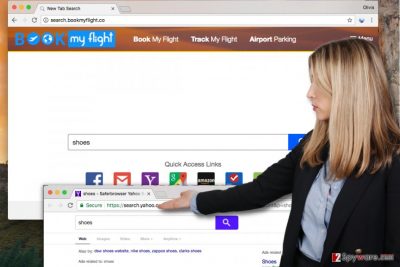
How did I place this potentially unwanted program on my PC system without noticing it?
Potentially unwanted programs often pretend to be useful bonuses that are bundled with a majority of free programs available online. Therefore, it is more than important to monitor installation process and opt out unwanted programs on time. You must choose Custom or Advanced settings[5] before you reach the “Finish Installation” step and deselect all additional third-party programs suggested to you, otherwise they will be installed with a help of Standard or Default settings that are pre-selected for you.
Is there an easy way to uninstall Search.bookmyflight.co hijacker?
If Search.bookmyflight.co hijack already occured, do not be sad – you can still improve the situation by uninstalling the potentially unwanted program from the PC. To remove Search.bookmyflight.co virus easily, consider installing an anti-spyware program. However, we totally understand if you do not want to use an additional program for the removal procedure, although anti-spyware programs are extremely useful when trying to defend your PC from various risks. You can just use these manual Search.bookmyflight.co removal instructions and delete the browser hijacker by yourself.
You may remove virus damage with a help of FortectIntego. SpyHunter 5Combo Cleaner and Malwarebytes are recommended to detect potentially unwanted programs and viruses with all their files and registry entries that are related to them.
Getting rid of Search.bookmyflight.co virus. Follow these steps
Uninstall from Windows
To uninstall the browser hijacker completely, you need to delete associated browser extensions, but also programs related to the hijacker. You can find a comprehensive guide on how to uninstall these programs below.
Instructions for Windows 10/8 machines:
- Enter Control Panel into Windows search box and hit Enter or click on the search result.
- Under Programs, select Uninstall a program.

- From the list, find the entry of the suspicious program.
- Right-click on the application and select Uninstall.
- If User Account Control shows up, click Yes.
- Wait till uninstallation process is complete and click OK.

If you are Windows 7/XP user, proceed with the following instructions:
- Click on Windows Start > Control Panel located on the right pane (if you are Windows XP user, click on Add/Remove Programs).
- In Control Panel, select Programs > Uninstall a program.

- Pick the unwanted application by clicking on it once.
- At the top, click Uninstall/Change.
- In the confirmation prompt, pick Yes.
- Click OK once the removal process is finished.
Delete from macOS
Remove items from Applications folder:
- From the menu bar, select Go > Applications.
- In the Applications folder, look for all related entries.
- Click on the app and drag it to Trash (or right-click and pick Move to Trash)

To fully remove an unwanted app, you need to access Application Support, LaunchAgents, and LaunchDaemons folders and delete relevant files:
- Select Go > Go to Folder.
- Enter /Library/Application Support and click Go or press Enter.
- In the Application Support folder, look for any dubious entries and then delete them.
- Now enter /Library/LaunchAgents and /Library/LaunchDaemons folders the same way and terminate all the related .plist files.

Remove from Microsoft Edge
Delete unwanted extensions from MS Edge:
- Select Menu (three horizontal dots at the top-right of the browser window) and pick Extensions.
- From the list, pick the extension and click on the Gear icon.
- Click on Uninstall at the bottom.

Clear cookies and other browser data:
- Click on the Menu (three horizontal dots at the top-right of the browser window) and select Privacy & security.
- Under Clear browsing data, pick Choose what to clear.
- Select everything (apart from passwords, although you might want to include Media licenses as well, if applicable) and click on Clear.

Restore new tab and homepage settings:
- Click the menu icon and choose Settings.
- Then find On startup section.
- Click Disable if you found any suspicious domain.
Reset MS Edge if the above steps did not work:
- Press on Ctrl + Shift + Esc to open Task Manager.
- Click on More details arrow at the bottom of the window.
- Select Details tab.
- Now scroll down and locate every entry with Microsoft Edge name in it. Right-click on each of them and select End Task to stop MS Edge from running.

If this solution failed to help you, you need to use an advanced Edge reset method. Note that you need to backup your data before proceeding.
- Find the following folder on your computer: C:\\Users\\%username%\\AppData\\Local\\Packages\\Microsoft.MicrosoftEdge_8wekyb3d8bbwe.
- Press Ctrl + A on your keyboard to select all folders.
- Right-click on them and pick Delete

- Now right-click on the Start button and pick Windows PowerShell (Admin).
- When the new window opens, copy and paste the following command, and then press Enter:
Get-AppXPackage -AllUsers -Name Microsoft.MicrosoftEdge | Foreach {Add-AppxPackage -DisableDevelopmentMode -Register “$($_.InstallLocation)\\AppXManifest.xml” -Verbose

Instructions for Chromium-based Edge
Delete extensions from MS Edge (Chromium):
- Open Edge and click select Settings > Extensions.
- Delete unwanted extensions by clicking Remove.

Clear cache and site data:
- Click on Menu and go to Settings.
- Select Privacy, search and services.
- Under Clear browsing data, pick Choose what to clear.
- Under Time range, pick All time.
- Select Clear now.

Reset Chromium-based MS Edge:
- Click on Menu and select Settings.
- On the left side, pick Reset settings.
- Select Restore settings to their default values.
- Confirm with Reset.

Remove from Mozilla Firefox (FF)
Get rid of suspicious browser extensions that brought Book My Flight search into your web browser and set it as default without your knowledge.
Remove dangerous extensions:
- Open Mozilla Firefox browser and click on the Menu (three horizontal lines at the top-right of the window).
- Select Add-ons.
- In here, select unwanted plugin and click Remove.

Reset the homepage:
- Click three horizontal lines at the top right corner to open the menu.
- Choose Options.
- Under Home options, enter your preferred site that will open every time you newly open the Mozilla Firefox.
Clear cookies and site data:
- Click Menu and pick Settings.
- Go to Privacy & Security section.
- Scroll down to locate Cookies and Site Data.
- Click on Clear Data…
- Select Cookies and Site Data, as well as Cached Web Content and press Clear.

Reset Mozilla Firefox
If clearing the browser as explained above did not help, reset Mozilla Firefox:
- Open Mozilla Firefox browser and click the Menu.
- Go to Help and then choose Troubleshooting Information.

- Under Give Firefox a tune up section, click on Refresh Firefox…
- Once the pop-up shows up, confirm the action by pressing on Refresh Firefox.

Remove from Google Chrome
Delete extensions related to Book My Flight browser hijacker.
Delete malicious extensions from Google Chrome:
- Open Google Chrome, click on the Menu (three vertical dots at the top-right corner) and select More tools > Extensions.
- In the newly opened window, you will see all the installed extensions. Uninstall all the suspicious plugins that might be related to the unwanted program by clicking Remove.

Clear cache and web data from Chrome:
- Click on Menu and pick Settings.
- Under Privacy and security, select Clear browsing data.
- Select Browsing history, Cookies and other site data, as well as Cached images and files.
- Click Clear data.

Change your homepage:
- Click menu and choose Settings.
- Look for a suspicious site in the On startup section.
- Click on Open a specific or set of pages and click on three dots to find the Remove option.
Reset Google Chrome:
If the previous methods did not help you, reset Google Chrome to eliminate all the unwanted components:
- Click on Menu and select Settings.
- In the Settings, scroll down and click Advanced.
- Scroll down and locate Reset and clean up section.
- Now click Restore settings to their original defaults.
- Confirm with Reset settings.

Delete from Safari
Remove unwanted extensions from Safari:
- Click Safari > Preferences…
- In the new window, pick Extensions.
- Select the unwanted extension and select Uninstall.

Clear cookies and other website data from Safari:
- Click Safari > Clear History…
- From the drop-down menu under Clear, pick all history.
- Confirm with Clear History.

Reset Safari if the above-mentioned steps did not help you:
- Click Safari > Preferences…
- Go to Advanced tab.
- Tick the Show Develop menu in menu bar.
- From the menu bar, click Develop, and then select Empty Caches.

After uninstalling this potentially unwanted program (PUP) and fixing each of your web browsers, we recommend you to scan your PC system with a reputable anti-spyware. This will help you to get rid of Search.bookmyflight.co registry traces and will also identify related parasites or possible malware infections on your computer. For that you can use our top-rated malware remover: FortectIntego, SpyHunter 5Combo Cleaner or Malwarebytes.
How to prevent from getting stealing programs
Stream videos without limitations, no matter where you are
There are multiple parties that could find out almost anything about you by checking your online activity. While this is highly unlikely, advertisers and tech companies are constantly tracking you online. The first step to privacy should be a secure browser that focuses on tracker reduction to a minimum.
Even if you employ a secure browser, you will not be able to access websites that are restricted due to local government laws or other reasons. In other words, you may not be able to stream Disney+ or US-based Netflix in some countries. To bypass these restrictions, you can employ a powerful Private Internet Access VPN, which provides dedicated servers for torrenting and streaming, not slowing you down in the process.
Data backups are important – recover your lost files
Ransomware is one of the biggest threats to personal data. Once it is executed on a machine, it launches a sophisticated encryption algorithm that locks all your files, although it does not destroy them. The most common misconception is that anti-malware software can return files to their previous states. This is not true, however, and data remains locked after the malicious payload is deleted.
While regular data backups are the only secure method to recover your files after a ransomware attack, tools such as Data Recovery Pro can also be effective and restore at least some of your lost data.
- ^ Fix your hijacked web browser. Microsoft. Safety and Security Center.
- ^ How to Avoid Installing Junk Programs When Downloading Free Software. How-To Geek. For Geeks, By Geeks.
- ^ Malicious programs. Securelist. Information about Viruses, Hackers and Spam.
- ^ Dann Albright. Which Websites Are Most Likely to Infect You with Malware?. MakeUseOf. Technology, Simplified.
- ^ Top 10 Ways PUPs Sneak Onto Your Computer. And How To Avoid Them.. Emsisoft Blog. A security blog.























