Search.emailfaster.co virus (Virus Removal Guide)
Search.emailfaster.co virus Removal Guide
What is Search.emailfaster.co virus?
Everything you need to know about Search.emailfaster.co
We all use computers on a daily basis and Search.emailfaster.co virus is a program that can ruin that experience quickly. This potentially unwanted program (PUP) is advertised as a free and convenient tool, which helps to access email accounts faster by clicking on shortcuts on the browser’s homepage. However, the user has to agree to some terms before installing this shady piece of software – he has to agree to change home and new tab page, as well as the search engine to Search.emailfaster.co. At first, it seems that it is just a regular search engine, but it functions quite suspiciously. Beware of so-called Search.emailfaster.co redirect issue; users complain that this search engine serves results that can randomly open suspicious third-party websites. If you do not want to visit them, stay away from results marked as “ads.” However, redirects might also occur after clicking on regular search results, so be careful.
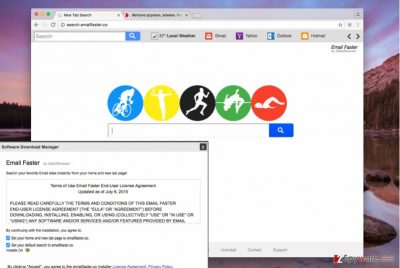
We want to inform you that third-party websites that you can access via this search engine have their own terms and policies, and it might be unsafe to visit them. Try to stay away from sites that try to push you into downloading some suspicious programs, updates, or any files in general. Also, we do not recommend clicking on ads that falsely inform you that your computer is at risk and that you need to install some software to fix it. Most likely, such ads advertise rogue security programs. However, that is not the end of risks that you might encounter while using this suspicious search engine. Another thing in consideration is data collection. It appears that this browser hijacker installs tracking cookies and spies on user’s activity online. Although it is not capable of collecting personally-identifiable data, it can gather your search queries, the list of visited websites, clicks on links and ads, and similar data and analyze it for marketing purposes. Later on, it might share such information with third-parties to serve you targeted ads. If you do not want it to integrate sponsored links here and there, remove Search.emailfaster.co hijacker without a doubt. Search.emailfaster.co removal should be completed using a system scanner, for example, FortectIntego.
How did this program hijack your computer?
Did this application, which has been developed by Safer Browser company, manage to enter your computer without your knowledge? If so, you are probably keen to know how did Search.emailfaster.co hijack your computer system. It is easy to explain that. PUPs typically spread along free applications, so when you download a new program from the Internet, it is essential to check certain settings during its installation. We recommend choosing Advanced or Custom settings. This way, you can see what additional programs have been added to your download, and deselect the ones that you do not want to install. It would be the best if you deselected all additional components, including apps, toolbars, and so on. Then you can finish the installation in the usual manner.
How to remove Search.emailfaster.co?
That is the main question that users ask a lot. To remove Search.emailfaster.co virus, you have to check your computer system and see if there are any suspicious programs installed; besides, you need to clean each of your web browsers separately. It appears that this browser hijacker is compatible with Google Chrome, Mozilla Firefox, Safari, and possibly other Internet browsers. To implement Search.emailfaster.co removal, look through instructions provided below and carry them out. Of course, you can just go the easier way and delete this hijacker using malware removal tools.
You may remove virus damage with a help of FortectIntego. SpyHunter 5Combo Cleaner and Malwarebytes are recommended to detect potentially unwanted programs and viruses with all their files and registry entries that are related to them.
Getting rid of Search.emailfaster.co virus. Follow these steps
Uninstall from Windows
Look for any suspicious programs that you cannot remember installing and delete them from your computer.
Instructions for Windows 10/8 machines:
- Enter Control Panel into Windows search box and hit Enter or click on the search result.
- Under Programs, select Uninstall a program.

- From the list, find the entry of the suspicious program.
- Right-click on the application and select Uninstall.
- If User Account Control shows up, click Yes.
- Wait till uninstallation process is complete and click OK.

If you are Windows 7/XP user, proceed with the following instructions:
- Click on Windows Start > Control Panel located on the right pane (if you are Windows XP user, click on Add/Remove Programs).
- In Control Panel, select Programs > Uninstall a program.

- Pick the unwanted application by clicking on it once.
- At the top, click Uninstall/Change.
- In the confirmation prompt, pick Yes.
- Click OK once the removal process is finished.
Delete from macOS
Find and delete questionable apps from the system, especially if you cannot recall installing them.
Remove items from Applications folder:
- From the menu bar, select Go > Applications.
- In the Applications folder, look for all related entries.
- Click on the app and drag it to Trash (or right-click and pick Move to Trash)

To fully remove an unwanted app, you need to access Application Support, LaunchAgents, and LaunchDaemons folders and delete relevant files:
- Select Go > Go to Folder.
- Enter /Library/Application Support and click Go or press Enter.
- In the Application Support folder, look for any dubious entries and then delete them.
- Now enter /Library/LaunchAgents and /Library/LaunchDaemons folders the same way and terminate all the related .plist files.

Remove from Mozilla Firefox (FF)
Go to browser add-ons, and once you are there, locate and delete Email Faster add-on.
Remove dangerous extensions:
- Open Mozilla Firefox browser and click on the Menu (three horizontal lines at the top-right of the window).
- Select Add-ons.
- In here, select unwanted plugin and click Remove.

Reset the homepage:
- Click three horizontal lines at the top right corner to open the menu.
- Choose Options.
- Under Home options, enter your preferred site that will open every time you newly open the Mozilla Firefox.
Clear cookies and site data:
- Click Menu and pick Settings.
- Go to Privacy & Security section.
- Scroll down to locate Cookies and Site Data.
- Click on Clear Data…
- Select Cookies and Site Data, as well as Cached Web Content and press Clear.

Reset Mozilla Firefox
If clearing the browser as explained above did not help, reset Mozilla Firefox:
- Open Mozilla Firefox browser and click the Menu.
- Go to Help and then choose Troubleshooting Information.

- Under Give Firefox a tune up section, click on Refresh Firefox…
- Once the pop-up shows up, confirm the action by pressing on Refresh Firefox.

Remove from Google Chrome
Open Google Chrome, and, using instructions provided below, navigate to browser’s Settings > Extensions. Then delete Email Faster add-on from there.
Delete malicious extensions from Google Chrome:
- Open Google Chrome, click on the Menu (three vertical dots at the top-right corner) and select More tools > Extensions.
- In the newly opened window, you will see all the installed extensions. Uninstall all the suspicious plugins that might be related to the unwanted program by clicking Remove.

Clear cache and web data from Chrome:
- Click on Menu and pick Settings.
- Under Privacy and security, select Clear browsing data.
- Select Browsing history, Cookies and other site data, as well as Cached images and files.
- Click Clear data.

Change your homepage:
- Click menu and choose Settings.
- Look for a suspicious site in the On startup section.
- Click on Open a specific or set of pages and click on three dots to find the Remove option.
Reset Google Chrome:
If the previous methods did not help you, reset Google Chrome to eliminate all the unwanted components:
- Click on Menu and select Settings.
- In the Settings, scroll down and click Advanced.
- Scroll down and locate Reset and clean up section.
- Now click Restore settings to their original defaults.
- Confirm with Reset settings.

Delete from Safari
Delete this extension – Email Faster.
Remove unwanted extensions from Safari:
- Click Safari > Preferences…
- In the new window, pick Extensions.
- Select the unwanted extension and select Uninstall.

Clear cookies and other website data from Safari:
- Click Safari > Clear History…
- From the drop-down menu under Clear, pick all history.
- Confirm with Clear History.

Reset Safari if the above-mentioned steps did not help you:
- Click Safari > Preferences…
- Go to Advanced tab.
- Tick the Show Develop menu in menu bar.
- From the menu bar, click Develop, and then select Empty Caches.

After uninstalling this potentially unwanted program (PUP) and fixing each of your web browsers, we recommend you to scan your PC system with a reputable anti-spyware. This will help you to get rid of Search.emailfaster.co registry traces and will also identify related parasites or possible malware infections on your computer. For that you can use our top-rated malware remover: FortectIntego, SpyHunter 5Combo Cleaner or Malwarebytes.
How to prevent from getting stealing programs
Choose a proper web browser and improve your safety with a VPN tool
Online spying has got momentum in recent years and people are getting more and more interested in how to protect their privacy online. One of the basic means to add a layer of security – choose the most private and secure web browser. Although web browsers can't grant full privacy protection and security, some of them are much better at sandboxing, HTTPS upgrading, active content blocking, tracking blocking, phishing protection, and similar privacy-oriented features. However, if you want true anonymity, we suggest you employ a powerful Private Internet Access VPN – it can encrypt all the traffic that comes and goes out of your computer, preventing tracking completely.
Lost your files? Use data recovery software
While some files located on any computer are replaceable or useless, others can be extremely valuable. Family photos, work documents, school projects – these are types of files that we don't want to lose. Unfortunately, there are many ways how unexpected data loss can occur: power cuts, Blue Screen of Death errors, hardware failures, crypto-malware attack, or even accidental deletion.
To ensure that all the files remain intact, you should prepare regular data backups. You can choose cloud-based or physical copies you could restore from later in case of a disaster. If your backups were lost as well or you never bothered to prepare any, Data Recovery Pro can be your only hope to retrieve your invaluable files.















