Search.fvpimageviewer.com virus (Removal Guide) - Oct 2016 update
Search.fvpimageviewer.com virus Removal Guide
What is Search.fvpimageviewer.com virus?
Can I trust Search.fvpimageviewer.com?
Search.fvpimageviewer.com is a misleading search engine, developed by Jyulam Technology Inc. You shouldn’t replace your favorite search engine with this one because it can show you sponsored search results filled with misleading links and pop-up ads. According to 2-spyware.com researchers, these links can redirect you to questionable websites that have nothing to do with your search queries. If you don’t want to end up on a malicious domain, you need to stay away from this search site. Of course, it can also show up on your computer without your permission as it has been actively distributed together with the questionable software called FVP Image Viewer. Be careful with this software because it is deemed to be a potentially unwanted program (PUP) and has also been used to spread Search2.fvpimageviewer.com and Search4.fvpimageviewer.com hijackers. Each of these search engines are identical and should never be used for searching. If you have noticed any of them instead of your homepage or the default search engine, do NOT ignore these changes. In this case, make sure you remove Search.fvpimageviewer.com from your computer together with each of its components. The easiest way to eliminate it from your PC is to use FortectIntego.
What are the main cons of this browser hijacker?
Looking like a regular search engine, Search.fvpimageviewer.com and its versions do not look suspicious. However, you should have already noticed that it is capable of replacing your homepage without your permission. Moreover, you should gradually notice more and more problems while keeping this hijacker on your computer. Let us provide a list of the main inconveniences caused by this browser hijacker:
- This doubtfully reliable application diminishes the system performance.
- It replaces browser’s homepage and does not allow to replace it with another web page.
- The search service this page provides is deceptive: it displays sponsored search results and causes ads to third party websites. Keep in mind that some search outcomes might be corrupted and carry delusive hyperlinks that can cause Search.fvpimageviewer.com redirect on your web browser.
- Be careful because this PUP might aim to reroute you to unreliable third-party websites that are affiliated with this program; some of such websites may promote critical applications (spyware or malware). You should bypass high-risk web sources at all times; do not agree to install questionable programs because they might be malicious.
- It is also known that this hijacker is capable of spying on your activity online. Once inside and active, this dubious application tracks what websites do you visit, what files do you download, what links do you click on, how much time do you spend on particular websites, what do you search for on the Internet and so on. If you prefer to keep such information for yourself, you should perform a quick Search.fvpimageviewer.com removal on your system.
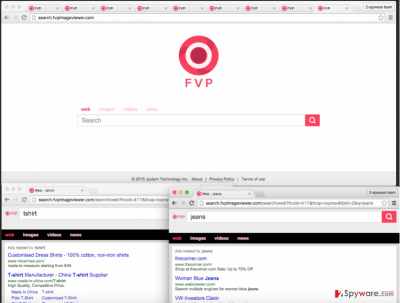
How did Search.fvpimageviewer.com hijack my computer?
This browser hijacker is mostly distributed via corrupted software installers. To avoid installing it, or any other potentially unwanted apps, you should follow several simple commands how to safely install any kind of software:
- Make sure you download programs only from verified and safe web sources.
- Read Terms of Use form – it is a very important document, and it provides ALL the needed information about the software that you want to install.
- Aim to install software in Advanced or Custom installation mode. If you choose to install it via Default or Standard mode, you risk ending up with additional programs on your system.
- To make sure you will install only the program that you wish to get, deselect ALL suggestions to download and install optional freeware. Do not take the risk downloading unfamiliar programs – they might be dangerous.
Remember these steps every time you download a new program to your PC. However, if Search.fvpimageviewer.com has already affected your system, you need to remove it ASAP.
Search.fvpimageviewer.com removal procedure
Rather than providing useful search service, Search.fvpimageviewer.com virus causes numerous problems that can be eliminated only by removing this browser hijacker from the system. Otherwise, your computer system can be infected with other viruses, such as adware, other hijackers and even ransomware. Luckily, it is not a disastrous computer virus, so it can be removed quite easily. To eliminate it from your computer, you can use two different methods. First of all, you can install one of anti-spyware programs that are given below. These programs have been approved by various security researchers, so there is no doubt that they can help you clean your computer automatically. However, if you don’t want to remove Search.fvpimageviewer.com automatically, you can do that with the help of steps that are given below. In this case, you must be patient and attentive while performing these steps to prevent unexpected problems on your computer. More details about Search.fvpimageviewer.com removal are given here:
You may remove virus damage with a help of FortectIntego. SpyHunter 5Combo Cleaner and Malwarebytes are recommended to detect potentially unwanted programs and viruses with all their files and registry entries that are related to them.
Getting rid of Search.fvpimageviewer.com virus. Follow these steps
Uninstall from Windows
To remove this browser hijacker from Windows OS, you need to uninstall Search.fvpimageviewer.com, Search2.fvpimageviewer.com, Search4.fvpimageviewer.com, and similar entries. You should also uninstall FVP Image Viewer.
Instructions for Windows 10/8 machines:
- Enter Control Panel into Windows search box and hit Enter or click on the search result.
- Under Programs, select Uninstall a program.

- From the list, find the entry of the suspicious program.
- Right-click on the application and select Uninstall.
- If User Account Control shows up, click Yes.
- Wait till uninstallation process is complete and click OK.

If you are Windows 7/XP user, proceed with the following instructions:
- Click on Windows Start > Control Panel located on the right pane (if you are Windows XP user, click on Add/Remove Programs).
- In Control Panel, select Programs > Uninstall a program.

- Pick the unwanted application by clicking on it once.
- At the top, click Uninstall/Change.
- In the confirmation prompt, pick Yes.
- Click OK once the removal process is finished.
Delete from macOS
Remove items from Applications folder:
- From the menu bar, select Go > Applications.
- In the Applications folder, look for all related entries.
- Click on the app and drag it to Trash (or right-click and pick Move to Trash)

To fully remove an unwanted app, you need to access Application Support, LaunchAgents, and LaunchDaemons folders and delete relevant files:
- Select Go > Go to Folder.
- Enter /Library/Application Support and click Go or press Enter.
- In the Application Support folder, look for any dubious entries and then delete them.
- Now enter /Library/LaunchAgents and /Library/LaunchDaemons folders the same way and terminate all the related .plist files.

Remove from Microsoft Edge
Delete unwanted extensions from MS Edge:
- Select Menu (three horizontal dots at the top-right of the browser window) and pick Extensions.
- From the list, pick the extension and click on the Gear icon.
- Click on Uninstall at the bottom.

Clear cookies and other browser data:
- Click on the Menu (three horizontal dots at the top-right of the browser window) and select Privacy & security.
- Under Clear browsing data, pick Choose what to clear.
- Select everything (apart from passwords, although you might want to include Media licenses as well, if applicable) and click on Clear.

Restore new tab and homepage settings:
- Click the menu icon and choose Settings.
- Then find On startup section.
- Click Disable if you found any suspicious domain.
Reset MS Edge if the above steps did not work:
- Press on Ctrl + Shift + Esc to open Task Manager.
- Click on More details arrow at the bottom of the window.
- Select Details tab.
- Now scroll down and locate every entry with Microsoft Edge name in it. Right-click on each of them and select End Task to stop MS Edge from running.

If this solution failed to help you, you need to use an advanced Edge reset method. Note that you need to backup your data before proceeding.
- Find the following folder on your computer: C:\\Users\\%username%\\AppData\\Local\\Packages\\Microsoft.MicrosoftEdge_8wekyb3d8bbwe.
- Press Ctrl + A on your keyboard to select all folders.
- Right-click on them and pick Delete

- Now right-click on the Start button and pick Windows PowerShell (Admin).
- When the new window opens, copy and paste the following command, and then press Enter:
Get-AppXPackage -AllUsers -Name Microsoft.MicrosoftEdge | Foreach {Add-AppxPackage -DisableDevelopmentMode -Register “$($_.InstallLocation)\\AppXManifest.xml” -Verbose

Instructions for Chromium-based Edge
Delete extensions from MS Edge (Chromium):
- Open Edge and click select Settings > Extensions.
- Delete unwanted extensions by clicking Remove.

Clear cache and site data:
- Click on Menu and go to Settings.
- Select Privacy, search and services.
- Under Clear browsing data, pick Choose what to clear.
- Under Time range, pick All time.
- Select Clear now.

Reset Chromium-based MS Edge:
- Click on Menu and select Settings.
- On the left side, pick Reset settings.
- Select Restore settings to their default values.
- Confirm with Reset.

Remove from Mozilla Firefox (FF)
You need to remove FVP Image Viewer extension and other apps that are related to Search.fvpimageviewer.com, Search2.fvpimageviewer.com and Search4.fvpimageviewer.com hijackers. Resetting web browser is also recommended.
Remove dangerous extensions:
- Open Mozilla Firefox browser and click on the Menu (three horizontal lines at the top-right of the window).
- Select Add-ons.
- In here, select unwanted plugin and click Remove.

Reset the homepage:
- Click three horizontal lines at the top right corner to open the menu.
- Choose Options.
- Under Home options, enter your preferred site that will open every time you newly open the Mozilla Firefox.
Clear cookies and site data:
- Click Menu and pick Settings.
- Go to Privacy & Security section.
- Scroll down to locate Cookies and Site Data.
- Click on Clear Data…
- Select Cookies and Site Data, as well as Cached Web Content and press Clear.

Reset Mozilla Firefox
If clearing the browser as explained above did not help, reset Mozilla Firefox:
- Open Mozilla Firefox browser and click the Menu.
- Go to Help and then choose Troubleshooting Information.

- Under Give Firefox a tune up section, click on Refresh Firefox…
- Once the pop-up shows up, confirm the action by pressing on Refresh Firefox.

Remove from Google Chrome
To fix Google Chrome, remove FV Image viewer and other extensions that could be related to your browser hijacker. Then, reset your Chrome and finish with Search4.fvpimageviewer.com removal.
Delete malicious extensions from Google Chrome:
- Open Google Chrome, click on the Menu (three vertical dots at the top-right corner) and select More tools > Extensions.
- In the newly opened window, you will see all the installed extensions. Uninstall all the suspicious plugins that might be related to the unwanted program by clicking Remove.

Clear cache and web data from Chrome:
- Click on Menu and pick Settings.
- Under Privacy and security, select Clear browsing data.
- Select Browsing history, Cookies and other site data, as well as Cached images and files.
- Click Clear data.

Change your homepage:
- Click menu and choose Settings.
- Look for a suspicious site in the On startup section.
- Click on Open a specific or set of pages and click on three dots to find the Remove option.
Reset Google Chrome:
If the previous methods did not help you, reset Google Chrome to eliminate all the unwanted components:
- Click on Menu and select Settings.
- In the Settings, scroll down and click Advanced.
- Scroll down and locate Reset and clean up section.
- Now click Restore settings to their original defaults.
- Confirm with Reset settings.

Delete from Safari
Remove unwanted extensions from Safari:
- Click Safari > Preferences…
- In the new window, pick Extensions.
- Select the unwanted extension and select Uninstall.

Clear cookies and other website data from Safari:
- Click Safari > Clear History…
- From the drop-down menu under Clear, pick all history.
- Confirm with Clear History.

Reset Safari if the above-mentioned steps did not help you:
- Click Safari > Preferences…
- Go to Advanced tab.
- Tick the Show Develop menu in menu bar.
- From the menu bar, click Develop, and then select Empty Caches.

After uninstalling this potentially unwanted program (PUP) and fixing each of your web browsers, we recommend you to scan your PC system with a reputable anti-spyware. This will help you to get rid of Search.fvpimageviewer.com registry traces and will also identify related parasites or possible malware infections on your computer. For that you can use our top-rated malware remover: FortectIntego, SpyHunter 5Combo Cleaner or Malwarebytes.
How to prevent from getting stealing programs
Access your website securely from any location
When you work on the domain, site, blog, or different project that requires constant management, content creation, or coding, you may need to connect to the server and content management service more often. The best solution for creating a tighter network could be a dedicated/fixed IP address.
If you make your IP address static and set to your device, you can connect to the CMS from any location and do not create any additional issues for the server or network manager that needs to monitor connections and activities. VPN software providers like Private Internet Access can help you with such settings and offer the option to control the online reputation and manage projects easily from any part of the world.
Recover files after data-affecting malware attacks
While much of the data can be accidentally deleted due to various reasons, malware is one of the main culprits that can cause loss of pictures, documents, videos, and other important files. More serious malware infections lead to significant data loss when your documents, system files, and images get encrypted. In particular, ransomware is is a type of malware that focuses on such functions, so your files become useless without an ability to access them.
Even though there is little to no possibility to recover after file-locking threats, some applications have features for data recovery in the system. In some cases, Data Recovery Pro can also help to recover at least some portion of your data after data-locking virus infection or general cyber infection.























