Search.grooviemovie.info virus (Free Guide) - Free Instructions
Search.grooviemovie.info virus Removal Guide
What is Search.grooviemovie.info virus?
Search.grooviemovie.info infects computers to push sponsored content to victims
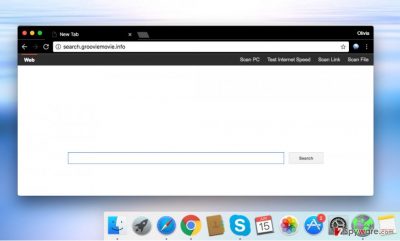
Search.grooviemovie.info virus looks like an ordinary search engine though it functions as a browser hijacker. Typically, it replaces homepage and default new tab settings in user’s browsers and also sets itself as the main web search provider.
Consequently, the browser launches hxxp://search.searchlvs.com/ automatically whenever a user attempts to open a new tab, browser window or perform a search via the address bar. Netizens accidentally enable the hijack[1] after installing questionable free software. The browser infection that takes control of the web browsers is considered to be a potentially unwanted program (PUP). It implements these activities:
- Starts causing redirections to fishy websites as soon as the victim clicks on the search results;
- Slows down the computer performance;
- Collects data that describes user's browsing habits: search queries, visited sites, time spent on them, and even more.
At first, this search engine looks like a completely regular search tool, so the appearance of it likely won’t raise any suspicions. Even if it looks somehow different, users typically use it for web searches anyway. Sadly, soon enough, they find out that there is something suspicious behind this utility.
Eventually, redirects to highly suspicious affiliate websites become an annoying phenomenon. Likewise, you may soon get bothered by Search.grooviemovie.info redirect. Furthermore, the PUP is fully compatible with both, Windows and Mac OS systems, and Chrome, Internet Explorer, Mozilla browsers.
Unfortunately, the search tool does not check the reliability of these sites precisely enough to ensure hazard-free search experience for its users. In fact, it is highly doubtful that developers of search.grooviemovie.info actually care about user satisfaction at all.
The main problem is that this highly controversial program is set to function as a tool that generates pay-per-click revenue for its developers. Therefore, it employs tracking cookies[2] to spy on user’s browsing activities and find out what websites the user visits most frequently, what does one search online, and what kind of ads tempt him/her to click and explore provided offers.
Collected information can be used for selection of targeted ads, but it can also be shared with third-parties. Although the pieces of data this hijacker targets do not belong to personally identifiable information category, user’s search queries can contain such details.
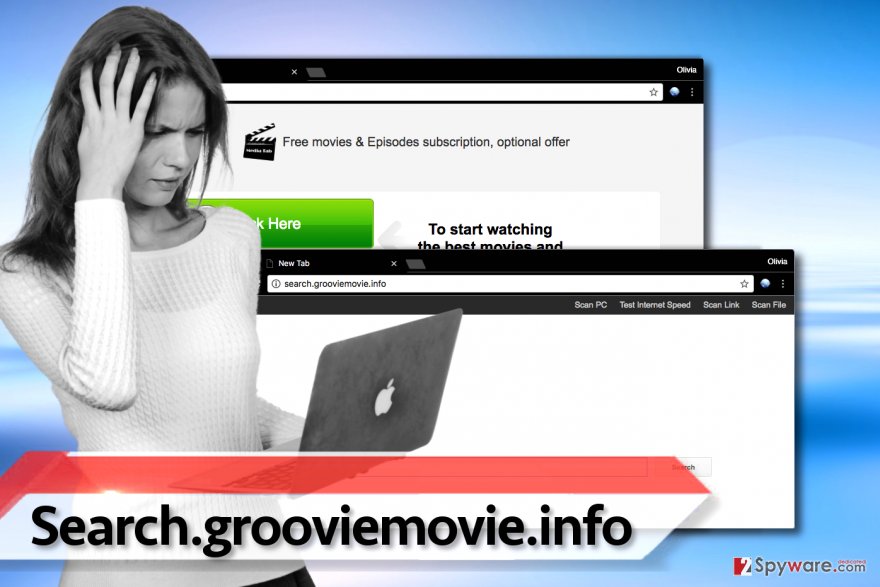
If you care about your privacy and you do not want to be sharing such information with GroovieMovie developers (Imali Media, Ltd.), we suggest you to remove Search.grooviemovie.info right away. FortectIntego or Malwarebytes can be used for automatic removal, or, if you prefer, remove the hijacker manually. For your convenience, we added Search.grooviemovie.info removal tutorial at the end of the article.
Distributing potentially unwanted programs has never been so easy
Nowadays, developers of potentially unwanted software such as Groovie Movie simply need to attach it to more popular programs and distribute it in tandem with them. Such software bundles help software developers trick users into thinking that they’re installing a single program, while in reality, they receive a whole pack of them.
Software bundles almost always look like one individual program. Therefore, it is a must to check what’s behind Custom/Advanced installation options. These options allow changing and modifying components of your download, whereas traditional Standard/Default installation options usually do not allow making such changes.
Computer users tend to install new software hastily by repetitiously clicking the “Next” button; therefore they overlook information written in fine print and install their downloads with suggested settings, placing all bundled software on their computers without realizing it.
Computer security is a matter of an utmost importance nowadays, so better spend a couple of additional minutes checking what’s stated in the software installation wizards rather than wasting hours trying to remove potentially unwanted programs later on.
Eliminate Groovie Movie PUP using expert tips
Although browser hijackers are considered to be quite bothersome and even malicious programs, we are sure that you will remove Search.grooviemovie.info virus easily. We prepared a comprehensive guide for those who want to eliminate virtual parasites manually.
However, we strongly advise you to scan the PC with automatic spyware/malware removal software afterward. This way, you will perform a complete and precise Search.grooviemovie.info removal. If you expect to get rid of all source and secondary PUP files, you may combine manual and automatic termination methods.
You may remove virus damage with a help of FortectIntego. SpyHunter 5Combo Cleaner and Malwarebytes are recommended to detect potentially unwanted programs and viruses with all their files and registry entries that are related to them.
Getting rid of Search.grooviemovie.info virus. Follow these steps
Uninstall from Windows
Instructions for Windows 10/8 machines:
- Enter Control Panel into Windows search box and hit Enter or click on the search result.
- Under Programs, select Uninstall a program.

- From the list, find the entry of the suspicious program.
- Right-click on the application and select Uninstall.
- If User Account Control shows up, click Yes.
- Wait till uninstallation process is complete and click OK.

If you are Windows 7/XP user, proceed with the following instructions:
- Click on Windows Start > Control Panel located on the right pane (if you are Windows XP user, click on Add/Remove Programs).
- In Control Panel, select Programs > Uninstall a program.

- Pick the unwanted application by clicking on it once.
- At the top, click Uninstall/Change.
- In the confirmation prompt, pick Yes.
- Click OK once the removal process is finished.
Delete from macOS
Uninstall GroovieMovie and other vague applications from your Mac.
Remove items from Applications folder:
- From the menu bar, select Go > Applications.
- In the Applications folder, look for all related entries.
- Click on the app and drag it to Trash (or right-click and pick Move to Trash)

To fully remove an unwanted app, you need to access Application Support, LaunchAgents, and LaunchDaemons folders and delete relevant files:
- Select Go > Go to Folder.
- Enter /Library/Application Support and click Go or press Enter.
- In the Application Support folder, look for any dubious entries and then delete them.
- Now enter /Library/LaunchAgents and /Library/LaunchDaemons folders the same way and terminate all the related .plist files.

Remove from Microsoft Edge
Delete unwanted extensions from MS Edge:
- Select Menu (three horizontal dots at the top-right of the browser window) and pick Extensions.
- From the list, pick the extension and click on the Gear icon.
- Click on Uninstall at the bottom.

Clear cookies and other browser data:
- Click on the Menu (three horizontal dots at the top-right of the browser window) and select Privacy & security.
- Under Clear browsing data, pick Choose what to clear.
- Select everything (apart from passwords, although you might want to include Media licenses as well, if applicable) and click on Clear.

Restore new tab and homepage settings:
- Click the menu icon and choose Settings.
- Then find On startup section.
- Click Disable if you found any suspicious domain.
Reset MS Edge if the above steps did not work:
- Press on Ctrl + Shift + Esc to open Task Manager.
- Click on More details arrow at the bottom of the window.
- Select Details tab.
- Now scroll down and locate every entry with Microsoft Edge name in it. Right-click on each of them and select End Task to stop MS Edge from running.

If this solution failed to help you, you need to use an advanced Edge reset method. Note that you need to backup your data before proceeding.
- Find the following folder on your computer: C:\\Users\\%username%\\AppData\\Local\\Packages\\Microsoft.MicrosoftEdge_8wekyb3d8bbwe.
- Press Ctrl + A on your keyboard to select all folders.
- Right-click on them and pick Delete

- Now right-click on the Start button and pick Windows PowerShell (Admin).
- When the new window opens, copy and paste the following command, and then press Enter:
Get-AppXPackage -AllUsers -Name Microsoft.MicrosoftEdge | Foreach {Add-AppxPackage -DisableDevelopmentMode -Register “$($_.InstallLocation)\\AppXManifest.xml” -Verbose

Instructions for Chromium-based Edge
Delete extensions from MS Edge (Chromium):
- Open Edge and click select Settings > Extensions.
- Delete unwanted extensions by clicking Remove.

Clear cache and site data:
- Click on Menu and go to Settings.
- Select Privacy, search and services.
- Under Clear browsing data, pick Choose what to clear.
- Under Time range, pick All time.
- Select Clear now.

Reset Chromium-based MS Edge:
- Click on Menu and select Settings.
- On the left side, pick Reset settings.
- Select Restore settings to their default values.
- Confirm with Reset.

Remove from Mozilla Firefox (FF)
Delete strange Firefox extensions such as Groovie Movie to put an end to their suspicious activities.
Remove dangerous extensions:
- Open Mozilla Firefox browser and click on the Menu (three horizontal lines at the top-right of the window).
- Select Add-ons.
- In here, select unwanted plugin and click Remove.

Reset the homepage:
- Click three horizontal lines at the top right corner to open the menu.
- Choose Options.
- Under Home options, enter your preferred site that will open every time you newly open the Mozilla Firefox.
Clear cookies and site data:
- Click Menu and pick Settings.
- Go to Privacy & Security section.
- Scroll down to locate Cookies and Site Data.
- Click on Clear Data…
- Select Cookies and Site Data, as well as Cached Web Content and press Clear.

Reset Mozilla Firefox
If clearing the browser as explained above did not help, reset Mozilla Firefox:
- Open Mozilla Firefox browser and click the Menu.
- Go to Help and then choose Troubleshooting Information.

- Under Give Firefox a tune up section, click on Refresh Firefox…
- Once the pop-up shows up, confirm the action by pressing on Refresh Firefox.

Remove from Google Chrome
Groovie Movie extension, as well as the rest of unknown Chrome extensions have to be deleted in order to block Search.grooviemovie.info website for good.
Delete malicious extensions from Google Chrome:
- Open Google Chrome, click on the Menu (three vertical dots at the top-right corner) and select More tools > Extensions.
- In the newly opened window, you will see all the installed extensions. Uninstall all the suspicious plugins that might be related to the unwanted program by clicking Remove.

Clear cache and web data from Chrome:
- Click on Menu and pick Settings.
- Under Privacy and security, select Clear browsing data.
- Select Browsing history, Cookies and other site data, as well as Cached images and files.
- Click Clear data.

Change your homepage:
- Click menu and choose Settings.
- Look for a suspicious site in the On startup section.
- Click on Open a specific or set of pages and click on three dots to find the Remove option.
Reset Google Chrome:
If the previous methods did not help you, reset Google Chrome to eliminate all the unwanted components:
- Click on Menu and select Settings.
- In the Settings, scroll down and click Advanced.
- Scroll down and locate Reset and clean up section.
- Now click Restore settings to their original defaults.
- Confirm with Reset settings.

Delete from Safari
Remove unwanted extensions from Safari:
- Click Safari > Preferences…
- In the new window, pick Extensions.
- Select the unwanted extension and select Uninstall.

Clear cookies and other website data from Safari:
- Click Safari > Clear History…
- From the drop-down menu under Clear, pick all history.
- Confirm with Clear History.

Reset Safari if the above-mentioned steps did not help you:
- Click Safari > Preferences…
- Go to Advanced tab.
- Tick the Show Develop menu in menu bar.
- From the menu bar, click Develop, and then select Empty Caches.

After uninstalling this potentially unwanted program (PUP) and fixing each of your web browsers, we recommend you to scan your PC system with a reputable anti-spyware. This will help you to get rid of Search.grooviemovie.info registry traces and will also identify related parasites or possible malware infections on your computer. For that you can use our top-rated malware remover: FortectIntego, SpyHunter 5Combo Cleaner or Malwarebytes.
How to prevent from getting stealing programs
Stream videos without limitations, no matter where you are
There are multiple parties that could find out almost anything about you by checking your online activity. While this is highly unlikely, advertisers and tech companies are constantly tracking you online. The first step to privacy should be a secure browser that focuses on tracker reduction to a minimum.
Even if you employ a secure browser, you will not be able to access websites that are restricted due to local government laws or other reasons. In other words, you may not be able to stream Disney+ or US-based Netflix in some countries. To bypass these restrictions, you can employ a powerful Private Internet Access VPN, which provides dedicated servers for torrenting and streaming, not slowing you down in the process.
Data backups are important – recover your lost files
Ransomware is one of the biggest threats to personal data. Once it is executed on a machine, it launches a sophisticated encryption algorithm that locks all your files, although it does not destroy them. The most common misconception is that anti-malware software can return files to their previous states. This is not true, however, and data remains locked after the malicious payload is deleted.
While regular data backups are the only secure method to recover your files after a ransomware attack, tools such as Data Recovery Pro can also be effective and restore at least some of your lost data.
- ^ Browser hijacking. Wikipedia. The Free Encyclopedia.
- ^ Tracking Cookies: What They Are, and How They Threaten Your Privacy. Tom's Guide. Tech Product Reviews, Top Picks and How To.























