Search.heasyspeedtest.co virus (Removal Guide) - Jul 2017 update
Search.heasyspeedtest.co virus Removal Guide
What is Search.heasyspeedtest.co virus?
Search.heasyspeedtest.co browser hijacker urges you to use a shady search engine
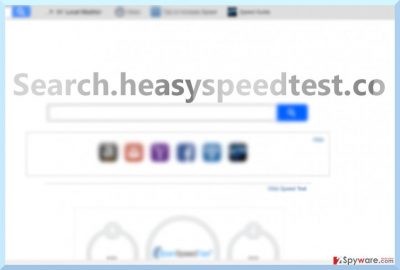
Search.heasyspeedtest.co virus is yet another vague search tool created by the infamous company Polarity Technologies Ltd. The tool is promoted via software bundles that suggest adding Easy Speed Test V3.0 extension to Chrome and other web browsers.
This browser extension is often called a potentially unwanted program (PUP) and a browser hijacker. It assigns hxxp://search.heasyspeedtest.co/ value to browser's home and default search provider settings. The search engine provided on that domain simply serves Yahoo search results modified by Safer Browser.
These search results are filled with ads pointing to external sites that might be insecure to visit. Because of the fact that Polarity Technologies company seeks to generate pay-per-click revenue without checking the reliability of advertised sites, we do not recommend using or visiting its search sites.
Due to privacy policy provisions stating that the site collects and may share your non-personal data with third parties, this domain has been categorized as suspicious. It tracks your:
- Search queries;
- URLs you visit;
- Type of the operating system you use;
- IP address;
- Geographic location.
Remember that the listed pieces of data CAN contain personally identifiable information and it is going to be shared with third-parties, too, If you care about your privacy and computer's security, we believe that you should choose manual or automatic search.heasyspeedtest.co removal option and delete the hijacker ASAP. FortectIntego can do it faster for you, but you can also use manual junkware removal tutorial provided below the article. 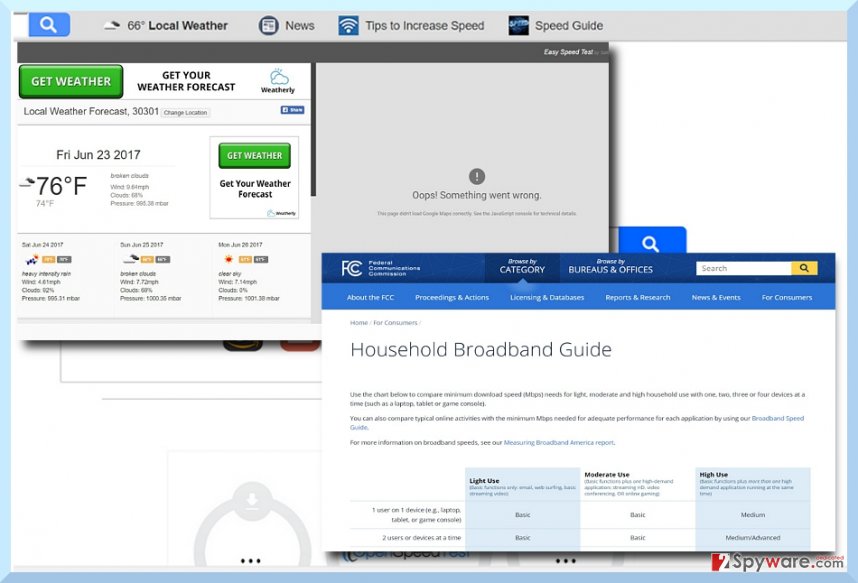
Advantages and disadvantages of Easy Speed Test PUP
Finding your favorite website faster is truly practical. However, tools which are presented as almost perfect utilities without disadvantages often contain several of them and quite annoying. Thus, search.heasyspeedtest is no exception as well.
Even though it performs Easy Speed Test and identifies the rates of downloads and uploads capacity, it may also cram you with other seemingly “practical” features. It is no wonder as it is closely associated with third parties. As a result, you may be bombarded with other commercial offers. The hijacker also spies on your online activities[1]:
By Using the Services, You Are Consenting to Grant Polarity Permission to Collect Your Urls and Search Data, Including Search Queries That May Contain Personally Identifiable Information, Share Them With Third Parties, and Use Search-related Cookies.
On top of that, the search tool offers a list of news providers. However, some of them provide the annoying Revcontent ads. Though they are the part of a legitimate advertising network, they sure may get bothersome.
Excessive advertising[2] is never a pleasant phenomenon. While using this hijacker, you might get really frustrated with this phenomenon.
Due to this fact, you might also notice occasional search.heasyspeedtest.co redirect. It is likely that you may get directed to a sponsored domains that provide not the most trustworthy content. In the worst scenario, you can end up visiting a deceptive or phishing domain. To put it shortly, there are just too many cons outweighing pros. We suggest you think twice before deciding to keep this browser hijacker on your PC.
Sneaky methods used to trick users into installing browser hijackers
Since the search tool has developed a wide network of partners, there is a possibility to run into its advertisements while browsing shady third-party websites. You can also receive a suggestion to install it right after adding another untrustworthy extension to your browser.
If you were looking for a tool to boost up your Internet speed, it is likely that you may have come across Easy Test Speed or another tool. Alternatively, it is likely that you may have accelerated search.heasyspeedtest.co hijack accidentally by installing a vague free program that advertises it. Software bundling is a common strategy that helps similar PUPs to cling onto free applications.
Since users tend to choose “Recommended” settings, they often overlook attached extras such as browser toolbars or other unreliable applications. Thus, in order not to repeat the same mistake again the future, opt for Advanced or Custom settings. Then, you should be able to detect optional attachments and remove the check marks from them.
Remove search.heasyspeedtest.co hijacker
You can successfully remove search.heasyspeedtest.co virus by using manual guidelines or opting for the automatic solution. If you choose the latter, a cyber security tool will not only come in handy in completing search.heasyspeedtest.co removal but also warding off more troublesome threats.
If you are fine with the manual method, then feel free to use the below guidelines. Carefully proceed to each step not to miss any crucial detail. Remove search.heasyspeedtest.co from browser settings and delete associated browser extensions as well. Czech users are likely to encounter this hijacker more often. If you are one of them, check the Czech version of 2-spyware.[3]
You may remove virus damage with a help of FortectIntego. SpyHunter 5Combo Cleaner and Malwarebytes are recommended to detect potentially unwanted programs and viruses with all their files and registry entries that are related to them.
Getting rid of Search.heasyspeedtest.co virus. Follow these steps
Uninstall from Windows
Instructions for Windows 10/8 machines:
- Enter Control Panel into Windows search box and hit Enter or click on the search result.
- Under Programs, select Uninstall a program.

- From the list, find the entry of the suspicious program.
- Right-click on the application and select Uninstall.
- If User Account Control shows up, click Yes.
- Wait till uninstallation process is complete and click OK.

If you are Windows 7/XP user, proceed with the following instructions:
- Click on Windows Start > Control Panel located on the right pane (if you are Windows XP user, click on Add/Remove Programs).
- In Control Panel, select Programs > Uninstall a program.

- Pick the unwanted application by clicking on it once.
- At the top, click Uninstall/Change.
- In the confirmation prompt, pick Yes.
- Click OK once the removal process is finished.
Delete from macOS
Remove items from Applications folder:
- From the menu bar, select Go > Applications.
- In the Applications folder, look for all related entries.
- Click on the app and drag it to Trash (or right-click and pick Move to Trash)

To fully remove an unwanted app, you need to access Application Support, LaunchAgents, and LaunchDaemons folders and delete relevant files:
- Select Go > Go to Folder.
- Enter /Library/Application Support and click Go or press Enter.
- In the Application Support folder, look for any dubious entries and then delete them.
- Now enter /Library/LaunchAgents and /Library/LaunchDaemons folders the same way and terminate all the related .plist files.

Remove from Microsoft Edge
Delete unwanted extensions from MS Edge:
- Select Menu (three horizontal dots at the top-right of the browser window) and pick Extensions.
- From the list, pick the extension and click on the Gear icon.
- Click on Uninstall at the bottom.

Clear cookies and other browser data:
- Click on the Menu (three horizontal dots at the top-right of the browser window) and select Privacy & security.
- Under Clear browsing data, pick Choose what to clear.
- Select everything (apart from passwords, although you might want to include Media licenses as well, if applicable) and click on Clear.

Restore new tab and homepage settings:
- Click the menu icon and choose Settings.
- Then find On startup section.
- Click Disable if you found any suspicious domain.
Reset MS Edge if the above steps did not work:
- Press on Ctrl + Shift + Esc to open Task Manager.
- Click on More details arrow at the bottom of the window.
- Select Details tab.
- Now scroll down and locate every entry with Microsoft Edge name in it. Right-click on each of them and select End Task to stop MS Edge from running.

If this solution failed to help you, you need to use an advanced Edge reset method. Note that you need to backup your data before proceeding.
- Find the following folder on your computer: C:\\Users\\%username%\\AppData\\Local\\Packages\\Microsoft.MicrosoftEdge_8wekyb3d8bbwe.
- Press Ctrl + A on your keyboard to select all folders.
- Right-click on them and pick Delete

- Now right-click on the Start button and pick Windows PowerShell (Admin).
- When the new window opens, copy and paste the following command, and then press Enter:
Get-AppXPackage -AllUsers -Name Microsoft.MicrosoftEdge | Foreach {Add-AppxPackage -DisableDevelopmentMode -Register “$($_.InstallLocation)\\AppXManifest.xml” -Verbose

Instructions for Chromium-based Edge
Delete extensions from MS Edge (Chromium):
- Open Edge and click select Settings > Extensions.
- Delete unwanted extensions by clicking Remove.

Clear cache and site data:
- Click on Menu and go to Settings.
- Select Privacy, search and services.
- Under Clear browsing data, pick Choose what to clear.
- Under Time range, pick All time.
- Select Clear now.

Reset Chromium-based MS Edge:
- Click on Menu and select Settings.
- On the left side, pick Reset settings.
- Select Restore settings to their default values.
- Confirm with Reset.

Remove from Mozilla Firefox (FF)
Delete Easy Speed Test add-on this way.
Remove dangerous extensions:
- Open Mozilla Firefox browser and click on the Menu (three horizontal lines at the top-right of the window).
- Select Add-ons.
- In here, select unwanted plugin and click Remove.

Reset the homepage:
- Click three horizontal lines at the top right corner to open the menu.
- Choose Options.
- Under Home options, enter your preferred site that will open every time you newly open the Mozilla Firefox.
Clear cookies and site data:
- Click Menu and pick Settings.
- Go to Privacy & Security section.
- Scroll down to locate Cookies and Site Data.
- Click on Clear Data…
- Select Cookies and Site Data, as well as Cached Web Content and press Clear.

Reset Mozilla Firefox
If clearing the browser as explained above did not help, reset Mozilla Firefox:
- Open Mozilla Firefox browser and click the Menu.
- Go to Help and then choose Troubleshooting Information.

- Under Give Firefox a tune up section, click on Refresh Firefox…
- Once the pop-up shows up, confirm the action by pressing on Refresh Firefox.

Remove from Google Chrome
Delete Easy Speed Test V3.0 extension from your Chrome browser. The version (V3.0) can differ.
Delete malicious extensions from Google Chrome:
- Open Google Chrome, click on the Menu (three vertical dots at the top-right corner) and select More tools > Extensions.
- In the newly opened window, you will see all the installed extensions. Uninstall all the suspicious plugins that might be related to the unwanted program by clicking Remove.

Clear cache and web data from Chrome:
- Click on Menu and pick Settings.
- Under Privacy and security, select Clear browsing data.
- Select Browsing history, Cookies and other site data, as well as Cached images and files.
- Click Clear data.

Change your homepage:
- Click menu and choose Settings.
- Look for a suspicious site in the On startup section.
- Click on Open a specific or set of pages and click on three dots to find the Remove option.
Reset Google Chrome:
If the previous methods did not help you, reset Google Chrome to eliminate all the unwanted components:
- Click on Menu and select Settings.
- In the Settings, scroll down and click Advanced.
- Scroll down and locate Reset and clean up section.
- Now click Restore settings to their original defaults.
- Confirm with Reset settings.

Delete from Safari
Remove unwanted extensions from Safari:
- Click Safari > Preferences…
- In the new window, pick Extensions.
- Select the unwanted extension and select Uninstall.

Clear cookies and other website data from Safari:
- Click Safari > Clear History…
- From the drop-down menu under Clear, pick all history.
- Confirm with Clear History.

Reset Safari if the above-mentioned steps did not help you:
- Click Safari > Preferences…
- Go to Advanced tab.
- Tick the Show Develop menu in menu bar.
- From the menu bar, click Develop, and then select Empty Caches.

After uninstalling this potentially unwanted program (PUP) and fixing each of your web browsers, we recommend you to scan your PC system with a reputable anti-spyware. This will help you to get rid of Search.heasyspeedtest.co registry traces and will also identify related parasites or possible malware infections on your computer. For that you can use our top-rated malware remover: FortectIntego, SpyHunter 5Combo Cleaner or Malwarebytes.
How to prevent from getting stealing programs
Access your website securely from any location
When you work on the domain, site, blog, or different project that requires constant management, content creation, or coding, you may need to connect to the server and content management service more often. The best solution for creating a tighter network could be a dedicated/fixed IP address.
If you make your IP address static and set to your device, you can connect to the CMS from any location and do not create any additional issues for the server or network manager that needs to monitor connections and activities. VPN software providers like Private Internet Access can help you with such settings and offer the option to control the online reputation and manage projects easily from any part of the world.
Recover files after data-affecting malware attacks
While much of the data can be accidentally deleted due to various reasons, malware is one of the main culprits that can cause loss of pictures, documents, videos, and other important files. More serious malware infections lead to significant data loss when your documents, system files, and images get encrypted. In particular, ransomware is is a type of malware that focuses on such functions, so your files become useless without an ability to access them.
Even though there is little to no possibility to recover after file-locking threats, some applications have features for data recovery in the system. In some cases, Data Recovery Pro can also help to recover at least some portion of your data after data-locking virus infection or general cyber infection.
- ^ Narseo Vallina-rodriguez and Srikanth Sundaresan . Internet Privacy: 7 Out of 10 Smartphone Apps Are Sharing Your Data, New Study Reveals. Newsweek. News, Analysis, Politics, Business, Technology.
- ^ Frédéric Filloux. Why the battle against online advertising pollution is being fought by web browsers. Quartz. News, videos, ideas, and obsessions from the new global economy.
- ^ Jak odebrat počítačové viry. IT zprávy, recenze a konzultace.























