Search.hmyquickconverter.com virus (Removal Guide) - Dec 2017 update
Search.hmyquickconverter.com virus Removal Guide
What is Search.hmyquickconverter.com virus?
HMyQuickConverter is a browser hijacking program causing unwanted system changes
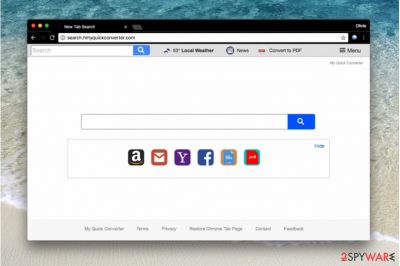
HMyQuickConverter is a browser hijacker that spreads a bogus search engine using bundling and similar illegal techniques. It was created by Polarity Technologies, Ltd which has already become famous for its browser hijackers. As soon as Search HMyQuickConverter changes your homepage address[1], you start encountering it each time you start your search sessions. According to reports, this hijacker affected Indian and Indonesian computer users mostly[2].
This search engine is promoted as a legitimate browser add-on, so if HMyQuickConverter started appearing on your Mac OS X or Windows operating system, it means your PC is infected. In such case, we recommend you to remove HMyquickconverter.com virus immediately. We invite you to use instructions provided at the end of this post.
The indicated browser hijacker is a potentially unwanted program (PUP). The purpose of it is to initiate redirects to hxxp://Search.hmyquickconverter.com/ and force the computer user to use its search services daily. You should keep in mind that the described search tool is not entirely honest – its main purpose is to serve you ads.
Therefore, if you’re looking for relevant and organic search findings, you should bypass hmyquickconverter.com virus. It mostly serves SaferBrowser Yahoo search results.
Additional dangers related to this questionable search engine
hmyquickconverter might integrate third-party links into search results with an intention to force you to visit particular websites. Unfortunately, there is no guarantee that these external sites are safe to visit. You might have to face sites that urge you to install suspicious programs, updates, or take scam surveys. You should quit such sites immediately.
Another concern that worries us is related to your privacy. Once you start using a computer infected with a browser hijacker, you risk revealing certain pieces of information about your browsing habits to its developers. Typically, HMyQuickConverter virus collects users' search queries, the list of visited websites, IP address and other browsing-related information.
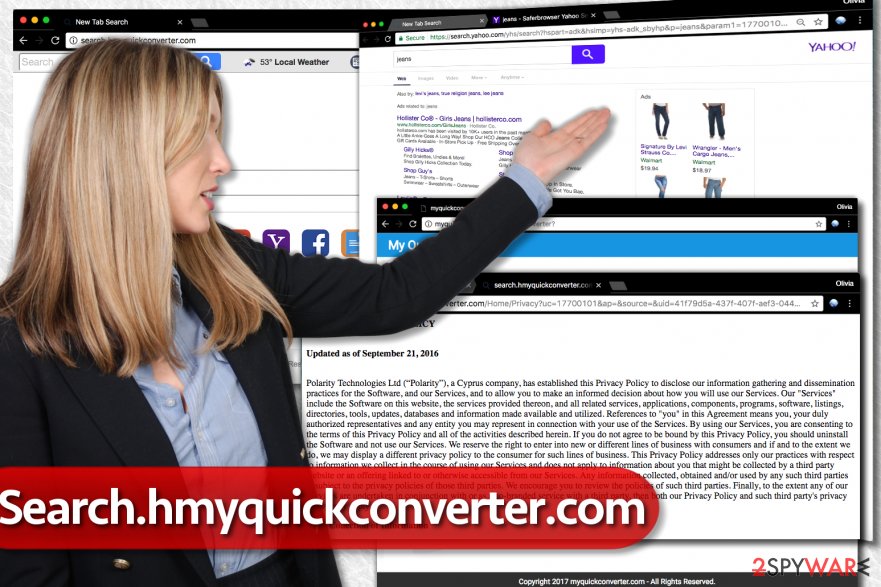
Exposing such data to untrustworthy companies is actually a bad idea. Certain pieces of data, for example, your search queries, are likely to contain personally identifiable information.
Such data will travel to Polarity Technologies servers, but you cannot know how securely the company stores it. On top of that, we must add that such information is extremely valuable for those who seek to use it for evil purposes.
We suggest you ask yourself if it is a good idea to trust a company that produces one browser hijacker after another on a daily basis. It is clear that it wants to generate pay-per-click revenue rapidly, so it keeps creating more and more of them. Therefore, we think that you should remove Search.hmyquickconverter.com without a hesitation. You may want to use FortectIntego software for that.
Distribution of junkware that serves annoying ads
Junk programs that do nothing beneficial but serve annoying ads to the user are typically spread using software bundling technique. This technique allows distributing a couple of programs together, making them look like a single program[3]. For this reason, you must be careful when choosing software installation settings whenever you download a new program off the Internet.
Ideally, you should pick Custom or Advanced settings for software installation because this way you will see the list of suggested programs and get a chance to deselect the unwanted ones. Our team suggests deselecting all of them. In the majority of cases, programs distributed this way turn out to be useless or annoying.
Remove hmyquickconverter easily
If your PC was compromised by HMyQuickConverter, don’t hesitate and delete it ASAP. To remove Search.hmyquickconverter.com virus from Mac and other operating systems, you should have a decent anti-spyware program, although with a little bit of patience you can remove it manually as well.
It’s up to you how to eliminate this potentially unwanted program, just remember to be careful when doing it. We highly suggest that you read these Search.hmyquickconverter.com removal instructions before you begin.
You may remove virus damage with a help of FortectIntego. SpyHunter 5Combo Cleaner and Malwarebytes are recommended to detect potentially unwanted programs and viruses with all their files and registry entries that are related to them.
Getting rid of Search.hmyquickconverter.com virus. Follow these steps
Uninstall from Windows
To get rid of this browser hijacker, wipe all programs by Polarity Technologies, Ltd. from your PC. For that you can use these steps:
Instructions for Windows 10/8 machines:
- Enter Control Panel into Windows search box and hit Enter or click on the search result.
- Under Programs, select Uninstall a program.

- From the list, find the entry of the suspicious program.
- Right-click on the application and select Uninstall.
- If User Account Control shows up, click Yes.
- Wait till uninstallation process is complete and click OK.

If you are Windows 7/XP user, proceed with the following instructions:
- Click on Windows Start > Control Panel located on the right pane (if you are Windows XP user, click on Add/Remove Programs).
- In Control Panel, select Programs > Uninstall a program.

- Pick the unwanted application by clicking on it once.
- At the top, click Uninstall/Change.
- In the confirmation prompt, pick Yes.
- Click OK once the removal process is finished.
Delete from macOS
To remove http://search.hmyquickconverter.com/ from Mac, you should start with the removal of all apps that belong to Polarity Technologies developer. These steps will help you:
Remove items from Applications folder:
- From the menu bar, select Go > Applications.
- In the Applications folder, look for all related entries.
- Click on the app and drag it to Trash (or right-click and pick Move to Trash)

To fully remove an unwanted app, you need to access Application Support, LaunchAgents, and LaunchDaemons folders and delete relevant files:
- Select Go > Go to Folder.
- Enter /Library/Application Support and click Go or press Enter.
- In the Application Support folder, look for any dubious entries and then delete them.
- Now enter /Library/LaunchAgents and /Library/LaunchDaemons folders the same way and terminate all the related .plist files.

Remove from Microsoft Edge
Delete unwanted extensions from MS Edge:
- Select Menu (three horizontal dots at the top-right of the browser window) and pick Extensions.
- From the list, pick the extension and click on the Gear icon.
- Click on Uninstall at the bottom.

Clear cookies and other browser data:
- Click on the Menu (three horizontal dots at the top-right of the browser window) and select Privacy & security.
- Under Clear browsing data, pick Choose what to clear.
- Select everything (apart from passwords, although you might want to include Media licenses as well, if applicable) and click on Clear.

Restore new tab and homepage settings:
- Click the menu icon and choose Settings.
- Then find On startup section.
- Click Disable if you found any suspicious domain.
Reset MS Edge if the above steps did not work:
- Press on Ctrl + Shift + Esc to open Task Manager.
- Click on More details arrow at the bottom of the window.
- Select Details tab.
- Now scroll down and locate every entry with Microsoft Edge name in it. Right-click on each of them and select End Task to stop MS Edge from running.

If this solution failed to help you, you need to use an advanced Edge reset method. Note that you need to backup your data before proceeding.
- Find the following folder on your computer: C:\\Users\\%username%\\AppData\\Local\\Packages\\Microsoft.MicrosoftEdge_8wekyb3d8bbwe.
- Press Ctrl + A on your keyboard to select all folders.
- Right-click on them and pick Delete

- Now right-click on the Start button and pick Windows PowerShell (Admin).
- When the new window opens, copy and paste the following command, and then press Enter:
Get-AppXPackage -AllUsers -Name Microsoft.MicrosoftEdge | Foreach {Add-AppxPackage -DisableDevelopmentMode -Register “$($_.InstallLocation)\\AppXManifest.xml” -Verbose

Instructions for Chromium-based Edge
Delete extensions from MS Edge (Chromium):
- Open Edge and click select Settings > Extensions.
- Delete unwanted extensions by clicking Remove.

Clear cache and site data:
- Click on Menu and go to Settings.
- Select Privacy, search and services.
- Under Clear browsing data, pick Choose what to clear.
- Under Time range, pick All time.
- Select Clear now.

Reset Chromium-based MS Edge:
- Click on Menu and select Settings.
- On the left side, pick Reset settings.
- Select Restore settings to their default values.
- Confirm with Reset.

Remove from Mozilla Firefox (FF)
Clean up Firefox using this tutorial.
Remove dangerous extensions:
- Open Mozilla Firefox browser and click on the Menu (three horizontal lines at the top-right of the window).
- Select Add-ons.
- In here, select unwanted plugin and click Remove.

Reset the homepage:
- Click three horizontal lines at the top right corner to open the menu.
- Choose Options.
- Under Home options, enter your preferred site that will open every time you newly open the Mozilla Firefox.
Clear cookies and site data:
- Click Menu and pick Settings.
- Go to Privacy & Security section.
- Scroll down to locate Cookies and Site Data.
- Click on Clear Data…
- Select Cookies and Site Data, as well as Cached Web Content and press Clear.

Reset Mozilla Firefox
If clearing the browser as explained above did not help, reset Mozilla Firefox:
- Open Mozilla Firefox browser and click the Menu.
- Go to Help and then choose Troubleshooting Information.

- Under Give Firefox a tune up section, click on Refresh Firefox…
- Once the pop-up shows up, confirm the action by pressing on Refresh Firefox.

Remove from Google Chrome
In Chrome, you should find a dubious HMyQuickConverter extension that controls the “On Startup” settings.
NOTE. DO NOT disable the extension. Delete it using these instructions:
Delete malicious extensions from Google Chrome:
- Open Google Chrome, click on the Menu (three vertical dots at the top-right corner) and select More tools > Extensions.
- In the newly opened window, you will see all the installed extensions. Uninstall all the suspicious plugins that might be related to the unwanted program by clicking Remove.

Clear cache and web data from Chrome:
- Click on Menu and pick Settings.
- Under Privacy and security, select Clear browsing data.
- Select Browsing history, Cookies and other site data, as well as Cached images and files.
- Click Clear data.

Change your homepage:
- Click menu and choose Settings.
- Look for a suspicious site in the On startup section.
- Click on Open a specific or set of pages and click on three dots to find the Remove option.
Reset Google Chrome:
If the previous methods did not help you, reset Google Chrome to eliminate all the unwanted components:
- Click on Menu and select Settings.
- In the Settings, scroll down and click Advanced.
- Scroll down and locate Reset and clean up section.
- Now click Restore settings to their original defaults.
- Confirm with Reset settings.

Delete from Safari
Remove unwanted extensions from Safari:
- Click Safari > Preferences…
- In the new window, pick Extensions.
- Select the unwanted extension and select Uninstall.

Clear cookies and other website data from Safari:
- Click Safari > Clear History…
- From the drop-down menu under Clear, pick all history.
- Confirm with Clear History.

Reset Safari if the above-mentioned steps did not help you:
- Click Safari > Preferences…
- Go to Advanced tab.
- Tick the Show Develop menu in menu bar.
- From the menu bar, click Develop, and then select Empty Caches.

After uninstalling this potentially unwanted program (PUP) and fixing each of your web browsers, we recommend you to scan your PC system with a reputable anti-spyware. This will help you to get rid of Search.hmyquickconverter.com registry traces and will also identify related parasites or possible malware infections on your computer. For that you can use our top-rated malware remover: FortectIntego, SpyHunter 5Combo Cleaner or Malwarebytes.
How to prevent from getting stealing programs
Protect your privacy – employ a VPN
There are several ways how to make your online time more private – you can access an incognito tab. However, there is no secret that even in this mode, you are tracked for advertising purposes. There is a way to add an extra layer of protection and create a completely anonymous web browsing practice with the help of Private Internet Access VPN. This software reroutes traffic through different servers, thus leaving your IP address and geolocation in disguise. Besides, it is based on a strict no-log policy, meaning that no data will be recorded, leaked, and available for both first and third parties. The combination of a secure web browser and Private Internet Access VPN will let you browse the Internet without a feeling of being spied or targeted by criminals.
No backups? No problem. Use a data recovery tool
If you wonder how data loss can occur, you should not look any further for answers – human errors, malware attacks, hardware failures, power cuts, natural disasters, or even simple negligence. In some cases, lost files are extremely important, and many straight out panic when such an unfortunate course of events happen. Due to this, you should always ensure that you prepare proper data backups on a regular basis.
If you were caught by surprise and did not have any backups to restore your files from, not everything is lost. Data Recovery Pro is one of the leading file recovery solutions you can find on the market – it is likely to restore even lost emails or data located on an external device.
- ^ Craig Snyder. How To Clean A Hijacked Web Browser. MakeUseOf. Technology, Simplified.
- ^ Alice Woods. Adware dan pembajak browser sekarang peringkat kedua malware. TanpaVirus. Malware Removal Guides.
- ^ 62% of the Top 50 Download.com applications bundle toolbars and other PUPs. Emsisoft Blog. IT Security News, Tips, Research.























