Search.mynewswire.co virus (Removal Instructions) - Aug 2017 update
Search.mynewswire.co virus Removal Guide
What is Search.mynewswire.co virus?
Reasons why Search.mynewswire.co cannot be called a trustworthy search tool
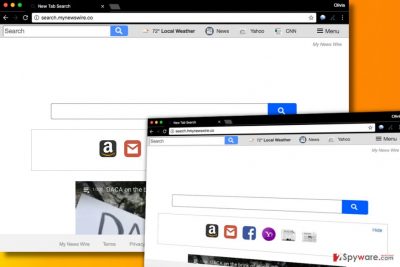
Search.mynewswire.co (by Polarity Technologies, Ltd.) is a potentially unwanted application[1] that you should not trust or use for your Internet searching because it is simply unreliable. Just like Search.hmynewswire.co, it hijacks browser's settings to set itself as default search provider and a start page. This way, it gets an opportunity to serve results filled with ads and redirect users to predetermined Internet sites.
This questionable search tool is propagated by a browser hijacker that sneaks into the system after being installed in tandem with freeware or shareware. It then replaces homepage with http://Search.mynewswire.co/ and assures that it becomes default search provider as well.
So what causes the security experts to categorize this program as a potentially unwanted one? First, Search.mynewswire.co hijacks computers using deceptive marketing techniques such as software bundling[2]. There is no doubt that creators of respectable and reliable programs would refrain from using such distribution methods to reach their audience. Unfortunately, MyNewsWire does.
It was also found that this search engine is interrelated with another notorious browser hijacker SaferBrowser to which My News Wire users are redirected every time they try to search something online. This means that it is not only the stealthy installation that makes this program potentially unwanted.
It is a browser hijacker as well and using it for Internet search can expose you to different security and privacy risks. Search.mynewswire.co removal is the best option to avoid these inconveniences. We suggest choosing FortectIntego or other professional antivirus utilities for the elimination.
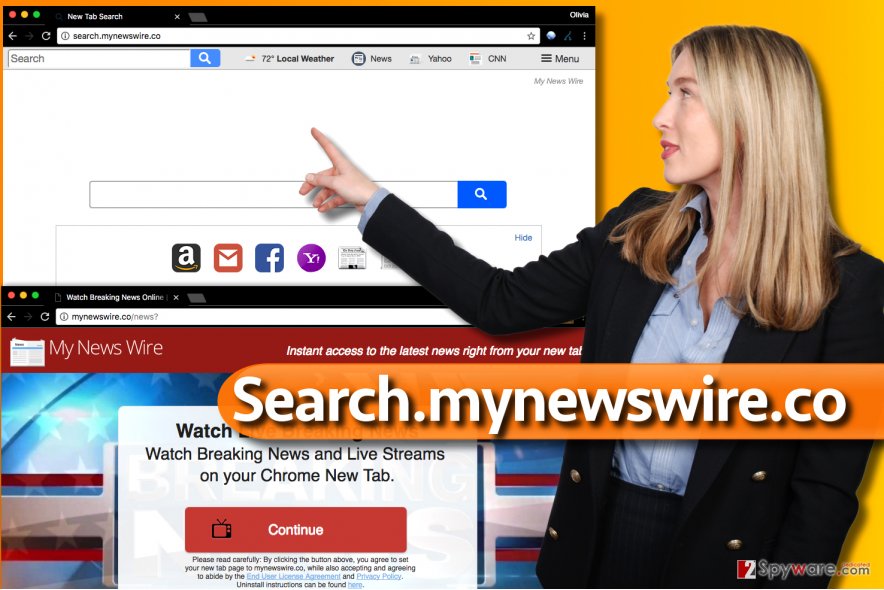
If this website has appeared on your browser unexpectedly, and you have not heard about browser hijackers before, you may not even suspect that it might damage your computer. And in theory, it really can’t, but the actions this browser hijacker carries out on the infected computer can easily lead to it. For instance, viruses like Search.mynewswire.co redirect users to affiliate websites to generate the advertising revenue which they are initially designed to do.
However, these sites may not always be reputable and secure. This means that having MyNewsWire installed and using it for search can result in additional computer contamination with malware.
Besides, the virus affects the stability of the system as well by overusing its resources to generate sponsored links and ads, as well as to initiate redirects. Frankly, we do not see any reasons not to remove Search.mynewswire.co from the computer. There are many other, more reputable search engines that you can use instead.
The same developer releases Search.hmynewswire.co redirect virus
The developer of MyNewsWire search hijacker is known to be pushing identical copies of fake search engines with new names regularly. An example is Search.hmynewswire.co virus, which is an exact same copy of the described search engine. This shady search tool can become your browser's start page all of a sudden and force you to use its suspicious search services daily.
However, all that it takes to remove Search.hmynewswire.co is to delete extensions and programs associated with it. So far, the developer of this shady browser hijacker doesn't use aggressive marketing techniques such as browser shortcut hijacking, so you can delete it quite easily.
To prevent installation of this rogue search tool, we strongly suggest you to follow instructions provided below. You can also find some useful computer security tips on NoVirus.uk site[3]. Search.hmynewswire hijacker mostly spreads via software bundling, and you can easily prevent its installation with a simple workaround provide by our support team.
Ways to keep browser hijackers away
As we have already pointed out, MyNewsWire takes over users’ computers by deception. The bundling strategy which the virus creators use to spread this suspicious search engine around is the most common way the majority of browser hijacker programs sneak into the computer of unsuspecting users.
This means that you may inadvertently accept to make http:/.Search.mynewswire.co/ as your homepage or search engine when you are installing other software on your computer. Luckily, there is a rather simple way to make this process overt: you have to use “Advanced” installation settings every time you install some new software on your computer.
This software installation step is a must when avoiding potentially unwanted programs because it exposes additional software package contents and allows you to terminate their installation if you find them somewhat suspicious. This is when you can stop the Search.mynewswire.co from entering your computer.
Uninstall Search.mynewswire.co and related components from PC
It is not surprising that you are looking for a way to remove Search.mynewswire.co virus from your PC. When infected with a browser hijacker, it is natural the first thing you want to do is to eliminate it.
There are two ways you can carry out the Search.mynewswire.co removal. There is a manual approach, and the is an automatic virus elimination option. Though we always recommend the users not to waste their time with the virus removal and to allow automatic antivirus utilities to do the job instead, you can delete the infection yourself, too.
The guidelines needed for such an elimination are provided at the end of the article. But of course, a quicker and more efficient way to get rid of the unpleasant virus consequences is to remove MyNewsWire virus using automatic virus-fighting utilities.
You may remove virus damage with a help of FortectIntego. SpyHunter 5Combo Cleaner and Malwarebytes are recommended to detect potentially unwanted programs and viruses with all their files and registry entries that are related to them.
Getting rid of Search.mynewswire.co virus. Follow these steps
Uninstall from Windows
Uninstall MyNewsWire and similar programs from your Windows computer. If you are unsure where to find their uninstallers, follow the guidelines provided below.
Instructions for Windows 10/8 machines:
- Enter Control Panel into Windows search box and hit Enter or click on the search result.
- Under Programs, select Uninstall a program.

- From the list, find the entry of the suspicious program.
- Right-click on the application and select Uninstall.
- If User Account Control shows up, click Yes.
- Wait till uninstallation process is complete and click OK.

If you are Windows 7/XP user, proceed with the following instructions:
- Click on Windows Start > Control Panel located on the right pane (if you are Windows XP user, click on Add/Remove Programs).
- In Control Panel, select Programs > Uninstall a program.

- Pick the unwanted application by clicking on it once.
- At the top, click Uninstall/Change.
- In the confirmation prompt, pick Yes.
- Click OK once the removal process is finished.
Delete from macOS
Remove items from Applications folder:
- From the menu bar, select Go > Applications.
- In the Applications folder, look for all related entries.
- Click on the app and drag it to Trash (or right-click and pick Move to Trash)

To fully remove an unwanted app, you need to access Application Support, LaunchAgents, and LaunchDaemons folders and delete relevant files:
- Select Go > Go to Folder.
- Enter /Library/Application Support and click Go or press Enter.
- In the Application Support folder, look for any dubious entries and then delete them.
- Now enter /Library/LaunchAgents and /Library/LaunchDaemons folders the same way and terminate all the related .plist files.

Remove from Microsoft Edge
Delete unwanted extensions from MS Edge:
- Select Menu (three horizontal dots at the top-right of the browser window) and pick Extensions.
- From the list, pick the extension and click on the Gear icon.
- Click on Uninstall at the bottom.

Clear cookies and other browser data:
- Click on the Menu (three horizontal dots at the top-right of the browser window) and select Privacy & security.
- Under Clear browsing data, pick Choose what to clear.
- Select everything (apart from passwords, although you might want to include Media licenses as well, if applicable) and click on Clear.

Restore new tab and homepage settings:
- Click the menu icon and choose Settings.
- Then find On startup section.
- Click Disable if you found any suspicious domain.
Reset MS Edge if the above steps did not work:
- Press on Ctrl + Shift + Esc to open Task Manager.
- Click on More details arrow at the bottom of the window.
- Select Details tab.
- Now scroll down and locate every entry with Microsoft Edge name in it. Right-click on each of them and select End Task to stop MS Edge from running.

If this solution failed to help you, you need to use an advanced Edge reset method. Note that you need to backup your data before proceeding.
- Find the following folder on your computer: C:\\Users\\%username%\\AppData\\Local\\Packages\\Microsoft.MicrosoftEdge_8wekyb3d8bbwe.
- Press Ctrl + A on your keyboard to select all folders.
- Right-click on them and pick Delete

- Now right-click on the Start button and pick Windows PowerShell (Admin).
- When the new window opens, copy and paste the following command, and then press Enter:
Get-AppXPackage -AllUsers -Name Microsoft.MicrosoftEdge | Foreach {Add-AppxPackage -DisableDevelopmentMode -Register “$($_.InstallLocation)\\AppXManifest.xml” -Verbose

Instructions for Chromium-based Edge
Delete extensions from MS Edge (Chromium):
- Open Edge and click select Settings > Extensions.
- Delete unwanted extensions by clicking Remove.

Clear cache and site data:
- Click on Menu and go to Settings.
- Select Privacy, search and services.
- Under Clear browsing data, pick Choose what to clear.
- Under Time range, pick All time.
- Select Clear now.

Reset Chromium-based MS Edge:
- Click on Menu and select Settings.
- On the left side, pick Reset settings.
- Select Restore settings to their default values.
- Confirm with Reset.

Remove from Mozilla Firefox (FF)
Uninstall MyNewsWire add-on from Mozilla Firefox.
Remove dangerous extensions:
- Open Mozilla Firefox browser and click on the Menu (three horizontal lines at the top-right of the window).
- Select Add-ons.
- In here, select unwanted plugin and click Remove.

Reset the homepage:
- Click three horizontal lines at the top right corner to open the menu.
- Choose Options.
- Under Home options, enter your preferred site that will open every time you newly open the Mozilla Firefox.
Clear cookies and site data:
- Click Menu and pick Settings.
- Go to Privacy & Security section.
- Scroll down to locate Cookies and Site Data.
- Click on Clear Data…
- Select Cookies and Site Data, as well as Cached Web Content and press Clear.

Reset Mozilla Firefox
If clearing the browser as explained above did not help, reset Mozilla Firefox:
- Open Mozilla Firefox browser and click the Menu.
- Go to Help and then choose Troubleshooting Information.

- Under Give Firefox a tune up section, click on Refresh Firefox…
- Once the pop-up shows up, confirm the action by pressing on Refresh Firefox.

Remove from Google Chrome
Delete My News Wire extension from Chrome.
Delete malicious extensions from Google Chrome:
- Open Google Chrome, click on the Menu (three vertical dots at the top-right corner) and select More tools > Extensions.
- In the newly opened window, you will see all the installed extensions. Uninstall all the suspicious plugins that might be related to the unwanted program by clicking Remove.

Clear cache and web data from Chrome:
- Click on Menu and pick Settings.
- Under Privacy and security, select Clear browsing data.
- Select Browsing history, Cookies and other site data, as well as Cached images and files.
- Click Clear data.

Change your homepage:
- Click menu and choose Settings.
- Look for a suspicious site in the On startup section.
- Click on Open a specific or set of pages and click on three dots to find the Remove option.
Reset Google Chrome:
If the previous methods did not help you, reset Google Chrome to eliminate all the unwanted components:
- Click on Menu and select Settings.
- In the Settings, scroll down and click Advanced.
- Scroll down and locate Reset and clean up section.
- Now click Restore settings to their original defaults.
- Confirm with Reset settings.

Delete from Safari
Remove unwanted extensions from Safari:
- Click Safari > Preferences…
- In the new window, pick Extensions.
- Select the unwanted extension and select Uninstall.

Clear cookies and other website data from Safari:
- Click Safari > Clear History…
- From the drop-down menu under Clear, pick all history.
- Confirm with Clear History.

Reset Safari if the above-mentioned steps did not help you:
- Click Safari > Preferences…
- Go to Advanced tab.
- Tick the Show Develop menu in menu bar.
- From the menu bar, click Develop, and then select Empty Caches.

After uninstalling this potentially unwanted program (PUP) and fixing each of your web browsers, we recommend you to scan your PC system with a reputable anti-spyware. This will help you to get rid of Search.mynewswire.co registry traces and will also identify related parasites or possible malware infections on your computer. For that you can use our top-rated malware remover: FortectIntego, SpyHunter 5Combo Cleaner or Malwarebytes.
How to prevent from getting stealing programs
Choose a proper web browser and improve your safety with a VPN tool
Online spying has got momentum in recent years and people are getting more and more interested in how to protect their privacy online. One of the basic means to add a layer of security – choose the most private and secure web browser. Although web browsers can't grant full privacy protection and security, some of them are much better at sandboxing, HTTPS upgrading, active content blocking, tracking blocking, phishing protection, and similar privacy-oriented features. However, if you want true anonymity, we suggest you employ a powerful Private Internet Access VPN – it can encrypt all the traffic that comes and goes out of your computer, preventing tracking completely.
Lost your files? Use data recovery software
While some files located on any computer are replaceable or useless, others can be extremely valuable. Family photos, work documents, school projects – these are types of files that we don't want to lose. Unfortunately, there are many ways how unexpected data loss can occur: power cuts, Blue Screen of Death errors, hardware failures, crypto-malware attack, or even accidental deletion.
To ensure that all the files remain intact, you should prepare regular data backups. You can choose cloud-based or physical copies you could restore from later in case of a disaster. If your backups were lost as well or you never bothered to prepare any, Data Recovery Pro can be your only hope to retrieve your invaluable files.
- ^ Potentially unwanted program. Wikipedia. The Free Encyclopedia.
- ^ Sabrina Berkenkopf. "Potentially Unwanted Programs": much more than just annoying. G Data. Security Blog.
- ^ NoVirus. NoVirus. Security and Spyware News.























