Search.myquickconverter.com virus (Removal Instructions) - Aug 2017 update
Search.myquickconverter.com virus Removal Guide
What is Search.myquickconverter.com virus?
What is My Quick Converter and why should you stay away from this dubious search engine
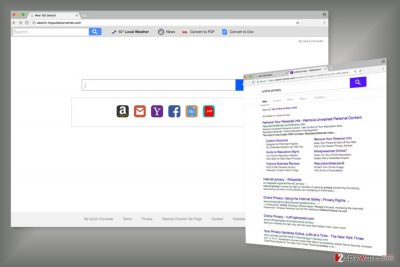
Search.myquickconverter.com is a browser hijacker that is presented as a legitimate search engine. This potentially unwanted program (PUP) is created by Polarity Technologies Ltd and might hijack Google Chrome, Mozilla Firefox, Internet Explorer, Safari or other well-known search engines.Usually, the application spreads bundled with My Quick Converter program. However, it may also enter the system with the help of other freeware[ref
Usually, the application spreads bundled with My Quick Converter program. However, it may also enter the system with the help of other freeware[1] or shareware. After the installation, it might modify Windows Registry, browser shortcuts and cause other undesired changes, such as:
- Set my myquickconverter.com or search.myquickconverter.com as default search engine or/and homepage;
- Block users from accessing other search providers from browser’s startup page;
- Redirect to suspicious websites;
- Deliver an excessive amount of online ads;
- Track personally and non-personally identifiable information.
If you look up for My Quick Converter reviews online, you might find out that users complain about all of these problems named above. However, users report that hijacker’s removal is also a problem. Indeed, the research revealed that this PUP is designed to make such system changes or install browser helper objects that protect it and allows staying longer on the affected device.
After the hijack, users may find myquickconverter set as their start-up page. Nevertheless, this situation might be surprising; this search engine might look credible and safe to use. It has quick access to Amazon, Gmail, Yahoo, Facebook and websites that allow converting Word or PDF files. However, if you are not interested and these features and desire to get rid of this tool, you might have to deal with some problems.
If you think that it’s enough to remove my quick converter from affected browser’s settings, you are wrong. Once you delete this URL, it will come back immediately once you reboot your computer. In order to eliminate the hijacker entirely, you have to investigate the system and look up for suspicious entries that may have been installed as well.
You should uninstall my quick converter as soon as it shows up on your browser. If you let it stay, it might cause you numerous browsing-related issues and might put your privacy and computer’s security at risk. As we have mentioned earlier, the hijacker is capable of displaying commercial content in order to profit from online advertising.
Nevertheless, the so-called Search.myquickconverter.com virus redirects searches to Yahoo; trusting this tool is not a good idea. It might display intrusive and misleading online ads that might redirect to potentially dangerous websites.[2]
The problem is that developers do not pay attention to what content they are promoting and what threats might hide the landing page. Thus, you can easily end up on sites that have been created for spreading malware or obtaining sensitive information. Therefore, you should get rid of my quick converter to avoid suffering from cyber crime.[3]
For quick and simple Search.myquickconverter.com removal we highly recommend employing a professional anti-malware[4] program, such as FortectIntego. It helps to identify suspicious components on the system and delete them from the system within several minutes. Otherwise, it might take ages to do this task manually.
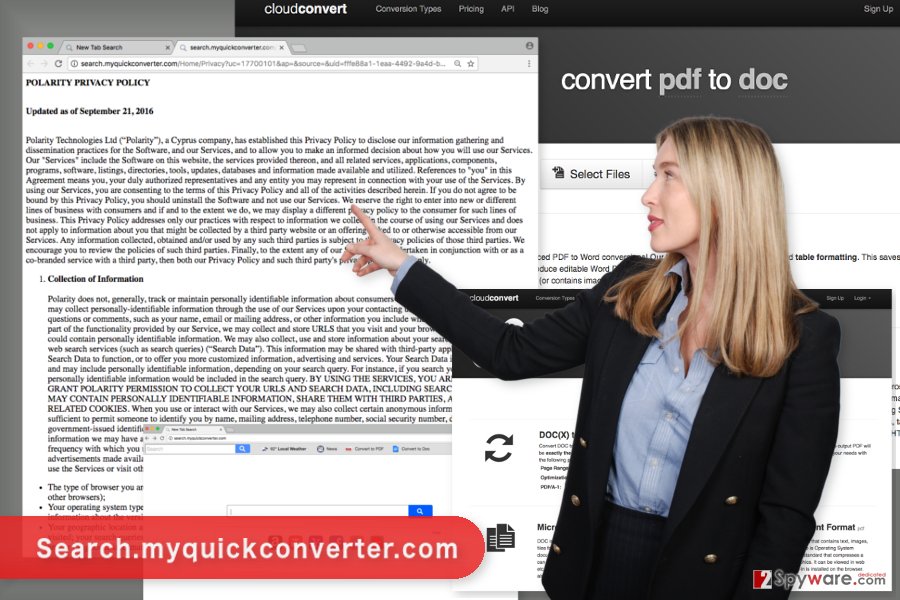
Concerning data tracking and sharing tendencies
The Privacy Policy reveals that Search.myquickconverter.com collects personally identifiable and non-personally identifiable information. Therefore, it may track your IP address, technical details about your browser and operating system, browsing history and habits, email, home address, etc. It goes without saying that collecting this information may lead to privacy-related issues.
What is worse, aggregated data might be shared with third-parties, partners and advertising networks. Usually, this information is necessary for creating and delivering targeted ads. However, if collected data ends up in the hands of criminals, you might suffer from both, online and offline crimes.
It goes without saying that online privacy issues[5] is one of the most important reasons why you should wipe out this cyber infection from the PC. As we have mentioned earlier, you can do it with the help of security program. If you do not want to use additional software, you can find the instructions on how to delete my quick converter manually at the end of the article.
Bundling strategy helps to spread the virus and hijack web browsers silently.
We have already mentioned that browser hijacker usually spreads via My Quick Converter program. Once you install this program, your homepage and default search engine are automatically set to an unknown domain.
This potentially unwanted application might also spread with the help of other freeware or shareware. It may be added as an “additional download” and sneak into the system unnoticed if you choose incorrect installation settings. You should never install new programs under Quick/Basic setup because it does not openly disclose about third-party software and usually installs it by default.
To prevent PUPs from entering the system, you have to opt for Advanced/Custom settings and untick all pre-selected entries or agreements to make an unknown search tool as your default one.
However, if you made a mistake and your homepage is already hijacked, you should not hesitate and remove Search.myquickconverter.com virus. We have presented all the possible threats that might occur if you do not take any actions and do not take care of this cyber infection.
Explanation on how to get rid of my quick converter
Finally, you came up to the most important part of the article where we will explain how to remove my quick converter. This potentially unwanted program is annoying and might be slightly complicated to uninstall. However, we can assure that with proper tools and patience everything is possible.
Search.myquickconverter.com removal might be performed either manually or automatically. Both methods are effective. However, automatic option is simpler and quicker. All you have to do is to scan the computer with a reputable anti-malware program and let it delete all hijacker-related components.
Manual method requires to locate browser hijacker and delete it together with all its components from the computer and web browser. The instructions below will help you to remove Search.myquickconverter.com entirely. But you have to follow them carefully.
You may remove virus damage with a help of FortectIntego. SpyHunter 5Combo Cleaner and Malwarebytes are recommended to detect potentially unwanted programs and viruses with all their files and registry entries that are related to them.
Getting rid of Search.myquickconverter.com virus. Follow these steps
Uninstall from Windows
Search.myquickconverter.com virus might have arrived on the system as an unknown program. Thus, check the list of your programs and uninstall suspicious entries. Look up for My Quick Converter and other programs developed by Polarity Technologies.
Instructions for Windows 10/8 machines:
- Enter Control Panel into Windows search box and hit Enter or click on the search result.
- Under Programs, select Uninstall a program.

- From the list, find the entry of the suspicious program.
- Right-click on the application and select Uninstall.
- If User Account Control shows up, click Yes.
- Wait till uninstallation process is complete and click OK.

If you are Windows 7/XP user, proceed with the following instructions:
- Click on Windows Start > Control Panel located on the right pane (if you are Windows XP user, click on Add/Remove Programs).
- In Control Panel, select Programs > Uninstall a program.

- Pick the unwanted application by clicking on it once.
- At the top, click Uninstall/Change.
- In the confirmation prompt, pick Yes.
- Click OK once the removal process is finished.
Delete from macOS
The instructions below will help you to find and delete suspicious applications from the device that might be responsible for hijacking your browser.
Remove items from Applications folder:
- From the menu bar, select Go > Applications.
- In the Applications folder, look for all related entries.
- Click on the app and drag it to Trash (or right-click and pick Move to Trash)

To fully remove an unwanted app, you need to access Application Support, LaunchAgents, and LaunchDaemons folders and delete relevant files:
- Select Go > Go to Folder.
- Enter /Library/Application Support and click Go or press Enter.
- In the Application Support folder, look for any dubious entries and then delete them.
- Now enter /Library/LaunchAgents and /Library/LaunchDaemons folders the same way and terminate all the related .plist files.

Remove from Microsoft Edge
After the Search.myquickconverter.com hijack, you have to remove suspicious extensions and reset Microsoft Edge. The instructions below will show you how.
Delete unwanted extensions from MS Edge:
- Select Menu (three horizontal dots at the top-right of the browser window) and pick Extensions.
- From the list, pick the extension and click on the Gear icon.
- Click on Uninstall at the bottom.

Clear cookies and other browser data:
- Click on the Menu (three horizontal dots at the top-right of the browser window) and select Privacy & security.
- Under Clear browsing data, pick Choose what to clear.
- Select everything (apart from passwords, although you might want to include Media licenses as well, if applicable) and click on Clear.

Restore new tab and homepage settings:
- Click the menu icon and choose Settings.
- Then find On startup section.
- Click Disable if you found any suspicious domain.
Reset MS Edge if the above steps did not work:
- Press on Ctrl + Shift + Esc to open Task Manager.
- Click on More details arrow at the bottom of the window.
- Select Details tab.
- Now scroll down and locate every entry with Microsoft Edge name in it. Right-click on each of them and select End Task to stop MS Edge from running.

If this solution failed to help you, you need to use an advanced Edge reset method. Note that you need to backup your data before proceeding.
- Find the following folder on your computer: C:\\Users\\%username%\\AppData\\Local\\Packages\\Microsoft.MicrosoftEdge_8wekyb3d8bbwe.
- Press Ctrl + A on your keyboard to select all folders.
- Right-click on them and pick Delete

- Now right-click on the Start button and pick Windows PowerShell (Admin).
- When the new window opens, copy and paste the following command, and then press Enter:
Get-AppXPackage -AllUsers -Name Microsoft.MicrosoftEdge | Foreach {Add-AppxPackage -DisableDevelopmentMode -Register “$($_.InstallLocation)\\AppXManifest.xml” -Verbose

Instructions for Chromium-based Edge
Delete extensions from MS Edge (Chromium):
- Open Edge and click select Settings > Extensions.
- Delete unwanted extensions by clicking Remove.

Clear cache and site data:
- Click on Menu and go to Settings.
- Select Privacy, search and services.
- Under Clear browsing data, pick Choose what to clear.
- Under Time range, pick All time.
- Select Clear now.

Reset Chromium-based MS Edge:
- Click on Menu and select Settings.
- On the left side, pick Reset settings.
- Select Restore settings to their default values.
- Confirm with Reset.

Remove from Mozilla Firefox (FF)
From the list of Firefox's extensions you have to remove My Quick Converter and other suspicious entries. Once it's done, reset the browser in order to delete tracking cookies.
Remove dangerous extensions:
- Open Mozilla Firefox browser and click on the Menu (three horizontal lines at the top-right of the window).
- Select Add-ons.
- In here, select unwanted plugin and click Remove.

Reset the homepage:
- Click three horizontal lines at the top right corner to open the menu.
- Choose Options.
- Under Home options, enter your preferred site that will open every time you newly open the Mozilla Firefox.
Clear cookies and site data:
- Click Menu and pick Settings.
- Go to Privacy & Security section.
- Scroll down to locate Cookies and Site Data.
- Click on Clear Data…
- Select Cookies and Site Data, as well as Cached Web Content and press Clear.

Reset Mozilla Firefox
If clearing the browser as explained above did not help, reset Mozilla Firefox:
- Open Mozilla Firefox browser and click the Menu.
- Go to Help and then choose Troubleshooting Information.

- Under Give Firefox a tune up section, click on Refresh Firefox…
- Once the pop-up shows up, confirm the action by pressing on Refresh Firefox.

Remove from Google Chrome
The hijacker may have entered the system as a browser extension. Thus, you have to make sure that any suspicious applications haven't been installed to Google Chrome. Look up for extensions or plugins created by Polarity Technologies.
Delete malicious extensions from Google Chrome:
- Open Google Chrome, click on the Menu (three vertical dots at the top-right corner) and select More tools > Extensions.
- In the newly opened window, you will see all the installed extensions. Uninstall all the suspicious plugins that might be related to the unwanted program by clicking Remove.

Clear cache and web data from Chrome:
- Click on Menu and pick Settings.
- Under Privacy and security, select Clear browsing data.
- Select Browsing history, Cookies and other site data, as well as Cached images and files.
- Click Clear data.

Change your homepage:
- Click menu and choose Settings.
- Look for a suspicious site in the On startup section.
- Click on Open a specific or set of pages and click on three dots to find the Remove option.
Reset Google Chrome:
If the previous methods did not help you, reset Google Chrome to eliminate all the unwanted components:
- Click on Menu and select Settings.
- In the Settings, scroll down and click Advanced.
- Scroll down and locate Reset and clean up section.
- Now click Restore settings to their original defaults.
- Confirm with Reset settings.

Delete from Safari
In order to remove the virus entirely, you have to remove all suspicious extensions from the Safari and reset it.
Remove unwanted extensions from Safari:
- Click Safari > Preferences…
- In the new window, pick Extensions.
- Select the unwanted extension and select Uninstall.

Clear cookies and other website data from Safari:
- Click Safari > Clear History…
- From the drop-down menu under Clear, pick all history.
- Confirm with Clear History.

Reset Safari if the above-mentioned steps did not help you:
- Click Safari > Preferences…
- Go to Advanced tab.
- Tick the Show Develop menu in menu bar.
- From the menu bar, click Develop, and then select Empty Caches.

After uninstalling this potentially unwanted program (PUP) and fixing each of your web browsers, we recommend you to scan your PC system with a reputable anti-spyware. This will help you to get rid of Search.myquickconverter.com registry traces and will also identify related parasites or possible malware infections on your computer. For that you can use our top-rated malware remover: FortectIntego, SpyHunter 5Combo Cleaner or Malwarebytes.
How to prevent from getting stealing programs
Stream videos without limitations, no matter where you are
There are multiple parties that could find out almost anything about you by checking your online activity. While this is highly unlikely, advertisers and tech companies are constantly tracking you online. The first step to privacy should be a secure browser that focuses on tracker reduction to a minimum.
Even if you employ a secure browser, you will not be able to access websites that are restricted due to local government laws or other reasons. In other words, you may not be able to stream Disney+ or US-based Netflix in some countries. To bypass these restrictions, you can employ a powerful Private Internet Access VPN, which provides dedicated servers for torrenting and streaming, not slowing you down in the process.
Data backups are important – recover your lost files
Ransomware is one of the biggest threats to personal data. Once it is executed on a machine, it launches a sophisticated encryption algorithm that locks all your files, although it does not destroy them. The most common misconception is that anti-malware software can return files to their previous states. This is not true, however, and data remains locked after the malicious payload is deleted.
While regular data backups are the only secure method to recover your files after a ransomware attack, tools such as Data Recovery Pro can also be effective and restore at least some of your lost data.
- ^ Erich Beyer. The Hidden Dangers Of Freeware (And How You Can Avoid Them). Data Evolution blog. IT Experts blog.
- ^ Larry Loeb. Malvertising Grows by 132 Percent, According to Report. SecurityIntelligence. Analysis and Insight for Information Security Professionals.
- ^ Heidi Bleau. 2017 Global Fraud And Cybercrime Forecast. The RSA Blog. The security blog.
- ^ Wendy Zamora. How does anti-malware work?. Malwarebytes Labs. The Security Blog By Malwarebytes.
- ^ Sarah Vizard. New online ad laws ‘put future of the web in danger’. Marketing Week. The website about marketing.























