Search.pikatika.com virus (Simple Removal Guide) - Free Guide
Search.pikatika.com virus Removal Guide
What is Search.pikatika.com virus?
Search.pikatika.com browser hijacker aims to compromise your Mac to deliver ads
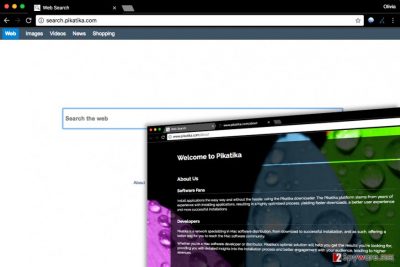
Search.pikatika.com is presented as a traditional search engine, although it is actually an untrustworthy browser hijacker[1] that spreads via suspicious software bundles. The potentially unwanted program (PUP) infects Macs mainly and compromises each web browser to set http://Search.pikatika.com/ as default search engine and homepage address.
The described search site is promoted with a dubious Mac application called Pikatika downloader. Installing it on your computer will disrupt your browser experience and force you to receive modified search results. The problem is that these results look trustworthy, although they can disguise dangerous URLs leading to low-reputation Internet sites.
Computer users who seek to protect their computers from potentially unwanted programs and more critical programs should remember that unexpected changes on the computer system should not be ignored. If you noticed one of the listed signs on your computer, you must remove Search.pikatika.com virus from it:
- Your browser acts slower than usual and displays you annoying ads (banners, pop-ups);
- You receive suspicious search results (for instance, you started receiving Yahoo search results although you were using Google the day before);
- Your browser automatically redirects you to Search.pikatika website each time you open it;
- Clicking on search results takes you to vague websites that make you question their reliability.
You must remember that browser hijackers are not programs designed for user’s benefit. According to LesVirus.fr[2], they function as money-making tools that pretend to be providing “web search services” although they are used only for ad serving[3]. Browser hijackers usually take search results from trustworthy search engines such as Yahoo and fill them up with sponsored links.
For a successful Search.pikatika.com removal, we strongly recommend using anti-malware program. We know that you can remove this annoying Mac parasite manually (especially with instructions provided by us!) but using anti-spyware or anti-malware software can save you tons of time.
For instance, FortectIntego can not only clean your computer from malware but speed up the entire system by removing junk files and fixing errors.
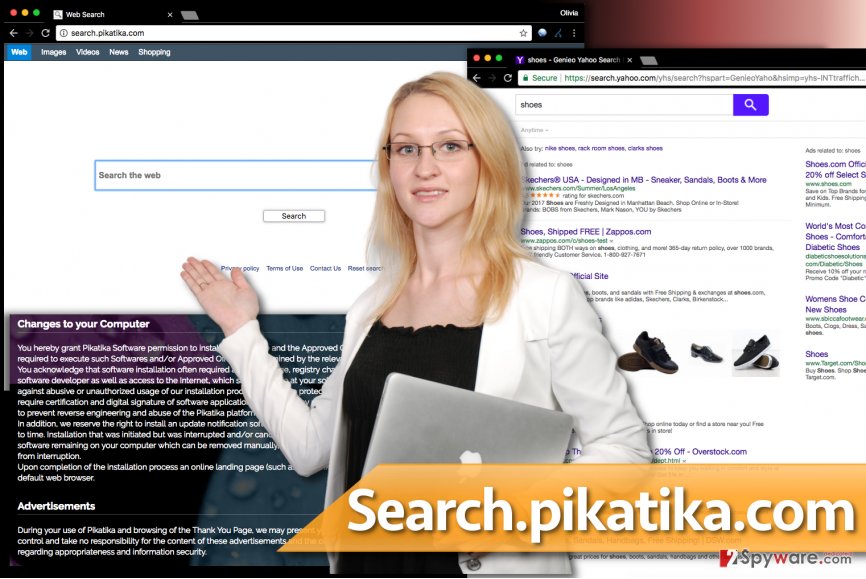
Suggestions how to avoid browser hijackers
Keeping computer spyware and malware free can be tough. However, there is one thing that should help you to keep at least non-malicious but ad-supported programs at bay. You simply need to decompose software packages before installing them on your computer.
Free programs often travel in software bundles that look like regular programs. Each time you download a game, download manager or another free app, consider choosing Custom/Advanced settings for its installation.
This way, you will get a chance to drop off all programs bundled alongside your chosen app. Try to avoid Default, Standard or any other installation option marked as “recommended.” They usually hide agreements to install unknown programs such as Pikatika virus.
Search.pikatika.com removal requires computing skills or a special program
You can remove Search.pikatika.com virus in two ways – automatically or manually. Like any other non-malicious program, it can be rooted out from your Mac OS rather easily. If you decided to go for this uninstallation option, please follow the instructions provided below the article.
However, if you seek for a little more precise computer cleanup, consider the automatic Search.pikatika.com removal option. To complete the removal automatically, you will need anti-spyware or anti-malware software, obviously. Consider choosing one of the ones we recommend.
You may remove virus damage with a help of FortectIntego. SpyHunter 5Combo Cleaner and Malwarebytes are recommended to detect potentially unwanted programs and viruses with all their files and registry entries that are related to them.
Getting rid of Search.pikatika.com virus. Follow these steps
Delete from macOS
Remove Pikatika downloader from Applications folder this way:
Remove items from Applications folder:
- From the menu bar, select Go > Applications.
- In the Applications folder, look for all related entries.
- Click on the app and drag it to Trash (or right-click and pick Move to Trash)

To fully remove an unwanted app, you need to access Application Support, LaunchAgents, and LaunchDaemons folders and delete relevant files:
- Select Go > Go to Folder.
- Enter /Library/Application Support and click Go or press Enter.
- In the Application Support folder, look for any dubious entries and then delete them.
- Now enter /Library/LaunchAgents and /Library/LaunchDaemons folders the same way and terminate all the related .plist files.

Remove from Microsoft Edge
Delete unwanted extensions from MS Edge:
- Select Menu (three horizontal dots at the top-right of the browser window) and pick Extensions.
- From the list, pick the extension and click on the Gear icon.
- Click on Uninstall at the bottom.

Clear cookies and other browser data:
- Click on the Menu (three horizontal dots at the top-right of the browser window) and select Privacy & security.
- Under Clear browsing data, pick Choose what to clear.
- Select everything (apart from passwords, although you might want to include Media licenses as well, if applicable) and click on Clear.

Restore new tab and homepage settings:
- Click the menu icon and choose Settings.
- Then find On startup section.
- Click Disable if you found any suspicious domain.
Reset MS Edge if the above steps did not work:
- Press on Ctrl + Shift + Esc to open Task Manager.
- Click on More details arrow at the bottom of the window.
- Select Details tab.
- Now scroll down and locate every entry with Microsoft Edge name in it. Right-click on each of them and select End Task to stop MS Edge from running.

If this solution failed to help you, you need to use an advanced Edge reset method. Note that you need to backup your data before proceeding.
- Find the following folder on your computer: C:\\Users\\%username%\\AppData\\Local\\Packages\\Microsoft.MicrosoftEdge_8wekyb3d8bbwe.
- Press Ctrl + A on your keyboard to select all folders.
- Right-click on them and pick Delete

- Now right-click on the Start button and pick Windows PowerShell (Admin).
- When the new window opens, copy and paste the following command, and then press Enter:
Get-AppXPackage -AllUsers -Name Microsoft.MicrosoftEdge | Foreach {Add-AppxPackage -DisableDevelopmentMode -Register “$($_.InstallLocation)\\AppXManifest.xml” -Verbose

Instructions for Chromium-based Edge
Delete extensions from MS Edge (Chromium):
- Open Edge and click select Settings > Extensions.
- Delete unwanted extensions by clicking Remove.

Clear cache and site data:
- Click on Menu and go to Settings.
- Select Privacy, search and services.
- Under Clear browsing data, pick Choose what to clear.
- Under Time range, pick All time.
- Select Clear now.

Reset Chromium-based MS Edge:
- Click on Menu and select Settings.
- On the left side, pick Reset settings.
- Select Restore settings to their default values.
- Confirm with Reset.

Remove from Mozilla Firefox (FF)
Remove dangerous extensions:
- Open Mozilla Firefox browser and click on the Menu (three horizontal lines at the top-right of the window).
- Select Add-ons.
- In here, select unwanted plugin and click Remove.

Reset the homepage:
- Click three horizontal lines at the top right corner to open the menu.
- Choose Options.
- Under Home options, enter your preferred site that will open every time you newly open the Mozilla Firefox.
Clear cookies and site data:
- Click Menu and pick Settings.
- Go to Privacy & Security section.
- Scroll down to locate Cookies and Site Data.
- Click on Clear Data…
- Select Cookies and Site Data, as well as Cached Web Content and press Clear.

Reset Mozilla Firefox
If clearing the browser as explained above did not help, reset Mozilla Firefox:
- Open Mozilla Firefox browser and click the Menu.
- Go to Help and then choose Troubleshooting Information.

- Under Give Firefox a tune up section, click on Refresh Firefox…
- Once the pop-up shows up, confirm the action by pressing on Refresh Firefox.

Remove from Google Chrome
Delete all Pikatika-related extensions.
Delete malicious extensions from Google Chrome:
- Open Google Chrome, click on the Menu (three vertical dots at the top-right corner) and select More tools > Extensions.
- In the newly opened window, you will see all the installed extensions. Uninstall all the suspicious plugins that might be related to the unwanted program by clicking Remove.

Clear cache and web data from Chrome:
- Click on Menu and pick Settings.
- Under Privacy and security, select Clear browsing data.
- Select Browsing history, Cookies and other site data, as well as Cached images and files.
- Click Clear data.

Change your homepage:
- Click menu and choose Settings.
- Look for a suspicious site in the On startup section.
- Click on Open a specific or set of pages and click on three dots to find the Remove option.
Reset Google Chrome:
If the previous methods did not help you, reset Google Chrome to eliminate all the unwanted components:
- Click on Menu and select Settings.
- In the Settings, scroll down and click Advanced.
- Scroll down and locate Reset and clean up section.
- Now click Restore settings to their original defaults.
- Confirm with Reset settings.

Delete from Safari
Fix Safari by deleting all extensions associated with the described search site.
Remove unwanted extensions from Safari:
- Click Safari > Preferences…
- In the new window, pick Extensions.
- Select the unwanted extension and select Uninstall.

Clear cookies and other website data from Safari:
- Click Safari > Clear History…
- From the drop-down menu under Clear, pick all history.
- Confirm with Clear History.

Reset Safari if the above-mentioned steps did not help you:
- Click Safari > Preferences…
- Go to Advanced tab.
- Tick the Show Develop menu in menu bar.
- From the menu bar, click Develop, and then select Empty Caches.

After uninstalling this potentially unwanted program (PUP) and fixing each of your web browsers, we recommend you to scan your PC system with a reputable anti-spyware. This will help you to get rid of Search.pikatika.com registry traces and will also identify related parasites or possible malware infections on your computer. For that you can use our top-rated malware remover: FortectIntego, SpyHunter 5Combo Cleaner or Malwarebytes.
How to prevent from getting stealing programs
Do not let government spy on you
The government has many issues in regards to tracking users' data and spying on citizens, so you should take this into consideration and learn more about shady information gathering practices. Avoid any unwanted government tracking or spying by going totally anonymous on the internet.
You can choose a different location when you go online and access any material you want without particular content restrictions. You can easily enjoy internet connection without any risks of being hacked by using Private Internet Access VPN.
Control the information that can be accessed by government any other unwanted party and surf online without being spied on. Even if you are not involved in illegal activities or trust your selection of services, platforms, be suspicious for your own security and take precautionary measures by using the VPN service.
Backup files for the later use, in case of the malware attack
Computer users can suffer from data losses due to cyber infections or their own faulty doings. Ransomware can encrypt and hold files hostage, while unforeseen power cuts might cause a loss of important documents. If you have proper up-to-date backups, you can easily recover after such an incident and get back to work. It is also equally important to update backups on a regular basis so that the newest information remains intact – you can set this process to be performed automatically.
When you have the previous version of every important document or project you can avoid frustration and breakdowns. It comes in handy when malware strikes out of nowhere. Use Data Recovery Pro for the data restoration process.
- ^ Browser hijacking. Wikipedia. The Free Encyclopedia.
- ^ LesVirus. LesVirus. Your Source for Cyber Security Tips.
- ^ Most aggressive browser hijackers Watch out for the latest in browser hijackers – Qtipr.com, Motious.com and Launchpage.org. eSolutions. Cyber Security News, Tips & Tricks.




















