Search.privacy-search.net virus (Chrome, Firefox, IE, Edge) - Free Guide
Search.privacy-search.net virus Removal Guide
What is Search.privacy-search.net virus?
Seeing Search.privacy-search.net on the browser is a sign of cyber infection
Search.privacy-search.net virus is a browser hijacker[1] developed by plasko interactive Ltd. This potentially unwanted program (PUP)[2] is a search engine that hijacks web browsers after incorrect installation of the freeware. On the affected computer it might modify shortcuts, install helper objects or make Registry entries in order to protect itself from the removal. This search engine replaces current homepage address or/and search engine. Then it starts tracking non-personally identifiable information[3] about the user and based on this knowledge deliver search results and ads. The simply design search engine may look innocent and reliable; however, it might alter search results and trick you into visiting questionable or irrelevant sites. Indeed, this activity is shady and unfair; however, developers generate revenue from driving traffic to sponsored sites. Sadly, this business is based not on bringing benefits to users but pleasing developers financial needs. So, you can expect to have problems with finding relevant information and noticing annoying pop-ups when browsing your favorite websites. To take back control over your browser and avoiding tracking, you need to remove Search.privacy-search.net with the help of FortectIntego or another anti-malware program you can rely on.
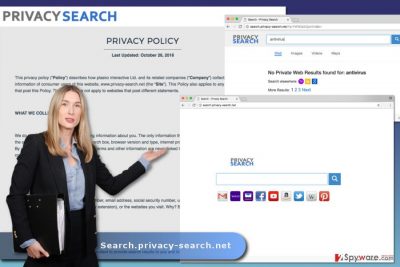
It seems that the only useful feature of this search tool is quick access to email services, popular social networks, and other websites. However, you should be tricked by these buttons on the main page. Before entering the desired site, you might be redirected to the unfamiliar third-party website first. The purpose of these annoying redirects is to drive traffic and get paid for it. Besides, developers of this tool also generate revenue if you click on sponsored link or ad. However, you should not do it no matter how interesting this content may look because of potentially harmful Search.privacy-search.net redirect issues. After one click you might end up on a website that has been created for spreading malware[4] or other illegal activities. In the Terms of Service is noted that company does not take liability and responsibility for the possible damage you can experience on the third-party sites. Detecting which ad or link is safe is not easy, so you should perform Search.privacy-search.net removal if you want to surf the web safely.
Distribution methods of the PUP
Search.privacy-search.net virus infiltrates computers with the help of freeware and shareware. Potentially unwanted programs cannot enter the system themselves, so they take assistance from free programs that you can download from various online sources. This search engine is attached as an optional component. If you choose “right” installation method, you can reject its installation.[5] If not, this search tool hijacks the browser, and you find search.privacy-search.net set as your homepage. The “right” installation settings are known as Advanced or Custom. Sadly, lots of computer users claim they do not have time to use this setup because they are in a hurry to use a necessary program. However, dealing with PUPs and their negative features take more time than correct installation. Using Advanced/Custom installation wizard, you need to follow each step carefully and if you encounter the list of pre-selected programs, untick them all. That’s how you stop PUPs from infiltration. Meanwhile, if you rely on Quick or Recommended settings, you can experience not only Search.privacy-search.net hijack but also unintentionally install questionable or even potentially dangerous apps. Make sure you will never use this installation wizard again!
Ways to delete Search.privacy-search.net browser hijacker from the system
You can carry out a manual and automatic Search.privacy-search.net removal. The manual option is harder than the second one because you need to locate and delete hijacker-related entries yourself. However, our team has prepared illustrated guidelines that help you to complete this task. If the hijacker still keeps bothering you, opt for the second method and remove Search.privacy-search.net automatically. Of course, you can rely on security software at first and avoid wasting your time. The automatic elimination requires employing anti-malware program and scanning the system with the help of it.
You may remove virus damage with a help of FortectIntego. SpyHunter 5Combo Cleaner and Malwarebytes are recommended to detect potentially unwanted programs and viruses with all their files and registry entries that are related to them.
Getting rid of Search.privacy-search.net virus. Follow these steps
Uninstall from Windows
Search.privacy-search.net removal starts in Control Panel, Add/Remove programs directory. By following the instructions below, find and delete all questionable programs from the device. Then, uninstall all questionable add-ons from the web browsers.
Instructions for Windows 10/8 machines:
- Enter Control Panel into Windows search box and hit Enter or click on the search result.
- Under Programs, select Uninstall a program.

- From the list, find the entry of the suspicious program.
- Right-click on the application and select Uninstall.
- If User Account Control shows up, click Yes.
- Wait till uninstallation process is complete and click OK.

If you are Windows 7/XP user, proceed with the following instructions:
- Click on Windows Start > Control Panel located on the right pane (if you are Windows XP user, click on Add/Remove Programs).
- In Control Panel, select Programs > Uninstall a program.

- Pick the unwanted application by clicking on it once.
- At the top, click Uninstall/Change.
- In the confirmation prompt, pick Yes.
- Click OK once the removal process is finished.
Delete from macOS
Mac OS X are rarely hijacked; however, sometimes bad things happens for Apple users as well. In this case, you need to follow our prepared instructions and delete suspicious applications and browser extensions.
Remove items from Applications folder:
- From the menu bar, select Go > Applications.
- In the Applications folder, look for all related entries.
- Click on the app and drag it to Trash (or right-click and pick Move to Trash)

To fully remove an unwanted app, you need to access Application Support, LaunchAgents, and LaunchDaemons folders and delete relevant files:
- Select Go > Go to Folder.
- Enter /Library/Application Support and click Go or press Enter.
- In the Application Support folder, look for any dubious entries and then delete them.
- Now enter /Library/LaunchAgents and /Library/LaunchDaemons folders the same way and terminate all the related .plist files.

Remove from Microsoft Edge
Nevertheless, Microsoft Edge is a new browser; such cyber infections might attack it as well. Follow the steps to fix it.
Delete unwanted extensions from MS Edge:
- Select Menu (three horizontal dots at the top-right of the browser window) and pick Extensions.
- From the list, pick the extension and click on the Gear icon.
- Click on Uninstall at the bottom.

Clear cookies and other browser data:
- Click on the Menu (three horizontal dots at the top-right of the browser window) and select Privacy & security.
- Under Clear browsing data, pick Choose what to clear.
- Select everything (apart from passwords, although you might want to include Media licenses as well, if applicable) and click on Clear.

Restore new tab and homepage settings:
- Click the menu icon and choose Settings.
- Then find On startup section.
- Click Disable if you found any suspicious domain.
Reset MS Edge if the above steps did not work:
- Press on Ctrl + Shift + Esc to open Task Manager.
- Click on More details arrow at the bottom of the window.
- Select Details tab.
- Now scroll down and locate every entry with Microsoft Edge name in it. Right-click on each of them and select End Task to stop MS Edge from running.

If this solution failed to help you, you need to use an advanced Edge reset method. Note that you need to backup your data before proceeding.
- Find the following folder on your computer: C:\\Users\\%username%\\AppData\\Local\\Packages\\Microsoft.MicrosoftEdge_8wekyb3d8bbwe.
- Press Ctrl + A on your keyboard to select all folders.
- Right-click on them and pick Delete

- Now right-click on the Start button and pick Windows PowerShell (Admin).
- When the new window opens, copy and paste the following command, and then press Enter:
Get-AppXPackage -AllUsers -Name Microsoft.MicrosoftEdge | Foreach {Add-AppxPackage -DisableDevelopmentMode -Register “$($_.InstallLocation)\\AppXManifest.xml” -Verbose

Instructions for Chromium-based Edge
Delete extensions from MS Edge (Chromium):
- Open Edge and click select Settings > Extensions.
- Delete unwanted extensions by clicking Remove.

Clear cache and site data:
- Click on Menu and go to Settings.
- Select Privacy, search and services.
- Under Clear browsing data, pick Choose what to clear.
- Under Time range, pick All time.
- Select Clear now.

Reset Chromium-based MS Edge:
- Click on Menu and select Settings.
- On the left side, pick Reset settings.
- Select Restore settings to their default values.
- Confirm with Reset.

Remove from Mozilla Firefox (FF)
Mozilla Firefox reset is necessary in order to get rid of tracking cookies and other hijacker-related entries. But don’t forget to remove suspicious extensions first!
Remove dangerous extensions:
- Open Mozilla Firefox browser and click on the Menu (three horizontal lines at the top-right of the window).
- Select Add-ons.
- In here, select unwanted plugin and click Remove.

Reset the homepage:
- Click three horizontal lines at the top right corner to open the menu.
- Choose Options.
- Under Home options, enter your preferred site that will open every time you newly open the Mozilla Firefox.
Clear cookies and site data:
- Click Menu and pick Settings.
- Go to Privacy & Security section.
- Scroll down to locate Cookies and Site Data.
- Click on Clear Data…
- Select Cookies and Site Data, as well as Cached Web Content and press Clear.

Reset Mozilla Firefox
If clearing the browser as explained above did not help, reset Mozilla Firefox:
- Open Mozilla Firefox browser and click the Menu.
- Go to Help and then choose Troubleshooting Information.

- Under Give Firefox a tune up section, click on Refresh Firefox…
- Once the pop-up shows up, confirm the action by pressing on Refresh Firefox.

Remove from Google Chrome
Open the list of Extensions and delete all apps that have been installed without your knowledge. In order to delete Search.privacy-search.net virus entirely, you should also reset browser’s settings.
Delete malicious extensions from Google Chrome:
- Open Google Chrome, click on the Menu (three vertical dots at the top-right corner) and select More tools > Extensions.
- In the newly opened window, you will see all the installed extensions. Uninstall all the suspicious plugins that might be related to the unwanted program by clicking Remove.

Clear cache and web data from Chrome:
- Click on Menu and pick Settings.
- Under Privacy and security, select Clear browsing data.
- Select Browsing history, Cookies and other site data, as well as Cached images and files.
- Click Clear data.

Change your homepage:
- Click menu and choose Settings.
- Look for a suspicious site in the On startup section.
- Click on Open a specific or set of pages and click on three dots to find the Remove option.
Reset Google Chrome:
If the previous methods did not help you, reset Google Chrome to eliminate all the unwanted components:
- Click on Menu and select Settings.
- In the Settings, scroll down and click Advanced.
- Scroll down and locate Reset and clean up section.
- Now click Restore settings to their original defaults.
- Confirm with Reset settings.

Delete from Safari
Follow the instructions to delete hijacker from the Safari entirely:
Remove unwanted extensions from Safari:
- Click Safari > Preferences…
- In the new window, pick Extensions.
- Select the unwanted extension and select Uninstall.

Clear cookies and other website data from Safari:
- Click Safari > Clear History…
- From the drop-down menu under Clear, pick all history.
- Confirm with Clear History.

Reset Safari if the above-mentioned steps did not help you:
- Click Safari > Preferences…
- Go to Advanced tab.
- Tick the Show Develop menu in menu bar.
- From the menu bar, click Develop, and then select Empty Caches.

After uninstalling this potentially unwanted program (PUP) and fixing each of your web browsers, we recommend you to scan your PC system with a reputable anti-spyware. This will help you to get rid of Search.privacy-search.net registry traces and will also identify related parasites or possible malware infections on your computer. For that you can use our top-rated malware remover: FortectIntego, SpyHunter 5Combo Cleaner or Malwarebytes.
How to prevent from getting stealing programs
Choose a proper web browser and improve your safety with a VPN tool
Online spying has got momentum in recent years and people are getting more and more interested in how to protect their privacy online. One of the basic means to add a layer of security – choose the most private and secure web browser. Although web browsers can't grant full privacy protection and security, some of them are much better at sandboxing, HTTPS upgrading, active content blocking, tracking blocking, phishing protection, and similar privacy-oriented features. However, if you want true anonymity, we suggest you employ a powerful Private Internet Access VPN – it can encrypt all the traffic that comes and goes out of your computer, preventing tracking completely.
Lost your files? Use data recovery software
While some files located on any computer are replaceable or useless, others can be extremely valuable. Family photos, work documents, school projects – these are types of files that we don't want to lose. Unfortunately, there are many ways how unexpected data loss can occur: power cuts, Blue Screen of Death errors, hardware failures, crypto-malware attack, or even accidental deletion.
To ensure that all the files remain intact, you should prepare regular data backups. You can choose cloud-based or physical copies you could restore from later in case of a disaster. If your backups were lost as well or you never bothered to prepare any, Data Recovery Pro can be your only hope to retrieve your invaluable files.
- ^ Vangie Beal. Browser Hijacker. Webopedia. Online Tech Dictionary for IT Professionals.
- ^ Problematic, Unloved and Argumentative: What is a potentially unwanted application (PUA)?. WeLiveSecurity. An IT security site covering the latest news, research, cyber threats and malware discoveries.
- ^ Michael Sweeney. What Is PII, non-PII, and Personal Data?. 7suite. Data Management Platform.
- ^ Daniel Oh. 5 Most Common Ways To Get Computer Viruses. The MotherG Blog. Insights, Research, Tips And Tricks On Cyber Security And How To Protect your Business.
- ^ Sam Cook. How to safely download and install software. Comparitech. Tech Services Tested, Compared & Reviewed.























