Search.qroficce.com virus (Improved Guide) - updated Aug 2016
Search.qroficce.com virus Removal Guide
What is Search.qroficce.com virus?
Problems with the Search.qroficce.com browser hijacker:
It’s a common misconception that Mac OS X are somehow innately protected from various cyber threats. In fact, there are viruses that are specifically designed and targeted towards OS X. One of such infections is the Search.qroficce.com virus. Although its main focus is Safari browsers, the virus can infect Google Chrome, Mozilla Firefox as well. Luckily, the Internet Explorer and Microsoft edge are still resistant to this infection, though it is only a matter of time when it will be adapted to Windows as well. So what does this virus do when it infiltrates the computer? First, it starts altering the browser’s settings. It assigns Qroficce to open as a default search engine and the homepage of the infected browser. With such behavior in mind, it is not difficult to see why this suspicious search engine is categorized as a browser hijacker. Even though browser hijackers are not on the top of potentially unwanted program’s list, they are still dangerous and should be removed from the computer without question. For the Search.qroficce.com removal, it is useful to obtain a reliable antivirus utility such as FortectIntego and run a system scan.
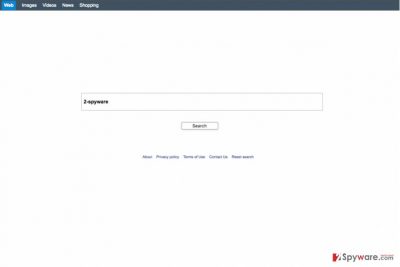
What is especially concerning about the browser hijackers is that they make an impression of a legitimate search engine, so the users rarely feel concerned or even notice the hijack has even occurred. During that time, the virus has a chance to carry out unauthorized activities on the infected computer. The virus may set your browser to redirect you to third-party websites. Also, additional software may be installed on your computer to have more power over your traffic. Finally, your online activity information can be easily accessible to this hijacker and, most likely, it will take some advantage out of it. It may use your IP address, search queries, site visitation statistics and other data for online marketing purposes. This means that you will receive even more targeted ads and your browsing experience may get worse. Do not let untrusted parties mess with your browser and ruin your browsing. Remove search.qroficce.com from your device and choose acknowledged search engines instead.
Can Search.qroficce.com be suspended from your PC?
As soon as Search.qroficce.com takes over computer problems start to emerge. It is unfortunate that people sometimes install such programs willingly because simply because they fall for the false advertising. However, instead of improving their browsing experience, the users are exposed to redirects, intrusive advertising, system malfunction and similar inconveniences. More commonly, though, Search.qroficce.com enters computers together with other free programs after the users fail to notice an additional component added to the downloaded software package. To avoid such unexpected hijacks, we recommend to install new software using advanced setup settings, opting out the suspicious software package components.
How to deal with the Search.qroficce.com removal?
To stop the virus from taking over the control of your computer completely, we recommend you to remove Search.qroficce.com from the infected device without delay. For that, you will have to locate virus-related junk files and eliminate them. Of course, it may all seem like searching for a needle in a haystack if you do not know what to look for exactly. In such a case, it is better to employ automatic virus-detection software and scan your computer with it. Or, you can also follow the Search.qroficce.com removal instructions provided at the end of this article to remove the infection manually.
You may remove virus damage with a help of FortectIntego. SpyHunter 5Combo Cleaner and Malwarebytes are recommended to detect potentially unwanted programs and viruses with all their files and registry entries that are related to them.
Getting rid of Search.qroficce.com virus. Follow these steps
Delete from macOS
Remove items from Applications folder:
- From the menu bar, select Go > Applications.
- In the Applications folder, look for all related entries.
- Click on the app and drag it to Trash (or right-click and pick Move to Trash)

To fully remove an unwanted app, you need to access Application Support, LaunchAgents, and LaunchDaemons folders and delete relevant files:
- Select Go > Go to Folder.
- Enter /Library/Application Support and click Go or press Enter.
- In the Application Support folder, look for any dubious entries and then delete them.
- Now enter /Library/LaunchAgents and /Library/LaunchDaemons folders the same way and terminate all the related .plist files.

Remove from Mozilla Firefox (FF)
Remove dangerous extensions:
- Open Mozilla Firefox browser and click on the Menu (three horizontal lines at the top-right of the window).
- Select Add-ons.
- In here, select unwanted plugin and click Remove.

Reset the homepage:
- Click three horizontal lines at the top right corner to open the menu.
- Choose Options.
- Under Home options, enter your preferred site that will open every time you newly open the Mozilla Firefox.
Clear cookies and site data:
- Click Menu and pick Settings.
- Go to Privacy & Security section.
- Scroll down to locate Cookies and Site Data.
- Click on Clear Data…
- Select Cookies and Site Data, as well as Cached Web Content and press Clear.

Reset Mozilla Firefox
If clearing the browser as explained above did not help, reset Mozilla Firefox:
- Open Mozilla Firefox browser and click the Menu.
- Go to Help and then choose Troubleshooting Information.

- Under Give Firefox a tune up section, click on Refresh Firefox…
- Once the pop-up shows up, confirm the action by pressing on Refresh Firefox.

Remove from Google Chrome
Delete malicious extensions from Google Chrome:
- Open Google Chrome, click on the Menu (three vertical dots at the top-right corner) and select More tools > Extensions.
- In the newly opened window, you will see all the installed extensions. Uninstall all the suspicious plugins that might be related to the unwanted program by clicking Remove.

Clear cache and web data from Chrome:
- Click on Menu and pick Settings.
- Under Privacy and security, select Clear browsing data.
- Select Browsing history, Cookies and other site data, as well as Cached images and files.
- Click Clear data.

Change your homepage:
- Click menu and choose Settings.
- Look for a suspicious site in the On startup section.
- Click on Open a specific or set of pages and click on three dots to find the Remove option.
Reset Google Chrome:
If the previous methods did not help you, reset Google Chrome to eliminate all the unwanted components:
- Click on Menu and select Settings.
- In the Settings, scroll down and click Advanced.
- Scroll down and locate Reset and clean up section.
- Now click Restore settings to their original defaults.
- Confirm with Reset settings.

Delete from Safari
Remove unwanted extensions from Safari:
- Click Safari > Preferences…
- In the new window, pick Extensions.
- Select the unwanted extension and select Uninstall.

Clear cookies and other website data from Safari:
- Click Safari > Clear History…
- From the drop-down menu under Clear, pick all history.
- Confirm with Clear History.

Reset Safari if the above-mentioned steps did not help you:
- Click Safari > Preferences…
- Go to Advanced tab.
- Tick the Show Develop menu in menu bar.
- From the menu bar, click Develop, and then select Empty Caches.

After uninstalling this potentially unwanted program (PUP) and fixing each of your web browsers, we recommend you to scan your PC system with a reputable anti-spyware. This will help you to get rid of Search.qroficce.com registry traces and will also identify related parasites or possible malware infections on your computer. For that you can use our top-rated malware remover: FortectIntego, SpyHunter 5Combo Cleaner or Malwarebytes.
How to prevent from getting stealing programs
Choose a proper web browser and improve your safety with a VPN tool
Online spying has got momentum in recent years and people are getting more and more interested in how to protect their privacy online. One of the basic means to add a layer of security – choose the most private and secure web browser. Although web browsers can't grant full privacy protection and security, some of them are much better at sandboxing, HTTPS upgrading, active content blocking, tracking blocking, phishing protection, and similar privacy-oriented features. However, if you want true anonymity, we suggest you employ a powerful Private Internet Access VPN – it can encrypt all the traffic that comes and goes out of your computer, preventing tracking completely.
Lost your files? Use data recovery software
While some files located on any computer are replaceable or useless, others can be extremely valuable. Family photos, work documents, school projects – these are types of files that we don't want to lose. Unfortunately, there are many ways how unexpected data loss can occur: power cuts, Blue Screen of Death errors, hardware failures, crypto-malware attack, or even accidental deletion.
To ensure that all the files remain intact, you should prepare regular data backups. You can choose cloud-based or physical copies you could restore from later in case of a disaster. If your backups were lost as well or you never bothered to prepare any, Data Recovery Pro can be your only hope to retrieve your invaluable files.












