Search.safesidetabsearch.com virus (Removal Instructions) - updated Jan 2020
Search.safesidetabsearch.com virus Removal Guide
What is Search.safesidetabsearch.com virus?
Search.safesidetabsearch.com is a browser hijacker that claims to protect you while browsing online
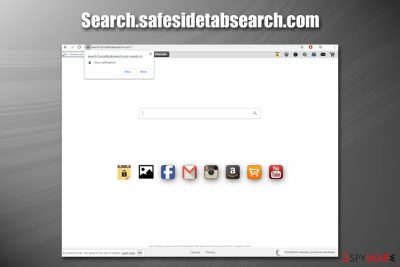
Search.safesidetabsearch.com is a web address that users can see on their Google Chrome, Mozilla Firefox, MS Edge, Safari, or is a browser after they install a potentially unwanted program[1] called FunSafeTab extension by Imali Media. Nevertheless, the URL might also be related to other browser hijackers, so sometimes getting rid of the extension is not enough to regain control of your search engine, new tab, and the homepage.
Potentially unwanted programs like Search.safesidetabsearch.com are usually attached to freeware or shareware apps that you download from third-party websites. Due to the deceptive software bundling distribution technique, users may not even notice the entry of a browser hijacker or another PUP. Luckily, most of the modern browsers nowadays warn users about homepage and new tab address change, so users can opt to remove Search.safesidetabsearch.com before it can even apply any changes.
| Name | Search.safesidetabsearch.com |
| Type | Browser hijacker, potentially unwanted program |
| Related extension | FunSafeTab |
| Developer | Imali Media |
| Infiltration | In most cases, users install potentially unwanted programs unintentionally – via software bundle packages, a deceptive ad, or a fake update prompt. Nevertheless, the extension can also be installed voluntarily via official sources like Google Web store |
| Symptoms | A browser extension FunSafeTab installed on the web browser; search results are redirected to Yahoo and are filled with sponsored links; overall increased amount of advertising |
| Risks | Installation of other potentially unwanted programs, data disclosure to unknown parties |
| Removal | You can terminate the PUP by following our instructions below or scanning a machine with anti-malware software |
| Recovery | In case your computer is experiencing lag, crashes, BSODs, errors, and other issues, you can scan it with FortectIntego to repair the Windows OS |
Just as many other browser hijackers, FunSafeTab Search tries to attract users with its allegedly useful functionality – it includes a few customization features like the change of the background picture and embedded links that lead users to sites like Facebook, Gmail, Instagram, YouTube, etc. Just to be clear – there is nothing wrong with these links, as they would bring to official websites of well-known companies.
Nevertheless, it is worth mentioning that Search.safesidetabsearch.com functionality is not something unique, and most of the web browsers, such as the new MS Edge, Google Chrome, Mozilla Firefox, and other browsers, provide it as well. The difference is that you could actually customize your front page the way you like and apply links that you visit the most – convenient and risk-free.
Additionally, FunSafeTab also offers the capability of uploading documents and other files, which can be locked with a password. The same feature is provided for notes, although the developer claims that these files are protected with the AES encryption.[2]
On the other side, if you decide to keep Search.safesidetabsearch.com hijacker installed, all your searches will be redirected to Yahoo, although they won't be organic. In other words, the displayed results will be those that were paid for by the developer's partners and affiliates and not the ones you would see by searching via a regular search engine.
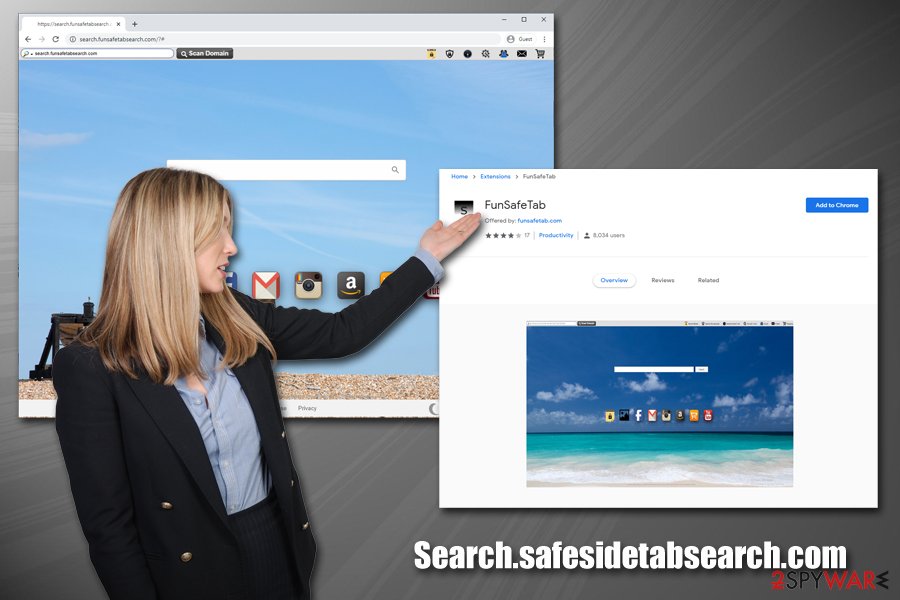
Another reason for Search.safesidetabsearch.com removal should be the fact that it collects a variety of information about your web browsing habits with the help of such tracking technologies as cookies, web beacons,[3] pixels, etc. The data may include:
- IP address
- Web browser type
- Language
- Timestamp
- Search queries
- Clicks, and other usage information.
Additionally, FunSafeTab may also gather some personal information that you provide during the registration or operation process of the app.
The second type of information is individually identifiable information, namely information that identifies an individual or may with reasonable effort identify an individual (“Personal Information”). The Personal information includes information which was either voluntarily submitted by you when and if you contact us (name, email address, etc.).
Search.safesidetabsearch.com uses the same design and characteristics for the whole bunch of fake search engines, including Cooliosearch.com, Search.mysearchengine.info, Search.wondrousmoviessearch.com, Search.safesidesearch.com, and many others. All of these tools pretend to help users find what they are looking for, but the truth is, they seek the ad revenue through the pay-per-click installs. In the meantime, users might be forced to visit sponsored sites that they otherwise never would. This is especially common for less experienced users who don't see the difference between a hijacked and a genuine search engine.
To conclude, FunSafeTab (Search.safesidetabsearch.com) is not a virus or something very malicious, but it is a tool that will expose you to ads and will show you sponsored links, all while gathering information about you in the background. Thus, we recommend sticking to well-known search providers like Google or Yahoo (which is used by the hijacker anyways).
In case Search.safesidetabsearch.com removal proves to be difficult, you can always scan your machine with anti-malware software that can get the work done for you. Additionally, we recommend scanning the device with FortectIntego and resetting the installed browsers for the best results.
Search.safesidetabsearch.com hijack operation principles
The main symptom of Search.safesidetabsearch.com hijack is the web browser’s (Google Chrome, Mozilla Firefox, Internet Explorer, Safari, Opera, etc.) modifications. This misleading search engine is typically spread via freeware in the form of an extension. Thus, once it is installed, it changes the web browser’s homepage, search engine, new tab window, and other less important parameters.
Consequently, instead of Google, Bing, or Yahoo, you may encounter with Search.safesidetabsearch.com web page all the time. The homepage of this page offers a security scan of a certain domain and provides some quick links to security-related software, allows checking the Internet speed, access social networks directly, and so on. Besides, it also provides Yahoo-based search results that may not look suspicious at all.
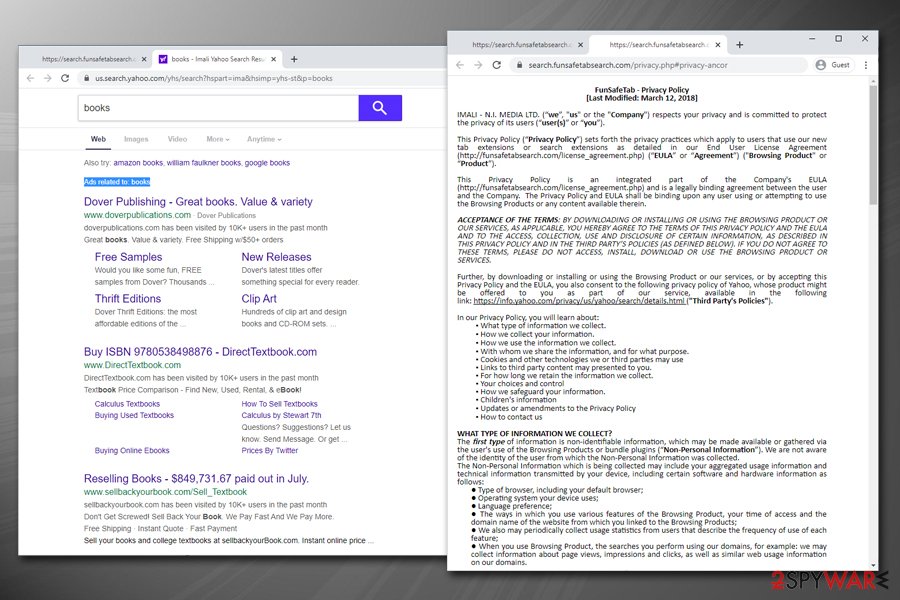
However, as we have already pointed out, search results developed by the Search.safesidetabsearch.com virus may include a bunch of sponsored links and advertisements linked to irrelevant or even unsafe third party web pages. It’s crucial to highlight the fact that IMALI – N.I. MEDIA LTD does not take any responsibility for the content that is displayed via this search engine, which means that the data may be false, and after clicking on the, you will be able to blame yourself only. Therefore, do not take that risk!
Ways to remove and avoid hijackers like Search.safesidetabsearch.com
The 2-spyware team highly recommends you remove Search.safesidetabsearch.com virus as soon as possible as it may deliver unsafe search results and present with tons of pop-up ads linked to third-party pages. In most of the cases, this fake search infects random web browsers with the help of other freeware/shareware. In other words, it may be hidden under software packages and disclosed on the list of 'optional downloads, which is not necessarily checked.
To prevent your PC from being hijacked by Search.safesidetabsearch.com, you have to opt for an advanced or custom installation mode and monitor the installation carefully. If, however, you did the installation of the desired freeware incorrectly and allowed Search.safesidetabsearch.com PUP to land on your web browser accidentally, perform its removal right away. For that, you can use the guide provided below.
You may remove virus damage with a help of FortectIntego. SpyHunter 5Combo Cleaner and Malwarebytes are recommended to detect potentially unwanted programs and viruses with all their files and registry entries that are related to them.
Getting rid of Search.safesidetabsearch.com virus. Follow these steps
Uninstall from Windows
To get rid of Search.safesidetabsearch.com virus on Windows machines, follow these instructions:
Instructions for Windows 10/8 machines:
- Enter Control Panel into Windows search box and hit Enter or click on the search result.
- Under Programs, select Uninstall a program.

- From the list, find the entry of the suspicious program.
- Right-click on the application and select Uninstall.
- If User Account Control shows up, click Yes.
- Wait till uninstallation process is complete and click OK.

If you are Windows 7/XP user, proceed with the following instructions:
- Click on Windows Start > Control Panel located on the right pane (if you are Windows XP user, click on Add/Remove Programs).
- In Control Panel, select Programs > Uninstall a program.

- Pick the unwanted application by clicking on it once.
- At the top, click Uninstall/Change.
- In the confirmation prompt, pick Yes.
- Click OK once the removal process is finished.
Delete from macOS
If you are using macOS, you should follow these steps to get rid of FunSafeTab:
Remove items from Applications folder:
- From the menu bar, select Go > Applications.
- In the Applications folder, look for all related entries.
- Click on the app and drag it to Trash (or right-click and pick Move to Trash)

To fully remove an unwanted app, you need to access Application Support, LaunchAgents, and LaunchDaemons folders and delete relevant files:
- Select Go > Go to Folder.
- Enter /Library/Application Support and click Go or press Enter.
- In the Application Support folder, look for any dubious entries and then delete them.
- Now enter /Library/LaunchAgents and /Library/LaunchDaemons folders the same way and terminate all the related .plist files.

Remove from Microsoft Edge
Delete unwanted extensions from MS Edge:
- Select Menu (three horizontal dots at the top-right of the browser window) and pick Extensions.
- From the list, pick the extension and click on the Gear icon.
- Click on Uninstall at the bottom.

Clear cookies and other browser data:
- Click on the Menu (three horizontal dots at the top-right of the browser window) and select Privacy & security.
- Under Clear browsing data, pick Choose what to clear.
- Select everything (apart from passwords, although you might want to include Media licenses as well, if applicable) and click on Clear.

Restore new tab and homepage settings:
- Click the menu icon and choose Settings.
- Then find On startup section.
- Click Disable if you found any suspicious domain.
Reset MS Edge if the above steps did not work:
- Press on Ctrl + Shift + Esc to open Task Manager.
- Click on More details arrow at the bottom of the window.
- Select Details tab.
- Now scroll down and locate every entry with Microsoft Edge name in it. Right-click on each of them and select End Task to stop MS Edge from running.

If this solution failed to help you, you need to use an advanced Edge reset method. Note that you need to backup your data before proceeding.
- Find the following folder on your computer: C:\\Users\\%username%\\AppData\\Local\\Packages\\Microsoft.MicrosoftEdge_8wekyb3d8bbwe.
- Press Ctrl + A on your keyboard to select all folders.
- Right-click on them and pick Delete

- Now right-click on the Start button and pick Windows PowerShell (Admin).
- When the new window opens, copy and paste the following command, and then press Enter:
Get-AppXPackage -AllUsers -Name Microsoft.MicrosoftEdge | Foreach {Add-AppxPackage -DisableDevelopmentMode -Register “$($_.InstallLocation)\\AppXManifest.xml” -Verbose

Instructions for Chromium-based Edge
Delete extensions from MS Edge (Chromium):
- Open Edge and click select Settings > Extensions.
- Delete unwanted extensions by clicking Remove.

Clear cache and site data:
- Click on Menu and go to Settings.
- Select Privacy, search and services.
- Under Clear browsing data, pick Choose what to clear.
- Under Time range, pick All time.
- Select Clear now.

Reset Chromium-based MS Edge:
- Click on Menu and select Settings.
- On the left side, pick Reset settings.
- Select Restore settings to their default values.
- Confirm with Reset.

Remove from Mozilla Firefox (FF)
Reset Mozilla Firefox to ensure that the hijacker is completely eliminated:
Remove dangerous extensions:
- Open Mozilla Firefox browser and click on the Menu (three horizontal lines at the top-right of the window).
- Select Add-ons.
- In here, select unwanted plugin and click Remove.

Reset the homepage:
- Click three horizontal lines at the top right corner to open the menu.
- Choose Options.
- Under Home options, enter your preferred site that will open every time you newly open the Mozilla Firefox.
Clear cookies and site data:
- Click Menu and pick Settings.
- Go to Privacy & Security section.
- Scroll down to locate Cookies and Site Data.
- Click on Clear Data…
- Select Cookies and Site Data, as well as Cached Web Content and press Clear.

Reset Mozilla Firefox
If clearing the browser as explained above did not help, reset Mozilla Firefox:
- Open Mozilla Firefox browser and click the Menu.
- Go to Help and then choose Troubleshooting Information.

- Under Give Firefox a tune up section, click on Refresh Firefox…
- Once the pop-up shows up, confirm the action by pressing on Refresh Firefox.

Remove from Google Chrome
Delete malicious extensions from Google Chrome:
- Open Google Chrome, click on the Menu (three vertical dots at the top-right corner) and select More tools > Extensions.
- In the newly opened window, you will see all the installed extensions. Uninstall all the suspicious plugins that might be related to the unwanted program by clicking Remove.

Clear cache and web data from Chrome:
- Click on Menu and pick Settings.
- Under Privacy and security, select Clear browsing data.
- Select Browsing history, Cookies and other site data, as well as Cached images and files.
- Click Clear data.

Change your homepage:
- Click menu and choose Settings.
- Look for a suspicious site in the On startup section.
- Click on Open a specific or set of pages and click on three dots to find the Remove option.
Reset Google Chrome:
If the previous methods did not help you, reset Google Chrome to eliminate all the unwanted components:
- Click on Menu and select Settings.
- In the Settings, scroll down and click Advanced.
- Scroll down and locate Reset and clean up section.
- Now click Restore settings to their original defaults.
- Confirm with Reset settings.

Delete from Safari
Remove unwanted extensions from Safari:
- Click Safari > Preferences…
- In the new window, pick Extensions.
- Select the unwanted extension and select Uninstall.

Clear cookies and other website data from Safari:
- Click Safari > Clear History…
- From the drop-down menu under Clear, pick all history.
- Confirm with Clear History.

Reset Safari if the above-mentioned steps did not help you:
- Click Safari > Preferences…
- Go to Advanced tab.
- Tick the Show Develop menu in menu bar.
- From the menu bar, click Develop, and then select Empty Caches.

After uninstalling this potentially unwanted program (PUP) and fixing each of your web browsers, we recommend you to scan your PC system with a reputable anti-spyware. This will help you to get rid of Search.safesidetabsearch.com registry traces and will also identify related parasites or possible malware infections on your computer. For that you can use our top-rated malware remover: FortectIntego, SpyHunter 5Combo Cleaner or Malwarebytes.
How to prevent from getting browser hijacker
Do not let government spy on you
The government has many issues in regards to tracking users' data and spying on citizens, so you should take this into consideration and learn more about shady information gathering practices. Avoid any unwanted government tracking or spying by going totally anonymous on the internet.
You can choose a different location when you go online and access any material you want without particular content restrictions. You can easily enjoy internet connection without any risks of being hacked by using Private Internet Access VPN.
Control the information that can be accessed by government any other unwanted party and surf online without being spied on. Even if you are not involved in illegal activities or trust your selection of services, platforms, be suspicious for your own security and take precautionary measures by using the VPN service.
Backup files for the later use, in case of the malware attack
Computer users can suffer from data losses due to cyber infections or their own faulty doings. Ransomware can encrypt and hold files hostage, while unforeseen power cuts might cause a loss of important documents. If you have proper up-to-date backups, you can easily recover after such an incident and get back to work. It is also equally important to update backups on a regular basis so that the newest information remains intact – you can set this process to be performed automatically.
When you have the previous version of every important document or project you can avoid frustration and breakdowns. It comes in handy when malware strikes out of nowhere. Use Data Recovery Pro for the data restoration process.
- ^ Chris Hoffman. PUPs Explained: What is a “Potentially Unwanted Program”?. How-To Geek. Site that explains technology.
- ^ Josh Lake. What is AES encryption and how does it work?. Comparitech. Tech researched, compared and rated.
- ^ Vangie Beal. Web beacon. Webopedia. Online Tech Dictionary for Students, Educators and IT Professionals.























