Search.searchbuscar.com virus (Removal Guide) - Chrome, Firefox, IE, Edge
Search.searchbuscar.com virus Removal Guide
What is Search.searchbuscar.com virus?
What should you know if your browser automatically loads Search.searchbuscar.com at random times
If you ever thought about changing the search engine that you usually use, make sure you do not confront Search.searchbuscar.com virus. This potentially unwanted program (PUP) actively advertises a search engine by Polarity Technologies, Ltd., a company that claims to be enhancing consumer experiences online. However, we recognize this developer as a company that continuously produces new browser hijackers [1] and worsens’ user’s search experience instead of improving it. Search.searchbuscar.com redirect virus, which plants Descargar extension into web browsers, was created to deliver sponsored content for the users and generate revenue via clicks[2], and its primary aim is to produce traffic to the affiliate websites. We want to warn you that these affiliate sites might not necessarily aim to improve your experience in some kind of way. Vice versa, some of them might try to take benefit of you and convince you to reveal your full name, email address, or convince you to install some kind of suspicious software[3] on your computer. Of course, you might come across some websites that are safe to visit; however, we believe that chances of entering bad websites are greater than chances of visiting actually useful websites, therefore, we do not recommend using Descargar search engine. We also suggest you read more about Saferbrowser because it seems that the described search engine delivers SaferBrowser Yahoo search results (altered ones). 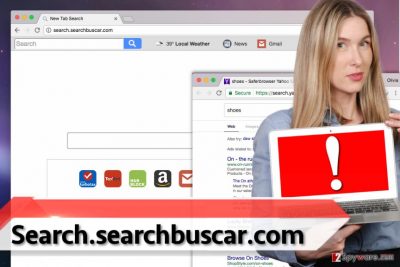
We have also figured out why some of the ads delivered by this potentially unwanted program seem so catchy sometimes. It turns out that the described browser hijacker has the right to access certain information via your computer, including, but not limited to, your search queries, browsing history, or your IP address[4]. The program does not collect personally identifiable information intentionally, however, your search queries might contain such information. Based on all collected information, the hijacker might try to push targeted advertisements to you. Such ads can slow down you computer system and simply annoy you, therefore, we recommend taking care of this problem right away. To remove Search.searchbuscar.com hijacker, you can either use an anti-spyware program or Search.searchbuscar.com removal guidelines that we added below this post. You have the right to choose the method that seems to be the best to you.
Distribution methods
Wondering how can one get infected with a browser hijacker? We can answer – easily enough. You only need to make a few inattentive clicks when installing any kind of software to end up with spyware software on your system[5]. The reason why this happens is that computer users tend to rely on Standard/Default/Recommended/Basic installation options when installing freeware. Freeware almost always suggests installing “recommended” programs alongside them, and the user needs to deselect those in order to keep suspicious third-party software away from the computer. However, to deselect suggested third-party additions, the user needs to switch pre-selected installation option to either Custom or Advanced one. Otherwise, it might not be possible to change components of the download.
Removing Search.searchbuscar.com browser hijacker
You have to decide whether you are going to try to remove Search.searchbuscar.com virus by yourself or you are going to give an anti-spyware program a go. We highly recommend choosing the second option. The anti-spyware program can easily clean up your computer and wipe away all junk programs and files that might be making your computer vulnerable to further infections, slowing down the computer system or providing you annoying advertisements that you find completely useless. For Search.searchbuscar.com removal, we recommend choosing the automatic spyware removal method. However, you can also count on instructions prepared by our experts.
You may remove virus damage with a help of FortectIntego. SpyHunter 5Combo Cleaner and Malwarebytes are recommended to detect potentially unwanted programs and viruses with all their files and registry entries that are related to them.
Getting rid of Search.searchbuscar.com virus. Follow these steps
Uninstall from Windows
Find all programs published by Safer Browser OR Polarity Technologies, Ltd. Uninstall them.
Instructions for Windows 10/8 machines:
- Enter Control Panel into Windows search box and hit Enter or click on the search result.
- Under Programs, select Uninstall a program.

- From the list, find the entry of the suspicious program.
- Right-click on the application and select Uninstall.
- If User Account Control shows up, click Yes.
- Wait till uninstallation process is complete and click OK.

If you are Windows 7/XP user, proceed with the following instructions:
- Click on Windows Start > Control Panel located on the right pane (if you are Windows XP user, click on Add/Remove Programs).
- In Control Panel, select Programs > Uninstall a program.

- Pick the unwanted application by clicking on it once.
- At the top, click Uninstall/Change.
- In the confirmation prompt, pick Yes.
- Click OK once the removal process is finished.
Delete from macOS
Remove items from Applications folder:
- From the menu bar, select Go > Applications.
- In the Applications folder, look for all related entries.
- Click on the app and drag it to Trash (or right-click and pick Move to Trash)

To fully remove an unwanted app, you need to access Application Support, LaunchAgents, and LaunchDaemons folders and delete relevant files:
- Select Go > Go to Folder.
- Enter /Library/Application Support and click Go or press Enter.
- In the Application Support folder, look for any dubious entries and then delete them.
- Now enter /Library/LaunchAgents and /Library/LaunchDaemons folders the same way and terminate all the related .plist files.

Remove from Microsoft Edge
Delete unwanted extensions from MS Edge:
- Select Menu (three horizontal dots at the top-right of the browser window) and pick Extensions.
- From the list, pick the extension and click on the Gear icon.
- Click on Uninstall at the bottom.

Clear cookies and other browser data:
- Click on the Menu (three horizontal dots at the top-right of the browser window) and select Privacy & security.
- Under Clear browsing data, pick Choose what to clear.
- Select everything (apart from passwords, although you might want to include Media licenses as well, if applicable) and click on Clear.

Restore new tab and homepage settings:
- Click the menu icon and choose Settings.
- Then find On startup section.
- Click Disable if you found any suspicious domain.
Reset MS Edge if the above steps did not work:
- Press on Ctrl + Shift + Esc to open Task Manager.
- Click on More details arrow at the bottom of the window.
- Select Details tab.
- Now scroll down and locate every entry with Microsoft Edge name in it. Right-click on each of them and select End Task to stop MS Edge from running.

If this solution failed to help you, you need to use an advanced Edge reset method. Note that you need to backup your data before proceeding.
- Find the following folder on your computer: C:\\Users\\%username%\\AppData\\Local\\Packages\\Microsoft.MicrosoftEdge_8wekyb3d8bbwe.
- Press Ctrl + A on your keyboard to select all folders.
- Right-click on them and pick Delete

- Now right-click on the Start button and pick Windows PowerShell (Admin).
- When the new window opens, copy and paste the following command, and then press Enter:
Get-AppXPackage -AllUsers -Name Microsoft.MicrosoftEdge | Foreach {Add-AppxPackage -DisableDevelopmentMode -Register “$($_.InstallLocation)\\AppXManifest.xml” -Verbose

Instructions for Chromium-based Edge
Delete extensions from MS Edge (Chromium):
- Open Edge and click select Settings > Extensions.
- Delete unwanted extensions by clicking Remove.

Clear cache and site data:
- Click on Menu and go to Settings.
- Select Privacy, search and services.
- Under Clear browsing data, pick Choose what to clear.
- Under Time range, pick All time.
- Select Clear now.

Reset Chromium-based MS Edge:
- Click on Menu and select Settings.
- On the left side, pick Reset settings.
- Select Restore settings to their default values.
- Confirm with Reset.

Remove from Mozilla Firefox (FF)
We highly recommend deleting ALL suspicious extensions from Firefox. You might come across Descargar by SaferBrowser extension – delete it ASAP.
Remove dangerous extensions:
- Open Mozilla Firefox browser and click on the Menu (three horizontal lines at the top-right of the window).
- Select Add-ons.
- In here, select unwanted plugin and click Remove.

Reset the homepage:
- Click three horizontal lines at the top right corner to open the menu.
- Choose Options.
- Under Home options, enter your preferred site that will open every time you newly open the Mozilla Firefox.
Clear cookies and site data:
- Click Menu and pick Settings.
- Go to Privacy & Security section.
- Scroll down to locate Cookies and Site Data.
- Click on Clear Data…
- Select Cookies and Site Data, as well as Cached Web Content and press Clear.

Reset Mozilla Firefox
If clearing the browser as explained above did not help, reset Mozilla Firefox:
- Open Mozilla Firefox browser and click the Menu.
- Go to Help and then choose Troubleshooting Information.

- Under Give Firefox a tune up section, click on Refresh Firefox…
- Once the pop-up shows up, confirm the action by pressing on Refresh Firefox.

Remove from Google Chrome
Find a browser extension that is called Descargar by Safer Browser or similarly. Delete it.
Delete malicious extensions from Google Chrome:
- Open Google Chrome, click on the Menu (three vertical dots at the top-right corner) and select More tools > Extensions.
- In the newly opened window, you will see all the installed extensions. Uninstall all the suspicious plugins that might be related to the unwanted program by clicking Remove.

Clear cache and web data from Chrome:
- Click on Menu and pick Settings.
- Under Privacy and security, select Clear browsing data.
- Select Browsing history, Cookies and other site data, as well as Cached images and files.
- Click Clear data.

Change your homepage:
- Click menu and choose Settings.
- Look for a suspicious site in the On startup section.
- Click on Open a specific or set of pages and click on three dots to find the Remove option.
Reset Google Chrome:
If the previous methods did not help you, reset Google Chrome to eliminate all the unwanted components:
- Click on Menu and select Settings.
- In the Settings, scroll down and click Advanced.
- Scroll down and locate Reset and clean up section.
- Now click Restore settings to their original defaults.
- Confirm with Reset settings.

Delete from Safari
Remove unwanted extensions from Safari:
- Click Safari > Preferences…
- In the new window, pick Extensions.
- Select the unwanted extension and select Uninstall.

Clear cookies and other website data from Safari:
- Click Safari > Clear History…
- From the drop-down menu under Clear, pick all history.
- Confirm with Clear History.

Reset Safari if the above-mentioned steps did not help you:
- Click Safari > Preferences…
- Go to Advanced tab.
- Tick the Show Develop menu in menu bar.
- From the menu bar, click Develop, and then select Empty Caches.

After uninstalling this potentially unwanted program (PUP) and fixing each of your web browsers, we recommend you to scan your PC system with a reputable anti-spyware. This will help you to get rid of Search.searchbuscar.com registry traces and will also identify related parasites or possible malware infections on your computer. For that you can use our top-rated malware remover: FortectIntego, SpyHunter 5Combo Cleaner or Malwarebytes.
How to prevent from getting stealing programs
Stream videos without limitations, no matter where you are
There are multiple parties that could find out almost anything about you by checking your online activity. While this is highly unlikely, advertisers and tech companies are constantly tracking you online. The first step to privacy should be a secure browser that focuses on tracker reduction to a minimum.
Even if you employ a secure browser, you will not be able to access websites that are restricted due to local government laws or other reasons. In other words, you may not be able to stream Disney+ or US-based Netflix in some countries. To bypass these restrictions, you can employ a powerful Private Internet Access VPN, which provides dedicated servers for torrenting and streaming, not slowing you down in the process.
Data backups are important – recover your lost files
Ransomware is one of the biggest threats to personal data. Once it is executed on a machine, it launches a sophisticated encryption algorithm that locks all your files, although it does not destroy them. The most common misconception is that anti-malware software can return files to their previous states. This is not true, however, and data remains locked after the malicious payload is deleted.
While regular data backups are the only secure method to recover your files after a ransomware attack, tools such as Data Recovery Pro can also be effective and restore at least some of your lost data.
- ^ Information about browser hijacker and removal instructions. NoVirus. Virus Removal Guides.
- ^ Click-through rate. Wikipedia. The Free Encyclopedia.
- ^ Eric Ravenscraft. How to Safely Test Software Without Messing Up Your System. Lifehacker. Tips and Downloads for Getting Things Done.
- ^ What is an IP Address?. LifeWire. Tech Untangled.
- ^ Potentially Unwanted Programs slow down your system and can be harmful: Here’s what can you do about it. Emsisoft Blog. All about Computer Security.























