Search.searcheasyma.com virus (Chrome, Firefox, IE, Edge) - Simple Removal Guide
Search.searcheasyma.com virus Removal Guide
What is Search.searcheasyma.com virus?
What problems can Search.searcheasyma.com browser hijacker cause?
Search.searcheasyma.com virus is also known as SearchEasyMa.com virus. Both of these URLs can start appearing your web browsers thanks to useless tools created by Polarity Technologies, Ltd., a company that has published over a dozen of annoying browser hijackers so far. Programs this company creates are unlikely to add any additional value to your computer system or enhance your browsing sessions. All of these potentially unwanted programs[1] (PUP) are designed to sneak into the computer system and alter browser settings without explicitly notifying the computer user beforehand. As soon as the PC user experiences what Search.searcheasyma.com hijack is, Easy Maps Access extension strikes root into Google Chrome, Mozilla Firefox, and other popular web browsers. Once the extension settles down, web browsers will forget about the previous homepage address and load Search.searcheasyma.com search engine instead.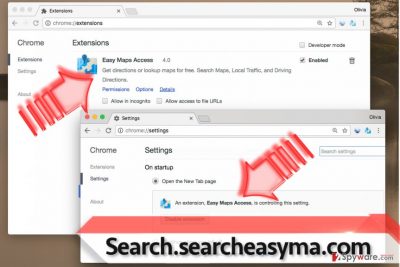
This search tool is highly suspicious and might be dangerous, so that’s why we recommend you to remove Search.searcheasyma.com as soon as you can. Now, let us explain why we consider this search engine untrustworthy. Despite the aggressive break-through into the computer system, Search.searcheasyma.com redirect virus attempts to force you to use a search engine that will deliver sponsored results[2] every time you attempt to use it. It might unexpectedly redirect you to sites that you had no intention of visiting, and only to generate revenue by making you visit websites controlled by its sponsors. We doubt that companies that collaborate with developers of spyware-type[3] programs can be trustworthy; therefore, we suggest you stay away from any ads, sponsored search results, and other forms of ads delivered by Easy Maps Access PUP.
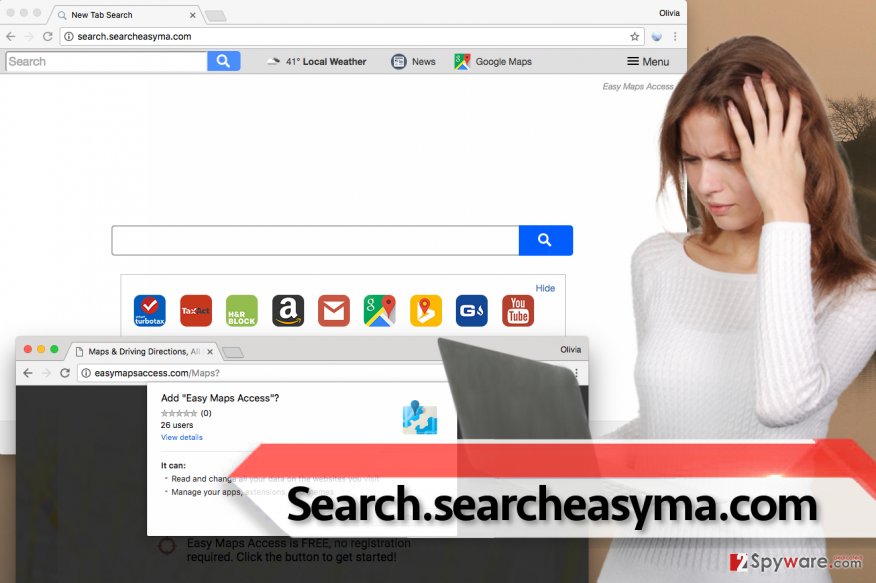
Finally, we have no doubts that you must learn how this PUP analyzes data that it collects about you. It sneakily says that every individual who uses the SearchEasyMa search engine “consents to grant Polarity permission to collect [..] URLS and search data, including search queries that may contain personally identifiable information, share them with 3rd parties and use search-related cookies.” Later on, collected data is combined with a unique ID and use it for “improvement of the services” and “presentation of offers for other products, offerings, programs, features and services that may be of interest to you.” To put it shortly, collected data is going to be used to deliver you catchy-looking ads containing mysterious links within them. If you activate them, you can come across highly hazardous third-party sites full of inappropriate or threat-posing content. We highly suggest you get rid of this insincere application ASAP – you can delete it using Search.searcheasyma.com removal tutorial that we provided for you.
How can I avoid installation of unwanted programs?
Be suspicious of free software suggested on file sharing sites[4] on the world wide web. When browsing the Internet, you might also receive aggressive offers to get “indispensable” programs for free, but better think twice before hitting that “Download” button. Many free programs are promoted using most attractive marketing techniques, they can look super useful and requisite, however, do not be fooled by all these tricks used by software developers. Most of such programs carry additional components alongside them, which turn out to be potentially unwanted and ad-supported programs[5] (in most cases). You can easily miss the suggestions to install them if you rush to install new programs quickly – so better be careful and adjust the installation settings with extra care. You must switch the selection from pre-selected one to Custom or Advanced one. These settings will provide you with the opportunity to see additional programs added to your download and will also allow you to drop them off.
It’s time to remove Search.searcheasyma.com browser hijacker: what’s the best way to do it?
Our team advises choosing the automatic Search.searcheasyma.com removal option because it is always easier to let anti-malware program fix your PC instead of trying to delete unnecessary files and adjust modified settings manually. For this reason, we suggest using one of anti-malware or anti-spyware programs listed below the article. However, if you seek to remove Search.searcheasyma.com virus manually, you can use these easy-to-follow guidances given down below.
You may remove virus damage with a help of FortectIntego. SpyHunter 5Combo Cleaner and Malwarebytes are recommended to detect potentially unwanted programs and viruses with all their files and registry entries that are related to them.
Getting rid of Search.searcheasyma.com virus. Follow these steps
Uninstall from Windows
If you find some suspicious programs in your system, uninstall them according to these instructions. You do not need some shady programs running in the background and using your computer’s resources for their needs.
Instructions for Windows 10/8 machines:
- Enter Control Panel into Windows search box and hit Enter or click on the search result.
- Under Programs, select Uninstall a program.

- From the list, find the entry of the suspicious program.
- Right-click on the application and select Uninstall.
- If User Account Control shows up, click Yes.
- Wait till uninstallation process is complete and click OK.

If you are Windows 7/XP user, proceed with the following instructions:
- Click on Windows Start > Control Panel located on the right pane (if you are Windows XP user, click on Add/Remove Programs).
- In Control Panel, select Programs > Uninstall a program.

- Pick the unwanted application by clicking on it once.
- At the top, click Uninstall/Change.
- In the confirmation prompt, pick Yes.
- Click OK once the removal process is finished.
Delete from macOS
Remove items from Applications folder:
- From the menu bar, select Go > Applications.
- In the Applications folder, look for all related entries.
- Click on the app and drag it to Trash (or right-click and pick Move to Trash)

To fully remove an unwanted app, you need to access Application Support, LaunchAgents, and LaunchDaemons folders and delete relevant files:
- Select Go > Go to Folder.
- Enter /Library/Application Support and click Go or press Enter.
- In the Application Support folder, look for any dubious entries and then delete them.
- Now enter /Library/LaunchAgents and /Library/LaunchDaemons folders the same way and terminate all the related .plist files.

Remove from Microsoft Edge
Delete unwanted extensions from MS Edge:
- Select Menu (three horizontal dots at the top-right of the browser window) and pick Extensions.
- From the list, pick the extension and click on the Gear icon.
- Click on Uninstall at the bottom.

Clear cookies and other browser data:
- Click on the Menu (three horizontal dots at the top-right of the browser window) and select Privacy & security.
- Under Clear browsing data, pick Choose what to clear.
- Select everything (apart from passwords, although you might want to include Media licenses as well, if applicable) and click on Clear.

Restore new tab and homepage settings:
- Click the menu icon and choose Settings.
- Then find On startup section.
- Click Disable if you found any suspicious domain.
Reset MS Edge if the above steps did not work:
- Press on Ctrl + Shift + Esc to open Task Manager.
- Click on More details arrow at the bottom of the window.
- Select Details tab.
- Now scroll down and locate every entry with Microsoft Edge name in it. Right-click on each of them and select End Task to stop MS Edge from running.

If this solution failed to help you, you need to use an advanced Edge reset method. Note that you need to backup your data before proceeding.
- Find the following folder on your computer: C:\\Users\\%username%\\AppData\\Local\\Packages\\Microsoft.MicrosoftEdge_8wekyb3d8bbwe.
- Press Ctrl + A on your keyboard to select all folders.
- Right-click on them and pick Delete

- Now right-click on the Start button and pick Windows PowerShell (Admin).
- When the new window opens, copy and paste the following command, and then press Enter:
Get-AppXPackage -AllUsers -Name Microsoft.MicrosoftEdge | Foreach {Add-AppxPackage -DisableDevelopmentMode -Register “$($_.InstallLocation)\\AppXManifest.xml” -Verbose

Instructions for Chromium-based Edge
Delete extensions from MS Edge (Chromium):
- Open Edge and click select Settings > Extensions.
- Delete unwanted extensions by clicking Remove.

Clear cache and site data:
- Click on Menu and go to Settings.
- Select Privacy, search and services.
- Under Clear browsing data, pick Choose what to clear.
- Under Time range, pick All time.
- Select Clear now.

Reset Chromium-based MS Edge:
- Click on Menu and select Settings.
- On the left side, pick Reset settings.
- Select Restore settings to their default values.
- Confirm with Reset.

Remove from Mozilla Firefox (FF)
If your other browsers were hit by this browser hijacker, most likely Firefox will be infected, too. To cure this questionable virtual infection, carry out instructions that we present below. Your goal is to find and delete Easy Maps Access extension.
Remove dangerous extensions:
- Open Mozilla Firefox browser and click on the Menu (three horizontal lines at the top-right of the window).
- Select Add-ons.
- In here, select unwanted plugin and click Remove.

Reset the homepage:
- Click three horizontal lines at the top right corner to open the menu.
- Choose Options.
- Under Home options, enter your preferred site that will open every time you newly open the Mozilla Firefox.
Clear cookies and site data:
- Click Menu and pick Settings.
- Go to Privacy & Security section.
- Scroll down to locate Cookies and Site Data.
- Click on Clear Data…
- Select Cookies and Site Data, as well as Cached Web Content and press Clear.

Reset Mozilla Firefox
If clearing the browser as explained above did not help, reset Mozilla Firefox:
- Open Mozilla Firefox browser and click the Menu.
- Go to Help and then choose Troubleshooting Information.

- Under Give Firefox a tune up section, click on Refresh Firefox…
- Once the pop-up shows up, confirm the action by pressing on Refresh Firefox.

Remove from Google Chrome
The described browser hijacker inserts Easy Maps Access into Chrome. Remove this extension using guidelines shown below.
Delete malicious extensions from Google Chrome:
- Open Google Chrome, click on the Menu (three vertical dots at the top-right corner) and select More tools > Extensions.
- In the newly opened window, you will see all the installed extensions. Uninstall all the suspicious plugins that might be related to the unwanted program by clicking Remove.

Clear cache and web data from Chrome:
- Click on Menu and pick Settings.
- Under Privacy and security, select Clear browsing data.
- Select Browsing history, Cookies and other site data, as well as Cached images and files.
- Click Clear data.

Change your homepage:
- Click menu and choose Settings.
- Look for a suspicious site in the On startup section.
- Click on Open a specific or set of pages and click on three dots to find the Remove option.
Reset Google Chrome:
If the previous methods did not help you, reset Google Chrome to eliminate all the unwanted components:
- Click on Menu and select Settings.
- In the Settings, scroll down and click Advanced.
- Scroll down and locate Reset and clean up section.
- Now click Restore settings to their original defaults.
- Confirm with Reset settings.

Delete from Safari
Remove unwanted extensions from Safari:
- Click Safari > Preferences…
- In the new window, pick Extensions.
- Select the unwanted extension and select Uninstall.

Clear cookies and other website data from Safari:
- Click Safari > Clear History…
- From the drop-down menu under Clear, pick all history.
- Confirm with Clear History.

Reset Safari if the above-mentioned steps did not help you:
- Click Safari > Preferences…
- Go to Advanced tab.
- Tick the Show Develop menu in menu bar.
- From the menu bar, click Develop, and then select Empty Caches.

After uninstalling this potentially unwanted program (PUP) and fixing each of your web browsers, we recommend you to scan your PC system with a reputable anti-spyware. This will help you to get rid of Search.searcheasyma.com registry traces and will also identify related parasites or possible malware infections on your computer. For that you can use our top-rated malware remover: FortectIntego, SpyHunter 5Combo Cleaner or Malwarebytes.
How to prevent from getting stealing programs
Protect your privacy – employ a VPN
There are several ways how to make your online time more private – you can access an incognito tab. However, there is no secret that even in this mode, you are tracked for advertising purposes. There is a way to add an extra layer of protection and create a completely anonymous web browsing practice with the help of Private Internet Access VPN. This software reroutes traffic through different servers, thus leaving your IP address and geolocation in disguise. Besides, it is based on a strict no-log policy, meaning that no data will be recorded, leaked, and available for both first and third parties. The combination of a secure web browser and Private Internet Access VPN will let you browse the Internet without a feeling of being spied or targeted by criminals.
No backups? No problem. Use a data recovery tool
If you wonder how data loss can occur, you should not look any further for answers – human errors, malware attacks, hardware failures, power cuts, natural disasters, or even simple negligence. In some cases, lost files are extremely important, and many straight out panic when such an unfortunate course of events happen. Due to this, you should always ensure that you prepare proper data backups on a regular basis.
If you were caught by surprise and did not have any backups to restore your files from, not everything is lost. Data Recovery Pro is one of the leading file recovery solutions you can find on the market – it is likely to restore even lost emails or data located on an external device.
- ^ Lincoln Spector. How to spot and avoid installing potentially unwanted programs. PCWorld. News, tips and reviews from the experts on PCs, Windows, and more.
- ^ Tom Spring. Net Watchdog: The Dangerous Side of Search Engines. PCWorld. News, tips and reviews from the experts on PCs, Windows, and more.
- ^ 8 things you should know about spyware. WeLiveSecurity. An IT security site covering the latest news, research, cyber threats and malware discoveries, with insights from ESET experts.
- ^ Use P2P Filesharing Software Safely & Legally. Brown University. Computing & Information Services.
- ^ Information about adware and removal instructions. NoVirus. Virus Removal Guides.























