Search.searchfcs.com virus (Improved Guide)
Search.searchfcs.com virus Removal Guide
What is Search.searchfcs.com virus?
Search.searchfcs.com search engine – should you remove it from your browser?
Search.searchfcs.com virus is a potentially unwanted program (PUP), distributed online and also known as Search Career Online program. This suspicious application has been added to “browser hijackers” category since it can be installed on the system without user’s notice (this is also known as Search.searchfcs.com hijack). Although this program cannot do harmful activities or steal personal data from the user, it can still cause danger to the computer system. This application is designed to alter user’s browser settings and change home and new tab page URL. As you have guessed, it changes these settings and sets the indicated URL, which provides a search engine. Almost all computer users think that it is a regular search engine when they first see it in their browsers, sadly, later on, this opinion often changes. Computer users start complaining that this search engine delivers modified search results filled with sponsored content, which makes them visit suspicious Internet sites. In other words, be aware of the fact that some of these search results can redirect you to possibly insecure web pages.
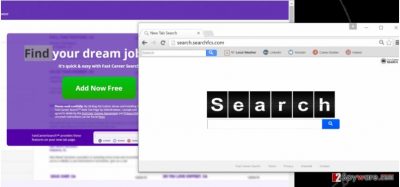
Search.searchfcs.com redirect issue is a serious problem. It is easy to click on a catchy-looking sponsored result if it displays an invitation to shop for your favorite brand. But have you ever wondered why these attractive offers appear, and how do this search engine manage to find such targeted advertisements for you? The answer is pretty simple. While you browse the Internet, this shady app gathers information about your activity online. It tracks your search queries, clicks, browsing history, and similar information. As a consequence, it gets access to analyze your browsing habits and deliver tailored content. If you do not want to be tracked and receive ads that can possibly lead you to hazardous Internet sites, remove Search.searchfcs.com from your computer using FortectIntego or a similar spyware removal software. Alternatively, you can try to delete this browser hijacker manually – just follow Search.searchfcs.com removal instructions given at the end of this post.
How did this program hijack your computer system?
As we have already said, this program can hijack user’s computer silently. It happens when the user installs another free program without checking its installation settings first. The thing is, the vast of free programs come bundled with other third-party applications, and in order to reject them, the user needs to adjust installation settings. It is advisable to modify settings by selecting Advanced or Custom option and then deselecting every additional component that should not originally come with the desired program. The rest of the installation can be completed in the usual manner.
Search.searchfcs.com removal
If you have never attempted to remove a potentially unwanted program, we strongly advise you to remove Search.searchfcs.com virus automatically. For that, choose and install a good spyware or malware removal tool. If you decide to install the anti-malware program, make that it can remove spyware threats, too. If you do not want to download an additional piece of software just to remove one program, and if you are absolutely positive that your computer is free of dangerous programs, and this hijacker is the only unwanted program on your PC, you can try to delete it manually. For that, we heartily suggest following Search.searchfcs.com removal instructions that we have prepared. Make sure you clean each of web browsers separately; otherwise this hijacker will not be removed completely.
You may remove virus damage with a help of FortectIntego. SpyHunter 5Combo Cleaner and Malwarebytes are recommended to detect potentially unwanted programs and viruses with all their files and registry entries that are related to them.
Getting rid of Search.searchfcs.com virus. Follow these steps
Uninstall from Windows
Instructions for Windows 10/8 machines:
- Enter Control Panel into Windows search box and hit Enter or click on the search result.
- Under Programs, select Uninstall a program.

- From the list, find the entry of the suspicious program.
- Right-click on the application and select Uninstall.
- If User Account Control shows up, click Yes.
- Wait till uninstallation process is complete and click OK.

If you are Windows 7/XP user, proceed with the following instructions:
- Click on Windows Start > Control Panel located on the right pane (if you are Windows XP user, click on Add/Remove Programs).
- In Control Panel, select Programs > Uninstall a program.

- Pick the unwanted application by clicking on it once.
- At the top, click Uninstall/Change.
- In the confirmation prompt, pick Yes.
- Click OK once the removal process is finished.
Delete from macOS
Remove items from Applications folder:
- From the menu bar, select Go > Applications.
- In the Applications folder, look for all related entries.
- Click on the app and drag it to Trash (or right-click and pick Move to Trash)

To fully remove an unwanted app, you need to access Application Support, LaunchAgents, and LaunchDaemons folders and delete relevant files:
- Select Go > Go to Folder.
- Enter /Library/Application Support and click Go or press Enter.
- In the Application Support folder, look for any dubious entries and then delete them.
- Now enter /Library/LaunchAgents and /Library/LaunchDaemons folders the same way and terminate all the related .plist files.

Remove from Mozilla Firefox (FF)
Check Extensions list using instructions given below. Your objective is to remove Search Career Fast and other questionable extensions from your browser.
Remove dangerous extensions:
- Open Mozilla Firefox browser and click on the Menu (three horizontal lines at the top-right of the window).
- Select Add-ons.
- In here, select unwanted plugin and click Remove.

Reset the homepage:
- Click three horizontal lines at the top right corner to open the menu.
- Choose Options.
- Under Home options, enter your preferred site that will open every time you newly open the Mozilla Firefox.
Clear cookies and site data:
- Click Menu and pick Settings.
- Go to Privacy & Security section.
- Scroll down to locate Cookies and Site Data.
- Click on Clear Data…
- Select Cookies and Site Data, as well as Cached Web Content and press Clear.

Reset Mozilla Firefox
If clearing the browser as explained above did not help, reset Mozilla Firefox:
- Open Mozilla Firefox browser and click the Menu.
- Go to Help and then choose Troubleshooting Information.

- Under Give Firefox a tune up section, click on Refresh Firefox…
- Once the pop-up shows up, confirm the action by pressing on Refresh Firefox.

Remove from Google Chrome
Using instructions provided below, find and remove all suspicious browser extensions, including Search Career Fast.
Delete malicious extensions from Google Chrome:
- Open Google Chrome, click on the Menu (three vertical dots at the top-right corner) and select More tools > Extensions.
- In the newly opened window, you will see all the installed extensions. Uninstall all the suspicious plugins that might be related to the unwanted program by clicking Remove.

Clear cache and web data from Chrome:
- Click on Menu and pick Settings.
- Under Privacy and security, select Clear browsing data.
- Select Browsing history, Cookies and other site data, as well as Cached images and files.
- Click Clear data.

Change your homepage:
- Click menu and choose Settings.
- Look for a suspicious site in the On startup section.
- Click on Open a specific or set of pages and click on three dots to find the Remove option.
Reset Google Chrome:
If the previous methods did not help you, reset Google Chrome to eliminate all the unwanted components:
- Click on Menu and select Settings.
- In the Settings, scroll down and click Advanced.
- Scroll down and locate Reset and clean up section.
- Now click Restore settings to their original defaults.
- Confirm with Reset settings.

After uninstalling this potentially unwanted program (PUP) and fixing each of your web browsers, we recommend you to scan your PC system with a reputable anti-spyware. This will help you to get rid of Search.searchfcs.com registry traces and will also identify related parasites or possible malware infections on your computer. For that you can use our top-rated malware remover: FortectIntego, SpyHunter 5Combo Cleaner or Malwarebytes.
How to prevent from getting stealing programs
Do not let government spy on you
The government has many issues in regards to tracking users' data and spying on citizens, so you should take this into consideration and learn more about shady information gathering practices. Avoid any unwanted government tracking or spying by going totally anonymous on the internet.
You can choose a different location when you go online and access any material you want without particular content restrictions. You can easily enjoy internet connection without any risks of being hacked by using Private Internet Access VPN.
Control the information that can be accessed by government any other unwanted party and surf online without being spied on. Even if you are not involved in illegal activities or trust your selection of services, platforms, be suspicious for your own security and take precautionary measures by using the VPN service.
Backup files for the later use, in case of the malware attack
Computer users can suffer from data losses due to cyber infections or their own faulty doings. Ransomware can encrypt and hold files hostage, while unforeseen power cuts might cause a loss of important documents. If you have proper up-to-date backups, you can easily recover after such an incident and get back to work. It is also equally important to update backups on a regular basis so that the newest information remains intact – you can set this process to be performed automatically.
When you have the previous version of every important document or project you can avoid frustration and breakdowns. It comes in handy when malware strikes out of nowhere. Use Data Recovery Pro for the data restoration process.












