Search.searchvzc.com virus (Chrome, Firefox, IE, Edge) - Jul 2021 update
Search.searchvzc.com virus Removal Guide
What is Search.searchvzc.com virus?
Search.searchvzc.com is a potentially unwanted program that targets various web browsers
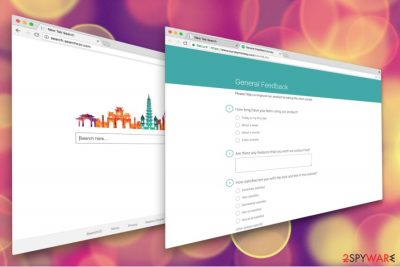
Searchvzc is a fake search engine that makes unwanted changes to Google Chrome, Internet Explorer, Mozilla Firefox, Safari, and other browsers. This questionable application was created by Polarity Technologies Ltd., which is responsible for many other browser hijackers, such as Search.search4ppl2.com, Search.searchgetstt.com, Search.hcouponsimplified.com, and many others. There are many related PUPs that can get installed once this intruder is added to the machine. You need to avoid any interaction on questionable sites, so the system remains safe and virus-free. The infection happens quickly and without indication that the system is affected. However, the consequences can lead to serious performance issues.
| SUMMARY | |
| Name | Search.searchvzc.com |
|---|---|
| Type | Browser hijacker |
| Danger level | Low. However, might lead to data leak and malware infections if not used carefully |
| Symptoms | Slow browser, altered browser settings, intrusive advertisement |
| Distribution | Bundling |
| Elimination | Download and install the anti-malware tool. Alternatively, you can check our manual instructions below |
| Repair | Your machine should be repaired and recovered properly, so run FortectIntego for that purpose |
Once this browser hijacker enters the system, it alters the browser's settings and might replace the current startup page, search engine, and the new tab URL address to hxxp://search.searchvzc.com. In order to strengthen its persistence, it may also modify shortcuts, Windows Registry, and install helper objects.
As soon as it gets full control over the browser, it starts monitoring browsing history and habits, displaying intrusive advertisements, and causing other inconveniences for users. Thus, we highly recommend you remove the virus using a reputable anti-malware program, such as SpyHunter 5Combo Cleaner, Malwarebytes. Employing professional software can help you to eliminate all other PUPs that might have entered your PC.
Search.searchvzc.com virus may look like a reliable search tool. However, it may not perform its primary functions properly. Currently, it uses the database of Yahoo. Thus, it may still be capable of altering search results and delivering sponsored links to the results page. This way, developers of the intruder help various website owners and businesses to increase traffic to their sites or promote products and services.
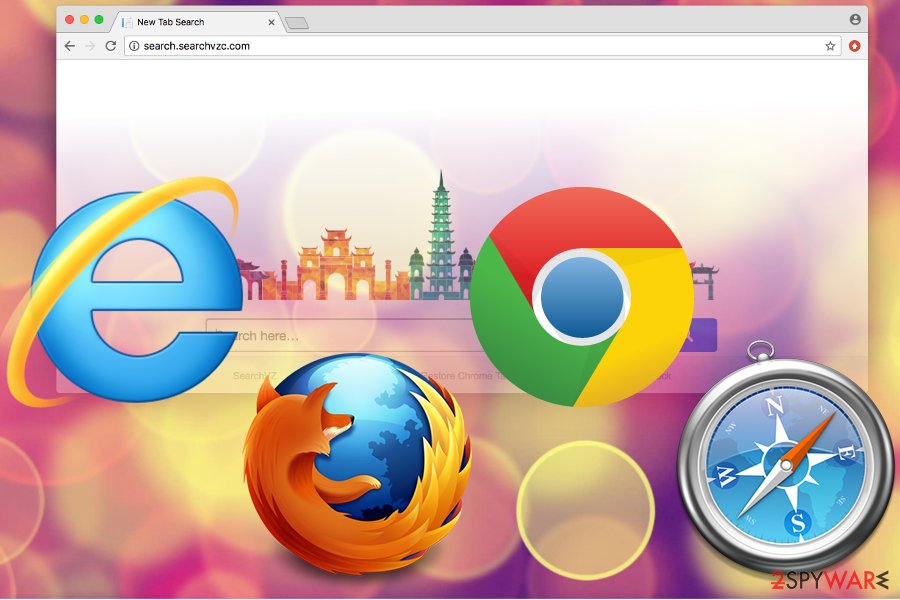
Undoubtedly, this activity looks unfair to users who are trying to find relevant and credible information. However, providing quality service is not the primary purpose of the browser hijacker. This tool is designed to generate revenue from online advertising. Thus, apart from being capable of providing sponsored content on the results page, this tool can also deliver tons of regular online ads.
Searchvzc hijack results in constant redirects problems. If you decide to click on some exclusive online offer, you may be redirected to the misleading or potentially dangerous website. Thus, you should ignore online ads in order to protect your device from malware[1] or useless software that you might be tricked to install.
The Privacy Policy of Search.searchvzc.com reveals that this tool might collect both non-personally and personally identifiable information. Thus, your name, surname, home address, email, IP address, browsing history, and habits might be collected and shared with third parties.
The following is taken out of Polarity's Privacy Policy:
BY USING THE SERVICES, YOU ARE CONSENTING TO GRANT POLARITY PERMISSION TO COLLECT YOUR URLS AND SEARCH DATA, INCLUDING SEARCH QUERIES THAT MAY CONTAIN PERSONALLY IDENTIFIABLE INFORMATION, SHARE THEM WITH THIRD PARTIES, AND USE SEARCH-RELATED COOKIES.
Nevertheless, developers claim that data tracking is necessary for improving their services; the real purpose is to flood your browser with personalized ads.[2] However, you can never be sure what unknown affiliates might do with your information. Thus, to protect your privacy, you should start the virus removal right now.

Questionable distribution methods of PUPs
This potentially unwanted program spreads as an optional component packed with other free software that you download from various online sources. The best to protect yourself from the unwanted effects of a browser hijacker is to avoid installing it in the first place. Therefore, security experts[3] recommend being extremely attentive while installing freeware.
A browser hijack can occur when users select Recommended or Quick installation mode. The problem is that these setups do not inform about third-party software and installs it by default. In order to avoid PUPs, you have to install programs under Advanced or Custom settings and carefully follow each installation step. One of them may include a checkbox with pre-selected entries. It goes without saying that you have to deselect these entries.
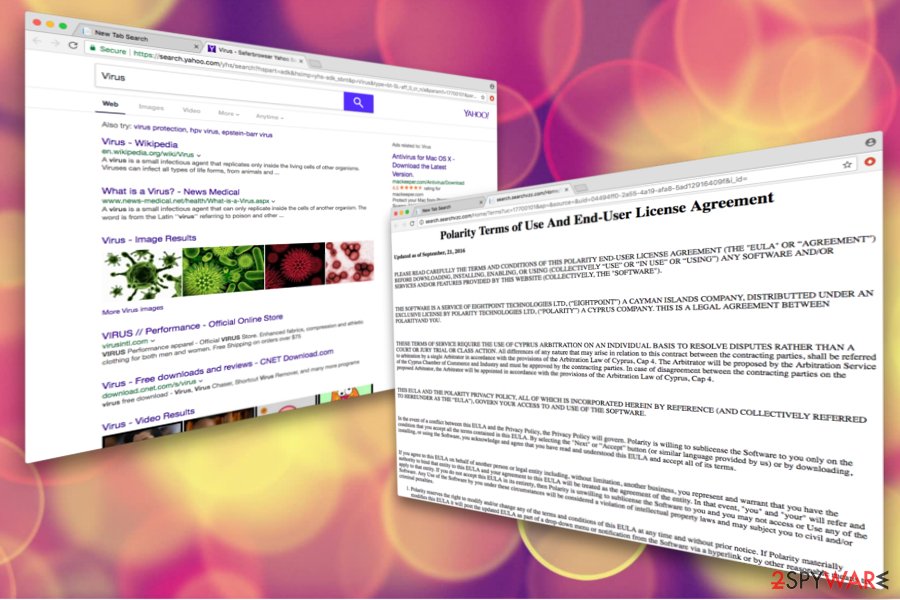
Ways to remove Searchvzc from your machine
Keeping a browser hijacker on your system for too long might result in malware infections and leaked personal data. Therefore, it is essential to eliminate Search.searchvzc.com as soon as it is noticed. The PUP removal can be completed either manually or automatically.
If you prefer the first eradication option, you have to locate and delete all hijacker-related entires. The instructions below will guide you through the removal procedure. Be aware that incorrect execution might compromise the correct operation of your computer and even damage it.
Therefore, we advise users to remove Searchvzc virus using a robust security tool. This option will take care of everything automatically and will only take a few moments. Additionally, security software will keep you away from other infections in the future.
You may remove virus damage with a help of FortectIntego. SpyHunter 5Combo Cleaner and Malwarebytes are recommended to detect potentially unwanted programs and viruses with all their files and registry entries that are related to them.
Getting rid of Search.searchvzc.com virus. Follow these steps
Uninstall from Windows
Instructions for Windows 10/8 machines:
- Enter Control Panel into Windows search box and hit Enter or click on the search result.
- Under Programs, select Uninstall a program.

- From the list, find the entry of the suspicious program.
- Right-click on the application and select Uninstall.
- If User Account Control shows up, click Yes.
- Wait till uninstallation process is complete and click OK.

If you are Windows 7/XP user, proceed with the following instructions:
- Click on Windows Start > Control Panel located on the right pane (if you are Windows XP user, click on Add/Remove Programs).
- In Control Panel, select Programs > Uninstall a program.

- Pick the unwanted application by clicking on it once.
- At the top, click Uninstall/Change.
- In the confirmation prompt, pick Yes.
- Click OK once the removal process is finished.
Delete from macOS
Remove items from Applications folder:
- From the menu bar, select Go > Applications.
- In the Applications folder, look for all related entries.
- Click on the app and drag it to Trash (or right-click and pick Move to Trash)

To fully remove an unwanted app, you need to access Application Support, LaunchAgents, and LaunchDaemons folders and delete relevant files:
- Select Go > Go to Folder.
- Enter /Library/Application Support and click Go or press Enter.
- In the Application Support folder, look for any dubious entries and then delete them.
- Now enter /Library/LaunchAgents and /Library/LaunchDaemons folders the same way and terminate all the related .plist files.

Remove from Microsoft Edge
Delete unwanted extensions from MS Edge:
- Select Menu (three horizontal dots at the top-right of the browser window) and pick Extensions.
- From the list, pick the extension and click on the Gear icon.
- Click on Uninstall at the bottom.

Clear cookies and other browser data:
- Click on the Menu (three horizontal dots at the top-right of the browser window) and select Privacy & security.
- Under Clear browsing data, pick Choose what to clear.
- Select everything (apart from passwords, although you might want to include Media licenses as well, if applicable) and click on Clear.

Restore new tab and homepage settings:
- Click the menu icon and choose Settings.
- Then find On startup section.
- Click Disable if you found any suspicious domain.
Reset MS Edge if the above steps did not work:
- Press on Ctrl + Shift + Esc to open Task Manager.
- Click on More details arrow at the bottom of the window.
- Select Details tab.
- Now scroll down and locate every entry with Microsoft Edge name in it. Right-click on each of them and select End Task to stop MS Edge from running.

If this solution failed to help you, you need to use an advanced Edge reset method. Note that you need to backup your data before proceeding.
- Find the following folder on your computer: C:\\Users\\%username%\\AppData\\Local\\Packages\\Microsoft.MicrosoftEdge_8wekyb3d8bbwe.
- Press Ctrl + A on your keyboard to select all folders.
- Right-click on them and pick Delete

- Now right-click on the Start button and pick Windows PowerShell (Admin).
- When the new window opens, copy and paste the following command, and then press Enter:
Get-AppXPackage -AllUsers -Name Microsoft.MicrosoftEdge | Foreach {Add-AppxPackage -DisableDevelopmentMode -Register “$($_.InstallLocation)\\AppXManifest.xml” -Verbose

Instructions for Chromium-based Edge
Delete extensions from MS Edge (Chromium):
- Open Edge and click select Settings > Extensions.
- Delete unwanted extensions by clicking Remove.

Clear cache and site data:
- Click on Menu and go to Settings.
- Select Privacy, search and services.
- Under Clear browsing data, pick Choose what to clear.
- Under Time range, pick All time.
- Select Clear now.

Reset Chromium-based MS Edge:
- Click on Menu and select Settings.
- On the left side, pick Reset settings.
- Select Restore settings to their default values.
- Confirm with Reset.

Remove from Mozilla Firefox (FF)
Remove dangerous extensions:
- Open Mozilla Firefox browser and click on the Menu (three horizontal lines at the top-right of the window).
- Select Add-ons.
- In here, select unwanted plugin and click Remove.

Reset the homepage:
- Click three horizontal lines at the top right corner to open the menu.
- Choose Options.
- Under Home options, enter your preferred site that will open every time you newly open the Mozilla Firefox.
Clear cookies and site data:
- Click Menu and pick Settings.
- Go to Privacy & Security section.
- Scroll down to locate Cookies and Site Data.
- Click on Clear Data…
- Select Cookies and Site Data, as well as Cached Web Content and press Clear.

Reset Mozilla Firefox
If clearing the browser as explained above did not help, reset Mozilla Firefox:
- Open Mozilla Firefox browser and click the Menu.
- Go to Help and then choose Troubleshooting Information.

- Under Give Firefox a tune up section, click on Refresh Firefox…
- Once the pop-up shows up, confirm the action by pressing on Refresh Firefox.

Remove from Google Chrome
Delete malicious extensions from Google Chrome:
- Open Google Chrome, click on the Menu (three vertical dots at the top-right corner) and select More tools > Extensions.
- In the newly opened window, you will see all the installed extensions. Uninstall all the suspicious plugins that might be related to the unwanted program by clicking Remove.

Clear cache and web data from Chrome:
- Click on Menu and pick Settings.
- Under Privacy and security, select Clear browsing data.
- Select Browsing history, Cookies and other site data, as well as Cached images and files.
- Click Clear data.

Change your homepage:
- Click menu and choose Settings.
- Look for a suspicious site in the On startup section.
- Click on Open a specific or set of pages and click on three dots to find the Remove option.
Reset Google Chrome:
If the previous methods did not help you, reset Google Chrome to eliminate all the unwanted components:
- Click on Menu and select Settings.
- In the Settings, scroll down and click Advanced.
- Scroll down and locate Reset and clean up section.
- Now click Restore settings to their original defaults.
- Confirm with Reset settings.

Delete from Safari
Remove unwanted extensions from Safari:
- Click Safari > Preferences…
- In the new window, pick Extensions.
- Select the unwanted extension and select Uninstall.

Clear cookies and other website data from Safari:
- Click Safari > Clear History…
- From the drop-down menu under Clear, pick all history.
- Confirm with Clear History.

Reset Safari if the above-mentioned steps did not help you:
- Click Safari > Preferences…
- Go to Advanced tab.
- Tick the Show Develop menu in menu bar.
- From the menu bar, click Develop, and then select Empty Caches.

After uninstalling this potentially unwanted program (PUP) and fixing each of your web browsers, we recommend you to scan your PC system with a reputable anti-spyware. This will help you to get rid of Search.searchvzc.com registry traces and will also identify related parasites or possible malware infections on your computer. For that you can use our top-rated malware remover: FortectIntego, SpyHunter 5Combo Cleaner or Malwarebytes.
How to prevent from getting browser hijacker
Protect your privacy – employ a VPN
There are several ways how to make your online time more private – you can access an incognito tab. However, there is no secret that even in this mode, you are tracked for advertising purposes. There is a way to add an extra layer of protection and create a completely anonymous web browsing practice with the help of Private Internet Access VPN. This software reroutes traffic through different servers, thus leaving your IP address and geolocation in disguise. Besides, it is based on a strict no-log policy, meaning that no data will be recorded, leaked, and available for both first and third parties. The combination of a secure web browser and Private Internet Access VPN will let you browse the Internet without a feeling of being spied or targeted by criminals.
No backups? No problem. Use a data recovery tool
If you wonder how data loss can occur, you should not look any further for answers – human errors, malware attacks, hardware failures, power cuts, natural disasters, or even simple negligence. In some cases, lost files are extremely important, and many straight out panic when such an unfortunate course of events happen. Due to this, you should always ensure that you prepare proper data backups on a regular basis.
If you were caught by surprise and did not have any backups to restore your files from, not everything is lost. Data Recovery Pro is one of the leading file recovery solutions you can find on the market – it is likely to restore even lost emails or data located on an external device.
- ^ Tim Fisher. What is Malware?. Lifewire. The Website About Technology, Internet And Cyber Security.
- ^ Personalized ads. Bing ads. Search Engine Marketing Service.
- ^ ZonderVirus. ZonderVirus. Dutch cybersecurity experts.























