Search.searchwamtv.com virus (Virus Removal Guide) - Chrome, Firefox, IE, Edge
Search.searchwamtv.com virus Removal Guide
What is Search.searchwamtv.com virus?
Search.searchwamtv.com – another bogus search engine that might appear on the browser out of nowhere
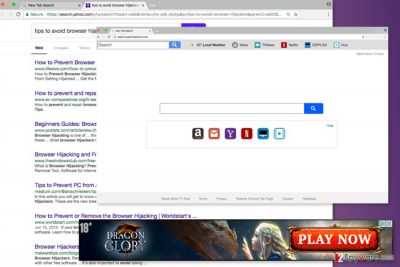
Search.searchwamtv.com is a search engine created by Polarity Technologies. It spreads like a “Watch More TV Now” extension[1] packed in software bundles. This application is associated with other suspicious programs created by SaferBrowser, such as Online TV Access and Local Weather Forecast.
This search tool is known as a potentially unwanted program (PUP) and a browser hijacker. After the Search.searchwamtv.com hijack, you might have to deal with these issues:
- changed browser’s startup page, default search engine or/and new tab URL address;
- increased amount of online ads;
- redirects to suspicious websites;
- inability to set preferred search provider;
- data tracking.
Search.searchwamtv.com virus looks like a movie-themed search engine that allows quickly accessing film watching sites, such as Netflix or Hulu. The main page also has quick access to Gmail, Yahoo, and Amazon. However, it might be the only useful feature of this search tool.
Nevertheless, Search.searchwamtv.com redirects search to Yahoo results page; this tool is still not worth relying on. Authors are profiting from Yahoo’s affiliate program and might display other third-party ads. Due to the hijacker infection, your browser might start crashing or freezing, and you won’t be able to browse the Internet without interruptions.
However, you should also be aware of Search.searchwamtv.com redirect tendencies. Ads and sudden redirects may lead to potentially dangerous or even scan websites. The research revealed that the hijacker might redirect to technical support scam or phishing sites.
Apart from that, the hijacker monitors your browsing activities. The Privacy Policy informs that this tool might collect personally and non-personally identifiable information. It’s necessary for maintaining and improving their services. However, aggregated details might also be shared with unknown third-parties. So, we recommend Search.searchwamtv.com removal for those who value their online privacy.[2]
In order to remove Search.searchwamtv.com from Internet Explorer, Goole Chrome, Mozilla Firefox, Safari or other web browsers, you may need to work a little bit harder than you expect. You have to uninstall suspicious programs, browser extensions and reset the browsers. However, you can speed up the process with FortectIntego.
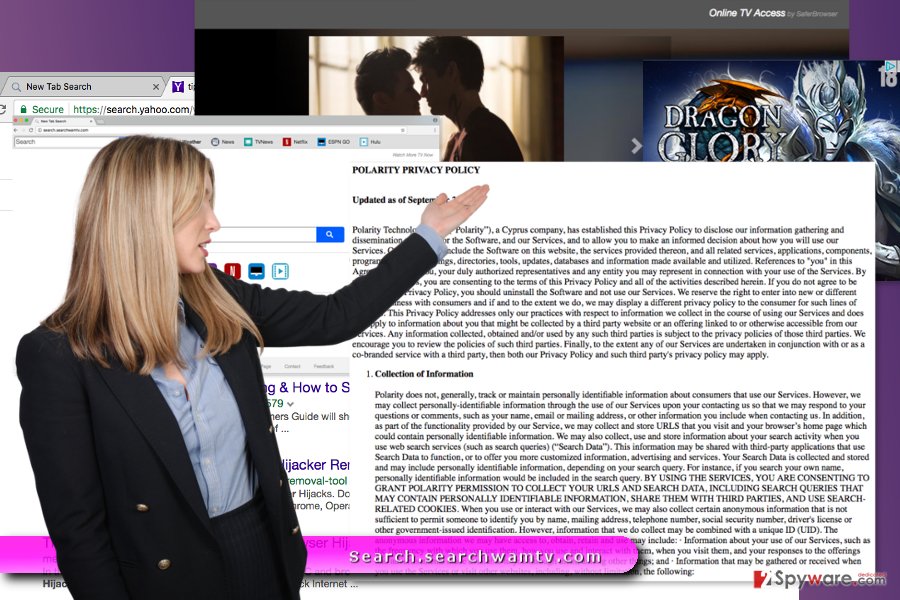
Bundling is the most important strategy of the hijacker’s distribution
This PUP spread in software bundles. It means that it is included as an optional application near the primary program and hidden under Quick/Recommended installation mode. Unfortunately, this setup is the most popular among computer users in the U.S., the U.K., Spain[3] and other countries all over the world.
When users install freeware or shareware using these settings, they give indirect permission for PUPs to enter the system without even knowing it. It happens because these settings are not designed to directly inform about additional components. Thus, they are installed by default.
However, opting for the Advanced/Custom settings allows monitoring the installation and rejecting the entrance of the undesired apps. The installation wizard will reveal the checkbox with third-party entries, and you will have to unmark these entries.
Wipe out Search.searchwamtv.com virus and other hijacker-related components
In order to remove Search.searchwamtv.com entirely, you have to eliminate all components that are related to the hijacker. They may have arrived in the system as a program, browser extension or browser helper object. So, you have to uninstall them all.
For that, you have to paths – manual and automatic. Manual Search.searchwamtv.com removal instructions you can find below. Meanwhile, you can simplify this procedure with anti-malware/anti-spyware program. All you have to do is to scan the system with an updated tool.
You may remove virus damage with a help of FortectIntego. SpyHunter 5Combo Cleaner and Malwarebytes are recommended to detect potentially unwanted programs and viruses with all their files and registry entries that are related to them.
Getting rid of Search.searchwamtv.com virus. Follow these steps
Uninstall from Windows
Go to Control Panel and open the list of installed programs. There look up for programs that are unfamiliar to you, double-click them and choose Uninstall option from the drop-down menu. Then follow the uninstallation guide and check your web browsers.
Instructions for Windows 10/8 machines:
- Enter Control Panel into Windows search box and hit Enter or click on the search result.
- Under Programs, select Uninstall a program.

- From the list, find the entry of the suspicious program.
- Right-click on the application and select Uninstall.
- If User Account Control shows up, click Yes.
- Wait till uninstallation process is complete and click OK.

If you are Windows 7/XP user, proceed with the following instructions:
- Click on Windows Start > Control Panel located on the right pane (if you are Windows XP user, click on Add/Remove Programs).
- In Control Panel, select Programs > Uninstall a program.

- Pick the unwanted application by clicking on it once.
- At the top, click Uninstall/Change.
- In the confirmation prompt, pick Yes.
- Click OK once the removal process is finished.
Delete from macOS
If the hijacker sneaked to your Mac computer or laptop, you should check the list of Applications and get rid of those that look suspicious for you. Then check the list of browser extensions and reset each of them.
Remove items from Applications folder:
- From the menu bar, select Go > Applications.
- In the Applications folder, look for all related entries.
- Click on the app and drag it to Trash (or right-click and pick Move to Trash)

To fully remove an unwanted app, you need to access Application Support, LaunchAgents, and LaunchDaemons folders and delete relevant files:
- Select Go > Go to Folder.
- Enter /Library/Application Support and click Go or press Enter.
- In the Application Support folder, look for any dubious entries and then delete them.
- Now enter /Library/LaunchAgents and /Library/LaunchDaemons folders the same way and terminate all the related .plist files.

Remove from Microsoft Edge
These guidelines will help you to get rid of hijacker's components:
Delete unwanted extensions from MS Edge:
- Select Menu (three horizontal dots at the top-right of the browser window) and pick Extensions.
- From the list, pick the extension and click on the Gear icon.
- Click on Uninstall at the bottom.

Clear cookies and other browser data:
- Click on the Menu (three horizontal dots at the top-right of the browser window) and select Privacy & security.
- Under Clear browsing data, pick Choose what to clear.
- Select everything (apart from passwords, although you might want to include Media licenses as well, if applicable) and click on Clear.

Restore new tab and homepage settings:
- Click the menu icon and choose Settings.
- Then find On startup section.
- Click Disable if you found any suspicious domain.
Reset MS Edge if the above steps did not work:
- Press on Ctrl + Shift + Esc to open Task Manager.
- Click on More details arrow at the bottom of the window.
- Select Details tab.
- Now scroll down and locate every entry with Microsoft Edge name in it. Right-click on each of them and select End Task to stop MS Edge from running.

If this solution failed to help you, you need to use an advanced Edge reset method. Note that you need to backup your data before proceeding.
- Find the following folder on your computer: C:\\Users\\%username%\\AppData\\Local\\Packages\\Microsoft.MicrosoftEdge_8wekyb3d8bbwe.
- Press Ctrl + A on your keyboard to select all folders.
- Right-click on them and pick Delete

- Now right-click on the Start button and pick Windows PowerShell (Admin).
- When the new window opens, copy and paste the following command, and then press Enter:
Get-AppXPackage -AllUsers -Name Microsoft.MicrosoftEdge | Foreach {Add-AppxPackage -DisableDevelopmentMode -Register “$($_.InstallLocation)\\AppXManifest.xml” -Verbose

Instructions for Chromium-based Edge
Delete extensions from MS Edge (Chromium):
- Open Edge and click select Settings > Extensions.
- Delete unwanted extensions by clicking Remove.

Clear cache and site data:
- Click on Menu and go to Settings.
- Select Privacy, search and services.
- Under Clear browsing data, pick Choose what to clear.
- Under Time range, pick All time.
- Select Clear now.

Reset Chromium-based MS Edge:
- Click on Menu and select Settings.
- On the left side, pick Reset settings.
- Select Restore settings to their default values.
- Confirm with Reset.

Remove from Mozilla Firefox (FF)
In order to eliminate Search.searchwamtv.com from Mozilla Firefox, you have to uninstall suspicious browser extensions and reset the browser.
Remove dangerous extensions:
- Open Mozilla Firefox browser and click on the Menu (three horizontal lines at the top-right of the window).
- Select Add-ons.
- In here, select unwanted plugin and click Remove.

Reset the homepage:
- Click three horizontal lines at the top right corner to open the menu.
- Choose Options.
- Under Home options, enter your preferred site that will open every time you newly open the Mozilla Firefox.
Clear cookies and site data:
- Click Menu and pick Settings.
- Go to Privacy & Security section.
- Scroll down to locate Cookies and Site Data.
- Click on Clear Data…
- Select Cookies and Site Data, as well as Cached Web Content and press Clear.

Reset Mozilla Firefox
If clearing the browser as explained above did not help, reset Mozilla Firefox:
- Open Mozilla Firefox browser and click the Menu.
- Go to Help and then choose Troubleshooting Information.

- Under Give Firefox a tune up section, click on Refresh Firefox…
- Once the pop-up shows up, confirm the action by pressing on Refresh Firefox.

Remove from Google Chrome
Search.searchwamtv.com termination from Chrome requires completing these tasks attentively:
Delete malicious extensions from Google Chrome:
- Open Google Chrome, click on the Menu (three vertical dots at the top-right corner) and select More tools > Extensions.
- In the newly opened window, you will see all the installed extensions. Uninstall all the suspicious plugins that might be related to the unwanted program by clicking Remove.

Clear cache and web data from Chrome:
- Click on Menu and pick Settings.
- Under Privacy and security, select Clear browsing data.
- Select Browsing history, Cookies and other site data, as well as Cached images and files.
- Click Clear data.

Change your homepage:
- Click menu and choose Settings.
- Look for a suspicious site in the On startup section.
- Click on Open a specific or set of pages and click on three dots to find the Remove option.
Reset Google Chrome:
If the previous methods did not help you, reset Google Chrome to eliminate all the unwanted components:
- Click on Menu and select Settings.
- In the Settings, scroll down and click Advanced.
- Scroll down and locate Reset and clean up section.
- Now click Restore settings to their original defaults.
- Confirm with Reset settings.

Delete from Safari
In order to get back Safari and use it safely, you have to wipe out suspicious entries from it first:
Remove unwanted extensions from Safari:
- Click Safari > Preferences…
- In the new window, pick Extensions.
- Select the unwanted extension and select Uninstall.

Clear cookies and other website data from Safari:
- Click Safari > Clear History…
- From the drop-down menu under Clear, pick all history.
- Confirm with Clear History.

Reset Safari if the above-mentioned steps did not help you:
- Click Safari > Preferences…
- Go to Advanced tab.
- Tick the Show Develop menu in menu bar.
- From the menu bar, click Develop, and then select Empty Caches.

After uninstalling this potentially unwanted program (PUP) and fixing each of your web browsers, we recommend you to scan your PC system with a reputable anti-spyware. This will help you to get rid of Search.searchwamtv.com registry traces and will also identify related parasites or possible malware infections on your computer. For that you can use our top-rated malware remover: FortectIntego, SpyHunter 5Combo Cleaner or Malwarebytes.
How to prevent from getting stealing programs
Do not let government spy on you
The government has many issues in regards to tracking users' data and spying on citizens, so you should take this into consideration and learn more about shady information gathering practices. Avoid any unwanted government tracking or spying by going totally anonymous on the internet.
You can choose a different location when you go online and access any material you want without particular content restrictions. You can easily enjoy internet connection without any risks of being hacked by using Private Internet Access VPN.
Control the information that can be accessed by government any other unwanted party and surf online without being spied on. Even if you are not involved in illegal activities or trust your selection of services, platforms, be suspicious for your own security and take precautionary measures by using the VPN service.
Backup files for the later use, in case of the malware attack
Computer users can suffer from data losses due to cyber infections or their own faulty doings. Ransomware can encrypt and hold files hostage, while unforeseen power cuts might cause a loss of important documents. If you have proper up-to-date backups, you can easily recover after such an incident and get back to work. It is also equally important to update backups on a regular basis so that the newest information remains intact – you can set this process to be performed automatically.
When you have the previous version of every important document or project you can avoid frustration and breakdowns. It comes in handy when malware strikes out of nowhere. Use Data Recovery Pro for the data restoration process.
- ^ Chris Hoffman. Why Browser Extensions Can Be Dangerous and How to Protect Yourself. How-to Geek. For Geeks, By Geeks.
- ^ Loss of Online Privacy: What's the Harm?. Santa Clara University. The Jesuit University in Silicon Valley.
- ^ LosVirus. LosVirus. Spanish websites about latest computer viruses and their removal.























