Search.searchwfa.com virus (Easy Removal Guide) - Chrome, Firefox, IE, Edge
Search.searchwfa.com virus Removal Guide
What is Search.searchwfa.com virus?
The basic information about Search.searchwfa.com virus
It seems that Search.searchwfa.com virus is relative to another browser hijacker[1] – Search.searchraccess.com virus. Both potentially unwanted programs (PUP) attack popular web browsers, change their settings, and set its domain as the default homepage. The main page of this search engine offers quick access to the weather forecast alerts. However, this app is developed by SaferBrowser, and this fact does not give more credibility for Search.searchwfa.com search engine. It has been created to trick users into clicking on third-party links and boost traffic to the sponsored websites. Looking for relevant information becomes hard, but it’s not the only problem. Some of the modified search results might lead to the potentially dangerous Internet sites[2]. For example, you may accidentally end up on the website that has been created for spreading malware, offering you to purchase questionable software or trying to steal your personal data. We do not say that all links provided by this search engine can lead to the damaging places on the Web. However, the risk is quite huge because developers do not care about promoted content. They only care about clicks and generating advertising-based revenue[3]. We believe that no one wants to be money making tool, so it’s better to remove Search.searchwfa.com immediately. We suggest scanning device with FortectIntego and leaving hijacker’s elimination for the professional anti-malware program.
Browser hijacker might not only alter search results but might also deliver suspicious advertisements and initiate unwanted redirects to the promotional websites. After Search.searchwfa.com hijack your browser might crash or freeze due to the excessive amount of commercial content. Besides, you are risking of catching computer infection and letting shady third-party companies or developers spying on your browsing activity. In the Privacy Policy, it is noted that this search engine might collect non-personally identifiable[4] information and share it with the affiliates. In some cases, it might collect personally identifiable information as well, for example, if you decide to contact the developers or search for your name, surname or other private details using this suspicious search tool. However, Search.searchwfa.com removal can help to get rid of these inconveniences and unpleasant consequences. That’s why you should not delay it!
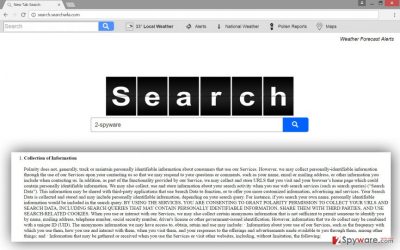
How does browser hijacker get inside the computer?
We have to tell you some unpleasant news. You are the one who is responsible for letting Search.searchwfa.com browser hijacker getting inside the system. This potentially unwanted program[5] is not powerful enough to infiltrate the system itself. It spreads bundled with freeware and developers thought about the clever way to hide it in the software package. However, it’s your responsibility to “unpack” each new program you are installing on your PC. Sadly, the majority of computer users still install new software using “Recommended” or “Quick” setup. However, this mistake might ask more of your time in the future. Quick installation mode does not disclose about additional applications and installs them by default. Therefore, if you want to protect your computer from PUPs like Search.searchwfa.com virus, make sure you install programs using “Advanced” or “Custom” setup and carefully complete each step. During the installation, you might see the checkbox of pre-selected applications and your task is to deselect all of them.
Getting rid of Search.searchwfa.com virus
Using this suspicious search engine and dealing with Search.searchwfa.com redirect problems is needless activity. Even though browser hijacker is not categorized as a dangerous computer infection, it still makes your PC vulnerable. Therefore, don’t risk your computer’s safety and stop shady people monitoring your steps online. Remove Search.searchwfa.com by following our prepared instructions below. Be careful with manual elimination because browser hijacker might be hidden deeply in the system and hiding under different names. Besides, it might have installed additional programs or helper objects, and all these components must be removed as well. If manual Search.searchwfa.com removal seems complicated and you don’t want to spend lots of time and effort, opt for automatic removal.
You may remove virus damage with a help of FortectIntego. SpyHunter 5Combo Cleaner and Malwarebytes are recommended to detect potentially unwanted programs and viruses with all their files and registry entries that are related to them.
Getting rid of Search.searchwfa.com virus. Follow these steps
Uninstall from Windows
Search.searchwfa.com virus elimination requires removing browser hijacker, the program that brought it inside, and other suspicious applications that might have been installed as well.
Instructions for Windows 10/8 machines:
- Enter Control Panel into Windows search box and hit Enter or click on the search result.
- Under Programs, select Uninstall a program.

- From the list, find the entry of the suspicious program.
- Right-click on the application and select Uninstall.
- If User Account Control shows up, click Yes.
- Wait till uninstallation process is complete and click OK.

If you are Windows 7/XP user, proceed with the following instructions:
- Click on Windows Start > Control Panel located on the right pane (if you are Windows XP user, click on Add/Remove Programs).
- In Control Panel, select Programs > Uninstall a program.

- Pick the unwanted application by clicking on it once.
- At the top, click Uninstall/Change.
- In the confirmation prompt, pick Yes.
- Click OK once the removal process is finished.
Delete from macOS
It rarely happens that browser hijackers infect Mac OS X; however, if you got infected with Search.searchwfa.com virus, follow the instructions carefully and remove all suspicious entries from the device.
Remove items from Applications folder:
- From the menu bar, select Go > Applications.
- In the Applications folder, look for all related entries.
- Click on the app and drag it to Trash (or right-click and pick Move to Trash)

To fully remove an unwanted app, you need to access Application Support, LaunchAgents, and LaunchDaemons folders and delete relevant files:
- Select Go > Go to Folder.
- Enter /Library/Application Support and click Go or press Enter.
- In the Application Support folder, look for any dubious entries and then delete them.
- Now enter /Library/LaunchAgents and /Library/LaunchDaemons folders the same way and terminate all the related .plist files.

Remove from Microsoft Edge
Follow the instructions and fix Microsoft Edge after the hijack.
Delete unwanted extensions from MS Edge:
- Select Menu (three horizontal dots at the top-right of the browser window) and pick Extensions.
- From the list, pick the extension and click on the Gear icon.
- Click on Uninstall at the bottom.

Clear cookies and other browser data:
- Click on the Menu (three horizontal dots at the top-right of the browser window) and select Privacy & security.
- Under Clear browsing data, pick Choose what to clear.
- Select everything (apart from passwords, although you might want to include Media licenses as well, if applicable) and click on Clear.

Restore new tab and homepage settings:
- Click the menu icon and choose Settings.
- Then find On startup section.
- Click Disable if you found any suspicious domain.
Reset MS Edge if the above steps did not work:
- Press on Ctrl + Shift + Esc to open Task Manager.
- Click on More details arrow at the bottom of the window.
- Select Details tab.
- Now scroll down and locate every entry with Microsoft Edge name in it. Right-click on each of them and select End Task to stop MS Edge from running.

If this solution failed to help you, you need to use an advanced Edge reset method. Note that you need to backup your data before proceeding.
- Find the following folder on your computer: C:\\Users\\%username%\\AppData\\Local\\Packages\\Microsoft.MicrosoftEdge_8wekyb3d8bbwe.
- Press Ctrl + A on your keyboard to select all folders.
- Right-click on them and pick Delete

- Now right-click on the Start button and pick Windows PowerShell (Admin).
- When the new window opens, copy and paste the following command, and then press Enter:
Get-AppXPackage -AllUsers -Name Microsoft.MicrosoftEdge | Foreach {Add-AppxPackage -DisableDevelopmentMode -Register “$($_.InstallLocation)\\AppXManifest.xml” -Verbose

Instructions for Chromium-based Edge
Delete extensions from MS Edge (Chromium):
- Open Edge and click select Settings > Extensions.
- Delete unwanted extensions by clicking Remove.

Clear cache and site data:
- Click on Menu and go to Settings.
- Select Privacy, search and services.
- Under Clear browsing data, pick Choose what to clear.
- Under Time range, pick All time.
- Select Clear now.

Reset Chromium-based MS Edge:
- Click on Menu and select Settings.
- On the left side, pick Reset settings.
- Select Restore settings to their default values.
- Confirm with Reset.

Remove from Mozilla Firefox (FF)
Our step-by-step guide will help you to restore Mozilla Firefox. Remove all suspicious extensions and reset browser’s settings as shown below.
Remove dangerous extensions:
- Open Mozilla Firefox browser and click on the Menu (three horizontal lines at the top-right of the window).
- Select Add-ons.
- In here, select unwanted plugin and click Remove.

Reset the homepage:
- Click three horizontal lines at the top right corner to open the menu.
- Choose Options.
- Under Home options, enter your preferred site that will open every time you newly open the Mozilla Firefox.
Clear cookies and site data:
- Click Menu and pick Settings.
- Go to Privacy & Security section.
- Scroll down to locate Cookies and Site Data.
- Click on Clear Data…
- Select Cookies and Site Data, as well as Cached Web Content and press Clear.

Reset Mozilla Firefox
If clearing the browser as explained above did not help, reset Mozilla Firefox:
- Open Mozilla Firefox browser and click the Menu.
- Go to Help and then choose Troubleshooting Information.

- Under Give Firefox a tune up section, click on Refresh Firefox…
- Once the pop-up shows up, confirm the action by pressing on Refresh Firefox.

Remove from Google Chrome
Uninstall all questionable extensions that might have been installed without your knowledge. Then, reset Google Chrome’s settings.
Delete malicious extensions from Google Chrome:
- Open Google Chrome, click on the Menu (three vertical dots at the top-right corner) and select More tools > Extensions.
- In the newly opened window, you will see all the installed extensions. Uninstall all the suspicious plugins that might be related to the unwanted program by clicking Remove.

Clear cache and web data from Chrome:
- Click on Menu and pick Settings.
- Under Privacy and security, select Clear browsing data.
- Select Browsing history, Cookies and other site data, as well as Cached images and files.
- Click Clear data.

Change your homepage:
- Click menu and choose Settings.
- Look for a suspicious site in the On startup section.
- Click on Open a specific or set of pages and click on three dots to find the Remove option.
Reset Google Chrome:
If the previous methods did not help you, reset Google Chrome to eliminate all the unwanted components:
- Click on Menu and select Settings.
- In the Settings, scroll down and click Advanced.
- Scroll down and locate Reset and clean up section.
- Now click Restore settings to their original defaults.
- Confirm with Reset settings.

Delete from Safari
Follow the guidelines and fix Safari browser after Search.searchwfa.com hijack.
Remove unwanted extensions from Safari:
- Click Safari > Preferences…
- In the new window, pick Extensions.
- Select the unwanted extension and select Uninstall.

Clear cookies and other website data from Safari:
- Click Safari > Clear History…
- From the drop-down menu under Clear, pick all history.
- Confirm with Clear History.

Reset Safari if the above-mentioned steps did not help you:
- Click Safari > Preferences…
- Go to Advanced tab.
- Tick the Show Develop menu in menu bar.
- From the menu bar, click Develop, and then select Empty Caches.

After uninstalling this potentially unwanted program (PUP) and fixing each of your web browsers, we recommend you to scan your PC system with a reputable anti-spyware. This will help you to get rid of Search.searchwfa.com registry traces and will also identify related parasites or possible malware infections on your computer. For that you can use our top-rated malware remover: FortectIntego, SpyHunter 5Combo Cleaner or Malwarebytes.
How to prevent from getting stealing programs
Access your website securely from any location
When you work on the domain, site, blog, or different project that requires constant management, content creation, or coding, you may need to connect to the server and content management service more often. The best solution for creating a tighter network could be a dedicated/fixed IP address.
If you make your IP address static and set to your device, you can connect to the CMS from any location and do not create any additional issues for the server or network manager that needs to monitor connections and activities. VPN software providers like Private Internet Access can help you with such settings and offer the option to control the online reputation and manage projects easily from any part of the world.
Recover files after data-affecting malware attacks
While much of the data can be accidentally deleted due to various reasons, malware is one of the main culprits that can cause loss of pictures, documents, videos, and other important files. More serious malware infections lead to significant data loss when your documents, system files, and images get encrypted. In particular, ransomware is is a type of malware that focuses on such functions, so your files become useless without an ability to access them.
Even though there is little to no possibility to recover after file-locking threats, some applications have features for data recovery in the system. In some cases, Data Recovery Pro can also help to recover at least some portion of your data after data-locking virus infection or general cyber infection.
- ^ Browser hijacker. Webopedia. Online Tech Dictionary for IT Professionals.
- ^ Nick Mediati. The 17 Most Dangerous Places on the Web. PCWorld. IT News, Tips and Reviews.
- ^ Pay-Per-Click Advertising: What Is PPC . WordStream. Online Advertising Made Easy.
- ^ Non-PII. NAI. Network Advertising Initiative.
- ^ Slade. Top 10 Ways PUPs Sneak Onto Your Computer. And How To Avoid Them. Emisfot Blog. The blog about latest malware and cyber security tips.























