Search.sonicpdfconverter.com virus (Virus Removal Guide) - Free Guide
Search.sonicpdfconverter.com virus Removal Guide
What is Search.sonicpdfconverter.com virus?
Search.sonicpdfconverter.com offers bogus search engine to generate pay-per-click revenue
Search.sonicpdfconverter.com virus is a browser hijacker that provides undesirable browser extension[1]. Once it adds Sonic PDF Converter to victim’s browsers, the homepage and default new tab page settings get changed immediately. If you liked the previous start page and had no problems with default search, we bet that such changes won’t please you. Search engine that is provided at Search.sonicpdfconverter appears to be part of Safer Browser network, so it provides search results that seem to be from Yahoo, although they are actually customized by SaferBrowser. It means that instead of finding lots of useful information, you will be forced to visit third-party websites that this vague search tool seeks to advertise. That is quite annoying, to say at least, and also dangerous. You can never trust content shared by suspicious third-party companies because it can either point you to other shady websites or pose a threat[2] to your PC itself. We suggest you act carefully when redirected to sites that you did not intend to visit – avoid questionable download buttons, aggressive ads and also do not fill out forms that require entering personal information. This way, you won’t install any suspicious programs, and your sensitive information will remain private. If you do not want to be stopped by these annoying redirects on a daily basis, remove Search.sonicpdfconverter.com with FortectIntego or another trustworthy malware removal tool. You can also try to delete it manually.
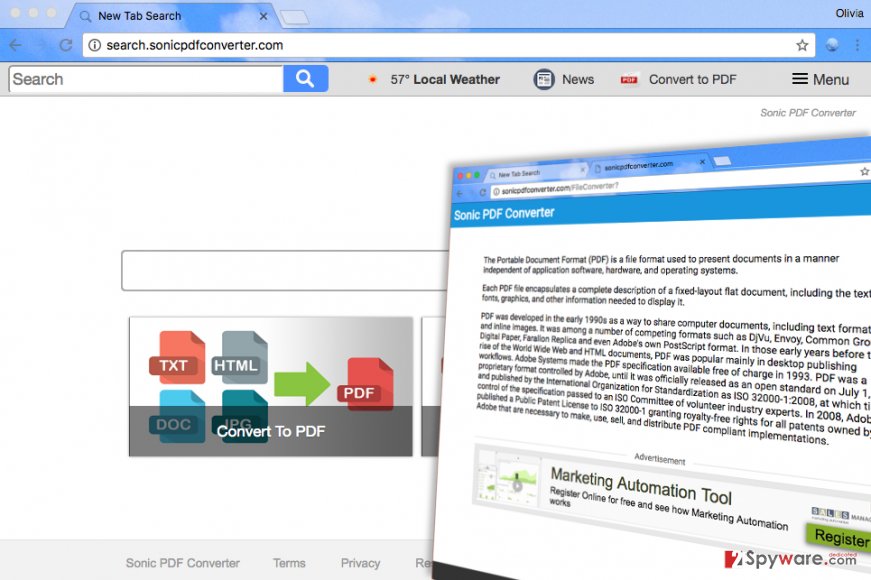 When speaking of this program’s drawbacks, we must also mention privacy concerns. After analyzing program’s Privacy Policy, we discovered that it is yet another app developed by Polarity Technologies, Ltd., which is known to be related to Spigot. These two companies have been developing browser hijackers for a long time now. On top of that, the object of this article seems to be collecting certain user data as long as it stays on the target system. The Privacy Policy discloses that if the user chooses to use it, he/she provides Polarity Technologies access to user’s search queries that might contain personally identifiable information, also to user’s browsing history. The company claims that it gathers and collects such data to share them with third parties. If you are not sure if you actually want to grant this company permission to dispose such data however it wants, Search.sonicpdfconverter.com removal should be written in the first place of your to-do list.
When speaking of this program’s drawbacks, we must also mention privacy concerns. After analyzing program’s Privacy Policy, we discovered that it is yet another app developed by Polarity Technologies, Ltd., which is known to be related to Spigot. These two companies have been developing browser hijackers for a long time now. On top of that, the object of this article seems to be collecting certain user data as long as it stays on the target system. The Privacy Policy discloses that if the user chooses to use it, he/she provides Polarity Technologies access to user’s search queries that might contain personally identifiable information, also to user’s browsing history. The company claims that it gathers and collects such data to share them with third parties. If you are not sure if you actually want to grant this company permission to dispose such data however it wants, Search.sonicpdfconverter.com removal should be written in the first place of your to-do list.
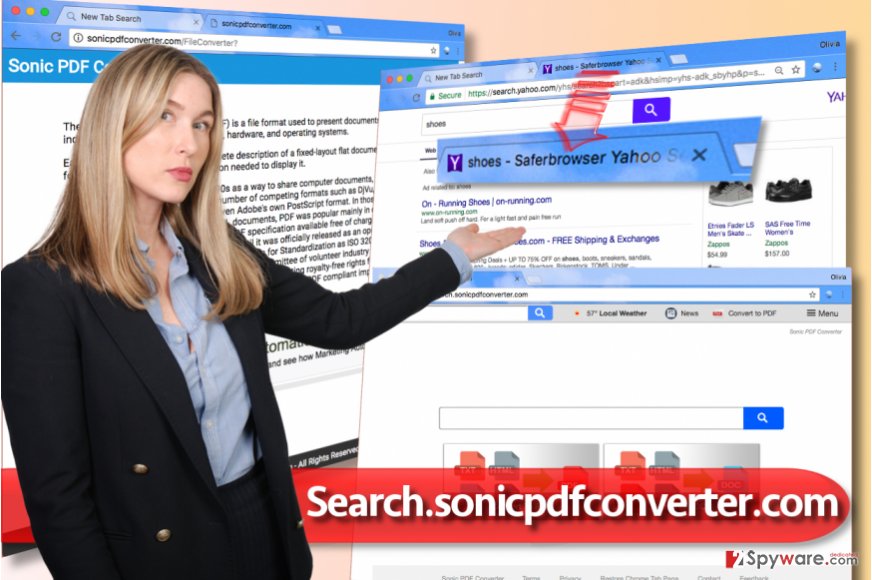
Users get infected with spyware by installing freeware carelessly
Users allow programs like Search.sonicpdfconverter hijack their computers only because users do not realize that some free programs carry additional software that is suggested to the user during the installation of the main program. So when you decide to install a program from the Internet, pay close attention to its setup. In the Settings panel, switch the selection from Standard/Default/Basic to Custom or Advanced. If there is no such option, simply look for pre-marked checkboxes and statements written next to them, saying that you agree to install “new tab pages,” “default search engines,” or perform similar modifications on your computer. Deselect them and proceed with the installation.
You can remove Search.sonicpdfconverter.com without a computer technician’s help
There is no need to call a computer technician when you can remove Search.sonicpdfconverter.com virus on your own. In fact, there are even two options you can choose from. Of course, one of them is related to computer scanners that can remove spyware and malware automatically. If you’re not interested in such programs and all that you look for is a comprehensive Search.sonicpdfconverter.com removal guide, we suggest you scroll down the page a little. The tutorial we provided is easy-to-follow, so even inexperienced computer users will manage to delete the hijacker without hassle.
You may remove virus damage with a help of FortectIntego. SpyHunter 5Combo Cleaner and Malwarebytes are recommended to detect potentially unwanted programs and viruses with all their files and registry entries that are related to them.
Getting rid of Search.sonicpdfconverter.com virus. Follow these steps
Uninstall from Windows
Use this guide to remove all shady programs from your work/personal computer.
Instructions for Windows 10/8 machines:
- Enter Control Panel into Windows search box and hit Enter or click on the search result.
- Under Programs, select Uninstall a program.

- From the list, find the entry of the suspicious program.
- Right-click on the application and select Uninstall.
- If User Account Control shows up, click Yes.
- Wait till uninstallation process is complete and click OK.

If you are Windows 7/XP user, proceed with the following instructions:
- Click on Windows Start > Control Panel located on the right pane (if you are Windows XP user, click on Add/Remove Programs).
- In Control Panel, select Programs > Uninstall a program.

- Pick the unwanted application by clicking on it once.
- At the top, click Uninstall/Change.
- In the confirmation prompt, pick Yes.
- Click OK once the removal process is finished.
Delete from macOS
Remove items from Applications folder:
- From the menu bar, select Go > Applications.
- In the Applications folder, look for all related entries.
- Click on the app and drag it to Trash (or right-click and pick Move to Trash)

To fully remove an unwanted app, you need to access Application Support, LaunchAgents, and LaunchDaemons folders and delete relevant files:
- Select Go > Go to Folder.
- Enter /Library/Application Support and click Go or press Enter.
- In the Application Support folder, look for any dubious entries and then delete them.
- Now enter /Library/LaunchAgents and /Library/LaunchDaemons folders the same way and terminate all the related .plist files.

Remove from Microsoft Edge
Delete unwanted extensions from MS Edge:
- Select Menu (three horizontal dots at the top-right of the browser window) and pick Extensions.
- From the list, pick the extension and click on the Gear icon.
- Click on Uninstall at the bottom.

Clear cookies and other browser data:
- Click on the Menu (three horizontal dots at the top-right of the browser window) and select Privacy & security.
- Under Clear browsing data, pick Choose what to clear.
- Select everything (apart from passwords, although you might want to include Media licenses as well, if applicable) and click on Clear.

Restore new tab and homepage settings:
- Click the menu icon and choose Settings.
- Then find On startup section.
- Click Disable if you found any suspicious domain.
Reset MS Edge if the above steps did not work:
- Press on Ctrl + Shift + Esc to open Task Manager.
- Click on More details arrow at the bottom of the window.
- Select Details tab.
- Now scroll down and locate every entry with Microsoft Edge name in it. Right-click on each of them and select End Task to stop MS Edge from running.

If this solution failed to help you, you need to use an advanced Edge reset method. Note that you need to backup your data before proceeding.
- Find the following folder on your computer: C:\\Users\\%username%\\AppData\\Local\\Packages\\Microsoft.MicrosoftEdge_8wekyb3d8bbwe.
- Press Ctrl + A on your keyboard to select all folders.
- Right-click on them and pick Delete

- Now right-click on the Start button and pick Windows PowerShell (Admin).
- When the new window opens, copy and paste the following command, and then press Enter:
Get-AppXPackage -AllUsers -Name Microsoft.MicrosoftEdge | Foreach {Add-AppxPackage -DisableDevelopmentMode -Register “$($_.InstallLocation)\\AppXManifest.xml” -Verbose

Instructions for Chromium-based Edge
Delete extensions from MS Edge (Chromium):
- Open Edge and click select Settings > Extensions.
- Delete unwanted extensions by clicking Remove.

Clear cache and site data:
- Click on Menu and go to Settings.
- Select Privacy, search and services.
- Under Clear browsing data, pick Choose what to clear.
- Under Time range, pick All time.
- Select Clear now.

Reset Chromium-based MS Edge:
- Click on Menu and select Settings.
- On the left side, pick Reset settings.
- Select Restore settings to their default values.
- Confirm with Reset.

Remove from Mozilla Firefox (FF)
Follow these instructions and check what extensions are added to Firefox. If you find Sonic PDF Converter, delete it immediately!/GI]
[GI=google-chrome]You must delete Sonic PDF Converter and other shady tools from your Chrome browser if you want to stop the activity of the described browser hijacker. We highly recommend using these instructions – we prepared them to make this task easy for you.
Remove dangerous extensions:
- Open Mozilla Firefox browser and click on the Menu (three horizontal lines at the top-right of the window).
- Select Add-ons.
- In here, select unwanted plugin and click Remove.

Reset the homepage:
- Click three horizontal lines at the top right corner to open the menu.
- Choose Options.
- Under Home options, enter your preferred site that will open every time you newly open the Mozilla Firefox.
Clear cookies and site data:
- Click Menu and pick Settings.
- Go to Privacy & Security section.
- Scroll down to locate Cookies and Site Data.
- Click on Clear Data…
- Select Cookies and Site Data, as well as Cached Web Content and press Clear.

Reset Mozilla Firefox
If clearing the browser as explained above did not help, reset Mozilla Firefox:
- Open Mozilla Firefox browser and click the Menu.
- Go to Help and then choose Troubleshooting Information.

- Under Give Firefox a tune up section, click on Refresh Firefox…
- Once the pop-up shows up, confirm the action by pressing on Refresh Firefox.

Delete from Safari
Remove unwanted extensions from Safari:
- Click Safari > Preferences…
- In the new window, pick Extensions.
- Select the unwanted extension and select Uninstall.

Clear cookies and other website data from Safari:
- Click Safari > Clear History…
- From the drop-down menu under Clear, pick all history.
- Confirm with Clear History.

Reset Safari if the above-mentioned steps did not help you:
- Click Safari > Preferences…
- Go to Advanced tab.
- Tick the Show Develop menu in menu bar.
- From the menu bar, click Develop, and then select Empty Caches.

After uninstalling this potentially unwanted program (PUP) and fixing each of your web browsers, we recommend you to scan your PC system with a reputable anti-spyware. This will help you to get rid of Search.sonicpdfconverter.com registry traces and will also identify related parasites or possible malware infections on your computer. For that you can use our top-rated malware remover: FortectIntego, SpyHunter 5Combo Cleaner or Malwarebytes.
How to prevent from getting stealing programs
Do not let government spy on you
The government has many issues in regards to tracking users' data and spying on citizens, so you should take this into consideration and learn more about shady information gathering practices. Avoid any unwanted government tracking or spying by going totally anonymous on the internet.
You can choose a different location when you go online and access any material you want without particular content restrictions. You can easily enjoy internet connection without any risks of being hacked by using Private Internet Access VPN.
Control the information that can be accessed by government any other unwanted party and surf online without being spied on. Even if you are not involved in illegal activities or trust your selection of services, platforms, be suspicious for your own security and take precautionary measures by using the VPN service.
Backup files for the later use, in case of the malware attack
Computer users can suffer from data losses due to cyber infections or their own faulty doings. Ransomware can encrypt and hold files hostage, while unforeseen power cuts might cause a loss of important documents. If you have proper up-to-date backups, you can easily recover after such an incident and get back to work. It is also equally important to update backups on a regular basis so that the newest information remains intact – you can set this process to be performed automatically.
When you have the previous version of every important document or project you can avoid frustration and breakdowns. It comes in handy when malware strikes out of nowhere. Use Data Recovery Pro for the data restoration process.
- ^ Stefan Heule, Devon Rifkin, Alejandro Russo, Deian Stefan. The Most Dangerous Code in the Browser: Extensions. Scientific Literature Digital Library. Literature in Computer and Information Science.
- ^ 28 Types of Computer Security Threats and Risks. IT Security Column. IT Security Blog.




















