Search.theweathercenter.co virus (Virus Removal Instructions)
Search.theweathercenter.co virus Removal Guide
What is Search.theweathercenter.co virus?
The description of Search.theweathercenter.co hijacker
Search.theweathercenter.co virus is a typical Internet browser hijacker that spreads through software bundles and integrates sponsored content within search results. It adds The Weather Center New Tab (by Safer Browser) to the browser and implements some adjustments in its settings then. First of all, it replaces homepage address with Search.theweathercenter.co and also sets this URL as a default new tab page, and also as the main search engine. At the first sight, the activity of this browser hijacker does not seem infectious or severe at all, but all dangers are hiding behind the search engine that is provided on that website. Although it pretends to be an advantageous search tool, experts say that it is better to stay away from it.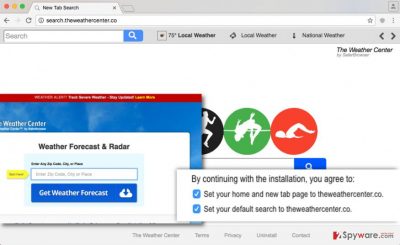
Some of its search results can be modified and contain links leading to external third-party websites, which might be insecure. Please bear in mind that this browser hijacker is not malicious itself, but links that it injects into Query.theweathercenter.co search results can be dangerous. If you decide to visit them, please, stay away from suggestions to install files, programs, software updates, and other suspicious components to your computer system. Otherwise, you might end up cluttering the PC with useless ad-supported apps or severe computer parasites. To avoid visiting insecure web pages, we suggest using another search engine, ideally, a one that has a better reputation than the discussed one. Sadly, you will quickly find out that it is not that easy to remove Search.theweathercenter.co from your browser. It refuses to leave homepage and new tab page position that easily; to complete Search.theweathercenter.co removal, you will need to scan your computer system with malware removal tool, for instance, FortectIntego.
Methods of distribution
Search.theweathercenter.co hijack could happen recently. Try to remember when was the last time you installed a free computer program? Most likely, this browser hijacker came into your computer system alongside it. It is so because such potentially unwanted programs are distributed next to other free programs most of the time. They can arrive at the computer system along download managers, media players, and other free programs that can be downloaded from the Internet charge-free. When you download such free program to your PC, make sure you get rid of all additional components added to it. For that, open its installer and go to installation settings. Configure additional components via Advanced or Custom settings by deselecting unwanted ones, and proceed with the installation then. As you can see, it is way easier to avoid PUPs than you thought!
Search.theweathercenter.co removal
Search.theweathercenter.co redirect issue is one of the most annoying things in the world, and if you do not like to experience system slowdowns, crashes, redirects, receive pop-up ads, and encounter other issues, it is better to remove Search.theweathercenter.co virus. Please be very attentive and remove all of its components to keep your computer system clean. We also suggest scanning your computer system with anti-malware software afterward just to be sure that there are no other spyware or malware threats on the whole computer system. Such malware removal software also can be used for Search.theweathercenter.co removal, of course.
You may remove virus damage with a help of FortectIntego. SpyHunter 5Combo Cleaner and Malwarebytes are recommended to detect potentially unwanted programs and viruses with all their files and registry entries that are related to them.
Getting rid of Search.theweathercenter.co virus. Follow these steps
Uninstall from Windows
Instructions for Windows 10/8 machines:
- Enter Control Panel into Windows search box and hit Enter or click on the search result.
- Under Programs, select Uninstall a program.

- From the list, find the entry of the suspicious program.
- Right-click on the application and select Uninstall.
- If User Account Control shows up, click Yes.
- Wait till uninstallation process is complete and click OK.

If you are Windows 7/XP user, proceed with the following instructions:
- Click on Windows Start > Control Panel located on the right pane (if you are Windows XP user, click on Add/Remove Programs).
- In Control Panel, select Programs > Uninstall a program.

- Pick the unwanted application by clicking on it once.
- At the top, click Uninstall/Change.
- In the confirmation prompt, pick Yes.
- Click OK once the removal process is finished.
Delete from macOS
Remove items from Applications folder:
- From the menu bar, select Go > Applications.
- In the Applications folder, look for all related entries.
- Click on the app and drag it to Trash (or right-click and pick Move to Trash)

To fully remove an unwanted app, you need to access Application Support, LaunchAgents, and LaunchDaemons folders and delete relevant files:
- Select Go > Go to Folder.
- Enter /Library/Application Support and click Go or press Enter.
- In the Application Support folder, look for any dubious entries and then delete them.
- Now enter /Library/LaunchAgents and /Library/LaunchDaemons folders the same way and terminate all the related .plist files.

Remove from Mozilla Firefox (FF)
Delete The Weather Center New Tab add-on and check for other products of Safer Browser. If you find some, remove them as well.
Remove dangerous extensions:
- Open Mozilla Firefox browser and click on the Menu (three horizontal lines at the top-right of the window).
- Select Add-ons.
- In here, select unwanted plugin and click Remove.

Reset the homepage:
- Click three horizontal lines at the top right corner to open the menu.
- Choose Options.
- Under Home options, enter your preferred site that will open every time you newly open the Mozilla Firefox.
Clear cookies and site data:
- Click Menu and pick Settings.
- Go to Privacy & Security section.
- Scroll down to locate Cookies and Site Data.
- Click on Clear Data…
- Select Cookies and Site Data, as well as Cached Web Content and press Clear.

Reset Mozilla Firefox
If clearing the browser as explained above did not help, reset Mozilla Firefox:
- Open Mozilla Firefox browser and click the Menu.
- Go to Help and then choose Troubleshooting Information.

- Under Give Firefox a tune up section, click on Refresh Firefox…
- Once the pop-up shows up, confirm the action by pressing on Refresh Firefox.

Remove from Google Chrome
Delete The Weather Center New Tab from Chrome via “Extensions” panel. Also, check if you can see any other suspicious extensions that might be related to Safer Browser.
Delete malicious extensions from Google Chrome:
- Open Google Chrome, click on the Menu (three vertical dots at the top-right corner) and select More tools > Extensions.
- In the newly opened window, you will see all the installed extensions. Uninstall all the suspicious plugins that might be related to the unwanted program by clicking Remove.

Clear cache and web data from Chrome:
- Click on Menu and pick Settings.
- Under Privacy and security, select Clear browsing data.
- Select Browsing history, Cookies and other site data, as well as Cached images and files.
- Click Clear data.

Change your homepage:
- Click menu and choose Settings.
- Look for a suspicious site in the On startup section.
- Click on Open a specific or set of pages and click on three dots to find the Remove option.
Reset Google Chrome:
If the previous methods did not help you, reset Google Chrome to eliminate all the unwanted components:
- Click on Menu and select Settings.
- In the Settings, scroll down and click Advanced.
- Scroll down and locate Reset and clean up section.
- Now click Restore settings to their original defaults.
- Confirm with Reset settings.

Delete from Safari
Open Safari extensions, locate The Weather Center New Tab extension and delete it. Also, remove everything related to Safer Browser.
Remove unwanted extensions from Safari:
- Click Safari > Preferences…
- In the new window, pick Extensions.
- Select the unwanted extension and select Uninstall.

Clear cookies and other website data from Safari:
- Click Safari > Clear History…
- From the drop-down menu under Clear, pick all history.
- Confirm with Clear History.

Reset Safari if the above-mentioned steps did not help you:
- Click Safari > Preferences…
- Go to Advanced tab.
- Tick the Show Develop menu in menu bar.
- From the menu bar, click Develop, and then select Empty Caches.

After uninstalling this potentially unwanted program (PUP) and fixing each of your web browsers, we recommend you to scan your PC system with a reputable anti-spyware. This will help you to get rid of Search.theweathercenter.co registry traces and will also identify related parasites or possible malware infections on your computer. For that you can use our top-rated malware remover: FortectIntego, SpyHunter 5Combo Cleaner or Malwarebytes.
How to prevent from getting stealing programs
Access your website securely from any location
When you work on the domain, site, blog, or different project that requires constant management, content creation, or coding, you may need to connect to the server and content management service more often. The best solution for creating a tighter network could be a dedicated/fixed IP address.
If you make your IP address static and set to your device, you can connect to the CMS from any location and do not create any additional issues for the server or network manager that needs to monitor connections and activities. VPN software providers like Private Internet Access can help you with such settings and offer the option to control the online reputation and manage projects easily from any part of the world.
Recover files after data-affecting malware attacks
While much of the data can be accidentally deleted due to various reasons, malware is one of the main culprits that can cause loss of pictures, documents, videos, and other important files. More serious malware infections lead to significant data loss when your documents, system files, and images get encrypted. In particular, ransomware is is a type of malware that focuses on such functions, so your files become useless without an ability to access them.
Even though there is little to no possibility to recover after file-locking threats, some applications have features for data recovery in the system. In some cases, Data Recovery Pro can also help to recover at least some portion of your data after data-locking virus infection or general cyber infection.















