Search.yourclassifiedsnow.com virus (Improved Instructions) - Aug 2016 update
Search.yourclassifiedsnow.com virus Removal Guide
What is Search.yourclassifiedsnow.com virus?
Why do you see Search.yourclassifiedsnow.com as your homepage?
Search.yourclassifiedsnow.com virus is your typical unexpected guest that shows up uninvited and stays over until you are already sick and tired and only wish it went away as soon as possible. Browser hijackers like Your Classifieds Now install on the computers without any direct permission and then take root on the web browsers without being noticed. Typically, the Search.yourclassifiedsnow.com redirect virus installs as an additional software package component, so it a more common guest on the computers of some less security-oriented users. The distribution method that allows such stealthy infiltration is called “bundling” and is one of the most widely used techniques to for distributing potentially unwanted programs around. It is especially successful because of the people’s tendency to rush through the software installation and pay little attention to what programs they are actually allowing on their computers. Thus, in order to protect your web browser from the Search.yourclassifiedsnow.com hijack, first of all, take some time to do a little research about each freeware that you are about to install, investigate its EULA and Privacy Policy, and proceed the installation in an Advanced or Custom mode to deselect the components you do not want to install on your computer. If you think you might have accidentally installed some potentially dangerous program on your PC, your system with FortectIntego and maybe you will be just in time to remove Search.yourclassifiedsnow.com from your computer before it settles in.
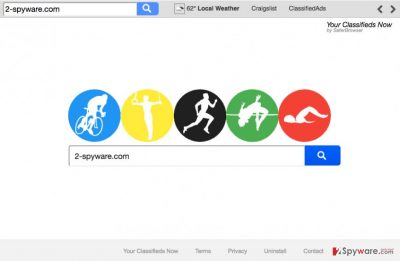
As we have already noted, this virus belongs to the family of browser hijackers that are developed by an infamous company under the name of SaferBrowser. It can hardly be considered a genuine search because it yet another clone of search sites powered by Safer Browser. It is also known as Your Classifieds Now software and features a user interface identical to Search.mydrivingdirectionsxp.com, Search.yourspeedtestnow.com, Search.myrecipesxp.com, and many others questionable search engines. From the first glimpse, you may find this search site just like Google, Bing or Yahoo. Unfortunately, it’s legitimacy and reliability are highly questionable. Malware analysts recommend carrying out the Search.yourclassifiedsnow.com removal urgently, because the sole purpose of this hijacker is to generate revenue by redirecting your web traffic to random affiliate pages. That is done by presenting search results full of sponsored links and advertisements. Due to this purpose, once you find this suspicious URL set as your default start page, search provider or a new tab window, you ought to run a professional anti-malware and remove this browser hijacker for good.
Is this browser hijacker’s removal really that urgent?
To start with, it may be quite inconvenient to browse the Internet with Search.yourclassifiedsnow.com search engine because it differs externally from the most popular engines (Bing, Yahoo, Google), but also displays altered search results. Besides, this fake search may diminish web browser’s performance so that you may be annoyed by the prolonged page loading time and continuous crashes. Unfortunately, but despite such inconveniences, it’s vital to get rid of Search.yourclassifiedsnow.com virus because it can redirect you to irrelevant websites that may be involved in the distribution of other potentially unwanted or even dangerous programs. On top of Search.yourclassifiedsnow.com redirects, this search may also track information about you and your web browsing habits. For example, it may collect:
- Search queries;
- Browser type/language;
- Bookmarks;
- Pages viewed;
- Data that is entered on those pages;
- Download/Upload details;
- IP address;
- PC’s location;
- E-mail address, etc.
Therefore, if you are not willing to experience data leakage, risk-posing web browser’s redirects, slowdowns, and similar issues, remove Search.yourclassifiedsnow.com virus without much consideration. Need some help with that? Then you are right in a right place! You can find automatic and manual Search.yourclassifiedsnow.com removal suggestions below.
How should you approach the Search.yourclassifiedsnow.com removal?
Browser hijackers, adware programs, and other software that belongs to the lowest danger level of cyber threats which means they can be deleted manually. An explicit step-by-step guide explaining how to remove Search.yourclassifiedsnow.com virus are given down below. However, this method is not advisable due to a high risk of leaving hidden files or vice versa, removing the wrong ones. Thus, a more preferable option is to perform an automatic Search.yourclassifiedsnow.com removal, using a professional malware removal tool. Several options of the trustworthy anti-malware utilities are provided below.
You may remove virus damage with a help of FortectIntego. SpyHunter 5Combo Cleaner and Malwarebytes are recommended to detect potentially unwanted programs and viruses with all their files and registry entries that are related to them.
Getting rid of Search.yourclassifiedsnow.com virus. Follow these steps
Uninstall from Windows
Instructions for Windows 10/8 machines:
- Enter Control Panel into Windows search box and hit Enter or click on the search result.
- Under Programs, select Uninstall a program.

- From the list, find the entry of the suspicious program.
- Right-click on the application and select Uninstall.
- If User Account Control shows up, click Yes.
- Wait till uninstallation process is complete and click OK.

If you are Windows 7/XP user, proceed with the following instructions:
- Click on Windows Start > Control Panel located on the right pane (if you are Windows XP user, click on Add/Remove Programs).
- In Control Panel, select Programs > Uninstall a program.

- Pick the unwanted application by clicking on it once.
- At the top, click Uninstall/Change.
- In the confirmation prompt, pick Yes.
- Click OK once the removal process is finished.
Delete from macOS
Remove items from Applications folder:
- From the menu bar, select Go > Applications.
- In the Applications folder, look for all related entries.
- Click on the app and drag it to Trash (or right-click and pick Move to Trash)

To fully remove an unwanted app, you need to access Application Support, LaunchAgents, and LaunchDaemons folders and delete relevant files:
- Select Go > Go to Folder.
- Enter /Library/Application Support and click Go or press Enter.
- In the Application Support folder, look for any dubious entries and then delete them.
- Now enter /Library/LaunchAgents and /Library/LaunchDaemons folders the same way and terminate all the related .plist files.

Remove from Microsoft Edge
Delete unwanted extensions from MS Edge:
- Select Menu (three horizontal dots at the top-right of the browser window) and pick Extensions.
- From the list, pick the extension and click on the Gear icon.
- Click on Uninstall at the bottom.

Clear cookies and other browser data:
- Click on the Menu (three horizontal dots at the top-right of the browser window) and select Privacy & security.
- Under Clear browsing data, pick Choose what to clear.
- Select everything (apart from passwords, although you might want to include Media licenses as well, if applicable) and click on Clear.

Restore new tab and homepage settings:
- Click the menu icon and choose Settings.
- Then find On startup section.
- Click Disable if you found any suspicious domain.
Reset MS Edge if the above steps did not work:
- Press on Ctrl + Shift + Esc to open Task Manager.
- Click on More details arrow at the bottom of the window.
- Select Details tab.
- Now scroll down and locate every entry with Microsoft Edge name in it. Right-click on each of them and select End Task to stop MS Edge from running.

If this solution failed to help you, you need to use an advanced Edge reset method. Note that you need to backup your data before proceeding.
- Find the following folder on your computer: C:\\Users\\%username%\\AppData\\Local\\Packages\\Microsoft.MicrosoftEdge_8wekyb3d8bbwe.
- Press Ctrl + A on your keyboard to select all folders.
- Right-click on them and pick Delete

- Now right-click on the Start button and pick Windows PowerShell (Admin).
- When the new window opens, copy and paste the following command, and then press Enter:
Get-AppXPackage -AllUsers -Name Microsoft.MicrosoftEdge | Foreach {Add-AppxPackage -DisableDevelopmentMode -Register “$($_.InstallLocation)\\AppXManifest.xml” -Verbose

Instructions for Chromium-based Edge
Delete extensions from MS Edge (Chromium):
- Open Edge and click select Settings > Extensions.
- Delete unwanted extensions by clicking Remove.

Clear cache and site data:
- Click on Menu and go to Settings.
- Select Privacy, search and services.
- Under Clear browsing data, pick Choose what to clear.
- Under Time range, pick All time.
- Select Clear now.

Reset Chromium-based MS Edge:
- Click on Menu and select Settings.
- On the left side, pick Reset settings.
- Select Restore settings to their default values.
- Confirm with Reset.

Remove from Mozilla Firefox (FF)
Remove dangerous extensions:
- Open Mozilla Firefox browser and click on the Menu (three horizontal lines at the top-right of the window).
- Select Add-ons.
- In here, select unwanted plugin and click Remove.

Reset the homepage:
- Click three horizontal lines at the top right corner to open the menu.
- Choose Options.
- Under Home options, enter your preferred site that will open every time you newly open the Mozilla Firefox.
Clear cookies and site data:
- Click Menu and pick Settings.
- Go to Privacy & Security section.
- Scroll down to locate Cookies and Site Data.
- Click on Clear Data…
- Select Cookies and Site Data, as well as Cached Web Content and press Clear.

Reset Mozilla Firefox
If clearing the browser as explained above did not help, reset Mozilla Firefox:
- Open Mozilla Firefox browser and click the Menu.
- Go to Help and then choose Troubleshooting Information.

- Under Give Firefox a tune up section, click on Refresh Firefox…
- Once the pop-up shows up, confirm the action by pressing on Refresh Firefox.

Remove from Google Chrome
Delete malicious extensions from Google Chrome:
- Open Google Chrome, click on the Menu (three vertical dots at the top-right corner) and select More tools > Extensions.
- In the newly opened window, you will see all the installed extensions. Uninstall all the suspicious plugins that might be related to the unwanted program by clicking Remove.

Clear cache and web data from Chrome:
- Click on Menu and pick Settings.
- Under Privacy and security, select Clear browsing data.
- Select Browsing history, Cookies and other site data, as well as Cached images and files.
- Click Clear data.

Change your homepage:
- Click menu and choose Settings.
- Look for a suspicious site in the On startup section.
- Click on Open a specific or set of pages and click on three dots to find the Remove option.
Reset Google Chrome:
If the previous methods did not help you, reset Google Chrome to eliminate all the unwanted components:
- Click on Menu and select Settings.
- In the Settings, scroll down and click Advanced.
- Scroll down and locate Reset and clean up section.
- Now click Restore settings to their original defaults.
- Confirm with Reset settings.

Delete from Safari
Remove unwanted extensions from Safari:
- Click Safari > Preferences…
- In the new window, pick Extensions.
- Select the unwanted extension and select Uninstall.

Clear cookies and other website data from Safari:
- Click Safari > Clear History…
- From the drop-down menu under Clear, pick all history.
- Confirm with Clear History.

Reset Safari if the above-mentioned steps did not help you:
- Click Safari > Preferences…
- Go to Advanced tab.
- Tick the Show Develop menu in menu bar.
- From the menu bar, click Develop, and then select Empty Caches.

After uninstalling this potentially unwanted program (PUP) and fixing each of your web browsers, we recommend you to scan your PC system with a reputable anti-spyware. This will help you to get rid of Search.yourclassifiedsnow.com registry traces and will also identify related parasites or possible malware infections on your computer. For that you can use our top-rated malware remover: FortectIntego, SpyHunter 5Combo Cleaner or Malwarebytes.
How to prevent from getting stealing programs
Choose a proper web browser and improve your safety with a VPN tool
Online spying has got momentum in recent years and people are getting more and more interested in how to protect their privacy online. One of the basic means to add a layer of security – choose the most private and secure web browser. Although web browsers can't grant full privacy protection and security, some of them are much better at sandboxing, HTTPS upgrading, active content blocking, tracking blocking, phishing protection, and similar privacy-oriented features. However, if you want true anonymity, we suggest you employ a powerful Private Internet Access VPN – it can encrypt all the traffic that comes and goes out of your computer, preventing tracking completely.
Lost your files? Use data recovery software
While some files located on any computer are replaceable or useless, others can be extremely valuable. Family photos, work documents, school projects – these are types of files that we don't want to lose. Unfortunately, there are many ways how unexpected data loss can occur: power cuts, Blue Screen of Death errors, hardware failures, crypto-malware attack, or even accidental deletion.
To ensure that all the files remain intact, you should prepare regular data backups. You can choose cloud-based or physical copies you could restore from later in case of a disaster. If your backups were lost as well or you never bothered to prepare any, Data Recovery Pro can be your only hope to retrieve your invaluable files.























