Search.yourinstantfileconverter.com virus (Easy Removal Guide)
Search.yourinstantfileconverter.com virus Removal Guide
What is Search.yourinstantfileconverter.com virus?
Search.yourinstantfileconverter.com – a browser hijacker that redirects search traffic
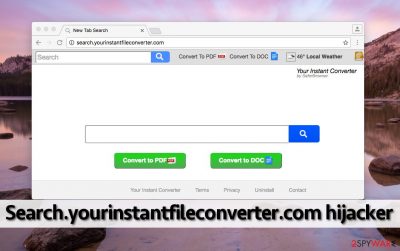
No matter that Search.yourinstantfileconverter.com virus does not seem dangerous at first sight, there is no good reason to keep it in your system. We call this potentially unwanted program (PUP) this way because we have noticed that computer users tend to call it like that.
The redirect virus can be added to your browser after installing a piece of software that contains bundled programs, and once it gets into the system, it starts monitoring user’s activity and implementing particular changes right away. It alters the browser’s homepage and new tab page settings and adjusts default search engine preferences.
As a result, the indicated URL loads itself each time the user opens the browser or new tab and showcases a new search engine, which suggests using a file format converter’s services. It provides “Convert to PDF” and “Convert to PDF” functions, which are brought by “online-converter.com.”
| name | Search.yourinstantfileconverter.com virus |
|---|---|
| Type | Browser hijacker |
| Risks | Privacy issues, financial losses, severe computer infections |
| Distribution | Software bundles, deceptive ads |
| Elimination | Reliable anti-malware software should be used to remove this cyber threat from your infected device |
| System fix | Use the FortectIntego PC repair software to fix system issues, such as altered registry values, broken DLLs, etc. |
Unfortunately, we have to say that Search.yourinstantfileconverter.com browser hijacker is a hardly trustworthy program and the functionality of its search engine or file conversion services can strongly disappoint you. This tool is associated with Safer Browser, a company that keeps creating one PUP after another to increase pay-per-click revenue.
The main thing the hijacker does is that it serves sponsored search results in order to get revenue. Of course, some of these results can be trustworthy, but other might be highly dangerous. If you do not want to take a risk visiting suspicious third-party sites each time you click on one of the search results, you should remove the browser hijacker ASAP.
It can throw you onto sites filled with untrustworthy downloads, spyware, or even malware threats, so be careful! To remove Search.yourinstantfileconverter.com, scan the computer with anti-malware software like Malwarebytes, or SpyHunter 5Combo Cleaner, or follow guidelines presented below the article.
We recommend the automatic removal option which includes using security software as that way all PUPs and more serious infections would be terminated. Once you get rid of the browser intruder, perform system diagnostics with the FortectIntego to ensure that your device runs smoothly.
Why is it not worth trusting the browser hijacker?
Search.yourinstantfileconverter.com hijack typically happens without the user’s consent. It is so because this program is actively distributed via software bundles, and can be installed without your knowledge at all. If you are interested to find out how does that happen, you should firstly ask yourself in what manner do you install new computer programs. It does not matter if you are installing a free or paid program – make sure you set proper installation settings.
You should not worry that you will have to encounter complicated settings because it is very easy to avoid the infiltration of potentially unwanted programs (PUP). Just select Advanced or Custom settings and then check if any additional components, files, or programs have been added to your download. If not, continue with the installation or deselect unwanted entries manually.
How to remove Search.yourinstantfileconverter.com virus?
The activity of this browser hijacker should be taken under control – the discussed parasite does not only changes the aforementioned browser settings but also tracks your activity online for market research. Although it cannot fetch personally identifiable information, data it can access is going to be used to display annoying ads to you based on your interests.
These ads are going to reflect your browsing habits, so if you are not the only one who uses the infected computer, you might not want other people to see ads based on your browsing habits. If you cannot stand the activity of the PUP and you wish to uninstall it, then follow the instructions provided below this post.
This will help you to remove Search.yourinstantfileconverter.com and related components from the system. If you encounter any problems when trying to complete the removal, do not hesitate and contact us!
You may remove virus damage with a help of FortectIntego. SpyHunter 5Combo Cleaner and Malwarebytes are recommended to detect potentially unwanted programs and viruses with all their files and registry entries that are related to them.
Getting rid of Search.yourinstantfileconverter.com virus. Follow these steps
Uninstall from Windows
To remove the redirect virus, you should read the following instructions carefully and look for programs, files, or settings related to Your Instant File Converter or/and Safer Browser programs.
Instructions for Windows 10/8 machines:
- Enter Control Panel into Windows search box and hit Enter or click on the search result.
- Under Programs, select Uninstall a program.

- From the list, find the entry of the suspicious program.
- Right-click on the application and select Uninstall.
- If User Account Control shows up, click Yes.
- Wait till uninstallation process is complete and click OK.

If you are Windows 7/XP user, proceed with the following instructions:
- Click on Windows Start > Control Panel located on the right pane (if you are Windows XP user, click on Add/Remove Programs).
- In Control Panel, select Programs > Uninstall a program.

- Pick the unwanted application by clicking on it once.
- At the top, click Uninstall/Change.
- In the confirmation prompt, pick Yes.
- Click OK once the removal process is finished.
Delete from macOS
You need to check the system for files related to Safer Browser and Your Instant File Converter programs and remove them using the instructions provided below.
Remove items from Applications folder:
- From the menu bar, select Go > Applications.
- In the Applications folder, look for all related entries.
- Click on the app and drag it to Trash (or right-click and pick Move to Trash)

To fully remove an unwanted app, you need to access Application Support, LaunchAgents, and LaunchDaemons folders and delete relevant files:
- Select Go > Go to Folder.
- Enter /Library/Application Support and click Go or press Enter.
- In the Application Support folder, look for any dubious entries and then delete them.
- Now enter /Library/LaunchAgents and /Library/LaunchDaemons folders the same way and terminate all the related .plist files.

Remove from Microsoft Edge
Delete unwanted extensions from MS Edge:
- Select Menu (three horizontal dots at the top-right of the browser window) and pick Extensions.
- From the list, pick the extension and click on the Gear icon.
- Click on Uninstall at the bottom.

Clear cookies and other browser data:
- Click on the Menu (three horizontal dots at the top-right of the browser window) and select Privacy & security.
- Under Clear browsing data, pick Choose what to clear.
- Select everything (apart from passwords, although you might want to include Media licenses as well, if applicable) and click on Clear.

Restore new tab and homepage settings:
- Click the menu icon and choose Settings.
- Then find On startup section.
- Click Disable if you found any suspicious domain.
Reset MS Edge if the above steps did not work:
- Press on Ctrl + Shift + Esc to open Task Manager.
- Click on More details arrow at the bottom of the window.
- Select Details tab.
- Now scroll down and locate every entry with Microsoft Edge name in it. Right-click on each of them and select End Task to stop MS Edge from running.

If this solution failed to help you, you need to use an advanced Edge reset method. Note that you need to backup your data before proceeding.
- Find the following folder on your computer: C:\\Users\\%username%\\AppData\\Local\\Packages\\Microsoft.MicrosoftEdge_8wekyb3d8bbwe.
- Press Ctrl + A on your keyboard to select all folders.
- Right-click on them and pick Delete

- Now right-click on the Start button and pick Windows PowerShell (Admin).
- When the new window opens, copy and paste the following command, and then press Enter:
Get-AppXPackage -AllUsers -Name Microsoft.MicrosoftEdge | Foreach {Add-AppxPackage -DisableDevelopmentMode -Register “$($_.InstallLocation)\\AppXManifest.xml” -Verbose

Instructions for Chromium-based Edge
Delete extensions from MS Edge (Chromium):
- Open Edge and click select Settings > Extensions.
- Delete unwanted extensions by clicking Remove.

Clear cache and site data:
- Click on Menu and go to Settings.
- Select Privacy, search and services.
- Under Clear browsing data, pick Choose what to clear.
- Under Time range, pick All time.
- Select Clear now.

Reset Chromium-based MS Edge:
- Click on Menu and select Settings.
- On the left side, pick Reset settings.
- Select Restore settings to their default values.
- Confirm with Reset.

Remove from Mozilla Firefox (FF)
Remove dangerous extensions:
- Open Mozilla Firefox browser and click on the Menu (three horizontal lines at the top-right of the window).
- Select Add-ons.
- In here, select unwanted plugin and click Remove.

Reset the homepage:
- Click three horizontal lines at the top right corner to open the menu.
- Choose Options.
- Under Home options, enter your preferred site that will open every time you newly open the Mozilla Firefox.
Clear cookies and site data:
- Click Menu and pick Settings.
- Go to Privacy & Security section.
- Scroll down to locate Cookies and Site Data.
- Click on Clear Data…
- Select Cookies and Site Data, as well as Cached Web Content and press Clear.

Reset Mozilla Firefox
If clearing the browser as explained above did not help, reset Mozilla Firefox:
- Open Mozilla Firefox browser and click the Menu.
- Go to Help and then choose Troubleshooting Information.

- Under Give Firefox a tune up section, click on Refresh Firefox…
- Once the pop-up shows up, confirm the action by pressing on Refresh Firefox.

Remove from Google Chrome
Delete malicious extensions from Google Chrome:
- Open Google Chrome, click on the Menu (three vertical dots at the top-right corner) and select More tools > Extensions.
- In the newly opened window, you will see all the installed extensions. Uninstall all the suspicious plugins that might be related to the unwanted program by clicking Remove.

Clear cache and web data from Chrome:
- Click on Menu and pick Settings.
- Under Privacy and security, select Clear browsing data.
- Select Browsing history, Cookies and other site data, as well as Cached images and files.
- Click Clear data.

Change your homepage:
- Click menu and choose Settings.
- Look for a suspicious site in the On startup section.
- Click on Open a specific or set of pages and click on three dots to find the Remove option.
Reset Google Chrome:
If the previous methods did not help you, reset Google Chrome to eliminate all the unwanted components:
- Click on Menu and select Settings.
- In the Settings, scroll down and click Advanced.
- Scroll down and locate Reset and clean up section.
- Now click Restore settings to their original defaults.
- Confirm with Reset settings.

Delete from Safari
Remove unwanted extensions from Safari:
- Click Safari > Preferences…
- In the new window, pick Extensions.
- Select the unwanted extension and select Uninstall.

Clear cookies and other website data from Safari:
- Click Safari > Clear History…
- From the drop-down menu under Clear, pick all history.
- Confirm with Clear History.

Reset Safari if the above-mentioned steps did not help you:
- Click Safari > Preferences…
- Go to Advanced tab.
- Tick the Show Develop menu in menu bar.
- From the menu bar, click Develop, and then select Empty Caches.

After uninstalling this potentially unwanted program (PUP) and fixing each of your web browsers, we recommend you to scan your PC system with a reputable anti-spyware. This will help you to get rid of Search.yourinstantfileconverter.com registry traces and will also identify related parasites or possible malware infections on your computer. For that you can use our top-rated malware remover: FortectIntego, SpyHunter 5Combo Cleaner or Malwarebytes.
How to prevent from getting browser hijacker
Stream videos without limitations, no matter where you are
There are multiple parties that could find out almost anything about you by checking your online activity. While this is highly unlikely, advertisers and tech companies are constantly tracking you online. The first step to privacy should be a secure browser that focuses on tracker reduction to a minimum.
Even if you employ a secure browser, you will not be able to access websites that are restricted due to local government laws or other reasons. In other words, you may not be able to stream Disney+ or US-based Netflix in some countries. To bypass these restrictions, you can employ a powerful Private Internet Access VPN, which provides dedicated servers for torrenting and streaming, not slowing you down in the process.
Data backups are important – recover your lost files
Ransomware is one of the biggest threats to personal data. Once it is executed on a machine, it launches a sophisticated encryption algorithm that locks all your files, although it does not destroy them. The most common misconception is that anti-malware software can return files to their previous states. This is not true, however, and data remains locked after the malicious payload is deleted.
While regular data backups are the only secure method to recover your files after a ransomware attack, tools such as Data Recovery Pro can also be effective and restore at least some of your lost data.























