Search2016-ping.com virus (Free Instructions)
Search2016-ping.com virus Removal Guide
What is Search2016-ping.com virus?
Should you worry about Search2016-ping.com?
Search2016-ping.com virus is a cyber infection that belongs to a particular family of browser hijacker viruses which has been especially active recently. On our site, you can already find descriptions of other members of this virus group including Mefuli-search2016.com, Max-search2016.com, Paper-search2016.com and a few others. Like most potentially unwanted programs, these viruses usually infiltrate computers by stealth and use Internet browsers to advertise sponsored content. Malware creators make use of the fact that the less experienced computer users are usually acceptant of the changes on their computers and rarely have the proper skills to revert them back. When talking abou this particular infection, we should not that it changes the infected computer’s settings and assigns the predetermined domain– http://www.search2016-ping.com/ — as a homepage and default search engine of all the installed browsers. Besides, the hijacker may install additional software that would help the virus stay on the computer and obfuscate its removal. Nevertheless, Search2016-ping.com removal is still achievable, but for it to go smoothly, you will need some professional help. FortectIntego is one of the reputable helpers that we can recommend. Of course, you may also try decontaminating the Search2016-ping.com hijack manually, by following the instructions we have provided below, but you have to be especially careful not to delete system or other important files by accident.
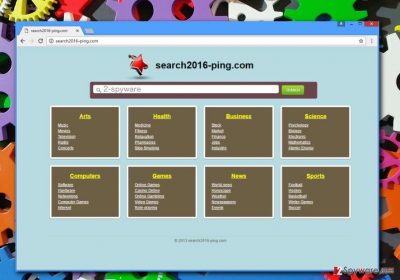
Search2016-ping.com might give you an impression of a convenient search engine with multiple quick links and handy search suggestions. It’s unfortunate that it actually designed for quite a different purpose. The creators or this program are mostly concerned with collecting advertising revenue, so the seemingly useful search results are actually full of ads and sponsored links, which are also a core initiators of the Search2016-ping.com redirect issue. Since the pay-per-click revenue is all that the malware creators think about, the program is also designed quite carelessly. It may even destabilize you computer system making other programs malfunction or crash completely. As you probably know unstable computers are the primary targets of various malware infection, so the longer you ignore this issue, the more serious the consequences will be. Thus, we urge you to remove Search2016-ping.com without even questioning it.
How did you end up with Search2016-ping.com on your PC?
You are probably interested how this malicious site has managed to make its way to your browser without you noticing. Well, there is no secret to that actually. Since Search2016-ping.com is a potentially unwanted application, it will most likely spread via the deceptive bundling method. If you haven’t heard about this technique yet, you should know that such software packages usually consist of one legitimate, well-known software and a couple of PUPs. These potentially malicious apps are offered as optional or recommended installs and usually install on the computer automatically. To make such packages more transparent, you should always choose “Advanced” or “Custom” installation modes when installing new software. It is also important to notice and deselect the pre-selected components that might be potentially hazardous to your PC.
How to successfully remove Search2016-ping.com from your PC:
Before you attempt anything concerning Search2016-ping.com removal, you should check whether you have the right tools to start with. Your antivirus utility should be updated and running its latest version. Besides, it should be reputable and capable of eliminating browser hijacker without leaving any junk files behind. If you think you have such a tool already, you should start a scan of your computer with it immediately. In case you are still looking for one, we recommend checking out a list of antivirus software below. Finally, you do not necessarily have to purchase or download any new programs on your computer and remove Search2016-ping.com virus manually, following our step-by-step instructions provided below.
You may remove virus damage with a help of FortectIntego. SpyHunter 5Combo Cleaner and Malwarebytes are recommended to detect potentially unwanted programs and viruses with all their files and registry entries that are related to them.
Getting rid of Search2016-ping.com virus. Follow these steps
Uninstall from Windows
If you choose to remove Search2016-ping.com from the infected device manually, make sure you are observant enough to notice potentially dangerous applications that might be disguised by completely casual titles. It is recommended to scan the computer with antivirus when you have a chance, even if you think have already eliminated the virus.
Instructions for Windows 10/8 machines:
- Enter Control Panel into Windows search box and hit Enter or click on the search result.
- Under Programs, select Uninstall a program.

- From the list, find the entry of the suspicious program.
- Right-click on the application and select Uninstall.
- If User Account Control shows up, click Yes.
- Wait till uninstallation process is complete and click OK.

If you are Windows 7/XP user, proceed with the following instructions:
- Click on Windows Start > Control Panel located on the right pane (if you are Windows XP user, click on Add/Remove Programs).
- In Control Panel, select Programs > Uninstall a program.

- Pick the unwanted application by clicking on it once.
- At the top, click Uninstall/Change.
- In the confirmation prompt, pick Yes.
- Click OK once the removal process is finished.
Remove from Microsoft Edge
Delete unwanted extensions from MS Edge:
- Select Menu (three horizontal dots at the top-right of the browser window) and pick Extensions.
- From the list, pick the extension and click on the Gear icon.
- Click on Uninstall at the bottom.

Clear cookies and other browser data:
- Click on the Menu (three horizontal dots at the top-right of the browser window) and select Privacy & security.
- Under Clear browsing data, pick Choose what to clear.
- Select everything (apart from passwords, although you might want to include Media licenses as well, if applicable) and click on Clear.

Restore new tab and homepage settings:
- Click the menu icon and choose Settings.
- Then find On startup section.
- Click Disable if you found any suspicious domain.
Reset MS Edge if the above steps did not work:
- Press on Ctrl + Shift + Esc to open Task Manager.
- Click on More details arrow at the bottom of the window.
- Select Details tab.
- Now scroll down and locate every entry with Microsoft Edge name in it. Right-click on each of them and select End Task to stop MS Edge from running.

If this solution failed to help you, you need to use an advanced Edge reset method. Note that you need to backup your data before proceeding.
- Find the following folder on your computer: C:\\Users\\%username%\\AppData\\Local\\Packages\\Microsoft.MicrosoftEdge_8wekyb3d8bbwe.
- Press Ctrl + A on your keyboard to select all folders.
- Right-click on them and pick Delete

- Now right-click on the Start button and pick Windows PowerShell (Admin).
- When the new window opens, copy and paste the following command, and then press Enter:
Get-AppXPackage -AllUsers -Name Microsoft.MicrosoftEdge | Foreach {Add-AppxPackage -DisableDevelopmentMode -Register “$($_.InstallLocation)\\AppXManifest.xml” -Verbose

Instructions for Chromium-based Edge
Delete extensions from MS Edge (Chromium):
- Open Edge and click select Settings > Extensions.
- Delete unwanted extensions by clicking Remove.

Clear cache and site data:
- Click on Menu and go to Settings.
- Select Privacy, search and services.
- Under Clear browsing data, pick Choose what to clear.
- Under Time range, pick All time.
- Select Clear now.

Reset Chromium-based MS Edge:
- Click on Menu and select Settings.
- On the left side, pick Reset settings.
- Select Restore settings to their default values.
- Confirm with Reset.

Remove from Mozilla Firefox (FF)
Remove dangerous extensions:
- Open Mozilla Firefox browser and click on the Menu (three horizontal lines at the top-right of the window).
- Select Add-ons.
- In here, select unwanted plugin and click Remove.

Reset the homepage:
- Click three horizontal lines at the top right corner to open the menu.
- Choose Options.
- Under Home options, enter your preferred site that will open every time you newly open the Mozilla Firefox.
Clear cookies and site data:
- Click Menu and pick Settings.
- Go to Privacy & Security section.
- Scroll down to locate Cookies and Site Data.
- Click on Clear Data…
- Select Cookies and Site Data, as well as Cached Web Content and press Clear.

Reset Mozilla Firefox
If clearing the browser as explained above did not help, reset Mozilla Firefox:
- Open Mozilla Firefox browser and click the Menu.
- Go to Help and then choose Troubleshooting Information.

- Under Give Firefox a tune up section, click on Refresh Firefox…
- Once the pop-up shows up, confirm the action by pressing on Refresh Firefox.

Remove from Google Chrome
Delete malicious extensions from Google Chrome:
- Open Google Chrome, click on the Menu (three vertical dots at the top-right corner) and select More tools > Extensions.
- In the newly opened window, you will see all the installed extensions. Uninstall all the suspicious plugins that might be related to the unwanted program by clicking Remove.

Clear cache and web data from Chrome:
- Click on Menu and pick Settings.
- Under Privacy and security, select Clear browsing data.
- Select Browsing history, Cookies and other site data, as well as Cached images and files.
- Click Clear data.

Change your homepage:
- Click menu and choose Settings.
- Look for a suspicious site in the On startup section.
- Click on Open a specific or set of pages and click on three dots to find the Remove option.
Reset Google Chrome:
If the previous methods did not help you, reset Google Chrome to eliminate all the unwanted components:
- Click on Menu and select Settings.
- In the Settings, scroll down and click Advanced.
- Scroll down and locate Reset and clean up section.
- Now click Restore settings to their original defaults.
- Confirm with Reset settings.

After uninstalling this potentially unwanted program (PUP) and fixing each of your web browsers, we recommend you to scan your PC system with a reputable anti-spyware. This will help you to get rid of Search2016-ping.com registry traces and will also identify related parasites or possible malware infections on your computer. For that you can use our top-rated malware remover: FortectIntego, SpyHunter 5Combo Cleaner or Malwarebytes.
How to prevent from getting stealing programs
Access your website securely from any location
When you work on the domain, site, blog, or different project that requires constant management, content creation, or coding, you may need to connect to the server and content management service more often. The best solution for creating a tighter network could be a dedicated/fixed IP address.
If you make your IP address static and set to your device, you can connect to the CMS from any location and do not create any additional issues for the server or network manager that needs to monitor connections and activities. VPN software providers like Private Internet Access can help you with such settings and offer the option to control the online reputation and manage projects easily from any part of the world.
Recover files after data-affecting malware attacks
While much of the data can be accidentally deleted due to various reasons, malware is one of the main culprits that can cause loss of pictures, documents, videos, and other important files. More serious malware infections lead to significant data loss when your documents, system files, and images get encrypted. In particular, ransomware is is a type of malware that focuses on such functions, so your files become useless without an ability to access them.
Even though there is little to no possibility to recover after file-locking threats, some applications have features for data recovery in the system. In some cases, Data Recovery Pro can also help to recover at least some portion of your data after data-locking virus infection or general cyber infection.


















