Searchanonymo.com virus (Removal Guide) - Chrome, Firefox, IE, Edge
Searchanonymo.com virus Removal Guide
What is Searchanonymo.com virus?
Don’t install anything off of Searchanonymo.com! Here’s why:
Searchanonymo.com virus is yet another name that the experts give to a shady browser extension called Search Anonymo. As already suggested by its title, this website is an official Search Anonymo download source, though it is not the only way this extension [1] may reach computers. But more on that later. We should first discuss what this tool is all about. Later on, we will also look into Searchanonymo.com removal, so if you are interested, keep on reading.
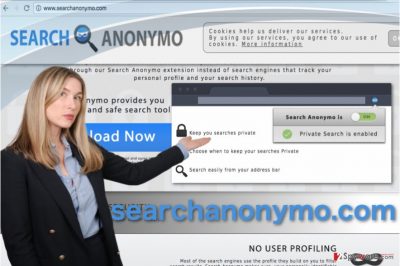
In the current day and age when online privacy is becoming a major issue [2], computer users are looking for tools that would ensure a more private and secure browsing online. One New York-based company, who refer to themselves as SMM, are offering that and much more. On Searchanonymo.com, you can find their promises to provide you with a tool which will ensure and secure search service, reduced risks of tracking and user profiling as well as protection against search leakage [3]. The application is absolutely free and does not require any sign-up. Sounds too good to be true? Well, that’s because most of these proclaimed benefits are actually false advertising. Free software with functionalities that many paid programs do not even have? We do not think so. There’s definitely a catch. And it all boils down to the software monetization [4]. If the software is free, there should be other channels through which the app developers could generate money for the maintenance of the service. Affiliate marketing is one of the typical practices applied in such cases. It is a marketing technique which is based on businesses advertising other third parties, their products or services and being granted payment for this promotion. It is likely that Search Anonymo might be involved in this business, too. If this is the case, there are a few things the users should beware of — sponsored ads and redirects. For instance, if you are using Google, you may notice unusual advertisements on your browsers that do not originate from Google ads or AdChoices [5]. You may hope that these ads and links are completely harmless and click on them. Nevertheless, it would be an unsafe thing to do since you do not know where they are going to redirect you.
To sum up, if you find a website promoting Search Anonymo security product set as your homepage, do not jump straight into installing anything. Instead, find the PUP that is responsible for assigning this domain as your start page and delete it. You will remove Searchanonymo.com along with it, so it will not bother you with the redirects anymore. Apply FortectIntego to perform a quick fix.
How did this website replace your default start page?
Searchanonymo.com might show up instead of your regular homepage after installing a rebundled software on your computer. In particular, you may have missed some check mark while installing freeware on your computer, and allowed the undesirable domain to take over your start page inadvertently. In fact, this is the most common way potentially unwanted programs sneak into the computers. Luckily, such infiltration may be prevented by deselecting the undesirable components, say Searchanonymo.com, via the “Advanced” installation mode. Just do not forget to opt for this mode at the beginning of the installation.
Brief Searchanonymo.com removal guide:
When preparing for the Searchanonymo.com removal, choose the proper method first. If you are less experienced in computing or simply dealing with browser hijackers for the first time, just stick to the automatic anti-malware tools and let them do their job. Even if you think you can remove Searchanonymo.com virus yourself, we do not recommend wasting your time on this. The benefits of automatic virus removal are numerous: it is much quicker, more precise and more user-friendly way of banishing malware from the infected system which also gives more freedom to engage in other activities while the elimination is being executed.
You may remove virus damage with a help of FortectIntego. SpyHunter 5Combo Cleaner and Malwarebytes are recommended to detect potentially unwanted programs and viruses with all their files and registry entries that are related to them.
Getting rid of Searchanonymo.com virus. Follow these steps
Uninstall from Windows
Due to the high request, we have prepared manual Searchanonymo.com virus removal instructions which will help remove the hijacker from your computer without additional software.
Instructions for Windows 10/8 machines:
- Enter Control Panel into Windows search box and hit Enter or click on the search result.
- Under Programs, select Uninstall a program.

- From the list, find the entry of the suspicious program.
- Right-click on the application and select Uninstall.
- If User Account Control shows up, click Yes.
- Wait till uninstallation process is complete and click OK.

If you are Windows 7/XP user, proceed with the following instructions:
- Click on Windows Start > Control Panel located on the right pane (if you are Windows XP user, click on Add/Remove Programs).
- In Control Panel, select Programs > Uninstall a program.

- Pick the unwanted application by clicking on it once.
- At the top, click Uninstall/Change.
- In the confirmation prompt, pick Yes.
- Click OK once the removal process is finished.
Delete from macOS
Mac OS X are not immune to Search Anonymo either, so we have prepared an elimination guide for this operating system as well. Here it goes:
Remove items from Applications folder:
- From the menu bar, select Go > Applications.
- In the Applications folder, look for all related entries.
- Click on the app and drag it to Trash (or right-click and pick Move to Trash)

To fully remove an unwanted app, you need to access Application Support, LaunchAgents, and LaunchDaemons folders and delete relevant files:
- Select Go > Go to Folder.
- Enter /Library/Application Support and click Go or press Enter.
- In the Application Support folder, look for any dubious entries and then delete them.
- Now enter /Library/LaunchAgents and /Library/LaunchDaemons folders the same way and terminate all the related .plist files.

Remove from Microsoft Edge
Free your Microsoft Edge from the annoying virus like explained in the following removal tutorial:
Delete unwanted extensions from MS Edge:
- Select Menu (three horizontal dots at the top-right of the browser window) and pick Extensions.
- From the list, pick the extension and click on the Gear icon.
- Click on Uninstall at the bottom.

Clear cookies and other browser data:
- Click on the Menu (three horizontal dots at the top-right of the browser window) and select Privacy & security.
- Under Clear browsing data, pick Choose what to clear.
- Select everything (apart from passwords, although you might want to include Media licenses as well, if applicable) and click on Clear.

Restore new tab and homepage settings:
- Click the menu icon and choose Settings.
- Then find On startup section.
- Click Disable if you found any suspicious domain.
Reset MS Edge if the above steps did not work:
- Press on Ctrl + Shift + Esc to open Task Manager.
- Click on More details arrow at the bottom of the window.
- Select Details tab.
- Now scroll down and locate every entry with Microsoft Edge name in it. Right-click on each of them and select End Task to stop MS Edge from running.

If this solution failed to help you, you need to use an advanced Edge reset method. Note that you need to backup your data before proceeding.
- Find the following folder on your computer: C:\\Users\\%username%\\AppData\\Local\\Packages\\Microsoft.MicrosoftEdge_8wekyb3d8bbwe.
- Press Ctrl + A on your keyboard to select all folders.
- Right-click on them and pick Delete

- Now right-click on the Start button and pick Windows PowerShell (Admin).
- When the new window opens, copy and paste the following command, and then press Enter:
Get-AppXPackage -AllUsers -Name Microsoft.MicrosoftEdge | Foreach {Add-AppxPackage -DisableDevelopmentMode -Register “$($_.InstallLocation)\\AppXManifest.xml” -Verbose

Instructions for Chromium-based Edge
Delete extensions from MS Edge (Chromium):
- Open Edge and click select Settings > Extensions.
- Delete unwanted extensions by clicking Remove.

Clear cache and site data:
- Click on Menu and go to Settings.
- Select Privacy, search and services.
- Under Clear browsing data, pick Choose what to clear.
- Under Time range, pick All time.
- Select Clear now.

Reset Chromium-based MS Edge:
- Click on Menu and select Settings.
- On the left side, pick Reset settings.
- Select Restore settings to their default values.
- Confirm with Reset.

Remove from Mozilla Firefox (FF)
Mozilla Firefox does not have to greet you with Searchanonymo.com homepage every time you try accessing the web. You can eliminate the virus from it using this guide:
Remove dangerous extensions:
- Open Mozilla Firefox browser and click on the Menu (three horizontal lines at the top-right of the window).
- Select Add-ons.
- In here, select unwanted plugin and click Remove.

Reset the homepage:
- Click three horizontal lines at the top right corner to open the menu.
- Choose Options.
- Under Home options, enter your preferred site that will open every time you newly open the Mozilla Firefox.
Clear cookies and site data:
- Click Menu and pick Settings.
- Go to Privacy & Security section.
- Scroll down to locate Cookies and Site Data.
- Click on Clear Data…
- Select Cookies and Site Data, as well as Cached Web Content and press Clear.

Reset Mozilla Firefox
If clearing the browser as explained above did not help, reset Mozilla Firefox:
- Open Mozilla Firefox browser and click the Menu.
- Go to Help and then choose Troubleshooting Information.

- Under Give Firefox a tune up section, click on Refresh Firefox…
- Once the pop-up shows up, confirm the action by pressing on Refresh Firefox.

Remove from Google Chrome
Do not abandon your Google Chrome browser and clean it from the PUP with the help of these removal instructions:
Delete malicious extensions from Google Chrome:
- Open Google Chrome, click on the Menu (three vertical dots at the top-right corner) and select More tools > Extensions.
- In the newly opened window, you will see all the installed extensions. Uninstall all the suspicious plugins that might be related to the unwanted program by clicking Remove.

Clear cache and web data from Chrome:
- Click on Menu and pick Settings.
- Under Privacy and security, select Clear browsing data.
- Select Browsing history, Cookies and other site data, as well as Cached images and files.
- Click Clear data.

Change your homepage:
- Click menu and choose Settings.
- Look for a suspicious site in the On startup section.
- Click on Open a specific or set of pages and click on three dots to find the Remove option.
Reset Google Chrome:
If the previous methods did not help you, reset Google Chrome to eliminate all the unwanted components:
- Click on Menu and select Settings.
- In the Settings, scroll down and click Advanced.
- Scroll down and locate Reset and clean up section.
- Now click Restore settings to their original defaults.
- Confirm with Reset settings.

Delete from Safari
If you do not wish to continue seeing Search Anonymo on your homepage, just carry out the following procedure and set your browser free:
Remove unwanted extensions from Safari:
- Click Safari > Preferences…
- In the new window, pick Extensions.
- Select the unwanted extension and select Uninstall.

Clear cookies and other website data from Safari:
- Click Safari > Clear History…
- From the drop-down menu under Clear, pick all history.
- Confirm with Clear History.

Reset Safari if the above-mentioned steps did not help you:
- Click Safari > Preferences…
- Go to Advanced tab.
- Tick the Show Develop menu in menu bar.
- From the menu bar, click Develop, and then select Empty Caches.

After uninstalling this potentially unwanted program (PUP) and fixing each of your web browsers, we recommend you to scan your PC system with a reputable anti-spyware. This will help you to get rid of Searchanonymo.com registry traces and will also identify related parasites or possible malware infections on your computer. For that you can use our top-rated malware remover: FortectIntego, SpyHunter 5Combo Cleaner or Malwarebytes.
How to prevent from getting stealing programs
Stream videos without limitations, no matter where you are
There are multiple parties that could find out almost anything about you by checking your online activity. While this is highly unlikely, advertisers and tech companies are constantly tracking you online. The first step to privacy should be a secure browser that focuses on tracker reduction to a minimum.
Even if you employ a secure browser, you will not be able to access websites that are restricted due to local government laws or other reasons. In other words, you may not be able to stream Disney+ or US-based Netflix in some countries. To bypass these restrictions, you can employ a powerful Private Internet Access VPN, which provides dedicated servers for torrenting and streaming, not slowing you down in the process.
Data backups are important – recover your lost files
Ransomware is one of the biggest threats to personal data. Once it is executed on a machine, it launches a sophisticated encryption algorithm that locks all your files, although it does not destroy them. The most common misconception is that anti-malware software can return files to their previous states. This is not true, however, and data remains locked after the malicious payload is deleted.
While regular data backups are the only secure method to recover your files after a ransomware attack, tools such as Data Recovery Pro can also be effective and restore at least some of your lost data.
- ^ Browser extension. Wikipedia. The free encyclopedia.
- ^ Harper Neidig. Internet privacy fight enters new phase. TheHill. Top US political website, read by the White House and more lawmakers than any other site.
- ^ What is search data leakage definition?. DigitalMarketing-Glossary. The digital marketing glossary : illustrated terms and definitions.
- ^ Stephanie Duesing. Ecommerce eye candy — the state of software monetization. Cleverbridge. Global commerce solutions for growing online revenue.
- ^ Erin Sagin. All about AdChoices: What is AdChoices? How does it affect advertisers & consumers?. Wordstream. Online advertising made easy.























