Searchhome-page.com virus (Improved Instructions)
Searchhome-page.com virus Removal Guide
What is Searchhome-page.com virus?
Searchhome-page.com might take over your browser without permission
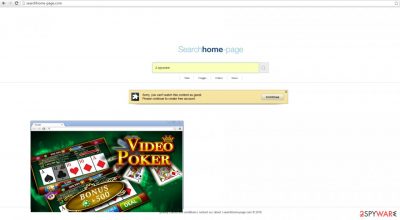
Avoid searchhome-page.com, it is a browser hijacker and can occupy your search engine, replace the homepage on your computer with its own home page, or attach other fishy extensions to browsers like Chrome. It's difficult to delete completely as well since they're constantly updating their webpage, so users will not be able to find any traces of them for you to remove them from using Google Chrome again without worries about being hijacked by this app ever again.
To make matters worse, the app is likely to be installed on your system without permission, as it is often coupled with legitimate or trusted programs when downloaded from third-party websites.
| Name | searchhome-page.com, |
|---|---|
| Type | Browser hijacker, potentially unwanted program |
| Distribution | Software bundles, deceptive ads |
| Symptoms | Unknown extension or application is installed on the system; homepage and new tab address altered; search results are filled with ads |
| Removal | You can uninstall potentially unwanted programs by following the manual guide below or by scanning the computer with powerful anti-malware |
| Optional steps | Computer infections can cause significant damage to system files or disrupt normal settings. To revert these changes and remediate the OS, perform a full system scan with FortectIntego repair software |
There are multiple entities of browser hijackers which vary in design, choice of functionalities, and level of aggressiveness. While others attract attention by offering instant access to popular social networks and other entertaining domains, this sample seems quite plain.
On the other hand, search engines overcrowded with buttons and links instantly cause suspicion. Perhaps the owners of Search Home Page decided to go the other way by appealing to those users who seek quality instead of a cheap veneer. However, this PUP instantly shatters all expectations. Whatever topic you enter, it informs that no search results can be found. Most probably, the developers are not interested in retaining the users but instead aiming for a bigger number of visits.
Though this hijacker does not seem like a significant threat, you are still unlikely to escape the bothersome effects of searchhome-page.com redirect. It might occur at the time of your browsing session. When you enter one or another website, a redirected window might pop up alongside your main web page.
The problem is that while attempting to cancel it, you might accidentally click on a fake “download” or “exit” button. Likewise, you might unintentionally activate a hyperlink which either leads you to another redirect domain or secretly downloads a computer worm or other sort of malware. Thus, you should be extremely careful with these domains. Before they completely ruin your browsing experience, remove searchhome-page.com immediately.
Searchhome-page.com removal methods
If you do not want to meddle with the hijacker too long, entrust the elimination to malware removal utility. This program will ensure that the hijacker is fully exterminated without leaving any related programs or files, which might increase the risk of getting infected with this kind of malware again.
Alternatively, there is also a manual elimination method. First of all, you should check whether there are potentially unwanted programs installed on your system:
- Enter Control Panel into Windows search box and hit Enter or click on the search result.
- Under Programs, select Uninstall a program.
![Uninstall from Windows 1 Uninstall from Windows 1]()
- From the list, find the entry of the suspicious program.
- Right-click on the application and select Uninstall.
- If User Account Control shows up, click Yes.
- Wait till uninstallation process is complete and click OK.
However, it is important to note that browser changes can be caused by an extension. Therefore, you should ensure that you clean Google Chrome, Mozilla Firefox, or MS Edge properly. You can do that automatically with FortectIntego maintenance and repair software. Otherwise, proceed with the following steps for Google Chrome (you can find instructions for other browsers below):
- Open Google Chrome, click on the Menu and select More tools > Extensions.
- In the newly opened window, you will see all the installed extensions. Uninstall all the suspicious plugins that might be related to the unwanted program by clicking Remove.
Clear cache and web data from Chrome:
- Click on Menu and pick Settings.
- Under Privacy and security, select Clear browsing data.
- Select Browsing history, Cookies and other site data, as well as Cached images and files.
- Click Clear data.
![Clear cache and web data from Chrome Clear cache and web data from Chrome]()
Infiltration technique explained
Do you recall installing a new application? Most probably, you unintentionally installed the hijacker along with the recently downloaded video converter or a pdf viewer. If you still do not understand how the hijack works, keep reading. You see, there is a common tendency among Internet users to rush through the installation instructions and end the installation wizard as soon as possible.
Crooks exploit this vice and attach adware, browser hijacker, and other unwanted applications, knowing that they will successfully infiltrate the computer. In order to decrease the probability of a hijack again, you need to follow these recommendations. First of all, opt for “Custom” settings. After that, carefully check the settings to unmark all programs that you find suspicious and futile.
As evident, protecting your system from malicious software is only possible with powerful anti-malware software. Also, do not forget that good security practices are also very important.
You may remove virus damage with a help of FortectIntego. SpyHunter 5Combo Cleaner and Malwarebytes are recommended to detect potentially unwanted programs and viruses with all their files and registry entries that are related to them.
Getting rid of Searchhome-page.com virus. Follow these steps
Remove from Microsoft Edge
Delete unwanted extensions from MS Edge:
- Select Menu (three horizontal dots at the top-right of the browser window) and pick Extensions.
- From the list, pick the extension and click on the Gear icon.
- Click on Uninstall at the bottom.

Clear cookies and other browser data:
- Click on the Menu (three horizontal dots at the top-right of the browser window) and select Privacy & security.
- Under Clear browsing data, pick Choose what to clear.
- Select everything (apart from passwords, although you might want to include Media licenses as well, if applicable) and click on Clear.

Restore new tab and homepage settings:
- Click the menu icon and choose Settings.
- Then find On startup section.
- Click Disable if you found any suspicious domain.
Reset MS Edge if the above steps did not work:
- Press on Ctrl + Shift + Esc to open Task Manager.
- Click on More details arrow at the bottom of the window.
- Select Details tab.
- Now scroll down and locate every entry with Microsoft Edge name in it. Right-click on each of them and select End Task to stop MS Edge from running.

If this solution failed to help you, you need to use an advanced Edge reset method. Note that you need to backup your data before proceeding.
- Find the following folder on your computer: C:\\Users\\%username%\\AppData\\Local\\Packages\\Microsoft.MicrosoftEdge_8wekyb3d8bbwe.
- Press Ctrl + A on your keyboard to select all folders.
- Right-click on them and pick Delete

- Now right-click on the Start button and pick Windows PowerShell (Admin).
- When the new window opens, copy and paste the following command, and then press Enter:
Get-AppXPackage -AllUsers -Name Microsoft.MicrosoftEdge | Foreach {Add-AppxPackage -DisableDevelopmentMode -Register “$($_.InstallLocation)\\AppXManifest.xml” -Verbose

Instructions for Chromium-based Edge
Delete extensions from MS Edge (Chromium):
- Open Edge and click select Settings > Extensions.
- Delete unwanted extensions by clicking Remove.

Clear cache and site data:
- Click on Menu and go to Settings.
- Select Privacy, search and services.
- Under Clear browsing data, pick Choose what to clear.
- Under Time range, pick All time.
- Select Clear now.

Reset Chromium-based MS Edge:
- Click on Menu and select Settings.
- On the left side, pick Reset settings.
- Select Restore settings to their default values.
- Confirm with Reset.

Remove from Mozilla Firefox (FF)
Remove dangerous extensions:
- Open Mozilla Firefox browser and click on the Menu (three horizontal lines at the top-right of the window).
- Select Add-ons.
- In here, select unwanted plugin and click Remove.

Reset the homepage:
- Click three horizontal lines at the top right corner to open the menu.
- Choose Options.
- Under Home options, enter your preferred site that will open every time you newly open the Mozilla Firefox.
Clear cookies and site data:
- Click Menu and pick Settings.
- Go to Privacy & Security section.
- Scroll down to locate Cookies and Site Data.
- Click on Clear Data…
- Select Cookies and Site Data, as well as Cached Web Content and press Clear.

Reset Mozilla Firefox
If clearing the browser as explained above did not help, reset Mozilla Firefox:
- Open Mozilla Firefox browser and click the Menu.
- Go to Help and then choose Troubleshooting Information.

- Under Give Firefox a tune up section, click on Refresh Firefox…
- Once the pop-up shows up, confirm the action by pressing on Refresh Firefox.

Delete from Safari
Remove unwanted extensions from Safari:
- Click Safari > Preferences…
- In the new window, pick Extensions.
- Select the unwanted extension and select Uninstall.

Clear cookies and other website data from Safari:
- Click Safari > Clear History…
- From the drop-down menu under Clear, pick all history.
- Confirm with Clear History.

Reset Safari if the above-mentioned steps did not help you:
- Click Safari > Preferences…
- Go to Advanced tab.
- Tick the Show Develop menu in menu bar.
- From the menu bar, click Develop, and then select Empty Caches.

After uninstalling this potentially unwanted program (PUP) and fixing each of your web browsers, we recommend you to scan your PC system with a reputable anti-spyware. This will help you to get rid of Searchhome-page.com registry traces and will also identify related parasites or possible malware infections on your computer. For that you can use our top-rated malware remover: FortectIntego, SpyHunter 5Combo Cleaner or Malwarebytes.
How to prevent from getting browser hijacker
Protect your privacy – employ a VPN
There are several ways how to make your online time more private – you can access an incognito tab. However, there is no secret that even in this mode, you are tracked for advertising purposes. There is a way to add an extra layer of protection and create a completely anonymous web browsing practice with the help of Private Internet Access VPN. This software reroutes traffic through different servers, thus leaving your IP address and geolocation in disguise. Besides, it is based on a strict no-log policy, meaning that no data will be recorded, leaked, and available for both first and third parties. The combination of a secure web browser and Private Internet Access VPN will let you browse the Internet without a feeling of being spied or targeted by criminals.
No backups? No problem. Use a data recovery tool
If you wonder how data loss can occur, you should not look any further for answers – human errors, malware attacks, hardware failures, power cuts, natural disasters, or even simple negligence. In some cases, lost files are extremely important, and many straight out panic when such an unfortunate course of events happen. Due to this, you should always ensure that you prepare proper data backups on a regular basis.
If you were caught by surprise and did not have any backups to restore your files from, not everything is lost. Data Recovery Pro is one of the leading file recovery solutions you can find on the market – it is likely to restore even lost emails or data located on an external device.

















